Tech
Sub Category
Need to capture your screen fast? 🖥️📸
In this step-by-step guide, you’ll learn how to take a screenshot on any PC or laptop, whether you're using Windows 11, Windows 10, or even older versions.
💡 This tutorial covers:
✔️ Full-screen screenshots
✔️ Active window capture
✔️ Custom area screenshots
✔️ Using Print Screen, Snipping Tool, and Snip & Sketch
✔️ How to save and find your screenshots easily
Whether you're a student, gamer, or working from home — this #HowToScreenshot tutorial will make your life easier!
✅ Beginner-friendly
✅ No extra software needed
✅ Works on all Windows laptops and desktops
Don’t forget to like, comment, and subscribe for more useful #WindowsTips and #TechTutorials!
#ScreenshotPC #WindowsScreenshot #SnippingTool #PCGuide #LaptopTips #ScreenshotTrick #PrintScreen #Windows11 #Windows10 #ProductivityTips
Want to screenshot a WhatsApp profile picture but it’s blocked? 😱
In this video, I reveal a clever WhatsApp screenshot trick that lets you bypass the security policy and capture any profile picture — even when the app disables it!
🔐 What you'll learn:
✔️ Why WhatsApp blocks screenshots
✔️ How to take a profile picture screenshot anyway
✔️ Safe, quick, and effective method
✔️ Works on both Android & iPhone (2025 update)
⚠️ For educational purposes only. Respect others’ privacy.
📲 Don’t forget to like, share, and subscribe for more smart mobile tricks!
#WhatsAppTrick #ScreenshotWhatsApp #WhatsAppProfilePic #BypassSecurity #WhatsApp2025 #MobileTips #TechHacks #AndroidTricks #iPhoneTips #PrivacyBypass
Here is how you can take better screenshots on your Mac! I walk you through Apple's default screen grab tool, the various keyboard shortcuts you should know, and a couple of better third-party apps you should try!
Save up to $300 on Mac computers with promo code APINSIDER at Adorama
👉 Must use this activation link with the coupon code: https://adorama.rfvk.net/YgYDjJ
Coupon activation instructions: https://appleinsider.com/deals..../adorama#apinsiderhe
Chapters ➡
0:00 Intro
0:53 How to use Apple's Screenshot app
2:42 Screenshot keyboard shortcuts
3:28 How to edit screenshots
4:27 Third-party screenshot and screen recorder tools
Grab the LOWEST prices on Apple gear! 👇
Macs - https://prices.appleinsider.com/current-gen
iPads - https://prices.appleinsider.com/ipad
Apple Watches - https://prices.appleinsider.com/apple-watch
AirPods - https://prices.appleinsider.com/apple-airpods
Follow our social channels! 👇
Twitter - https://twitter.com/appleinsider/
Facebook - https://www.facebook.com/AppleInsiderdotcom/
Instagram - https://www.instagram.com/appleinsider/
Download our iOS app - https://itunes.apple.com/us/ap....p/appleinsider/id578
New here? AppleInsider has been around since the 1997 covering anything, and everything Apple. This YouTube channel will give you the best coverage for anything Apple related. New MacBooks? We'll cover them! New iPhones? We got you covered on that as well. Want to get the most out of your new Apple product? We've got videos to help you with that. Make sure to subscribe, comment, and share our videos!
For all the breaking Apple tech news you'll ever need, visit https://appleinsider.com!
AppleInsider may earn commission on purchases made through affiliate links.
Ethics policy: https://appleinsider.com/help/ethics/
Get The Cheapest iPhones Here: https://amzn.to/3JTnWAr
Get The Cheapest Androids Here: https://amzn.to/3r2k1st
Wallpapers I Use In My Videos Here: https://bit.ly/39S4cQi
Follow Me On Twitter: http://www.Twitter.com/SimpleAlpaca
GEAR I USE IN MY VIDEOS!: https://amzn.to/3qSr3Qi
Instagram: https://www.instagram.com/simplealpaca/
Snapchat: SimpleAlpaca
Cheap Prices For iPhones:
Get The iPhone 14 Pro Here: https://amzn.to/3Qa20o1
Get The iPhone 14 Here: https://amzn.to/3QaT81G
Get The iPhone 13 Here: https://amzn.to/39ERRv3
Get The iPhone 13 Pro Here: https://amzn.to/3o6DMPz
Get The iPhone 13 Mini Here: https://amzn.to/3AJwVPs
Get The iPhone 13 Pro Max Here: https://amzn.to/2XZn367
Get The iPhone 12 Here: https://amzn.to/3kYGNPR
Get The iPhone 12 Pro Here: https://amzn.to/3zWGN7f
Get The iPhone 11 Pro Max Here: https://amzn.to/3nRHvww
Get The iPhone 11 Pro Here: https://amzn.to/3spJNqe
Get The iPhone 11 Here: https://amzn.to/3qoIMNq
Get The iPhone XS Here: https://amzn.to/3bKQ0Y7
Get The iPhone XR Here: https://amzn.to/2XMEuTW
Cheap Prices For Androids:
Get The Google Pixel 7 Here: https://amzn.to/3icJ1MZ
Get The Samsung Galaxy S22 Here: https://amzn.to/3Gzo1cA
Get The Google Pixel 6A Here: https://amzn.to/3Z1f0R1
Get The Google Pixel 6 Here: https://amzn.to/3Fd9uzK
Get The Samsung Galaxy S21 Here: https://amzn.to/31CuySh
Here is exactly How To Screenshot On M3 MacBook Air!
Should You Buy an iPhone 6S In 2021: https://www.youtube.com/watch?v=6VCWLO-x5kY
Samsung Galaxy S8 In 2021: https://www.youtube.com/watch?v=IXQCiSb36eA
Nintendo Switch In 2021: https://www.youtube.com/watch?v=OoHSZ_CcUHY
iPhone X In 2021: https://www.youtube.com/watch?v=f9wl8jRzyKY
Samsung Galaxy S10 In 2021: https://www.youtube.com/watch?v=mrB8HW_Mqbk
This video is for educational purposes only
All links here Are affiliate links that help the channel!
Get The Cheapest iPhones Here: https://amzn.to/3JTnWAr
Get The Cheapest Androids Here: https://amzn.to/3r2k1st
Wallpapers I Use In My Videos Here: https://bit.ly/39S4cQi
Follow Me On Twitter: http://www.Twitter.com/SimpleAlpaca
GEAR I USE IN MY VIDEOS!: https://amzn.to/3qSr3Qi
Instagram: https://www.instagram.com/simplealpaca/
Snapchat: SimpleAlpaca
Cheap Prices For iPhones:
Get The iPhone 14 Pro Here: https://amzn.to/3Qa20o1
Get The iPhone 14 Here: https://amzn.to/3QaT81G
Get The iPhone 13 Here: https://amzn.to/39ERRv3
Get The iPhone 13 Pro Here: https://amzn.to/3o6DMPz
Get The iPhone 13 Mini Here: https://amzn.to/3AJwVPs
Get The iPhone 13 Pro Max Here: https://amzn.to/2XZn367
Get The iPhone 12 Here: https://amzn.to/3kYGNPR
Get The iPhone 12 Pro Here: https://amzn.to/3zWGN7f
Get The iPhone 11 Pro Max Here: https://amzn.to/3nRHvww
Get The iPhone 11 Pro Here: https://amzn.to/3spJNqe
Get The iPhone 11 Here: https://amzn.to/3qoIMNq
Get The iPhone XS Here: https://amzn.to/3bKQ0Y7
Get The iPhone XR Here: https://amzn.to/2XMEuTW
Cheap Prices For Androids:
Get The Google Pixel 7 Here: https://amzn.to/3icJ1MZ
Get The Samsung Galaxy S22 Here: https://amzn.to/3Gzo1cA
Get The Google Pixel 6A Here: https://amzn.to/3Z1f0R1
Get The Google Pixel 6 Here: https://amzn.to/3Fd9uzK
Get The Samsung Galaxy S21 Here: https://amzn.to/31CuySh
Here is exactly How To Screenshot On M4 MacBook Air!
Should You Buy an iPhone 6S In 2021: https://www.youtube.com/watch?v=6VCWLO-x5kY
Samsung Galaxy S8 In 2021: https://www.youtube.com/watch?v=IXQCiSb36eA
Nintendo Switch In 2021: https://www.youtube.com/watch?v=OoHSZ_CcUHY
iPhone X In 2021: https://www.youtube.com/watch?v=f9wl8jRzyKY
Samsung Galaxy S10 In 2021: https://www.youtube.com/watch?v=mrB8HW_Mqbk
This video is for educational purposes only
All links here Are affiliate links that help the channel!
Get The Cheapest iPhones Here: https://amzn.to/3JTnWAr
Get The Cheapest Androids Here: https://amzn.to/3r2k1st
Get Wallpapers I Use In My Videos Here: https://bit.ly/3Rg3vBq
Follow Me On Twitter: http://www.Twitter.com/SimpleAlpaca
GEAR I USE IN MY VIDEOS!: https://amzn.to/3qSr3Qi
Instagram: https://www.instagram.com/simplealpaca/
Snapchat: SimpleAlpaca
Cheap Prices For iPhones:
Get The iPhone 11 Pro Max Here: https://amzn.to/3nRHvww
Get The iPhone 11 Pro Here: https://amzn.to/3spJNqe
Get The iPhone 11 Here: https://amzn.to/3qoIMNq
Get The iPhone XS Max Here: https://amzn.to/2NbVH76
Get The iPhone XS Here: https://amzn.to/3bKQ0Y7
Get The iPhone XR Here: https://amzn.to/2XMEuTW
Get The iPhone X Here: https://amzn.to/2LXjWW5
Get The iPhone 8 Plus Here: https://amzn.to/3nNN1jJ
Get The iPhone 8 Here: https://amzn.to/3bMwLNI
Get The iPhone 7 Here: https://amzn.to/3ilSnS8
Get The iPhone 7 Plus Here: https://amzn.to/39H4jKi
Cheap Prices For Androids:
Get The Samsung Galaxy S20 Here: https://amzn.to/38P711i
Get The Samsung Galaxy S20+ Here: https://amzn.to/2LTJVh8
Get The Samsung Galaxy Note 20 Here: https://amzn.to/3iqutoL
Get The OnePlus 8 Here: https://amzn.to/3bJQZrm
Get The OnePlus 8 Pro Here: https://amzn.to/35M5sPD
Get The Samsung Galaxy S10 Here: https://amzn.to/2LXkMSJ
Get The Google Pixel 5 Here: https://amzn.to/3qEdaUj
Get The Google Pixel 4a Here: https://amzn.to/3bXSx1h
Here is exactly How To Screenshot On M2 MacBook Air!
Should You Buy an iPhone 6S In 2021: https://www.youtube.com/watch?v=6VCWLO-x5kY
Samsung Galaxy S8 In 2021: https://www.youtube.com/watch?v=IXQCiSb36eA
Nintendo Switch In 2021: https://www.youtube.com/watch?v=OoHSZ_CcUHY
iPhone X In 2021: https://www.youtube.com/watch?v=f9wl8jRzyKY
Samsung Galaxy S10 In 2021: https://www.youtube.com/watch?v=mrB8HW_Mqbk
All links here Are affiliate links that help the channel!
In todays video we are going to learn Where Are Screenshots Saved on Mac? this will work for any Mac iMac, Air, etc.
I hope this Mac video helped solve your problem. Is the Mac still having the problem? If so, drop your question in a comment below!
🔔 If you found this helpful please like & subscribe!
http://www.youtube.com/channel..../UC1YpMXvdZ-4Sm5cdRS
https://macmost.com/e-2585 Taking a screenshot on your Mac is easy, and if you want to annotate it with arrows, shapes, text and other indicators you can do it right after taking the screenshot or later in Mail or Preview.
FOLLOW MACMOST FOR NEW TUTORIALS EVERY DAY
▶︎ YouTube — http://macmost.com/j-youtube (And hit the 🔔)
▶︎ YouTube Email Notifications — http://macmost.com/ytn ⭐️
▶︎ MacMost Weekly Email Newsletter — https://macmost.com/newsletter ✉️
SUPPORT MACMOST AT PATREON
▶︎ https://macmost.com/patreon ❤️
#macmost #mactutorial
Struggling to take a screenshot on your laptop? Whether you're using Windows, Mac, or even a Chromebook, this quick and easy tutorial will show you multiple ways to capture your screen like a pro!
✅ Learn how to:
Take full-screen and partial screenshots
Use keyboard shortcuts like PrtScn, Snipping Tool, and Snip & Sketch
Save, edit, and share your screenshots effortlessly
🖥️ Perfect for beginners and non-techies!
👍 Don't forget to like, share, and subscribe for more simple tech guides!
#Screenshot #LaptopTips #HowTo #Windows10 #MacScreenshot #TechTutorial
Learn how to take screenshots in Windows 11 on your laptop or PC with this easy tutorial. Explore multiple methods, including the Snipping Tool and built-in shortcuts, to capture your screen quickly. Perfect for saving images to your screenshot folder.
How to take screenshots on a Windows 11? In this tutorial, I show you 2 ways to take a screenshot on a Windows 11 PC & Laptop, including the Snipping tool. This can be useful if you need to print screen or take a screenshot on your Computer. Windows 11 has a built-in snipping tool that is very easy to use. Let me know in the comments if you have any questions while taking a screenshot on Windows 11 PC & Laptop.
More Windows 11 Tips & Tutorials: https://www.youtube.com/playli....st?list=PL8griS8Ww-K
#snippingtool #screenshot #windows11
Disclaimer: Some of the links in this description are affiliate links. As an Amazon Associate and a partner of other affiliate programs, this means I earn a small commission from qualifying purchases through these links. This helps support the channel and allows us to continue to make videos like this. Thank you for the support!
😀 SUPPORT THE CHANNEL 😀 (Paid links)
TubeBuddy YouTube Toolkit: https://www.tubebuddy.com/gauginggadgets/yt
Check out My Amazon Storefront: https://amzn.to/44RF2Iw
SUBSCRIBE NOW!: https://youtube.com/c/gaugingg....adgets?sub_confirmat
SEND ME A TIP!: https://www.paypal.me/GaugingGadgets
FOLLOW ME!
BLOG: https://GaugingGadgets.com
FACEBOOK - http://fb.me/GaugingGadgets
INSTAGRAM - https://instagram.com/GaugingGadgets/
TWITCH - https://www.twitch.tv/GaugingGadgets
Learn How To Crochet: https://www.youtube.com/c/CrochetWithJulie
HOW DO I DO IT? (Paid Links)
My YouTube Setup: https://gauginggadgets.com/youtube-setup/
Lenovo Legion 5-15IMH05H: https://geni.us/Legion5
Turtle Beach Elite Pro 2 + SuperAmp Pro: https://geni.us/TurtleBeachEP2
700W Lighting Kit - https://geni.us/LightingKit
Blue Yeti USB Microphone - https://geni.us/USBMic
Logitech C920 Webcam - https://geni.us/HDWebCam
Cell Phone - Pixel 8a - https://geni.us/filmingphone
Vanguard VS-82 Table Tripod - https://geni.us/VS-82
How To Take A Screenshots On Your Laptop/PC In Windows 7, 8, 10 (Without Software) malayalam
Subscribe (IT'S FREE):https://goo.gl/NkyyaL
Join Me On Social Media
Twitter ►https://goo.gl/3VO4KG
Facebook ►https://goo.gl/QJTG7H
Google plus ►https://goo.gl/0kIkkO
Instagram ►https://goo.gl/3BpoeN
#Computerandmobiletips #Whatsapp #Techmalayalam
If You Happy to See my Video so please 👍👍 LIKE 💬 Comment And Share And Don't Forget to SUBSCRIBE to Your Channel COMPUTER AND MOBILE TIPS
Windows 10 - Snipping Tool - How to Use Screen Snip to Take Screenshot - Shortcut Key Tutorial in MS
This tutorial shows you how to take a screenshot of a portion of the screen. If you want to take a screenshot that only takes up some of the screen, use the snipping tool. This Windows 10 tutorial works for PC Desktop Laptop HP Dell, as long as you're using the Windows 10 OS.
Here is a full list of tutorial videos available on my channel:
Windows 10:
Perform Basic Mouse Operations
Create Folders
Explore the Windows 10 Desktop, Taskbar, and Start Menu
Select Multiple Files and Folders
Download a File From a Website
Use File Explorer to Access OneDrive and Upload Student Data Files
Capture an Image of the Entire Screen
Explore the Control Panel and the Settings App
Personalize the Desktop
Modify Screen Brightness and Resolution
Explore the Control Panel and the Settings App
Personalize the Desktop
Adjust the Sound
Plan the Organization of Files and Folders
Run an App
Word 2016:
Create a New Document and Insert Text
Insert and Format Graphics
Insert and Modify Text Boxes
Create a Table
Format a Table
Present a Word Document Online
Create a Research Paper in MLA Format
Insert Footnotes in a Research Paper
Create Citations and a Bibliography
Save a Document
Correct Errors as You Type
How to Format a Document in APA Format
Convert Word Document to a PDF File
Microsoft Office Specialist Certification Exam Practice Study Guide
APA Format from Default Formatting
Table of Contents Tutorial
Format Paragraphs
Create a Custom Word Template
Preview and Print a Document
Change Document and Paragraph Layout
Use AutoComplete and AutoCorrect
Correct and Reorganize Text
Header and Footer Tutorial
Page Numbers Tutorial
Captions in Word
Review Document Headings in the Navigation Pane
Reorganize Document Text Using the Navigation Pane
Collapse and Expand Body Text in a Document
Use Continuous Section Breaks for Page Layout
Insert Page Numbers Starting from a Specific Page
Format Text
Undo and redo Commands or Actions
Modify a Style
Excel 2016:
Create, Save, and Navigate an Excel Workbook
Enter Data in a Worksheet
How do you Export Access to Excel and Apply Conditional Formatting
Use Flash Fill, SUM, Average, Median, and MAX Functions and Formulas
Move Data and Rotate Text
Graph Data with a Pie Chart
Format a Pie Chart
MOS Prep - Basic Certification Exam Practice Study Guide
Change Fonts, Font Style, and Font Color
The NOW Function
Export Excel Spreadsheet to Access Table
The VLookup Function
The MIN or MINIMUM Function
Histogram Charts
Use the Sum Button to Sum a Range of Cells
Enter Formulas Using the Keyboard
Format Cells with Merge & Center, Cell Styles, and Themes
Chart Data to Create a Column Chart & Insert Sparklines
Select Cells and Ranges
Use CountIF and IF Functions and Apply Conditional Formatting
Use Date &Time Functions and Freeze Panes
Use Goal Seek to Perform What-if Analysis
Add Fill Colors and a Background Image
Insert Functions from the Formula Library
Use the PMT Function to Calculate a Loan Payment
Describe the Excel Worksheet
Enter Formulas Using Point Mode
Access 2016:
Identify Good Database Design
Create a Table and Define Fields in a Blank Desktop Database
The Primary Key
Import Excel Spreadsheet into Access
Create a Table in Design View
Modify the Structure of a Table
Create a Subform
MOS Prep - Basic Certification Exam Practice Study Guide
Add Existing Fields to a Form
Create a Query, Form, and Report
How To Use the Property Sheet
Open and Save an Existing Database
Create Table Relationships
Learn Basic Database Concepts and Terms
Create and Use a Form to Add and Delete Records
Learn the Guidelines for Designing Databases and Setting Field Properties
Find, Modify, and Delete Records in a Table
Create a Form Using the Form Wizard
PowerPoint 2016:
Create a New Presentation
Edit a Presentation in Normal View
Add Pictures to a Presentation
Format Numbered and Bulleted Lists
Customize Slide Backgrounds and Themes
Animate a Slide Show
Apply a Theme Used in Another Presentation
Search for and Download an Online Theme
Microsoft Office Specialist Exam Certification
Print and View a Presentation
Lighten Background Images in Microsoft Office
Edit an Existing Presentation
Insert Online Pictures
Create a Title Slide and Slides With Lists
Select and Change a Document Theme and Variant
Insert and Format Pictures
Insert Shapes
Insert a Video
Outlook 2016
Basic Tutorial
Office 2016:
Identify the Components of the Microsoft Office Ribbon
Computer Fundamentals:
Computer Case Types - Dell Inspiron AMD 3656
Printer Ports and Types
The Boot Up Process
How to Get Your Computer Questions Answered
Undo Your Mistakes on Windows 10 or Apple Mac
Routers vs. Modems
What is the Cloud? Storage as a Service
Types of Internet Services on Google Android or Apple iPhone
Browsing the Web
Why Use the Cloud?
Microsoft OneDrive - Creating Uploading Downloading and Syncing
Explain the Importance of File Management
Troubleshoot Common Computer Problems
Microsoft Publisher 2016 Full Playlist
In this video see how to take a screenshot of anything on your Windows screen. See how to do a screen capture with the Print Screen key on your keyboard. This allows you to do a quick copy and paste into any app that accepts images. You can learn how to take a screenshot on windows 7 laptop or desktop or tablet. http://youtu.be/h6hE9_9OlQo
There is no special software to buy or use. Quickly learn how to take a screenshot on windows 7 without snipping tool.
Whether you need to capture your whole screen -- or just a portion of it -- there are a number of different methods to get the shot you want.
Article: 7 ways you can take screenshots in Windows 10 (hint: they're the same)
https://cnet.co/3CiR3cA
Article: How to download the Windows 11 beta: https://cnet.co/37klJvH
Subscribe to CNET: https://www.youtube.com/user/cnethowto
Check out our playlists: https://www.youtube.com/user/cnethowto/playlists
Visit CNET's How To site: https://www.cnet.com/how-to/
Download the new CNET app: https://cnet.app.link/GWuXq8ExzG
Like us on Facebook: https://www.facebook.com/cnet
Follow us on Twitter: https://www.twitter.com/cnet
Follow us on Instagram: http://bit.ly/2icCYYm
#HowTo #Windows11 #screenshot
I show you how to take a screenshot on windows 11 and how to screenshot on windows 11 in this video. For more videos like how to take screenshot on windows 11 then please leave a like!
GuideRealm is the home of technology based how-to's, guides & tips.
Please like, subscribe and comment!
GuideRealm
4 EASY WAYS TO TAKE SCREENSHOT IN LAPTOP WINDOWS 10/ 11/ 7.
Chapters:
00:00 Intro
00:35 Screenshot By Print Screen Button
01:32 Screenshot by Snipping Tool
02:35 Screenshot by using Windows + Printscreen Keyboard
03:18 Screenshot By Sharex App
Join this channel to get access to perks:
https://www.youtube.com/channe....l/UCzxRFZIzbgmLiTB6u
Dear Viewers, We are Easy Classes and our Vision is to transfer our knowledge to the world. We Make Videos that may solve somebody's real-life problems. Our Tutorials are based on Windows, Windows 10, Windows 7, Windows 8, Windows XP, Android Tutorials, Microsoft Office Tutorials, Technical Videos (Like Wifi Problems, Internet Connection Issues, Slow Computer, No Signal, Not logging, etc.).
Your Support is our oxygen. We inspired by you!.
In this video you will learn how to take a picture of your screen on Windows 10. This is also known as taking a screenshot or screen grab. I show you 4 easy ways to take a screenshot on your PC. So If you need to take a pic of your screen, this is the video for you.
0:00 - Intro
0:05 - Screenshot Keyboard Shortcut
0:42 - Screenshot Keyboard Shortcut #2
1:24 - Take a Screenshot with the Snipping Tool
2:35 - Take a Screenshot with the Snip & Sketch app
1) Press PrtScn - This will save the screenshot to your clipboard. In order to access the picture you will need to open Paint or Word and paste the picture by hitting Ctrl + V
2) Windows Key + PrtScn - This will take a screen shot and save to your screenshots folder. You can locate this folder by going to C:\Users\username\pictures\screenshots
3) Snipping Tool - Open the Snipping tool by searching it in the search field. After taking a screen shot with the snipping tool, you’ll then be able to mark it up within the app and save the pic
4) Windows Key + Shift + S - Pressing this key combination will open the Snip & Sketch app. You’ll then be able to take a screenshot the same way you would with using the snipping tool but after it captures the screen it’s saved to your clipboard and you would need to paste it in another app such as Paint or Word
Screenshots sind eine praktische Funktion, die dir das Arbeitsleben sehr erleichtern. In diesem Video erfährst Du die besten Möglichkeiten für Windows 10 & 11 (mit Tastenkombinationen).
🚀 Beratung & Inhouse-Seminare anfragen: https://buero-kaizen.de/beratung/
=============================
🏆 Produkte & Möglichkeiten zur Zusammenarbeit mit Büro-Kaizen®
=============================
➔ Beratung: https://buero-kaizen.de/beratung/
➔ E-Learning: https://buero-kaizen.de/buerokaizenakademie/
➔ Seminare: https://buero-kaizen.de/seminare/
➔ Bücher: https://buero-kaizen.de/buecher/
=============================
⭐️ Offene Stellen – wir suchen Dich
=============================
➔ Büro-Kaizen Berater:in: https://www.buero-kaizen.de/beratersuche/
=============================
🔥 Exklusiv für Dich
=============================
➔ [GESCHENK] Hörbuch „So geht Büro heute!“: https://buero-kaizen.de/hoerbuch-sgbh/
➔ Kostenfreie Online-Schulung: https://buero-kaizen.de/online-schulung/
=============================
😎 Abonniere unseren Kanal & verbinde Dich mit uns
=============================
➔ YouTube: https://youtube.com/@buerokaizendigital/
➔ LinkedIn: https://linkedin.com/in/marcel-miller/ | https://linkedin.com/in/patrick-kurz/
➔ Website: https://buero-kaizen.de/
=============================
🎬 Videoinhalt
=============================
00:00 Einleitung
00:38 Screenshot als Datei
01:43 Screenshot in der Zwischenablage
02:34 Bildschirmausschnitt in der Zwischenablage
03:20 Bildschirmausschnitt auch mit der „Druck-Taste“
▬ Neue Videos ▬▬▬
Dienstag, 16:00 Uhr
Sonntag, 10:00 Uhr
Ich gehe jeweils auf einen Bereich des digitalen Arbeitens genau ein, gehe richtig in die Tiefe und gebe am Ende konkrete Schritte, um das Gelernte mit Microsoft 365 (bspw. Teams, SharePoint und OneNote) sofort umzusetzen.
► Jetzt GRATIS Kanal abonnieren: https://bkaizen.de/abo-bkdigital
▬ Geschenk ▬▬▬
Ich schenke Dir unseren Nr.1 Amazon-Bestseller "So geht Büro heute!" als Hörbuch!
► Jetzt GRATIS Hörbuch anfordern: https://bkaizen.de/yt_hoerbuch-sgbh
▬ Bücher ▬▬▬
► So geht Büro heute!: https://bkaizen.de/yt_buch-sgbh
► Erfolgreich digital zusammen arbeiten: https://bkaizen.de/yt_buch-edza
▬ E-Learning ▬▬▬
Du willst digitaler Arbeiten?
Starte jetzt in unserer Büro-Kaizen Akademie durch. Wir haben die E-Learning Plattform für digitales Arbeiten geschaffen. Für nur 1€ am Tag wirst Du erfolgreicher arbeiten können denn je.
► Jetzt durchstarten: https://bkaizen.de/yt_bk-akademie
▬ Seminare ▬▬▬
Du willst bei meinen Seminaren LIVE dabei sein? Tickets findest Du hier:
► Selbst- und Teammanagement mit Microsoft 365: https://bkaizen.de/yt_seminar-microsoft365
► So geht Büro heute!: https://bkaizen.de/yt_seminar-sgbh
►► Inhouse-Seminare: https://bkaizen.de/yt_inhouse-seminare
▬ In-House ▬▬▬
Du möchtest, dass wir in Deine Firma kommen und weiterhelfen?
► Melde Dich hier: https://bkaizen.de/yt_inhouse-anfrage
▬ ÜBER MARCEL MILLER ▬▬▬
„Der Experte für digitale Effizienz“ (FOCUS Online),
Geschäftsführer, Ehemann, Vater, Senior-Consultant, MBA
Meine Leidenschaft ist es, anderen zu zeigen, wie man dank digitaler Tools mehr Zeit für die wirklich wichtigen Dinge hat.
▬ Social Media ▬▬▬
Folge mir auch hier:
► TWITTER: https://bkaizen.de/yt_mmiller-twitter
► LINKEDIN: https://bkaizen.de/yt_mmiller-linkedin
► XING: https://bkaizen.de/yt_mmiller-xing
► WEBSEITE: https://bkaizen.de/yt_home
► BLOG: https://bkaizen.de/yt_blog
GET SUPER CHEAP PHONES HERE: https://cheapphones.co
GET AWESOME WALLPAPERS HERE: https://www.cheapphones.co/wallpapers/
MY SECOND CHANNEL! https://goo.gl/bG2KBz
GEAR I USE IN MY VIDEOS!: https://www.cheapphones.co/gear-i-use/
Instagram: https://www.instagram.com/simplealpaca/
Twitter: http://www.Twitter.com/SimpleAlpaca
Snapchat: SimpleAlpaca
Cheap Prices For iPhones:
Get The iPhone 11 Pro Max Here: https://amzn.to/3nRHvww
Get The iPhone 11 Pro Here: https://amzn.to/3spJNqe
Get The iPhone 11 Here: https://amzn.to/3qoIMNq
Get The iPhone XS Max Here: https://amzn.to/2NbVH76
Get The iPhone XS Here: https://amzn.to/3bKQ0Y7
Get The iPhone XR Here: https://amzn.to/2XMEuTW
Get The iPhone X Here: https://amzn.to/2LXjWW5
Get The iPhone 8 Plus Here: https://amzn.to/3nNN1jJ
Get The iPhone 8 Here: https://amzn.to/3bMwLNI
Get The iPhone 7 Here: https://amzn.to/3ilSnS8
Get The iPhone 7 Plus Here: https://amzn.to/39H4jKi
Cheap Prices For Androids:
Get The Samsung Galaxy S20 Here: https://amzn.to/38P711i
Get The Samsung Galaxy S20+ Here: https://amzn.to/2LTJVh8
Get The Samsung Galaxy Note 20 Here: https://amzn.to/3iqutoL
Get The OnePlus 8 Here: https://amzn.to/3bJQZrm
Get The OnePlus 8 Pro Here: https://amzn.to/35M5sPD
Get The Samsung Galaxy S10 Here: https://amzn.to/2LXkMSJ
Get The Google Pixel 5 Here: https://amzn.to/3qEdaUj
Get The Google Pixel 4a Here: https://amzn.to/3bXSx1h
Here is exactly How To Screenshot On Windows 11
Should You Buy a iPhone 6S In 2021: https://www.youtube.com/watch?v=6VCWLO-x5kY
Samsung Galaxy S8 In 2021: https://www.youtube.com/watch?v=IXQCiSb36eA
Nintendo Switch In 2021: https://www.youtube.com/watch?v=OoHSZ_CcUHY
iPhone X In 2021: https://www.youtube.com/watch?v=f9wl8jRzyKY
Samsung Galaxy S10 In 2021: https://www.youtube.com/watch?v=mrB8HW_Mqbk
All links here Are affiliate links that help the channel!
How to Take a Screenshot in Windows 11/10
Windows 11 changes the way you take screenshots for the better. Learn all the best methods for capturing your PC's screen in Microsoft's newest operating system.
If you need to capture the contents of your Windows 11 PC’s screen (or a portion of it) for later reference, then it’s time to take a screenshot. You can use built-in screenshot features or third-party tools. Here are several different ways to do it.
Issues addressed in this tutorial:
take screenshot windows 10
take screenshot windows 11
take screenshot windows shortcut
take screenshot windows 10 shortcut
take screenshot windows laptop
take screenshot windows 10 keyboard shortcut
take screenshot windows application
take a screenshot windows 10
take a long screenshot windows
take a screenshot on windows 11
take a screenshot on laptop windows 10
how to take a screenshot on windows 11 laptop
best way to take screenshot windows 10
take screenshot windows computer
how to take screenshot in computer windows 10
how to take screenshot in desktop windows 10
how to take screenshot in dell windows 10
There are many ways to make screenshots in Windows 11, the most basic being to use the PrtSc button on your keyboard. This captures the entire screen, including multiple displays if you have them, plus all visible windows, the taskbar and Start button, etc. You can then paste the screenshot into any program that supports image pasting.
This tutorial will apply for computers, laptops, desktops, and tablets running the Windows 10 and Windows 11 operating systems (Home, Professional, Enterprise, Education) from all supported hardware manufactures, like Dell, HP, Acer, Asus, Toshiba, Lenovo, Huawei and Samsung.
In this video, I'll show you multiple ways to take screenshots on your Windows laptop or PC using keyboard shortcuts and the Snipping Tool. Whether you want to capture your entire screen or just a specific area, this video covers it all!
💡 Key Takeaways:
- Use Windows + Shift + S to capture a selected area of your screen and automatically copy it to your clipboard.
- Learn how to edit and mark up your screenshots using the built-in Snipping Tool Editor or Paint for more advanced edits.
- Quickly capture your full screen with Windows + Print Screen, which saves the screenshot directly to your Pictures folder.
- Explore extra options, like freeform screenshot capture and even screen recording, available in the Snipping Tool.
By the end of this tutorial, you’ll be a screenshot pro! 👍 If you found this helpful, don't forget to like the video and subscribe for more tech tips and tricks!
Host: Elizabeth Parker
⌚ TIMESTAMPS
0:00 - Introduction
0:04 - Capture a specific area of your screen (Windows + Shift + S)
0:36 - Edit and mark up screenshots using Snipping Tool Editor
1:26 - Capture your entire screen (Windows + Print Screen)
1:47 - Additional screenshot options in Snipping Tool
2:31 - Record your screen with Snipping Tool
3:10 - Recap of keyboard shortcuts
3:47 - Wrap up
📺 RELATED VIDEOS
- Playlist with all my videos on Windows: https://www.youtube.com/playli....st?list=PLlKpQrBME6x
📩 NEWSLETTER
- Get the latest high-quality tutorial and tips and tricks videos emailed to your inbox each week: https://kevinstratvert.com/newsletter/
🔽 CONNECT WITH ME
- Official website: http://www.kevinstratvert.com
- LinkedIn: https://www.linkedin.com/in/kevinstratvert/
- Discord: https://bit.ly/KevinStratvertDiscord
- Twitter: https://twitter.com/kevstrat
- Facebook: https://www.facebook.com/Kevin....-Stratvert-101912218
- TikTok: https://www.tiktok.com/@kevinstratvert
- Instagram: https://www.instagram.com/kevinstratvert/
🎁 TOOLS AND DISCOUNTS
✅ 🎙️ Voicemod AI Voice Changer | 5% off | https://link.xsolla.com/KZBi89AY
✅ 📺 Descript AI Video Editor | https://get.descript.com/sf22jb63w2tx
✅ 💵 QuickBooks Online: https://bit.ly/intuitquickbooksonline
✅ 🌐 Squarespace Websites | https://squarespace.syuh.net/XYaqYM
✅ 🔍 Grammarly | https://grammarly.go2cloud.org/SH3nL
✅ 📹 CapCut Video Editor | https://bit.ly/installcapcut
✅ 🛍️ Shopify | https://shopify.pxf.io/XY9rPa
✅ 📋 Notion | https://affiliate.notion.so/rffva4tr71ax
✅ 🤖 ElevenLabs Text-to-Speech | https://try.elevenlabs.io/taqepq60mptr
🎒 MY COURSES
- Go from Excel novice to data analysis ninja in just 2 hours: https://kevinstratvert.thinkific.com/
🙏 REQUEST VIDEOS
https://forms.gle/BDrTNUoxheEoMLGt5
🔔 SUBSCRIBE ON YOUTUBE
https://www.youtube.com/user/k....evlers?sub_confirmat
🙌 SUPPORT THE CHANNEL
- Hit the THANKS button in any video!
- Amazon affiliate link: https://amzn.to/3kCP2yz
⚖ DISCLOSURE
Some links are affiliate links. Purchasing through these links gives me a small commission to support videos on this channel. The price to you is the same.
#stratvert #windows #screenshot
Learn how to take screenshot in laptop, How to take a screenshot on a PC or Laptop any Windows Works in 2025. how to screenshot on laptop
Like - Share - Comment https://youtu.be/gbJr0Cv95n8
00:00 | Intro
00:11 | Prt SC / SysRq Key
01:45 | Windows Key + Prt SC / SysRq Key
02:28 | Snipping Tool / Snip & Sketch
✪ Steps To Take Screenshot
- Press Prt screen Button on your Laptop
- Open Paint Tool
- Click on Paste or press Ctrl + V
- Edit Your Screenshot As you Want
- Save It
- Done.
✪ Screenshot Automatically saved on Screenshot folder, simply find picture folder and then you can see screenshot folder
how to take screenshot in laptop
how to screenshot on laptop
how to take screenshot on laptop
How to take screenshot in pc
how to screenshot on pc
0:00 Intro
0:06 Print Screen
0:22 Windows + Print Screen
0:41 ALT + Print Screen
0:57 Snip & sketch tool in Windows 10
1:26 Snipping tool in Windows 11
1:59 Game bar
In this video we will show you six ways to take a screenshot on your windows computer. These methods work for both Windows 10 and Windows 11.
MORE TECH INSIDER VIDEOS:
Where To Find Screenshots On Windows
https://youtu.be/vpnWnWsVEzc
How To Restart A Windows Computer
https://youtu.be/ByYqY2tKMzM
How To Set Chrome As Default Browser In Windows 11
https://youtu.be/LzaIq4Xd7y0
------------------------------------------------------
#Windows #WindowsTips #TechInsider
Tech Insider tells you all you need to know about tech: gadgets, how-to's, gaming, science, digital culture, and more.
Visit us at: https://www.businessinsider.com
TI on Facebook: https://www.facebook.com/techinsider
TI on Instagram: https://www.instagram.com/tech_insider/
TI on Twitter: https://twitter.com/techinsider
INSIDER on Snapchat: https://insder.co/2KJLtVo
How To Screenshot On Windows (6 Ways)
In this step-by-step tutorial, learn how to take a screenshot on Windows 11, whether you're using a desktop or laptop. We start by learning how to screenshot on PC by using keyboard shortcuts, like Print Screen, ALT + Print Screen, Windows + Print Screen, and more. Next, we look at how to add multiple screenshots to your clipboard, so you can choose which screenshot to paste. We follow this by looking at in built tools that let you screenshot on Windows, including the Snipping Tool, Microsoft Edge, and Office apps. We finish with the ultimate screen shot tool, ShareX, which is completely free to install. With ShareX, you can screenshot the full screen, a window, or just a region. You can also capture a scrolling screenshot or even an OCR screenshot. ShareX also offers powerful annotation tools.
⌨️ SHORTCUT KEYS
- Print Screen: takes screenshot of the entire desktop, including multiple monitors
- ALT + Print Screen: makes screenshot of the active window
- Windows Logo Key + V: Paste multiple screenshots from clipboard history
- Windows Logo Key + Print Screen: takes screenshot of entire desktop and automatically saves in Pictures, Screenshots
- Windows Logo Key + ALT + Print Screen: takes a screenshot of the active window and automatically saves in OneDrive, Captures
- Windows Logo Key + Shift + S: Launches the Snipping Tool
📚 RESOURCES
- Ultimate screenshot tool, ShareX: https://getsharex.com/
⌚ TIMESTAMPS
0:00 Introduction
1:02 Keyboard shortcuts to screenshot
3:40 Snipping tool
5:17 Edge browser web capture & scrolling screenshots
6:17 Office app screenshots + annotation tools
6:49 Ultimate screenshot tool
9:50 Wrap up
📺 RELATED VIDEOS
- Playlist with all my videos on Windows: https://youtube.com/playlist?l....ist=PLlKpQrBME6xJJOa
🙌 SUPPORT THE CHANNEL
- Hit the THANKS button in any video!
- Amazon affiliate link: https://amzn.to/3kCP2yz (Purchasing through this link gives me a small commission to support videos on this channel -- the price to you is the same)
🔽 CONNECT WITH ME
- Official web site: http://www.kevinstratvert.com
- LinkedIn: https://www.linkedin.com/in/kevinstratvert/
- Discord: https://bit.ly/KevinStratvertDiscord
- Twitter: https://twitter.com/kevstrat
- Facebook: https://www.facebook.com/Kevin....-Stratvert-101912218
- TikTok: https://www.tiktok.com/@kevinstratvert
- Instagram: https://www.instagram.com/kevinstratvert/
🎒 MY COURSES
- Excel for Beginners in under 2 hours: https://kevinstratvert.thinkific.com/
🙏 REQUEST VIDEOS
https://forms.gle/BDrTNUoxheEoMLGt5
🔔 SUBSCRIBE ON YOUTUBE
https://www.youtube.com/user/k....evlers?sub_confirmat
#stratvert
🔥 400,000+ professionals trust our courses—start your journey here 👉 https://link.xelplus.com/yt-d-all-courses
Learn how to take screenshots on Windows 11 quickly and easily. This video covers everything from basic shortcuts to advanced Snipping Tool features. No need for extra apps – it's all built-in and free! You now have the ability to add emojis in the Snipping tool. You can add arrows and shapes. You can also use the ruler using the shortcut keys Control R. It can also be found in more options (the three dots).
Note: You might not see the new features in your version of Windows yet. These are still in Windows insider program.
Quick Methods:
⩥ Windows Key + Print Screen: Saves screenshot to clipboard and "Screenshots" folder. Paste with ⩥ Ctrl + V.
⩥ Print Screen Button: Opens Snipping Tool. Capture area and save.
⩥ Windows Key + Shift + S: Opens Snipping Tool for easy snipping.
Snipping Tool Features:
⩥ Screenshot Modes: Rectangular, Window, Full-Screen, Free-Form.
⩥ Annotations: Add arrows, shapes, emojis, and text.
⩥ Delay Timer: Capture disappearing elements.
⩥ Text Actions: Extract text, black out sensitive information and open QR code links.
Recording Videos:
Windows Key + Shift + R: Record screen activity.
Customize Settings:
Adjust auto-save and Print Screen shortcuts via Snipping Tool settings.
00:00 How to Take a Screenshot
00:30 Screenshot Shortcuts
02:22 How to Use Snipping Tool
03:50 Take Screenshot with Delay
04:35 Annotate Your Screenshot
05:37 Add Shapes and Emojis to Screenshot
07:22 Extract Text from Screenshot
07:36 Extract Link from QR Code
07:58 Redact Sensitive Information
08:36 Visual Search / Reverse Image Search
09:06 Take a Video Screenshot
10:14 Important Settings for Snipping Tool
11:07 Disabling Snipping Tool Opening with Print Screen
11:19 Wrap Up
📨 Subscribe to "Between the Sheets" newsletter to stay on top of office tips and Excel hacks: https://link.xelplus.com/yt-d-newsletter
➡️ Join this channel to get access to perks:
https://www.youtube.com/channe....l/UCJtUOos_MwJa_Ewii
🎬 Amazing Windows Shortcuts: https://youtu.be/QKjV_GdkTTw
👕☕ Get the Official XelPlus MERCH: https://xelplus.creator-spring.com/
🎓 Not sure which of my Excel courses fits best for you? Take the quiz: https://www.xelplus.com/course-quiz/
🎥 RESOURCES I recommend: https://www.xelplus.com/resources/
More resources on my Amazon page: https://www.amazon.com/shop/leilagharani
🚩Let’s connect on social:
Instagram: https://www.instagram.com/lgharani
LinkedIn: https://www.linkedin.com/company/xelplus
This description contains affiliate links, which means at no additional cost to you, we will receive a small commission if you make a purchase using the links. This helps support the channel and allows us to continue to make videos like this. Thank you for your support!
#windows11 #screenshot
How to take a screenshot on Windows 11 or 10 computers, including how to crop, Print Screen, and add text.
In this tutorial, find out how to take a screenshot on your PC and learn how to find the screenshot. Learn about the Snipping Tool and how to use the print screen keyboard shortcuts.
I walk through how to launch the snipping tool and how to use the tool. I also walk through a few different keyboard shortcuts to take a screenshot. Take full screen snips, window snips, rectangular snips, or free form snips. No download required! Take screenshots of your desktop, browser, games, or other apps.
📚 RESOURCES
- For the Snipping Tool, you can choose where to save the screenshot.
- Windows + Print screen saves screenshots to C:\Users\(YourName)\Pictures\Screenshots
- Print Screen saves screenshots to C:\OneDrive\Pictures\Screenshots (as long as you have oneDrive sync enabled. Otherwise your screenshot is available via the clipboard and you need to paste into Paint and then save the file)
📺 RELATED VIDEOS
- Playlist with all my Windows videos: https://www.youtube.com/playli....st?list=PLlKpQrBME6x
🙌 SUPPORT THE CHANNEL
- Hit the THANKS button in any video!
- Amazon affiliate link: https://amzn.to/3kCP2yz (Purchasing through this link gives me a small commission to support videos on this channel -- the price to you is the same)
🔽 CONNECT WITH ME
- Official web site: http://www.kevinstratvert.com
- LinkedIn: https://www.linkedin.com/in/kevinstratvert/
- Discord: https://discord.gg/kHuujY2pZf
- Twitter: https://twitter.com/kevstrat
- Facebook: https://www.facebook.com/Kevin....-Stratvert-101912218
- TikTok: https://www.tiktok.com/@kevinstratvert
- Instagram: https://www.instagram.com/kevinstratvert/
🎒 MY COURSES
- Excel for Beginners in under 2 hours: https://kevinstratvert.thinkific.com/
🙏 REQUEST VIDEOS
https://forms.gle/BDrTNUoxheEoMLGt5
🔔 SUBSCRIBE ON YOUTUBE
https://www.youtube.com/user/k....evlers?sub_confirmat
#stratvert
0:00 Intro
0:15 Screenshot using Print Screen (PrtScn)
1:09 Screenshot using the Snipping Tool
2:19 Screenshot using Snip & Sketch
2:43 Screenshot using Game Bar
There are several easy options for capturing a screenshot on Windows 10. Here we cover how to screenshot using Print Screen, the Snipping Tool, Snip & Sketch, and Game Bar.
MORE HOW TO VIDEOS:
How To Connect A PS4 Controller To iPhone
https://www.youtube.com/watch?v=0sPZ2...
How To Clean Your Keyboard
https://www.youtube.com/watch?v=Y9urV...
How To Use AirPods
https://www.youtube.com/watch?v=gacaN...
------------------------------------------------------
#Screenshot #Computer #TechInsider
Tech Insider tells you all you need to know about tech: gadgets, how-to's, gaming, science, digital culture, and more.
Visit us at: https://www.businessinsider.com
TI on Facebook: https://www.facebook.com/techinsider
TI on Instagram: https://www.instagram.com/tech_insider/
TI on Twitter: https://twitter.com/techinsider
TI on Amazon Prime: http://read.bi/PrimeVideo
INSIDER on Snapchat: https://insder.co/2KJLtVo
How To Screenshot On Windows
There are a number of ways to take screenshots in Windows 11 that are fast and easy. The Snipping Tool has many options for capturing your screen as well as editing the image.
Read the CNET article for more info:
Need to Take a Screenshot on Windows 11? Here's How https://cnet.co/46zcswi
0:00 Intro
0:18 Windows-PrintScreen - Fullscreen screenshot autosaved
0:34 Print Screen - Fullscreen copied to your clipboard
0:51 Windows-Shift-S - Rectangular Mode
1:13 Free Form Mode
1:27 Window Mode
1:44 Fullscreen Mode
1:57 Snipping Tool Preview
2:09 Delayed Snips
2:55 Autosaved Screenshot Settings
3:07 Use Print Screen to Open Screen Capture
3:19 Screen Recorder
Subscribe to CNET: https://www.youtube.com/user/CNETTV
Never miss a deal again! See CNET’s browser extension 👉 https://bit.ly/3lO7sOU
Check out CNET’s Amazon Storefront: https://www.amazon.com/shop/cnet
Follow us on TikTok: https://www.tiktok.com/@cnetdotcom
Follow us on Instagram: https://www.instagram.com/cnet/
Follow us on Twitter: https://www.twitter.com/cnet
Like us on Facebook: https://www.facebook.com/cnet
#microsft #windows11 #snippingtool #screenshot #howto
https://macmost.com/e-2679 Learn how to properly take a screenshot, mark it up, and share it with others. Learn how to avoid three common mistakes people make when doing this and how to best share a screenshot instead of sending a large email attachment.
FOLLOW MACMOST FOR NEW TUTORIALS EVERY DAY
▶︎ YouTube — http://macmost.com/j-youtube (And hit the 🔔)
▶︎ YouTube Email Notifications — http://macmost.com/ytn ⭐️
▶︎ MacMost Weekly Email Newsletter — https://macmost.com/newsletter ✉️
SUPPORT MACMOST AT PATREON
▶︎ https://macmost.com/patreon ❤️
00:00 Intro
00:34 Take a Screenshot
01:00 Mistake 1: Capturing Too Little
01:18 Setting Location and Options
02:16 Click the Floating Thumbnail
02:40 Mistake 2: Not Marking Up the Screenshot
02:56 Marking Up
04:37 Saving and Sharing
05:17 Send By Email
05:30 Mistake 3: Sending a Small Image
06:09 Sharing With iCloud Instead
07:26 Share With Free Image Sites
#macmost #mactutorial #screenshots
Read full article ► http://wp.me/p1xtr9-1Y4x | Subscribe ► http://bit.ly/9to5YT
How to take screenshots with the MacBook Pro's Touch Bar.
See also: 15 Touch Bar Tips and Tricks - https://www.youtube.com/watch?v=aU2eqKO-Fz4
Follow us:
http://twitter.com/9to5Mac/
http://facebook.com/9to5Mac/
http://twitter.com/JeffBenjam/
Other channels:
http://youtube.com/9to5Google/
http://youtube.com/electrekco/
http://youtube.com/9to5Toys/
FTC: We use income earning auto affiliate links: https://9to5mac.com/about/#affiliate
3 different easy ways How to Capture or Take a Screen Shot on your MacBook. The steps will work on MacBook Air and MacBook Pro along with their desktops.
The first way if you want to capture the entire screen Press Command + Shift + 3 together and that will take a screenshot of the entire screen
The second way to take a picture of just a specific item or box, Press Command + Shift + 4, then Press Space Bar and when you see the Camera icon, click on the window you want to capture.
The third way is Press Command + Shift + 4 and you will use the cross hairs to select the portion you want to capture. Click on where to start and kep holding the mouse while moving to cover the entire item and when you release it will complete the screen shot.
Additional info below.
How to take a screenshot on your Mac
https://support.apple.com/en-us/HT201361
Get the latest deals on your next Macbook with the following affiliate links:
MacBook Air on eBay: https://ebay.to/2IGzGKD and Amazon: https://amzn.to/2IXDPJt
MacBook Pro on eBay: https://ebay.to/2IHoe1i and Amazon: https://amzn.to/2GHbBgQ
Hope this helps and thanks for watching.
Tired of cluttering up your desktop with screenshots you only took to send off in an e-mail or text? We hear ya! In this tutorial, we've got you covered with everything you need to know about screenshots on Mac! Learn essential shortcuts and settings that will not only save you time but also free up valuable storage space. Say goodbye to desktop clutter and hello to efficient screenshot management! Watch now and take control of your Mac's screen capture game.
Book a consult with Lucas or his team from http://macinhome.com/booking/ anytime you want some one-on-one help!
Macinhome is a Mac-specialized, patient, and professional consulting team helping clients internationally via FaceTime, Zoom, and Screen Sharing, and locally in-person from our home base in Vancouver, Canada. We’ll organize your Mac, get you synced and backed up, get your email accounts under control, organize your photos into one safe and beautiful place, and more.
Special thanks to Andrey Summers and Neuman Mannas of Red Square Collective for the awesome video. http://redsquarecollective.com
Get The Cheapest iPhones Here: https://amzn.to/3JTnWAr
Get The Cheapest Androids Here: https://amzn.to/3r2k1st
Wallpapers I Use In My Videos Here: https://bit.ly/39S4cQi
Follow Me On Twitter: http://www.Twitter.com/SimpleAlpaca
GEAR I USE IN MY VIDEOS!: https://amzn.to/3qSr3Qi
Instagram: https://www.instagram.com/simplealpaca/
Snapchat: SimpleAlpaca
Cheap Prices For iPhones:
Get The iPhone 14 Pro Here: https://amzn.to/3Qa20o1
Get The iPhone 14 Here: https://amzn.to/3QaT81G
Get The iPhone 13 Here: https://amzn.to/39ERRv3
Get The iPhone 13 Pro Here: https://amzn.to/3o6DMPz
Get The iPhone 13 Mini Here: https://amzn.to/3AJwVPs
Get The iPhone 13 Pro Max Here: https://amzn.to/2XZn367
Get The iPhone 12 Here: https://amzn.to/3kYGNPR
Get The iPhone 12 Pro Here: https://amzn.to/3zWGN7f
Get The iPhone 11 Pro Max Here: https://amzn.to/3nRHvww
Get The iPhone 11 Pro Here: https://amzn.to/3spJNqe
Get The iPhone 11 Here: https://amzn.to/3qoIMNq
Get The iPhone XS Here: https://amzn.to/3bKQ0Y7
Get The iPhone XR Here: https://amzn.to/2XMEuTW
Cheap Prices For Androids:
Get The Google Pixel 7 Here: https://amzn.to/3icJ1MZ
Get The Samsung Galaxy S22 Here: https://amzn.to/3Gzo1cA
Get The Google Pixel 6A Here: https://amzn.to/3Z1f0R1
Get The Google Pixel 6 Here: https://amzn.to/3Fd9uzK
Get The Samsung Galaxy S21 Here: https://amzn.to/31CuySh
Here is exactly How To Screenshot On M2 Mac Mini!
Should You Buy an iPhone 6S In 2021: https://www.youtube.com/watch?v=6VCWLO-x5kY
Samsung Galaxy S8 In 2021: https://www.youtube.com/watch?v=IXQCiSb36eA
Nintendo Switch In 2021: https://www.youtube.com/watch?v=OoHSZ_CcUHY
iPhone X In 2021: https://www.youtube.com/watch?v=f9wl8jRzyKY
Samsung Galaxy S10 In 2021: https://www.youtube.com/watch?v=mrB8HW_Mqbk
This video is for educational purposes only
All links here Are affiliate links that help the channel!
How to take a screenshot on a Mac? Check this video or this article https://bit.ly/2ZNG1dv to know how to screenshot on a macbook with ease step by step.
Timestamps:
Introduction 0:00s
1. Using keyboard commands 0:54s
Capture the entire screen 1:08s
Capture a portion of the screen 2:13s
Capture a window or menu 2:59s
2. Use the Screenshot app 3:40s
3. Using Preview to take a screenshot 5:04s
How to Take Screenshot on Macbook Pro/Air?
1. Using keyboard commands
• Capture the entire screen
Simply press the “Command+Shift+3” keys at the same time. Wait for a flash to appear on your screen and then release the keys. The screenshot will automatically be saved on your Mac’s desktop. Or you can simultaneously press the “Command+Shift+3-Ctrl” keys. This will copy the mac screenshot to the clipboard and you’ll be able to edit it and make some final adjustments.
• Capture a portion of the screen
If you want to capture only a part of your screen, you’ll have to use the “Command+Shift+4” key combination. This will swap your mouse pointer with a crosshair, which you can use to select the part of the screen that you want to save. Once you’ve selected a specific part, the screenshot will be saved on your desktop. Or simply press “Command+Shift+4+Ctrl” simultaneously and the screenshot will be copied to the clipboard.
• Capture a window or menu
If you are in the middle of a browsing session on Safari and only want to capture a specific tab, simultaneously press the “Command+Shift+4” keys on your keyboard and wait for the pointer to turn into a crosshair. Now, press the spacebar and the icon will again change to a “Camera” icon. Now, hover this icon over the window that you want to capture and click. This will save the captured window on your desktop.
2. Use the Screenshot app
Step 1: Press & hold “Command+Shift+5” keys simultaneously and wait for the “Screenshot Toolbar” to appear at the top of your screen. Or launch the “Screenshot” app through the “Other” folder on the launchpad.
Step 2: Now, select one of the three modes and take a screenshot on Mac accordingly.
3. Using Preview to take a screenshot on Mac
Step 1: Launch the “Preview” app and hit the “File” menu tab on top. Then select the Take screenshot option from the appearing drop-down menu.
Step 2: Now, to capture your screen, opt for the desired option from the appearing menu. Here, you’ll have three options:
• From Selection
• From Window
• From Entire Screen
Hope these methods can let you know macbook screenshot shortcuts and help you how to screenshot on macbook pro.
#wondershare #WondershareRecoverit
SUBSCRIBE to get more solutions: https://www.youtube.com/c/Reco....veritDataRecoverySof
Follow us on Facebook https://www.facebook.com/RecoveritDataRecovery/
Follow us on Twitter https://twitter.com/WS_Recoverit
Follow us on Instagram https://www.instagram.com/recoverit_datarecovery/
How to take a screenshot on an Apple Mac, MacBook, MacBook Air, MacBook Pro, iMac, iMac Pro, or Mac Mini. This includes how to do full screen capture or partial.
How To Guides & Tutorials For Mac: https://www.youtube.com/playli....st?list=PLqO9l1EbiZb
#apple #macbook #applemac
This is how you do a Print Screen (also called Screenshot or Screen Grab) on your Apple computer. The procedure is the same whether you have a MacBook (Air or Pro) or a stationary Apple computer like an iMac or a Mac Mini.
Background jazz tunes from: Bensound.com
- - -
Chapters
00:00 - Intro
00:12 - Print Screen of The Whole Screen Area
00:43 - Print Screen of a Selected Area of the Screen
01:29 - Print Screen of a Specific Program Window
02:19 - Print Screen to Clipboard (like in Windows)
*~*
🔥 My *#1* Tech Products of Right Now → https://amzn.to/4kgYrdP
🧰 My YouTube Video Gear → https://amzn.to/43nTOZJ
https://macmost.com/e-2876 If you take a lot of screenshots, check out these productivity tips to make your captures go to the folder you want, save to a different location each time, go straight to the clipboard, go into the Photos app, and more.
FOLLOW MACMOST FOR NEW TUTORIALS EVERY DAY
▶︎ YouTube — http://macmost.com/j-youtube (And hit the 🔔)
▶︎ YouTube Email Notifications — http://macmost.com/ytn ⭐️
▶︎ MacMost Weekly Email Newsletter — https://macmost.com/newsletter ✉️
SUPPORT MACMOST AT PATREON
▶︎ https://macmost.com/patreon ❤️
00:00 Intro
00:24 Screenshot Basics
00:52 Screenshot Keyboard Shortcuts and Options
01:51 1. Skip the Floating Thumbnail
02:15 2. Use the Floating Thumbnail For More
03:48 3. Save To a Custom Folder Location
04:24 4. Save To a Different Location Each Time
05:06 5. Always Copy To the Clipboard
05:42 6. Sometimes Copy To the Clipboard
06:26 7. Adjustable Selected Area
07:08 9. Capture With a Delay
07:49 10. Automatically Import Into Photos
#macmost #mactutorial
How to long screenshot on a Macbook Air? Learn the essential keyboard shortcuts to take full screen, window, and custom area screenshots in seconds. Plus, a sneak peek into how to take long scrolling screenshots too.
#mymactalk #screenshot #macbook
How To take a Screenshot on your Mac computer. To screen capture the entire screen use the mac screenshot shortcut Shift-Command-3. If you want to screenshot a section of the screen press Shift-Command-4. Click and Drag to select the area that you want, then release the mouse or trackpad. You can find the screenshots you have taken on the desktop by date and time captured. Learn how to record screen on mac using QuickTime. Go to File, new screen recording. When you are finished, stop the screen recording by clicking the stop button in the upper right hand corner of the toolbar. Before quitting save your work to a folder on the computer.
My video explaining how to record internal sound on Mac with Quicktime and Soundflower: https://youtu.be/4mAW1uJM7cA
Have questions? DM on social @javiermercedesx
Support me on Patreon: https://www.patreon.com/javiermercedes
Passion in Progress with Javier Mercedes Podcast is available on:
YouTube: https://bit.ly/2KRZU97
Apple (iTunes) Podcast: https://apple.co/2IVbe8b
Google Play Store: https://bit.ly/2sovtRJ
Spotify: https://spoti.fi/2uR4e3g
Stitcher: https://bit.ly/2StacBH
✉ JOIN MY Passion In Progress NEWSLETTER ✉
This is the best way to keep up with my podcasts, tutorials, and journey.
https://www.javiermercedes.com/email
ALL OF MY GEAR: https://kit.co/JavierMercedes
Under $50 piece of gear MUST HAVE: https://amzn.to/2uUscum
My Main Camera: https://amzn.to/2DUdY2P
My Main Lens: https://amzn.to/2TEjQSo
Camera Mic: https://amzn.to/2BsZZyL
Best Podcast Mic: https://amzn.to/2QeDPrZ
Good Podcast Mic under $70: https://amzn.to/2TGrDiu
SUBSCRIBE: https://www.youtube.com/channe....l/UC-R_lZ5qRnNEq3gXd
DISCLAIMER: This video and description contains affiliate links, which means that if you click on one of the product links, I’ll receive a small commission.
Command-shift-3 is the basic keyboard shortcut to screen capture on a Mac, but Griffin also shows how to use keystrokes to copy and paste the screen, set a selected area for a screenshot, and to screengrab one window.
The screen capture command is also known as screencap, screenshot, screengrab or print screen.
KEYBOARD SHORTCUTS:
Capture the entire screen; save an image file on desktop: Command-shift-3
Capture the entire screen; copy to the clipboard to paste: Command-control-shift-3
Choose an area to capture; save an image file on desktop: Command-shift-4
Choose an area to capture; copy to the clipboard to paste: Command-control-shift-4
Choose a window to capture; save an image file on desktop: Command-shift-4 (let go) space
You can also hold down space, option, or shift to modify the selection after activating command-shift-4.
If you can't remember keyboard shortcuts, there's a built-in Mac application called Grab, which has several screen capturing options.
Available in high-definition (HD) and with closed captioning (CC).
#screenshot #macbook #howto
Learn how to take a screenshot on MacBook in 2 different ways!
Here’s how to capture the entire screen, a window, or just a portion of your screen by taking a screenshot or recording the screen on your Mac.
To learn more about this topic, visit the following articles:
Take a screenshot on your Mac: https://apple.co/3PsD7F2
How to record the screen on your Mac: https://apple.co/4ancJ7l
Additional Resources:
Get Support for Mac: http://apple.co/Mac
To subscribe to this channel: https://www.youtube.com/c/AppleSupport
To download the Apple Support app: http://apple.co/2hFtzIv
Apple Support on X: https://twitter.com/AppleSupport
To check coverage directly on your device: https://coverage.apple.com/ac4N1XV
How to take a screenshot on MacBook Pro 16 or any other Mac or iMac. This includes part of the screen, cropped, capture, and the entire screen.
Want to learn how to take a screenshot on your Mac? Whether it's capturing a full screen, a specific window, or just a part of your screen, in this video, I’ll show you all the ways to take a screenshot on Mac, so you can easily grab whatever you need.
How To Screenshot On Mac
Press command, shift & 3 to take a screenshot of the full screen
to take a screenshot of part of the screen, press command, Shift & 4
#MacTips #ScreenshotTutorial #TechTips.
-----My Gear for Youtube videos-----
Main Camera (iPhone 13 pro): https://amzn.to/3GZztve
Tripod: https://amzn.to/35acqRa
Cell Phone Tripod Adapter: https://amzn.to/3v3wFuI
Lights: https://amzn.to/3vkoGK7
As full disclosure, I use affiliate links on this channel and purchasing through these links earns me a small commission. The price you pay will be the same!
Website: https://www.webproeducation.org
Facebook: https://www.facebook.com/webproeducation.org
Twitter: https://twitter.com/WebPro_E
Instagram: https://www.instagram.com/webproeducation/
0:00 Intro
0:11 Taking a screenshot with the screenshot menu
1:34 Screenshot highlighted section or window
2:37 Screenshot of the entire screen
3:11 Screenshot of the touch bar
Watch this tutorial to learn the different ways and shortcuts to take a screenshot on a Mac.
MORE HOW TO VIDEOS:
How To Recover A Deleted Text From Your iPhone
https://www.youtube.com/watch?v=ehDgidLxqvs
How To Reset Apple Watch
https://www.youtube.com/watch?v=lL2I2pTvuJE
How To Pair Apple Watch
https://www.youtube.com/watch?v=YDedRHi1kB4
------------------------------------------------------
#Apple #HowTo #TechInsider
Tech Insider tells you all you need to know about tech: gadgets, how-to's, gaming, science, digital culture, and more.
Visit us at: https://www.businessinsider.com
TI on Facebook: https://www.facebook.com/techinsider
TI on Instagram: https://www.instagram.com/tech_insider/
TI on Twitter: https://twitter.com/techinsider
TI on Amazon Prime: http://read.bi/PrimeVideo
INSIDER on Snapchat: https://insder.co/2KJLtVo
How To Screenshot On A Mac
Learn how to screenshot on the M1 Macbook air. It's the same way you would screenshot on any Macbook.
How to take a Full Screen Screenshot:
Command + Shift + 3
How to screenshot a specific area:
Command + Shift + 4
How To Take a Screenshot on Mac:
https://www.webproeducation.or....g/how-to/take-a-scre
Support Me With Your Amazon Purchases: https://www.amazon.com/?&_encoding=UTF8&tag=gachema07-20&linkCode=ur2&linkId=cbe12098fd47beef2ba1a7618b80e54e&camp=1789&creative=9325
As full disclosure, I use affiliate links above and purchasing through these links earns me a small commission. The price you pay will be the same!
Website: https://www.webproeducation.org
Facebook: https://www.facebook.com/webproeducation.org
Twitter: https://twitter.com/WebPro_E
Instagram: https://www.instagram.com/webproeducation/
https://macmost.com/e-3076 Don't use your phone's camera to take a picture of your Mac's screen. Instead, use the built-in screen capture tool to take a clean detailed screenshot.
FOLLOW MACMOST FOR NEW TUTORIALS EVERY DAY
▶︎ YouTube — http://macmost.com/j-youtube (And hit the 🔔)
▶︎ YouTube Email Notifications — http://macmost.com/ytn ⭐️
▶︎ MacMost Weekly Email Newsletter — https://macmost.com/newsletter ✉️
SUPPORT MACMOST AT PATREON
▶︎ https://macmost.com/patreon ❤️
#macmost #mactutorial
Full Playlist: https://www.youtube.com/playli....st?list=PLLALQuK1NDr
-
-
Watch more How to Use a Mac videos: http://www.howcast.com/videos/....515911-How-to-Take-a
Hi, Lisa here and I'm going to show you how to take a screen shot on your Mac. So once you find a screen that you want to take a screen shot of you are going to hold down shift, command, and the number 3. So you just go 1, 2, 3 and then it takes a screen shot of the entire screen.
So if we go to the file up here where it places it on the desktop you can open it and you'll see that we have the whole screen there. Now sometimes you just want a portion of the screen so to do that you'll go shift, command, and the number 4. So the same way as before shift, command, 4, and now you have a little cross hairs on your screen. So I just want the frog in the middle, so I'm going to draw a box around him and when I let go it takes the picture of that part so now when I open that file I see just the picture of the frog there. So there you go, that's how you take a screen shot on your Mac.
Our Updated Helpline Number +1-857-557-6884
Got Xerox Printer Offline issue? Don’t know how to fix the problem? Try these 5 Quick Solutions to get your printer back online.
However, before trying out the solutions, you must understand the reasons that could have caused it.
Outdated Printer Driver
Connectivity Error (Cable/ Internet)
Printer Configuration Issues
Enabled Use Printer Offline Mode
Print Queue Error
Printer Not Set As Default
Note: One of the common reasons behind an offline printer could be paper jams. Check the internal parts of your printer, if there is any paper stuck in it.
If you are struck with an offline printer issue due to any of the causes mentioned above, watch the video till the end. All these solutions are analyzed and gathered by the experts at Printer Tales to ensure reliability.
0:00:08: Method 1 (Examine the USB Cable and Network Wire)
0:01:01: Method 2 (Change the Printer Settings)
0:01:39: Method 3 (Clear Print Spooler)
0:02:48: Method 4 (Disable SNMP)
0:03:54: Method 5 (Uninstall and Reinstall the Printer)
Still facing 'Xerox Printer offline' issue or not solved yet? Call us at US +1-857-557-6884/ +1-877-469-0297 or UK +44-800-054-8150 / +44-161-518-4781
Having any Issue with your Xerox Printer? Visit us at https://printertales.com/xerox
For live chat assistance, visit our website at https://printertales.com/ and select the live chat option.
If you have any query or feedback, e-mail at [email protected]
Like and Follow us on Social Media:
Facebook - https://www.facebook.com/Printertales/
Instagram - https://www.instagram.com/printer.tales/
LinkedIn - https://www.linkedin.com/company/printertales
Twitter - https://twitter.com/Printertales2
Pinterest - https://www.pinterest.com/printertales/
Was this helpful? Tell us in the Comment section.
Like & Share our video and help us grow.
Thanks for Choosing Us!
Is your printer showing Offline in Windows 11 even though it's connected properly? In this video, you’ll learn how to change your printer status from offline to online using the SNMP status method — a quick and advanced fix that really works!
🎯 This Video Covers:
Why your printer appears Offline in Windows 11
How to access printer Properties and Port Settings
What is SNMP Status Enabled and why it causes issues
How to disable SNMP Status to bring the printer back Online
🛠️ Step-by-Step Method (SNMP Fix):
Press Windows + R, type control printers, and hit Enter
Right-click on your printer → Printer Properties
Go to the Ports tab → Click Configure Port
Uncheck “SNMP Status Enabled”
Click OK and Apply the changes
Your printer will now show Online
📌 This fix works for:
Network printers (WiFi/LAN)
Laser and inkjet printers from HP, Epson, Canon, Brother, etc.
Windows 11 desktop & laptop
💡 SNMP (Simple Network Management Protocol) can sometimes wrongly report the printer as offline. Disabling it can fix this issue instantly.
👍 If this video helped you, please Like, Comment, and Subscribe for more useful Windows and printer troubleshooting tutorials!
#PrinterOfflineFix #Windows11PrinterIssue #SNMPStatusFix #PrinterOfflineToOnline #FixPrinterOffline #Windows11Tips #PrinterNotWorking #SNMPPrinterFix
My printer is showing an offline status error in Windows 11? Here is the smart Fix to solve this problem.
Printers (i.e. Canon, Epson, Brother) are an excellent and powerful way to print important documents. However, many Windows users have complained about the issue seeing the Printer Offline status error, particularly after upgrading to Windows 11. Even if you have the most up-to-date printer drivers i.e. iP2770, this problem will prohibit you from using the connected printer with an error command message. The issue can happen at any moment, but it's more likely if you've recently upgraded to Windows 11. The printer will operate after a reboot or restarting it, according to the majority of users, but only once before returning to the offline position. If there are items on the printing list, the printer may start printing at random.
When you want to accessing a printer to print a document, you might pick "Print" and your preferred default printer, but nothing occurs. To return your printer status from printer offline to printer online, follow these simple steps mentioned in this Easy Tutorial.
What causes the printer to have an offline error in Windows 11?
It's important to note that just because your printer has gone offline doesn't imply it's no longer connected to your computer. Your printer may be offline due to an error that happened during printing, an issue with the printer driver, or simply because it is offline. It might be as easy as your cable not being properly plugged in the port or a simple issue caused by a paper jam. In brief, if your Operating System senses a problem, it might set your printer configuration to offline mode. If your printer has been online for some time and has not been used, it may have become offline.
Watch this Easy Tutorial till the end to Fix the printer is offline in Windows 11 error.
00:00 My Printer Is Offline Windows 11
00:05 Remove and add Printer
1:08 Update Printer Driver
1:40 Restart Printer Spooler
2:21 Device Update and Printer Check
2:50 Use CMD To Fix Offline Printer
This video will help to solve my printer is offline on computers, laptops, desktops running Windows 11, Windows 10, Windows 8/8.1, Windows 7 systems. Works on all computers and laptops (HP, Dell, Asus, Acer, Lenovo, Samsung, Toshiba).
#OfflinePrinter #Windows11
About Brother Printer
Brother printer is an all-in-one printer for home and office use. This printer has advanced print technology, which allows fast and precise printing. Moreover, copying has been made more convenient.
Why Brother Printer Offline?
Brother printers might be offline for a number of reasons, including paper jams, disconnected cables, or driver issues.
Are you struggling to fix the Brother printer offline issue? We are here to provide you with the best possible solutions! In this troubleshooting video, we walk you through the two quick solutions that will help you know how to fix Brother printer's offline issue.
Solution 1: Ensure the printer is Online (00:00:06 - 00:00:53)
Solution 2: Delete and reinstall the printer driver (00:00:54 - 00:03:14)
Proceed to the end of the video to learn how to fix the Brother printer offline issue.
Are you still having trouble fixing the Brother printer offline issue, and the issue has not been solved yet? Call us at US +1-857-557-6884 or UK +44-800-054-8150 / +44-161-518-4781.
Do you have any issues related to your Brother Printer? Visit us at https://printertales.com/brother.
For live chat assistance, visit our website at https://printertales.com/ and choose the live chat option.
If you have any feedback or queries, email us at [email protected].
Connect with us on social media for more information.
Facebook - https://www.facebook.com/Printertales/
Instagram - https://www.instagram.com/printer.tales/
LinkedIn - https://www.linkedin.com/company/printertales
Twitter - https://twitter.com/Printertales2
Pinterest - https://www.pinterest.com/printertales/
For more Brother printer-related videos, subscribe to our channel and hit the notification button to avoid missing any videos.
Thank you for watching! We look forward to helping you fix the Brother printer's offline issue.
Hi Fiends, Printing showing Paused or Offline when we printing anything. lets correct setting for Printing paused or offline.
So when today i just going to print anything to my printer HP LaserJet1005 MFP it not printing anything. I have check all cable, restart the printer, log off and on the system but no result i found then i have checked the printer status in control panel and there it showing paused i thought why this happen, but i want my printer online and workable then i have perform some step after that my printer working OK.
~~~~~~~~~~~~~~~~~~~~~~~~~~~~~~~~~~~~~~~~~~~~~~~~~~~~~~~~~~~~~~~~
For more update, Please Like my Video and Subscribe My channel (Tech Trying)with bell icon click.अधिक अपडेट के लिए, कृपया मेरे वीडियो को लाइक करें और बेल आइकन पर क्लिक करके मेरा चैनल (Tech Trying) सब्सक्राइब करें।Channel Link - https://www.youtube.com/channe....l/UCMF27-1J-koQlPJa1
#PrinterPause #PrinterOffline
Your Queries :-
1. how to fix printer showing paused windows 10.
2. Printer Paused error solution and steps.
3. how to change printer paused status to print or online.
4. reason behind Printer Paused and solution.
5. printer Paused and offline solution
Printer Offline - How to Get the Printer Back Online
When a Brother Printer has a status of "Offline," it is not electronically connected to other devices, such as a laptop or desktop; when your printer is "Online," it is able to connect to other devices. A connection to other devices is necessary, as the printer must receive information from other devices in order to print materials. Your Brother Printer could be listed as "Offline" because it is not turned on, it has errors such as empty toner, it is not set as the default printer or its USB cord or its Network have a connection problem.
Issues addressed in this tutorial:
why is my brother printer offline
brother printer offline windows 10
brother printer offline windows 11
why is my brother printer offline but connected to wifi
why is my brother printer offline windows 10
brother printer offline message
brother printer offline and won't print
brother printer offline after power outage
brother printer appears offline windows 10
brother printer always offline windows 10
why is my brother printer appearing offline
why is my brother printer offline all the time
how to turn a brother printer from offline to online
how do i get my brother printer back online
what does it mean when brother printer is offline
This tutorial will apply for computers, laptops, desktops, and tablets running the Windows 11, Windows 10, Windows 8/8.1, Windows 7 operating systems. Works for all major computer manufactures (Dell, HP, Acer, Asus, Toshiba, Lenovo, Samsung, and Huawei).
This solution is for ALL Canon Printers. It should work whether you have an existing printer that has suddenly disappeared from your wi-fi network, or whether it is a new printer that you are trying to connect. The error message is pretty much the same: "The printer is offline. Check that the printer is connected and the printer power is on." So we are going to reinstall and reset all in one go here.
I recommend you give this solution a go before you faff around with suggestions out there - you know what I mean: Turn it on and off, reset your network, mess around with your device manager, troubleshooting, restart spoolers, clearing print jobs, re-setting the printer etc etc.
Let me know how you get on!
This video covers three methods to fix printer not waking up, remaining offline or failing to print problems
If your Brother printer is not printing with wireless, offline, stuck in deep sleep, or won’t print, find the solution here.
For more videos, tutorials, and FAQs visit our support site at: http://www.brother-usa.com/support
Quick Links / Table of Contents:
Intro - 00:00
Models Covered - 00:10
Method 1 – check for WSD and generic drivers - 00:30
Method 2 - verify printer is online - 00:50
Method 3 - remove and reinstall - 01:48
Transcript:
Welcome. Today we are going to look at the most common causes for print failure for your Brother wireless printer.
This video will cover multiple models for your Windows 10 Operating System. Even though your machine may not match the models showing on the screen the overall process is still the same.
There are several issues that may cause your Brother machine to fail to print. This video will focus on common driver and network troubleshooting.
Some Windows computers are setup to automatically install devices found on your network. When this occurs, your Brother device will be setup with a Windows WSD Port and generic driver.
These are common causes for Windows unable to print issues. Click the link on the screen to verify that your drivers are set up correctly.
We’ll begin by typing “Control Panel” in the search bar of the Windows Task Bar. Select Control Panel and then select View Devices and Printers.
Right click your Brother device icon and select See What’s Printing. If you have pending print jobs, Click Printer then Cancel All Documents and click Yes
Once the pending print job has been removed, check the Brother device status. If your Brother device says, “Use Printer Offline”, select Printer and Use Printer Offline to switch the device back online. You can now try printing again.
If your Brother device is still unable to print, you’ll need to remove the printer and add it again.
Right click your Brother device icon and select See What’s Printing. Delete any pending jobs and click the X to close the print job window.
Right click your Brother device and select Remove Device. Select Yes to confirm you wish to remove the device.
Select one of the other Printer icons within the Devices and Printers window. Once selected, Printer Server Properties will be displayed at the top.
Select Printer Server Properties and then select the Drivers tab. We’ll now uninstall your Brother printer driver. Locate and click on your Brother device driver. Click Remove. Click Remove Driver only and select OK. Click Yes to confirm the removal of the printer driver and click Close
If you receive a message that your printer driver is currently in use, reboot your computer and try again.
Now that your Brother device has been removed, click Add Printer to install the device again.
Your PC will begin to search for available network printers. Although your printer may be found, click “The printer that I want isn’t listed”. Now select, “My printer is a little older. Help me find it”. This will ensure the printer is discovered and reinstalled using its IP Address. Once your printer is discovered, select it and choose Next.
If your printer was not found, you will need to reboot your router, Brother device, and computer.
The printer will begin to add itself back to Devices and Printers. If prompted for a driver version, select “Use the driver that is currently installed” and then click Next. Click Next to use the Default Printer name. If prompted, select “Do not share this printer” and select Next. Click Print Test Page. The printer will now print a test page. Click Close, then click Finish.
Now try printing another document from your computer. If the machine fails to print your document, we recommend printing from a standard text application like Microsoft Notepad or Microsoft Word. If you find that documents print successfully from these applications, verify that the correct printer is chosen in your original app.
Thank you for choosing Brother
Customers also searched:
brother printer won't print
fix brother printer offline
fix brother printer deep sleep
brother printer not responding
An official Brother printer support resource
If your HP DeskJet Printer is offline then how to make it online? This video reviews the simple method to make your printer online. The printer's blue light is blinking and it off line to make it online it needs to reconnect to the wireless network.
Welcome To My Youtube Channel - Copy Print Scan
https://www.youtube.com/c/CopyPrintScanChannel
Related Keywords:-
printer offline problem how to fix
printer offline problem how to fix windows 10
printer offline problem how to fix windows
printer offline dikha rha hai
printer offline show ho Raha hai
How to repair offline printer problem
printer offline show ho Raha hai kaise thik kare printer
printer offline ho gya
English language:
Hey guys, welcome back to my channel! Today, I want to talk about a common issue that many of us have encountered at some point - the dreaded "printer offline" message. Trust me, after 10 years of experience, I've seen it all when it comes to printers!
So, what does "printer offline" actually mean? Well, simply put, it means that your printer is not connected to your computer or network properly. But don't worry, I've got some quick and easy tips to get you back up and printing in no time.
First things first, let's check the basics. Make sure your printer is turned on and has paper and ink or toner. It may sound obvious, but you'd be surprised how often these simple things can cause the "printer offline" issue.
Next, let's check the connection. If you're using a USB cable, make sure it's securely plugged into both your printer and computer. If you're using a wireless printer, ensure that it's connected to the same Wi-Fi network as your computer. Sometimes a simple restart of your printer and computer can do wonders too!
If the connection seems fine, let's move on to troubleshooting. On your computer, go to the Control Panel or System Preferences and find the "Printers" or "Printers & Scanners" section. Look for your printer in the list and right-click or tap on it. Select "Use Printer Online" or a similar option to bring it back online.
If that doesn't work, try reinstalling the printer driver software. You can usually find this on the manufacturer's website or by using the installation disc that came with your printer. A corrupted or outdated driver can often cause the "printer offline" issue.
Lastly, if none of these steps have worked so far, it might be worth contacting customer support for your specific printer model. They'll be able to guide you through more advanced troubleshooting steps tailored to your printer's make and model.
And there you have it, folks! My top tips for dealing with the frustrating "printer offline" issue. Remember, it's usually a simple fix involving basic checks, connections, and troubleshooting. Don't let it stress you out - you've got this!
If you found this video helpful, don't forget to give it a thumbs up and subscribe for more tech tips and tricks. Thanks for watching, and I'll catch you in the next one!
Instagram:
https://instagram.com/mobigami....ng_ff?igshid=OGQ5ZDc
Personal Instagram:
https://instagram.com/________...._atul.0007?igshid=Mz
This is a quick fix for a printer Offline error that's pretty common.
This procedure is geared towards Sharp printers, but should work for any manufacturer.
All you need to do is uncheck the SNMP Status enabled box on your port configuration.
More tutorials can be seen at http://www.copiercollin.com
or
In the How-To library at www.equipmybiz.com
If you need a copier in Houston give me a call!
Reasons behind epson printer going offline:
There can be many reasons why Epson printers go offline. These are:
Connectivity issue
Outdated drivers
Paper jams
Low ink levels
Network issues
Isn’t it frustrating to frequently get your printer in an error state? Printers can go offline due to even minor problems, regardless of the brand and model you are using. However, this is a common problem, so you don’t need to panic!
Are you having trouble fixing the offline issue with the Epson printer? We understand your problem and are here to help you fix it! Whether you are a beginner or a pro user, our step-by-step solutions guide helps you fix Epson printer's offline issues. With three quick solutions, this video walks you through how to fix the Epson printer offline error.
These are simple solutions that you can follow carefully:
Solution 1: Check the connection (00:00:04 - 00:00:27)
Solution 2: Set the printer to online (00:00:28 - 00:01:06)
Solution 3: Reinstall your Epson printer software (00:01:07 - 00:03:00)
Follow each step to fix the Epson printer offline issue quickly.
Are you still having trouble fixing the offline issue with the Epson printer? Contact us at US +1-857-557-6884 or UK +44-800-054-8150 / +44-161-518-4781.
If you have any questions related to the Epson printer, you can visit us at https://printertales.com/epson.
Visit us at https://printertales.com/ and select the live chat option if you need help using the live chat feature.
You can email us at [email protected] with any feedback or questions.
For more information, reach out to us on social media.
Facebook - https://www.facebook.com/Printertales/
Instagram - https://www.instagram.com/printer.tales/
LinkedIn - https://www.linkedin.com/company/printertales
Twitter - https://twitter.com/Printertales2
Pinterest - https://www.pinterest.com/printertales/
Don't forget to subscribe to our channel and hit the "notify" button so you never miss another Epson printer video.
Thank you for watching, and we look forward to helping you fix the offline issue with the Epson printer.
Fix Printer Offline Problem, How to Bring an Offline Printer Online, you received a “printer is offline” message after attempting to print. you can bring the printer back online with a few clicks in Windows 10/8/7. The status message offline printer displays on the computer, and the printer does not print. An Offline printer status indicates that the computer is not able to communicate with the printer.
XP printer status offline,Wireless printer offline windows 7
Hp printer goes offline in windows 7,How do you change offline status to online status in windows XP, Printer offline
Hp printer offline windows 7/10/8,My printer is offline how can I get it online so I can print, Printer offline after a reboot epson 700 windows 7,Cannot change from offline to online why
Hp printer offline problem vista,Home printer offline XP
What does PRINTER OFFLINE in STATUS mean?
Windows 7 boots printer offline on network
Change from offline to online
Printer showing offline-Windows 7/10/8 .Thanks for watching Howtosolveit Channel. http://www.youtube.com/c/Howtosolveit http://www.youtube.com/c/Howtosolveit #Howtosolveit #Howtosolveit
Our Updated Contact Number +1-857-557-6884
If your Brother Printer Says Offline, this video is for you. Here, we will get to know what causes the offline issue in your Brother machine. Watch till the end to get the proper instructions for resolving the Offline error.
5 Common Causes of the Offline Printer:
Empty Toner or Cartridges
Enabled Use Printer Offline Feature
Powered Off Printer
Network/ Cable Connection Error
It is not set as Default Printer
Still facing 'Brother Printer Offline' issue or not solved yet? Call us at US +1-857-557-6884/ +1-877-469-0297 or UK +44-800-054-8150 / +44-161-518-4781.
Having any Issue with your Brother Printer? Visit us at https://printertales.com/brother
For live chat assistance, visit our website at https://printertales.com/ and select the live chat option.
If you have any query or feedback, e-mail at [email protected]
Like and Follow us on Social Media:-
Facebook - https://www.facebook.com/Printertales/
Instagram - https://www.instagram.com/printer.tales/
Linkedin - https://www.linkedin.com/company/printertales/
Twitter - https://twitter.com/Printertales2
Pinterest - https://www.pinterest.com/printertales/
Tell us more about your printer issues, and our printer experts will guide you to fix them within minutes. Subscribe and tap the Like button to get more informational videos like this. You can also leave a comment if it helped you fix the error.
Thanks for Watching!
#Printer
#troubleshootingPrinter
#Printererror
In this video i tell you how to fix printer offline issue
Printer Offline Issues - How to Fix How to Change a Printer from Offline to Online. Why your printer is offline and how to fix it. How to turn your printer online from offline. Printer is offline or Printer unavailable problem.
For any question or suggestion leave a comment.
- Activate the CC Subtitles in your language -
email: [email protected]
other links:
http://www.emmegiricambi.it/
Is your printer showing offline even when it's connected? You're not alone! Many face the "my printer is offline" issue, and it can be frustrating. Whether you have an HP printer, Brother printer, or any other brand, we've got you covered. In this tutorial, we'll guide you step-by-step on how to fix the printer offline problem.
00:17 - Basic hardware check
00:47 - Refresh connection, printer and computer memory
01:07 - Check wireless connection
01:26 - Software and setting check
01:45 - Printer queue check
Our Updated Helpline Number +1-857-557-6884
HP printer offline error is one of the common issues that users have to face often. If you are looking for the easiest way to get your printer status back online, watch the video till the end. The causes behind the HP printer offline issue are pretty common. It usually happens when your PC and the printer are unable to communicate the print jobs. You must pause all the tasks until the issue is resolved.
In this video, you will find 4 Quick Solutions to work with.
Causes Behind the HP Printer Offline Issue:
Corrupt or Outdated Printer Driver
Improper Network or Cable Connection
Incorrect Configuration
To resolve these errors, find the solutions for Windows & Mac.
Method 1 (Manually Change the Printer Status to Default): 0:00:08
Windows 10- 0:00:16
Windows 8 or 7- 0:01:40
Method 2 (Check the Port and Windows Service Status): 0:02:47
Method 3 (Connect the PC to a TCP/ IP Port): 0:06:14
Method 4 (Troubleshoot a USB Printer): 0:08:00
Choose a preferred method and follow the steps accordingly.
Still facing 'HP Printer Offline' issue or not solved yet? Call us at US +1-857-557-6884/ +1-877-469-0297 or UK +44-800-054-8150 / +44-161-518-4781
Having any Issue with your HP Printer? Visit us at https://printertales.com/hp
For live chat assistance, visit our website at https://printertales.com/ and select the live chat option.
If you have any query or feedback, e-mail at [email protected]
Like and Follow us on Social Media:-
Facebook - https://www.facebook.com/Printertales/
Instagram - https://www.instagram.com/printer.tales/
Linkedin - https://www.linkedin.com/company/printertales/
Twitter - https://twitter.com/Printertales2
Pinterest - https://www.pinterest.com/printertales/
Comment down and tell us if the video helped you resolve the offline error. Visit our channel to view more printer-related tutorials and find the answers you are looking for. Make sure to Subscribe, Like, Comment, & Share.
Thanks for Watching!
#windows_10 #vividtech
How to Fix Printer Offline issue in Windows 10 Tamil | VividTech
In this video i am going to show you how to fix printer offline problem and how to gwt pinter online easy steps explain in Tamil
Background free music
Song: Ikson - Lights (Vlog No Copyright Music)
Music promoted by Vlog No Copyright Music.
Video Link: https://youtu.be/bqk80OOCxOQ
Thank you for watching
Like share comment and subscribe
If you are facing the Canon printer offline issue, there can be various reasons. The major causes of facing this issue can be outdated or updated printer drivers, unstable network connection, incorrect machine setup, and many other problems. Keep watching this video till the end to fix the issue from your device.
Common reasons for the Canon printer offline issue
Cable/Network Connection Issue
The paper tray is empty
The printer device is in sleep mode
The printer driver not being suitable for the printer
The “Use Printer Offline” feature is activated.
Methods to Fix Canon Printer Says Offline Issue Render
Method 1 Restart the Print Spooler Program: 00:00:14
Method 2 Disable the “Use Printer Offline” Function: 00:03:37
Method 3 Power Cycle the Printer: 00:05:27
Still facing 'Canon Printer Offline' issue or not solved yet? Call us at US +1-877-469-0297 / UK +44-800-054-8150.
Having any Issue with your Canon Printer? Visit us at https://printertales.com/canon
For live chat assistance, visit our website at https://printertales.com/ and select the live chat option.
If you have any query or feedback, e-mail at [email protected]
Like and Follow us on Social Media:
Facebook - https://www.facebook.com/Printertales/
Instagram - https://www.instagram.com/printer.tales/
LinkedIn - https://www.linkedin.com/company/printertales/
Twitter - https://twitter.com/Printertales2
Pinterest - https://www.pinterest.com/printertales/
Comment down below your opinion on this video, and tell us if it was helpful in providing the fix you were looking for. Also, to read further content related to printer issues, you can visit our website. On our website, you can Book A Service. Don’t forget Like & Share this video and Subscribe to the channel.
Thanks For Watching!
🚀 **Fix Printer Offline Problem in Laptop and Computer | 100% Working Solutions** 🚀
Agar aapka **printer offline error** show kar raha hai, to yeh video aapke liye hai!
Mai aapko **laptop or Computer me printer offline problem** solve karne ke **3 best methods** bataunga.
🔹 **Topics Covered in This Video:**
✅ Printer Offline Problem Fix in Laptop
✅ How to Restart Print Spooler in Windows 10/11
✅ Printer Not Working? Fix Easily!
🔹 **Follow These Steps:**
1️⃣ USB & WiFi Connection Check karein
2️⃣ Printer Settings ko Reset karein
3️⃣ Print Spooler Restart karein
Join us:-
Telegram: https://t.me/shaileshthakor01
Instagram: https://www.instagram.com/shaileshthakor01
Twitter(X): https://x.com/shaileshthakorr
Facebook: https://www.facebook.com/share..../1DpNeu3RVy/?mibexti
00:24 USB Connection Check Karein
01:04 Printer Setting in Laptop
02:35 Print Spooler Restart
🔹 **More Useful Videos:**
How to Upload HDR(4K) Reels & Story in Instagram
https://youtu.be/5-OBwD_lHTI?si=v9-lBReew1wpVTTT
How to Highlight Mouse Pointer on Any PC or Laptop Mai Mouse Cursor Highlight Kaise Kare | Hindi
https://youtu.be/Tw_0Pw4Di8w?si=fsyrAcwo_Q9tQLNU
⚡ **Like, Comment, & Subscribe for More Fixes!** ⚡
#printeroffline #delllaptop #printerfix #windows10 #windows11 #hplaptop #epsonprinter
#printererror #printernotworking #dellprinter #windowsprinter #fixprinter
Film by:- Shailesh Thakor
Editor:- Shailesh Thakor
Speech:- Shailesh Thakor
[ THANKS FOR WATCHING THIS VIDEO ]
—————————————————————————————
Shailesh Thakor
From - Radhanpur Gujarat (India) #shaileshthakor
This video guide you how to Fix epson printer offline while the printer is on. This is very simple tutorial, will help you fix this problem faster.
Hey Guys Sourav Dutta Here And Today i am Going To Show you How to Fix Printer Offline Error in Windows 10
If you like the video, don't forget to like, share and subscribe to the channel.
Share, Support, Subscribe!!!
Facebook Page - https://www.facebook.com/TechHelpSourav/
google+ - plus.google.com/u/0/109751428253052335956
DISCLAIMER: This Channel DOES NOT Promote or encourage Any illegal activities , all contents provided by This Channel is meant for EDUCATIONAL PURPOSE only .
Copyright Disclaimer Under Section 107 of the Copyright Act 1976, allowance is made for "fair use" for purposes such as criticism, comment, news reporting, teaching, scholarship, and research. Fair use is a use permitted by copyright statute that might otherwise be infringing. Non-profit, educational or personal use tips the balance in favor of fair use.
Thanks for watching....And Plzzzz Subscribe The Our Channel
Tech Help Sourav...........
Is your printer stuck in offline mode? 🖨️ In this quick tutorial, I’ll show you how to fix an offline printer in Windows 10 in just a few steps!
✅ Steps Covered:
✔ Check & Restart Printer
✔ Manually Set Printer Online
💡 Like & Share for More Quick Fixes!
Let me know if you need any modifications! 🚀
Printer Offline Problem - How to Fix.
If you have tried to print a document in Windows 10, you know that it won’t print unless the printer is online. Usually, this just involves turning on your printer and waiting a few seconds for the status to change from offline to online.
Unfortunately, this doesn’t happen all the time. Instead, the printer will remain in offline status even though your printer is on and connected to your computer or to the network. There are quite a few reasons why Windows may not detect that the printer is online and I’ll do my best to cover as many solutions as possible.
Most of the network devices has SNMP support, and responds to queries made over that with the pertinent information related to the query. However, not all network devices have this particular protocol used to communicate and establish connections as well. If your printer does not implement SNMP, but other users send a printing query over that protocol, the network printer’s status will show up as offline.
Issues addressed in this tutorial:
printer offline windows 7
printer offline brother
printer offline in windows 10
printer offline canon
printer offline why
printer offline fix windows 10
printer offline windows 8.1
printer offline epson
printer offline problem
printer offline after sleep
printer offline and won't print
printer offline after changing router
printer offline although connected
printer says offline and won't print
printer offline but it's not
printer offline but on
1. Reboot your printer by shutting it off and turning it back on again. Give the unit a minute or two to finish booting.
2. Verify that the printer is plugged in to your computer (for local printers) or that it has network connectivity. If the printer is a networked unit, double-check the link light on the back of the printer to make sure it’s flashing green.
3. Log on to your computer using an account that has “Manage Printers” rights to the printer. In most cases, a local administrator account is sufficient.
This tutorial will apply for computers, laptops, desktops, and tablets running the Windows 10, Windows 8/8.1, Windows 7 operating systems. Works for all major computer manufactures (Dell, HP, Acer, Asus, Toshiba, Lenovo, Samsung).
We'll guide you through the steps to resolve the Printer Offline problem in Windows 11. Whether your printer is not responding, showing as offline, or failing to connect, this tutorial will help you get your printer back online and working smoothly. We'll explore various troubleshooting methods, including checking printer connections, updating drivers, configuring printer settings, and using Windows 11's built-in troubleshooting tools.
Our Updated Helpline Number +1-857-557-6884
Offline Ricoh printer issue is a sign of communication issue between the printer and PC. If you are thinking about the issue “why is my Ricoh Printer offline,” here is how to fix it. In this video, you will find the Top 4 Fixes to get rid of the issue.
What Can Cause An Offline Ricoh Printer Error?
Printer status details are set as SNMP instead of the WMI protocol.
Incorrect Network Connection Between the PC and the printer.
You are using the “Use Printer Offline” Feature for print jobs.
Tips To Fix Offline Printer Error (Ricoh)
Solution 1 (Check Printer Settings): 0:00:07
Solution 2 (Restart the Printer Spooler Service): 0:01:00
Solution 3 (Change the Printer Properties): 0:01:44
Solution 4 (Uninstall and Reinstall the Printer Driver): 0:02:32
Still facing 'Ricoh Printer Offline' issue or not solved yet? Call us at US +1-857-557-6884/ +1-877-469-0297 or UK +44-800-054-8150 / +44-161-518-4781
Having any Issue with your Ricoh Printer? Visit us at https://printertales.com/ricoh
For live chat assistance, visit our website at https://printertales.com/ and select the live chat option.
If you have any query or feedback, e-mail at [email protected]
Like and Follow us on Social Media:
Facebook - https://www.facebook.com/Printertales/
Instagram - https://www.instagram.com/printer.tales/
LinkedIn - https://www.linkedin.com/company/printertales
Twitter - https://twitter.com/Printertales2
Pinterest - https://www.pinterest.com/printertales/
If our video helped you, let us know in the Comment section. You can also drop your query here. For more content like this, hit the Subscribe and Like button.
Thanks for Watching the tutorial!
Fix Printer Offline problem in windows 10 & windows 11
How to turn offline printer online in Windows 7, Windows 8/8.1, Windows 10 and Windows 11.
There are many reasons why a printer can go offline; they range from connectivity issues to a powered-down printer. Most of the time, you can bring the printer back online with a few clicks in Windows, but if not, there are additional troubleshooting steps you can take.
1. Reboot your printer by shutting it off and turning it back on again. Give the unit a minute or two to finish booting.
2. Verify that the printer is plugged in to your computer (for local printers) or that it has network connectivity. If the printer is a networked unit, double-check the link light on the back of the printer to make sure it’s flashing green.
3. Log on to your computer using an account that has “Manage Printers” rights to the printer. In most cases, a local administrator account is sufficient.
When your printer is stuck in offline mode, it can be frustrating, especially when you're trying to print an important document. This issue is common with printers from popular brands like Brother, HP, Epson, and Canon, and it often occurs due to network connectivity problems, outdated drivers, or incorrect printer settings. A printer may show as offline due to communication errors between your computer and the device or after a system update that causes temporary conflicts. Understanding the reasons behind this issue is essential for restoring your printer to online status efficiently.
This tutorial walks you through simple and effective methods to switch your printer from offline to online, regardless of the brand. Whether you're troubleshooting a Brother, HP, Epson, or Canon printer, the steps are universal and can help resolve common connectivity and configuration problems. Following the guide can restore proper communication between your device and printer, allowing you to print without interruptions. By applying these troubleshooting techniques, you can ensure that your printer remains online and ready to use whenever you need it.
This tutorial will apply for computers, laptops, desktops, and tablets running the Windows 11, Windows 10, Windows 8/8.1, Windows 7 operating systems. Works for all major computer manufactures (Dell, HP, Acer, Asus, Toshiba, Lenovo, Samsung).
In this video, we'll be solving the age-old problem of a printer showing up as offline. We understand the frustration of not being able to print and that's why we're here to help. Join us as we take a detailed look at the issue and go through the steps to fix it. Keep watching till the end for some extra tips and tricks.
printer ko offline se online kase karein
#printer
#hplaserjet #printeroffline
printer offline problem how to fix
hp printer offline how to turn it online
printer showing offline
printer offline to online
printer status offline
printer offline
canon printer offline problem
offline printer ko online kaise kare
printer is offline
how to make printer online from offline mode
brother printer offline problem how to fix
how to online printer offline
the printer is offline. check that the printer cable is connected and the
printer offline problem how to fix windows 10
printer shows offline
epson printer offline problem
use printer offline
printer is offline hp how to fix
how to fix printer offline problem
hp printer offline problem windows 10
how to solve printer offline problem
hp laserjet printer offline problem
my printer is offline
you cannot print offline. connect the product to computer and turn the printer
printer offline windows 10
hp printer offline
how to fix offline printer
how to printer offline to online
printer status is not available. please check power and cable connection hp
printer is offline canon how to fix
cara mengatasi printer offline
the printer is offline. check that the printer is connected and the printer power is on
cara mengaktifkan printer yang offline
how to fix printer offline
the printer is offline
how to get printer online
how to change printer offline to online
brother printer offline
hp printer showing offline
printer status error
offline printer fix
hp printer offline problem
printer error problem
the printer is offline. check that the printer is connected and the printer power is on
error printing on hp printer
how to make printer online
printer not printing
printer offline problem
canon g2010 printer offline problem
canon offline printer problem
Fix Printer Offline Problem
How do you get a printer online?
If your printer is showing offline or your printer is greyed out then this video is for you.
This will work on Fujitsu, Hewlett-Packard, HP, IBM, Hitachi, Kodak, Konica, Lenovo, Lexmark, NEC, Olivetti, Panasonic, Rank Xerox, Ricoh, Samsung, DELL, Canon, Brother or any other printer
This will also work on Windows XP, Windows Vista, Windows 7, Windows 8, Windows 8.1, Windows 10 or any other operating system.
Join our forum
http://www.briteccomputers.co.uk/forum
I show you how to make printer online from offline and how to change printer from offline to online in this video. For more videos like how to get printer online then please leave a like.
GuideRealm is the home of technology-based how-to's, guides & tips.
Icon credit: https://www.iconarchive.com/sh....ow/material-icons-by
Please like, subscribe, and comment.
GuideRealm
Fix Printer Offline Error for all printers in windows pc
Click here for more detail..http://www.bsocialshine.com/20....16/06/how-to-fix-pri
Solved Slow Internet on Windows 10 fixed with these tweaks.
Remove onenote: -
Get-AppxPackage *OneNote* | Remove-AppxPackage
Disable auto tuning: -
netsh int tcp set global autotuninglevel=disabled
You can also download Automatic PC Problem Fixing tool from here : http://www.restoro.com/includes/route.php?tracking=gpage&lpx=lwdu
slow internet speed windows 10
how to increase wifi speed on laptop windows 10
increase internet speed windows 10
how to fix slow internet
speed up internet connection windows 10
how to increase wifi speed in laptop windows 10
how to fix slow wifi
How To Fix Slow Internet Speed in windows 10
Solution 1: Fine-tune the Internet Bandwidth Settings
By default, Windows reserves 20% of your bandwidth for Windows Update, system apps and other purposes, leaving you with 80% bandwidth of Internet connection. If you don’t use Windows Update on a daily basis and the reservation limit slows your Internet down, then you can remove the limit by setting the value to 0.
Here’s how to do it:
1. On your keyboard, press shortcut keys Ctrl+Shift+ Esc at the same time to open Task Manager .
2. Click File - Run new task.
3. Copy & paste gpedit.msc into the box, tick the box before Create this task with administrative privileges and click OK.
4. Under Computer Configuration, double-click on Administrative Templates - Network - QoS Packet Scheduler. Then double-click on Limit resorbable bandwidth.
5. Click the Enabled option and set Bandwidth limit (%) value to 0. Then click Apply - OK.
6. Is your Internet getting any faster? If it’s still unending to a crawl, you should try Fix 3, below.
Solution 2: Update your Wi-Fi drivers.
This problem may occur if you are using the wrong/outdated WiFi drivers. So you should update your Wi-Fi/network adapter driver drivers to see if it fixes your problem. If you don’t have the time, patience or computer skills to update your drivers manually, you can do it automatically.
------------- Support me By (its Free) ------------------
LIKE | COMMENT | SHARE | SUBSCRIBE
Kare aur Ghanti dabaye aise hi videos ke liye
DISCLAIMER:
It is your accountability to recognize, how the script/program works before running it! - No one dependable for any direct or indirect consequences-damage resulting from their use.
#fixslowinternet
#fixslowinternetspeed
#howtofixslowinternetspeed
#speedupinternet
#speedupwifi
#speedupwindows10wifispeed
#technologygyan
#hardwaresavvy
Instagram: @ameyatorne
Is your WiFi keeps disconnecting after a certain time on Windows 10? This is a common problem, If you are facing a WiFi drop issue on Windows 10 then this video will help you to resolve the issue.
This video will help you to fix these problems-
1. WiFi keeps disconnecting frequently
2. WiFi stuck on connecting
3. Can't connect to WiFI network
4. Stuck on checking network requirement
and many other wifi problems.
Follow These Methods to fix WiFi on Windows 10
1. Change Network Profile
2. Disable Power Saving For WIFI
3. Change Power Plan Settings
4. Network SOCKET & IP Reset
5. Custom DNS
6. CHECK WLAN Auto Config Service
7. Uninstall WiFi Driver
8. UPGRADE WIFI Driver
Note: It is advised to create a system restore point before following any Windows tutorial.
All the above methods should help you to fix wifi issues with Windows 10.
Let me know if you have any questions.
Learn how to increase and speed up wifi speed on windows 11 laptop and pc in this video . For more videos like this then please leave a like.
GuideRealm is the home of technology-based how-to's, guides & tips
Equipment & tools I use (affiliate links):
Tubebuddy (YouTube tools): https://www.tubebuddy.com/pricing?a=Tucker
Microphone: https://amzn.to/3IQgsiH
Laptop: https://amzn.to/3ITBwom
PC: https://amzn.to/3MPNgJL
Some of the links in this description are affiliate links. As an Amazon Associate and a partner of other affiliate programs, this means I will earn a small commission from qualifying purchases through these links.
Please like, subscribe, and comment.
GuideRealm
Fix Low WI-FI Signal Strength on Windows 11/10 [Tutorial]
A weak WiFi signal means you’re connected to a wireless network but the connection isn’t very strong or stable. If the signal drops while you’re using your Windows 10 PC, you can experience lag in games, failed uploads/downloads, and constant buffering or reloading of audio or video. It’s hard to work with and most troubleshooting fixes are for establishing connections, not for fixing their strength or stability.
Issues addressed in this tutorial:
low wifi
low wifi speed
low wifi speed problem
low wifi signal windows 10
low price wifi adapter
low price wifi connection
low cost wifi connection
laptop getting low wifi signal
hp laptop low wifi signal
slow wifi problem
slow wifi on pc
slow wifi on laptop
slow wifi adapter windows 11
low wifi signal windows 11
low signal wifi windows 10
WiFi signal or WiFi range issue with Windows 11 is pretty common among users. Along with and apart from weak WiFi signal, users may face several other issues related to WiFi. These issues include slow WiFi speed, WiFi connection dropping regularly, not being able to connect to WiFi automatically, etc. In this tutorial, we are going to look at the solutions to boost weak WiFi signal on Windows 11. These methods may also work well for other WiFi range or signal related issues on Windows 11.
This tutorial will apply for computers, laptops, desktops, and tablets running the Windows 10 and Windows 11 operating systems (Home, Professional, Enterprise, Education) from all supported hardware manufactures, like Dell, HP, Acer, Asus, Toshiba, Lenovo, Alienware, Razer, MSI, Huawei , Microsoft Surface, and Samsung.
If you come across these issues of your WiFi adapter, i.p address, slow WiFi speed and continuous on and off WiFi connection then try this method which has worked for me!
SMASH THAT LIKE BUTTON + SHARE & SUBSCRIBE
WEBSITE - www.zrkreviews.com
FACEBOOK - https://www.facebook.com/ZRKREVIEWS/...
TWITTER - https://twitter.com/ZRKREVIEWS
INSTAGRAM - zrkreviews
CONTACT US - [email protected]
Increase WiFi Speed also Improve WiFi Signal on Windows Laptop and Desktop. Make wifi faster Windows 10 and Windows 11 or make wifi faster on laptop. Tips to make wifi faster PC or make internet faster Windows 10. Speed Up Internet. Tips on How to increase Wifi Speed.
Learn how to make internet faster Windows 10 or make internet faster on Windows 10/11. Speed up wifi connection Windows 10 or speed up wifi connection Windows 7. Tutorial on speed up wifi internet connection Windows 7 or speed up wifi internet connection Windows 10. Tips to speed up wifi download speed or speed up wifi internet connection.
This Tutorial works on Microsoft Windows OS and Laptop Desktop Manufactures HP Dell Lenovo Acer MSI ASUS
Windows 11 Home.
Windows 11 Pro.
Windows 11 Pro Education.
Windows 11 Pro for Workstations.
Windows 11 Enterprise.
Windows 11 Education.
Windows 11 Mixed Reality.
Subscribe To EasyTechGeek: https://www.youtube.com/c/easytechgeek
Support me by buying a coffee for me : https://www.buymeacoffee.com/EasyTechGeek
Faster PC & Startup | How to Fix Slow Boot/Startup on Windows 10/11 : https://youtu.be/KJVLrrAv3aI
Repair Windows 10 using Automatic Repair : https://youtu.be/M0AcfzwVzF8
Increase PC SPEED on Windows 11 | How to SPEED UP Laptop | Speeding UP Windows 11: https://youtu.be/K37QshbMm1g
How to Fix 100% CPU Usage & Boost FPPS Windows 10 : https://youtu.be/TL2PRJMt_Sk
Delete All Virus from Windows 10 & 11 : https://youtu.be/jpEWd4Zw1ng
Make Computer 200% Faster Windows 10 & 11 : https://youtu.be/nNwoxalvHAY
Fix 100% Disk Usage: https://youtu.be/UoeG8uxPxZY
How to Fix No Sound in Chrome (Easy Way) : https://youtu.be/jEe0hB2MSKM
Fix FPS Drops in Windows 10 & 11 : https://youtu.be/eMaPx-Fzz8A
Increase VRAM BOOST FPS: https://youtu.be/e_XcyANK5zk
Fix Computer Freezing : https://youtu.be/F_8hhqwPrjo
Boost FPS Increase PC Performance: https://youtu.be/kPnk9V3PGY8
Install Free Avast AntiVirus : https://youtu.be/vJo8Ghp4gNg
Speedup Wi-Fi Internet Speed in Windows Laptop
#Speedup Wi-Fi
Facebook Page : https://www.facebook.com/MeMJTube
Follow on twitter: https://twitter.com/mj1111983
Website : http://www.bsocialshine.com
#fixslowinternet #windows10 #windows10slowinternetfix
So, if your internet is working fine on all your devices but except your windows 10 laptop or PC, if your are experiencing slow internet speed on windows 10 then you should definitely try some fixes shown in this video. In this video you will see 5 best fixes to fix your windows 10 slow internet. Please try one fix at a time and see if the issue is solved or not, if not then try other fixes.
Kindly Note :Your internet speed depends on your plan and speed limit provided by your ISP (Internet Service Provider) If your internet speed is fine on other devices but slow on your windows 10 PC or laptop then your can try the steps shown in this video to fix it. after following the steps, if your problem is still not solved then try consulting your ISP or Your computer technician.
Fixes to follow
Fix 1. Turn of your metered connection
Fix 2. Reset or Turn your firewall protection off
Fix 3. Change your Current DNS to
Google DNS
Preferred DNS 8.8.8.8
Alternative DNS 8.8.4.4
or
Cloudflare DNS
Preferred DNS 1.1.1.1
Alternative DNS 1.0.0.1
Fix 4. Run Network Troubleshooter
Fix 5. If you are using any WiFi Adapter then try Reinstalling Driver For the
WiFi Adapter
Related Videos on Computer / Laptop Tutorials:
-----------------------------------------------------------------------------
How to Connect Webcam to a Laptop - https://youtu.be/G1vcarZ7Lzc
Automatically Enter BIOS (fixed) - https://youtu.be/0ZPZLGwMcUQ
Fix Unused RAM Windows 10 - https://youtu.be/90ne8lrjlTY
Fix 100% Hard Disk Usage - https://youtu.be/eoNPB1LvaHw
How to use Night Light in Windows 7 - https://youtu.be/e6MMG8X5biI
Fix BSOD (Blue Screen of Death) - https://youtu.be/RowXOQg9CYc
Gadgets I Use:
```````````````````````
Lenovo Laptop: https://amzn.to/3pIwmQw
Seagate External Hard Drive: https://amzn.to/3cDrJDs
SanDisk Cruzer Blade: https://amzn.to/3albatv
SanDisk Class 10 Micro SDHC Memory Card: https://amzn.to/36uHFnG
HP X500 Wired Mouse: https://amzn.to/3aDeqkb
TP-Link TL-WN725N Wireless USB Adapter: https://amzn.to/3albyYZ
Cosmic Byte GS410 Headphones with Mic: https://amzn.to/3tiZP5V
Zebronics ZEB-KM2100 Multimedia USB Keyboard: https://amzn.to/36yZYZ1
Realme 7 Smartphone: http://fkrt.it/ad6ArzuuuN
Realme Buds 2: https://amzn.to/3rejfai
Fast Charging Type C Cable: https://amzn.to/3rgTru5 / https://amzn.to/36vRWjN
Follow Us on Social Media:-
~~~~~~~~~~~~~~~~~~~
My Channel:- https://www.youtube.com/c/techloggedin
Facebook Page:-https://www.facebook.com/techloggedin/
Twitter Page:- https://twitter.com/tech_logged
Instagram:- sudhanshu_rsharma
Slow internet windows 10
slow internet speed windows 10
slow internet in ubuntu
slow internet speed
slow internet speed on laptop only
fix slow internet windows 10
fix slow internet connection windows 10
fix slow internet speed
fix slow internet on laptop
windows 10 slow internet
windows 10 slow wifi
windows 10 slow internet issue
windows 10 slow internet connection
Slow Internet Speed on Windows 10
How do I fix slow Internet on Windows 10?
How do I fix my slow Windows 10?
Why is my internet so slow and how can I fix it?
Slow Internet with Windows 10? Here's how to fix it
Windows 10 Slow Internet [SOLVED]
Fix slow internet in Windows 10
How to Fix Slow Internet on Windows 10
Top 5 Ways to Fix Slow Internet after Windows 10
How To Fix Slow Internet Problem in Windows 10
How to Fix Slow Internet on Windows 10
Why is my internet so slow on just my computer?
🔥 Permanently Fix Slow Internet Speed on Windows Computer 🔥
Are you tired of dealing with slow internet speeds on your Windows computer? In this detailed tutorial, we'll show you how to permanently fix slow internet issues and optimize your network performance. Whether you're experiencing lag during online gaming, delays in video streaming, or slow downloads, we've got you covered. Join us as we walk you through step-by-step strategies to enhance your browsing experience and boost your internet speed on Windows. Don't let sluggish internet slow you down—watch now and transform your online activities for smoother and faster performance!
Commands:
netsh int ip reset
netsh winsock reset
ipconfig /release
ipconfig /renew
ipconfig /flushdns
👇 Key Highlights:
Optimizing Network Settings: Step-by-step instructions to tweak settings for optimal performance.
Troubleshooting Connectivity Problems: Effective methods to resolve connectivity issues and improve speed.
Advanced Optimization Techniques: Exploring advanced settings and tools to maximize your internet speed.
Join us and learn how to permanently fix slow internet speed on your Windows computer for a seamless online experience!
🚀 Don't forget to subscribe to our channel for more Windows tutorials, tech tips, and optimization guides.
🔗 Product Links:
Windows 11 Professional: https://indigosoftwarecompany.....com/product/windows-
Windows 10 Professional: https://indigosoftwarecompany.....com/product/windows-
Windows Server 2025 Standard: https://indigosoftwarecompany.....com/product/windows-
RDS (Remote Desktop Services) for Windows Server 2025 50 User CAL: https://indigosoftwarecompany.....com/product/windows-
Windows Server 2022 Standard: https://indigosoftwarecompany.com/products/microsoft-windows-server-2022-standard-instant-download?_pos=3&_sid=893cd641b&_ss=r
RDS (Remote Desktop Services) for Windows Server 2022 50 User CAL: https://indigosoftwarecompany.....com/product/rds-remo
Office 2021 for PC: https://indigosoftwarecompany.com/products/for-pc-only-microsoft-office-professional-plus-2021-1-pc-full-retail-version-download?_pos=2&_sid=e5e4e93d5&_ss=r
Office 2021 for Mac: https://indigosoftwarecompany.com/products/for-mac-only-microsoft-office-home-business-2021-for-1-mac-download-mac-office-2021?_pos=1&_sid=e5e4e93d5&_ss=r
💻 Shop All Microsoft Software: https://www.indigosoftwarecompany.com
📝 For More Info you can also check our Article : https://indigosoftwarecompany.....com/boost-your-inter
✉️ Need Help? Contact Us: https://indigosoftwarecompany.....com/community/contac
Thanks for watching! Like, comment, and share this video with others to help us share the video. Don't forget to subscribe to our channel for more educational content!
musicbed sync id: MB01EIFS7JLWM5I
✅ Download NETWORK Optimizations: https://www.slapibooster.com/2....025/07/fix-slow-inte
✅ GET MAX FPS & 0 PING (GEARUPBOOSTER): https://aff.gearupglobal.com/p....roduct/download/AlX0
Learn how to fix slow internet and reduce ping with the best network settings in 2025!
In this video, I’ll show you the most effective tweaks to boost your internet speed, fix high ping, and optimize your connection for smoother gaming, streaming, and browsing. Ideal for both Wi-Fi and Ethernet users on Windows 10/11.
Title: Fix Slow Internet & Lower Ping - Best Network Settings in 2025
IF THIS VIDEO HELPED YOU 💜
======================================
🔔 For the latest updates, Subscribe and hit the Bell icon.
👍 Enjoyed this video? Leave a Like, Comment, and Share.
Ignore these tags:
fix slow internet,lower ping,best network settings 2025,internet speed boost,network optimization,reduce lag online,high ping fix,windows network tweak,boost wifi speed,ethernet settings,lower ping in games,internet lag fix,pc network optimization,reduce packet loss,fast internet 2025,fix connection issues,network tweaks windows,increase internet speed,gaming network fix,windows 11 network settings
All my other devices had fast internet by for some reason my PC was download much slower than others.
On your network connections, go to properties, the advanced tab and change the wireless mode. I watched other videos but none I saw recommended this. I actually don't know how I ended trying this but it worked.
If this doesn't work, some of the solutions other people did that made it work.
-------------------------------------------------------------------------------------------------------------------------------------------------------
@Fikitupper
I switched between Dual band 802.11a/b/g and 802.11a/b. While switching fixed the problem, it wasn't permanent and the speed dropped after 2 minutes or so. I finally ended up restarting my modem and calling my Internet provider which resolved the problem. Oddly my phones weren't affected and it was only my PC and my laptop.
@kaniphish
What did it for me was going into the adapter settings and putting the tick for IPv6 and then magically i went from 15mbps to 800mbps.
How To Fix Low WI-FI Signal Strength on Windows
Fix Low WI-FI Signal Strength on Windows 11/10 [Tutorial]
A weak WiFi signal means you’re connected to a wireless network but the connection isn’t very strong or stable. If the signal drops while you’re using your Windows 10 PC, you can experience lag in games, failed uploads/downloads, and constant buffering or reloading of audio or video. It’s hard to work with and most troubleshooting fixes are for establishing connections, not for fixing their strength or stability.
Issues addressed in this tutorial:
low wifi
low wifi speed
low wifi speed problem
low wifi signal windows 10
low price wifi adapter
low price wifi connection
low cost wifi connection
laptop getting low wifi signal
hp laptop low wifi signal
slow wifi problem
slow wifi on pc
slow wifi on laptop
slow wifi adapter windows 11
low wifi signal windows 11
low signal wifi windows 10
WiFi signal or WiFi range issue with Windows 11 is pretty common among users. Along with and apart from weak WiFi signal, users may face several other issues related to WiFi. These issues include slow WiFi speed, WiFi connection dropping regularly, not being able to connect to WiFi automatically, etc. In this tutorial, we are going to look at the solutions to boost weak WiFi signal on Windows 11. These methods may also work well for other WiFi range or signal related issues on Windows 11.
This tutorial will apply for computers, laptops, desktops, and tablets running the Windows 10 and Windows 11 operating systems (Home, Professional, Enterprise, Education) from all supported hardware manufactures, like Dell, HP, Acer, Asus, Toshiba, Lenovo, Alienware, Razer, MSI, Huawei , Microsoft Surface, and Samsung.
Join this channel to get access to perks:
https://www.youtube.com/channe....l/UCitWIhv63tqXs-IKp
Support Me:
https://www.buymeacoffee.com/speedytutorials
Make Your Laptop's Wifi Signal Faster On Windows 10 8 7 Tutorial
If you’re experiencing slow Wi-Fi speeds on your laptop, improving your connection can enhance your online experience, whether for streaming, gaming, or work. Wi-Fi speed can be affected by multiple factors such as network interference, outdated drivers, or improper settings. Whether you're using Windows 11, 10, 8, or 7, knowing how to optimize your Wi-Fi signal can lead to a faster, more reliable internet connection. Simple changes to settings, updating drivers, or adjusting your network configuration can make a noticeable difference in your connection speed.
Issues addressed in this tutorial:
make wifi faster
make wifi fast
make wifi faster Windows 10
make wifi faster on laptop
make wifi faster PC
make internet faster Windows 10
how to make internet faster Windows 10
make internet faster on Windows 10
make your internet faster Windows 10
speed up wifi connection Windows 10
speed up wifi connection Windows 7
speed up wifi internet connection Windows 7
speed up wifi internet connection Windows 10
speed up wifi download speed
speed up wifi internet connection
This tutorial provides a comprehensive guide on how to make your laptop's Wi-Fi signal faster across different versions of Windows. It covers practical tips like optimizing your router placement, changing Wi-Fi channels, updating network drivers, and adjusting system settings to boost performance. By following the steps in this guide, you can significantly improve your laptop’s internet speed, minimizing lag and reducing connection drops. With the right adjustments, your Wi-Fi experience will be smoother and more efficient, no matter the version of Windows you're using.
This tutorial will apply for computers, laptops, desktops, and tablets running the Windows 10, Windows 8/8.1, Windows 7 operating systems. Works for all major computer manufactures (Dell, HP, Acer, Asus, Toshiba, Lenovo, Samsung).
Are you tired of slow internet speeds on your Windows 11/10 PC? Look no further! In this video, we'll show you how to significantly boost your internet connection in just a few simple steps. Say goodbye to buffering and hello to lightning-fast browsing in 2023! 🚀
What you'll learn in this video:
✅ The most effective techniques to optimize your Windows 10/11 settings for faster internet speeds
✅ Pro tips and tricks to ensure you're always getting the fastest speeds possible
Don't let slow internet speeds hold you back any longer! Join us as we guide you through the process of speeding up your internet connection on your Windows 10 PC. It's really easy, and you'll be amazed at the difference it makes! 💻🌐
🔔 Don't forget to subscribe to our channel for more helpful tips and tricks on optimizing your digital life! And if you found this video helpful, please give it a thumbs up and share it with your friends! 👍
#Windows10 #InternetSpeed #BoostConnection #2023 #EasyTutorial #windows11
This Tutorial works on Microsoft Windows OS and Laptop Desktop Manufactures HP Dell Lenovo Acer MSI ASUS
Windows 11 Home.
Windows 11 Pro.
Windows 11 Pro Education.
Windows 11 Pro for Workstations.
Windows 11 Enterprise.
Windows 11 Education.
Windows 11 Mixed Reality.
Subscribe To EasyTechGeek: https://youtube.com/@EasyTechGeek
My Store : https://easytechgeek.myspreadshop.com/
Donate Me Through Paypal : https://paypal.me/premiumsolutions?country.x=IN&locale.x=en_GB
Support me by buying a coffee for me : https://www.buymeacoffee.com/EasyTechGeek
Faster PC & Startup | How to Fix Slow Boot/Startup on Windows 10/11 : https://youtu.be/KJVLrrAv3aI
Repair Windows 10 using Automatic Repair : https://youtu.be/M0AcfzwVzF8
Increase PC SPEED on Windows 11 | How to SPEED UP Laptop | Speeding UP Windows 11: https://youtu.be/K37QshbMm1g
How to Fix 100% CPU Usage & Boost FPPS Windows 10 : https://youtu.be/TL2PRJMt_Sk
Delete All Virus from Windows 10 & 11 : https://youtu.be/jpEWd4Zw1ng
Make Computer 200% Faster Windows 10 & 11 : https://youtu.be/nNwoxalvHAY
Fix 100% Disk Usage: https://youtu.be/UoeG8uxPxZY
How to Fix No Sound in Chrome (Easy Way) : https://youtu.be/jEe0hB2MSKM
Fix FPS Drops in Windows 10 & 11 : https://youtu.be/eMaPx-Fzz8A
Increase VRAM BOOST FPS: https://youtu.be/e_XcyANK5zk
Fix Computer Freezing : https://youtu.be/F_8hhqwPrjo
Boost FPS Increase PC Performance: https://youtu.be/kPnk9V3PGY8












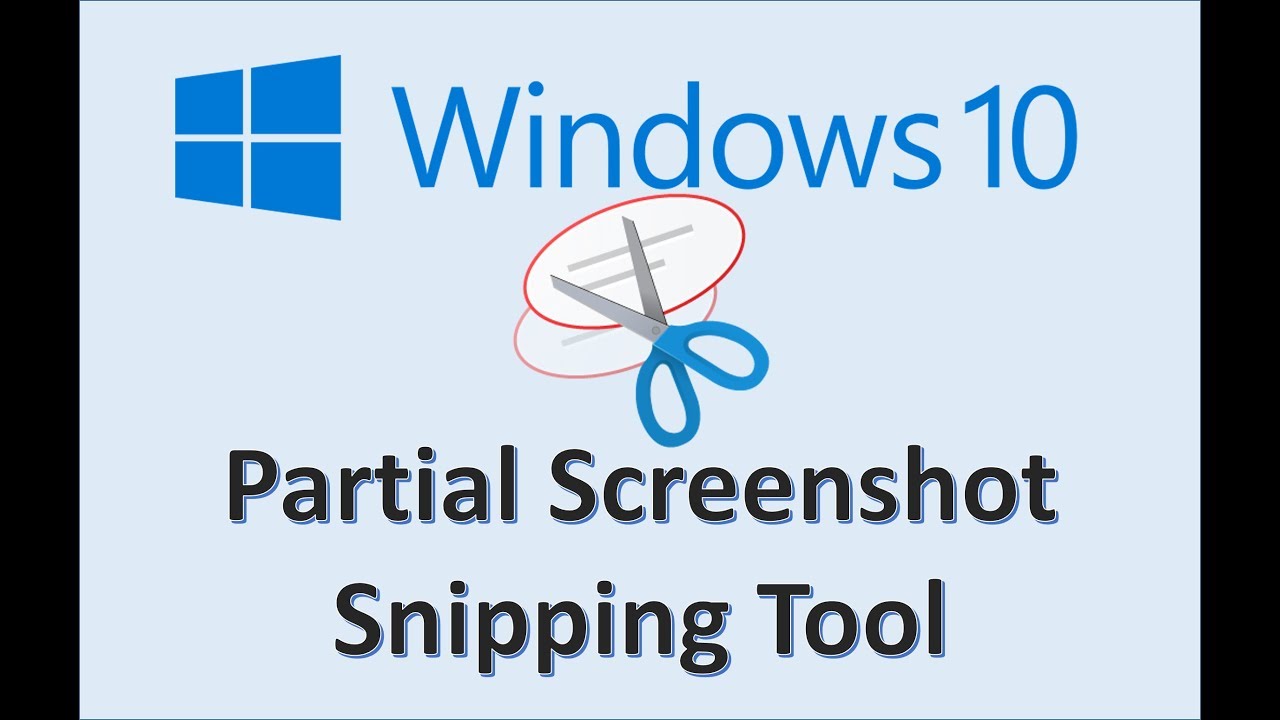








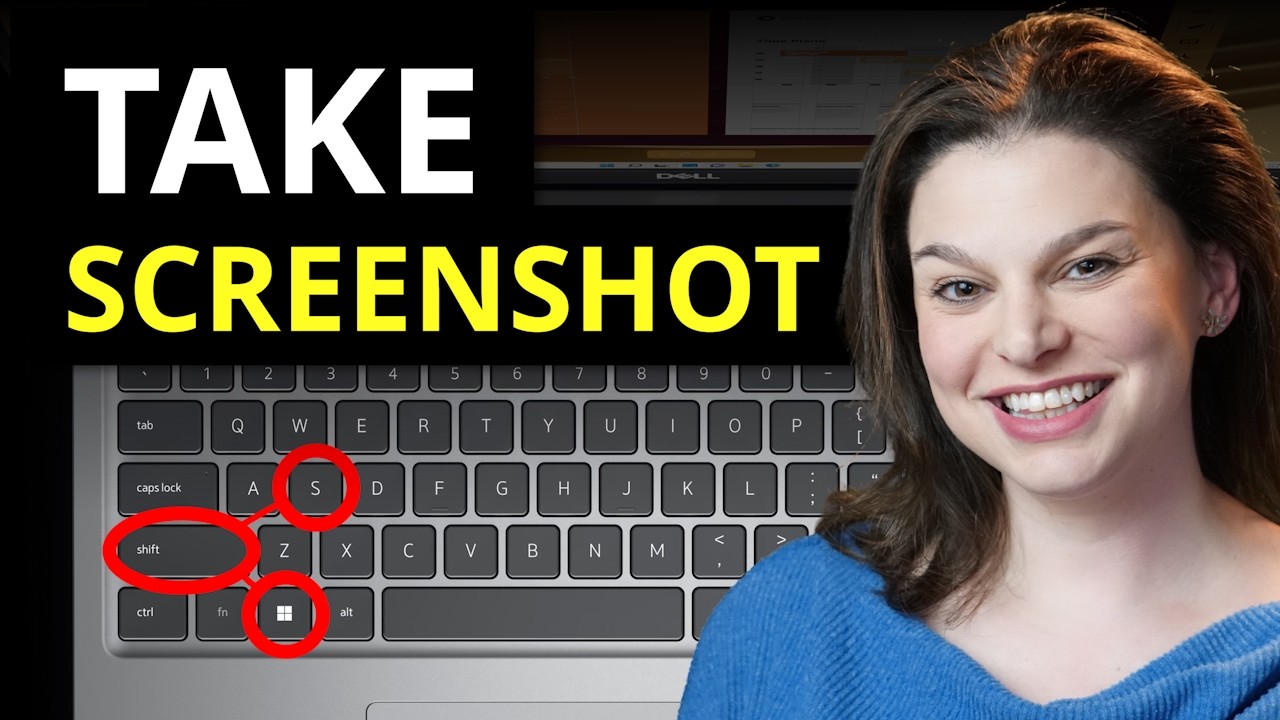

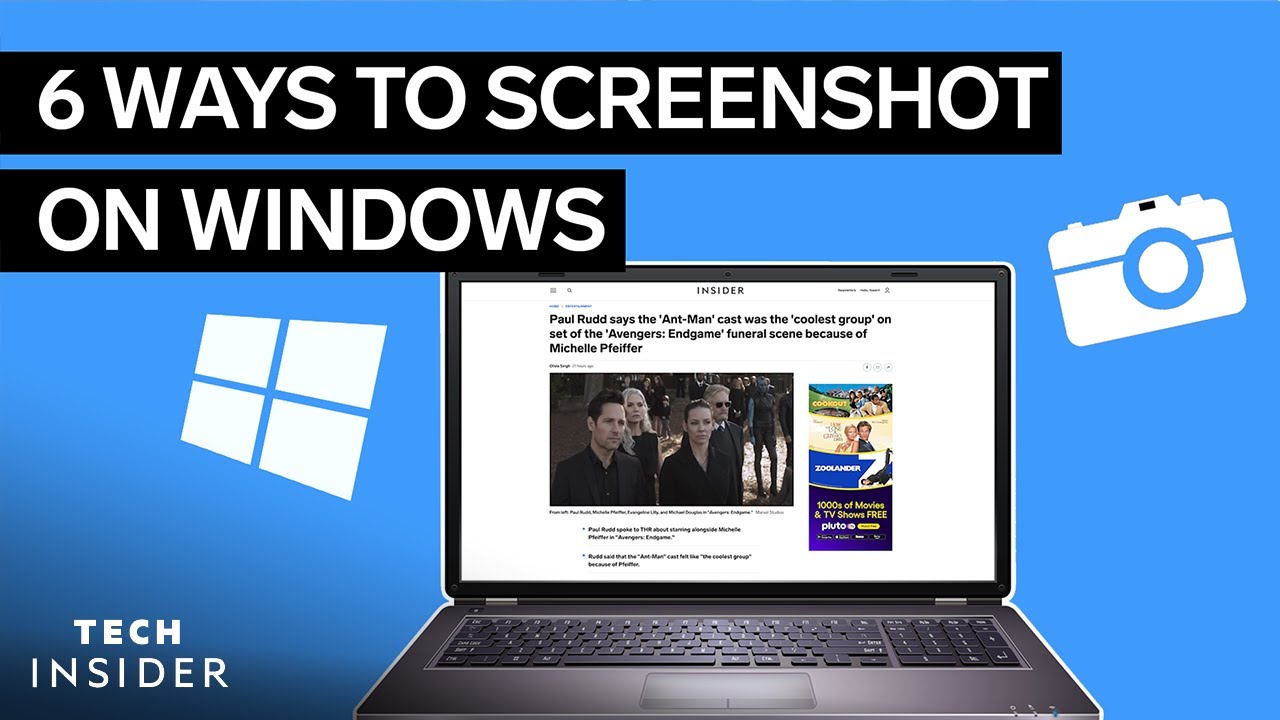



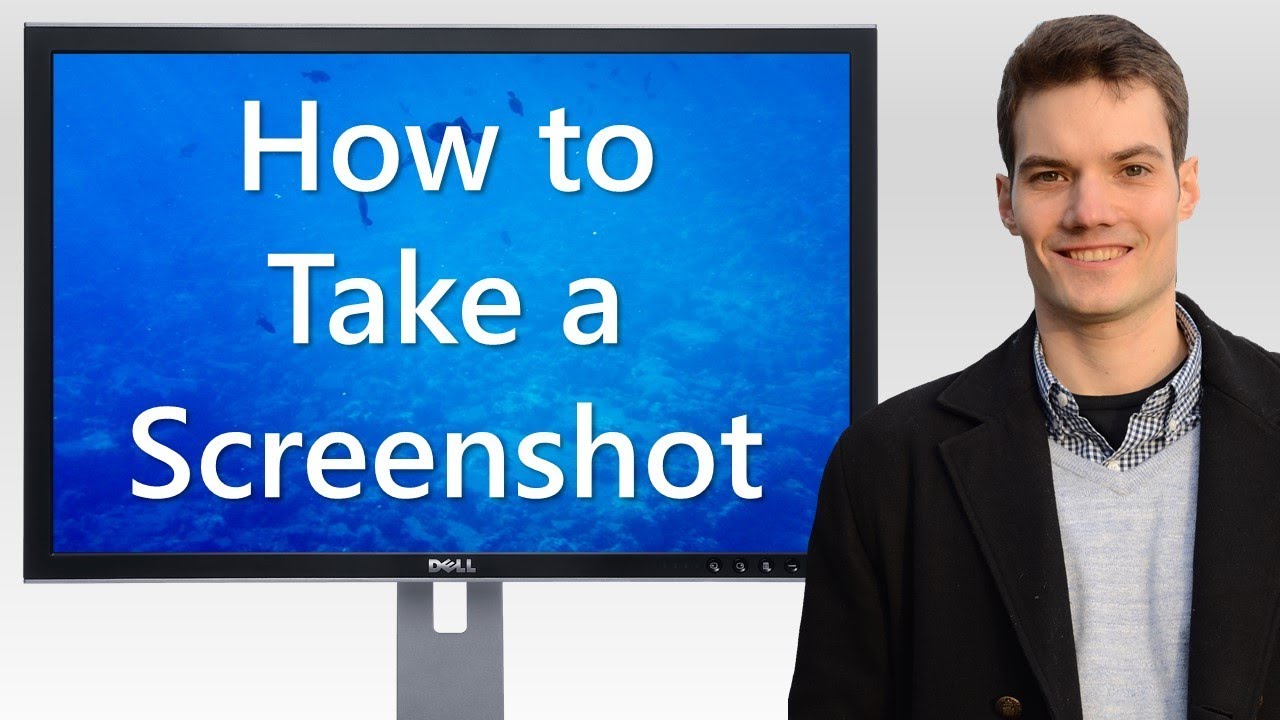
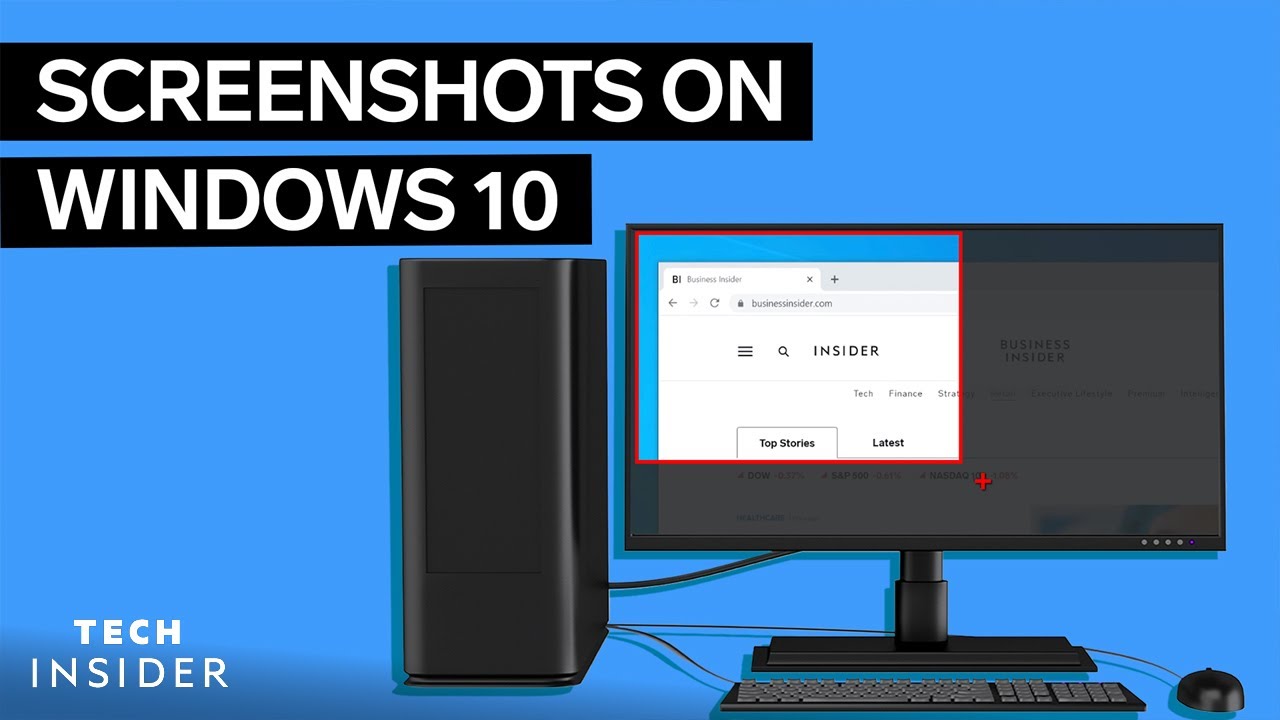


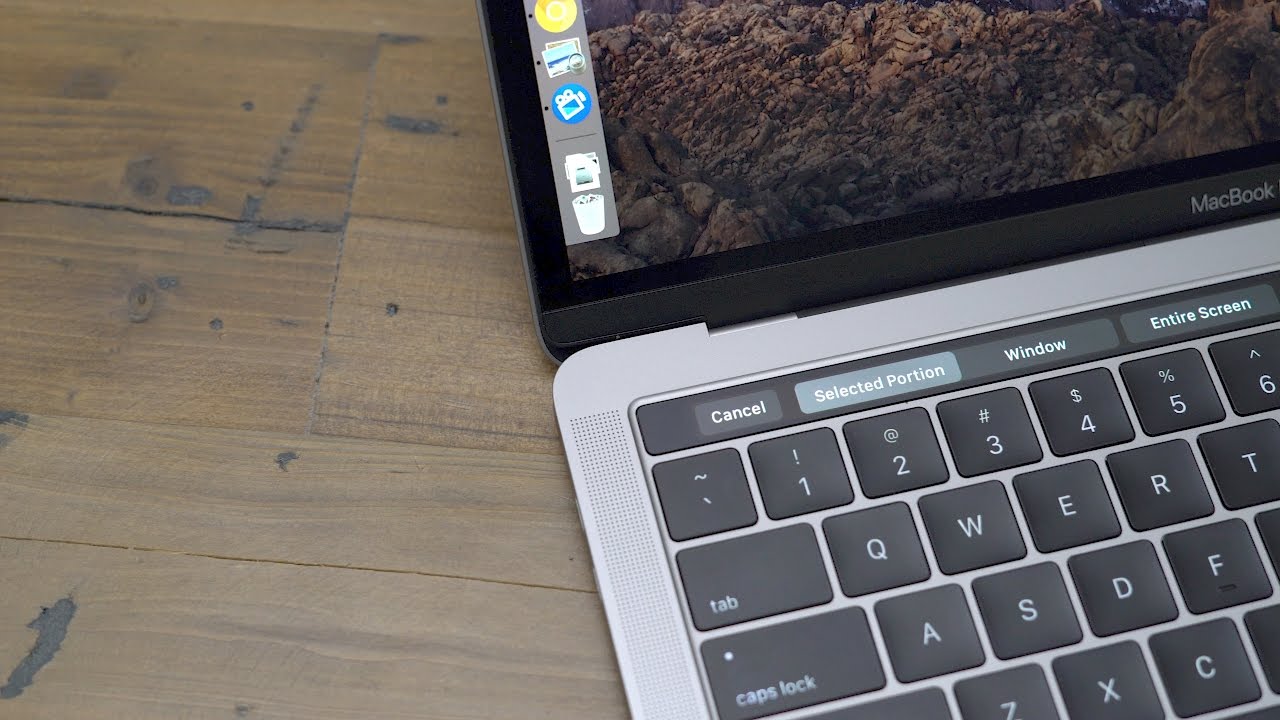



![How to Take a Screenshot on Mac/Macbook Pro/Macbook Air? [Step by Step]](https://i.ytimg.com/vi/1UbV-z9AQZA/maxresdefault.jpg)










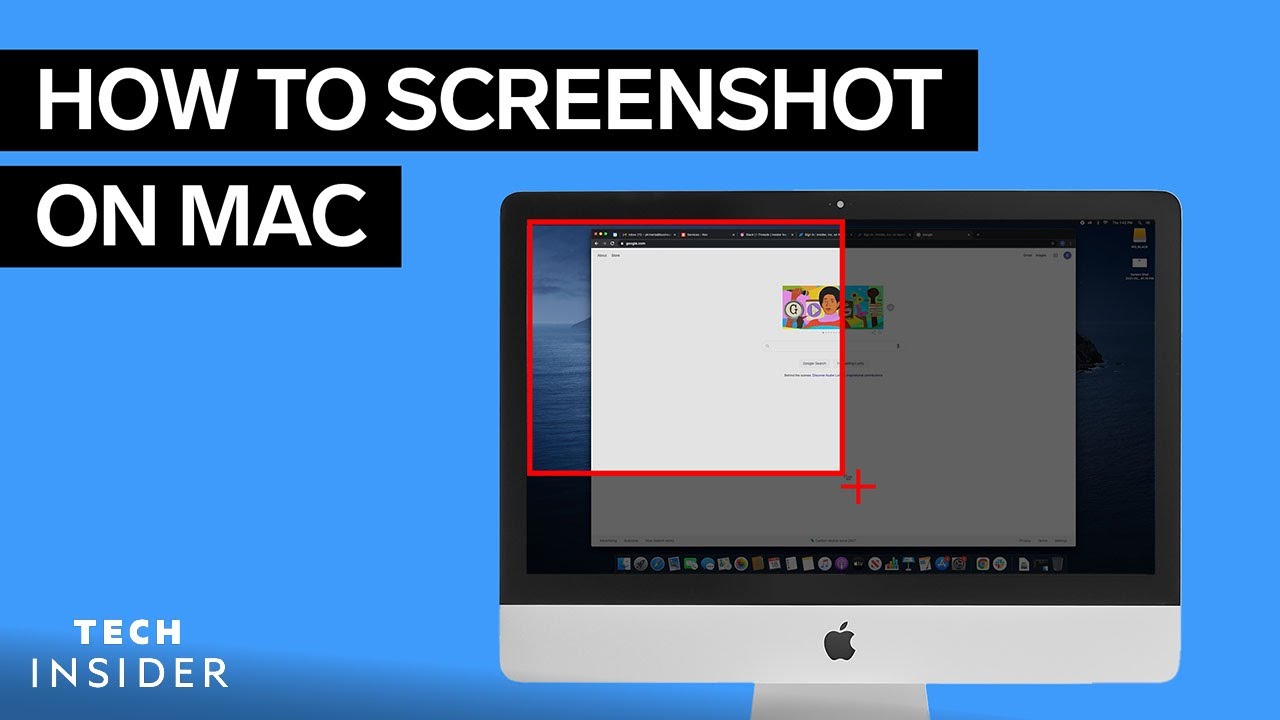








![How to Fix Brother Printer is Offline Issue [Guide]](https://i.ytimg.com/vi/MDDC-BfHgR4/maxresdefault.jpg)

![Fix Brother printer offline [3 methods]](https://i.ytimg.com/vi/ondCIzYRprY/maxresdefault.jpg)


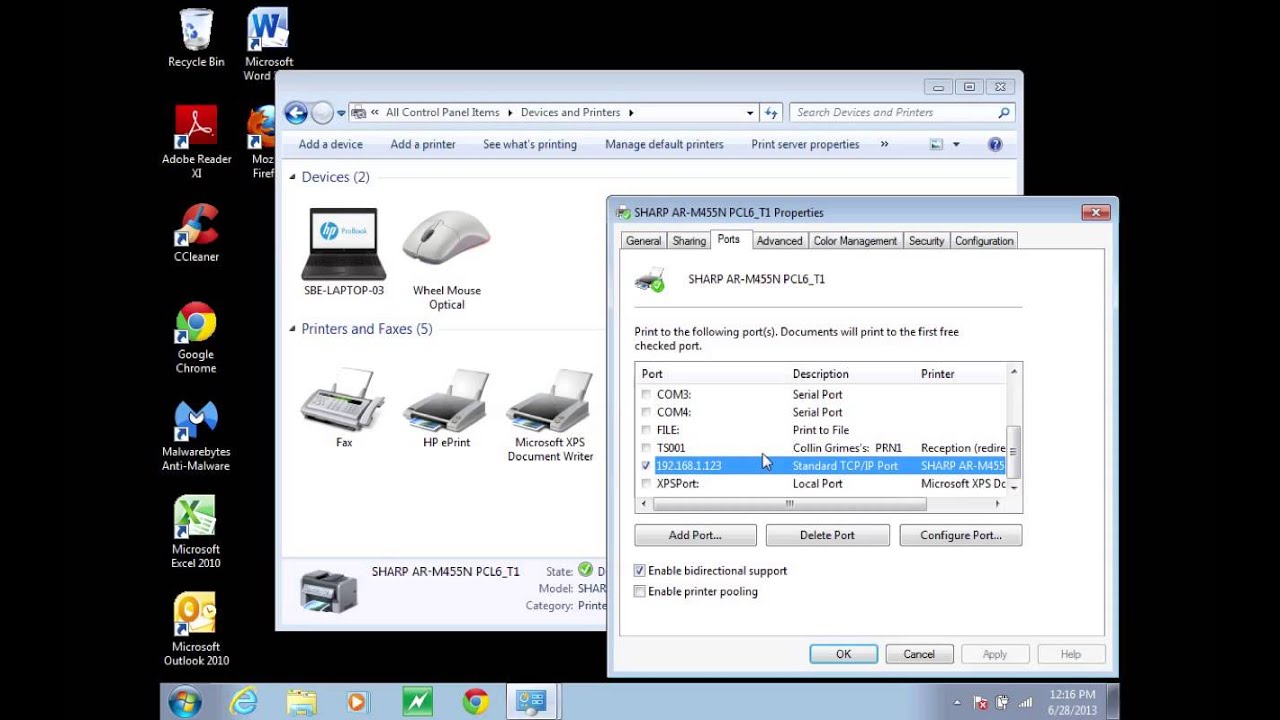























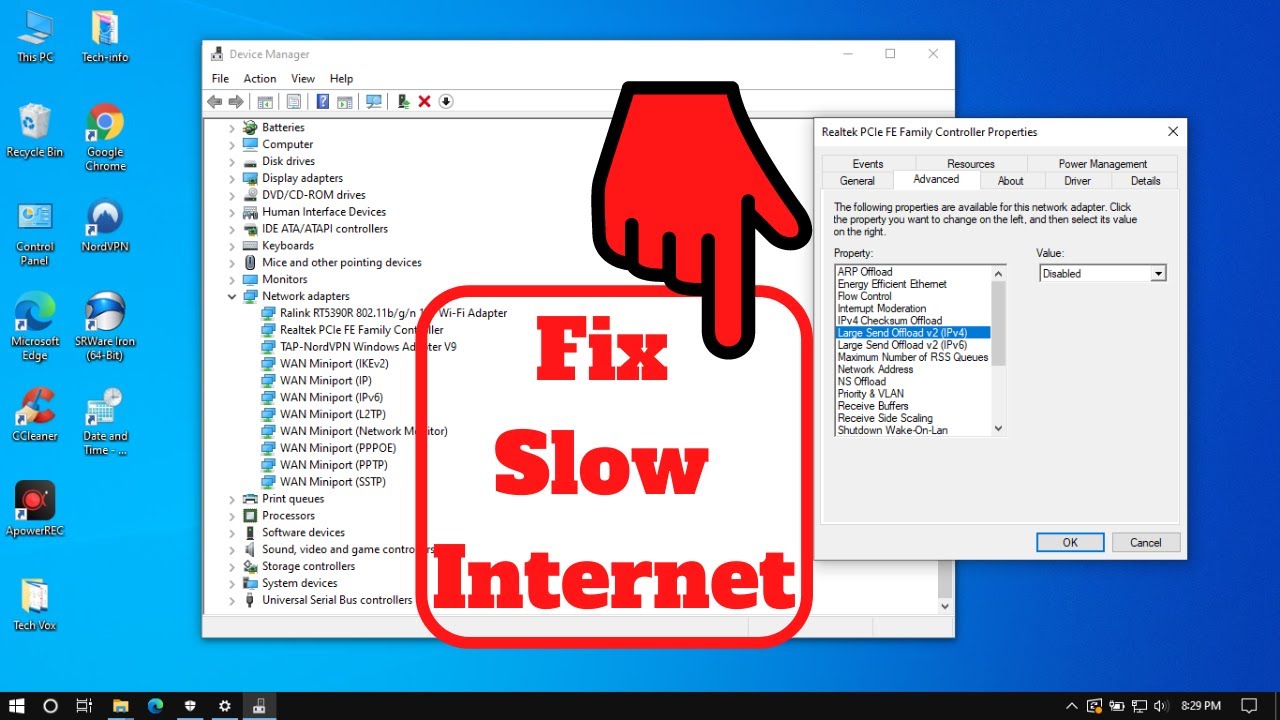




![Fix Low WI-FI Signal Strength on Windows 11/10 [Tutorial]](https://i.ytimg.com/vi/jCW4fwAFIYo/mqdefault.jpg)


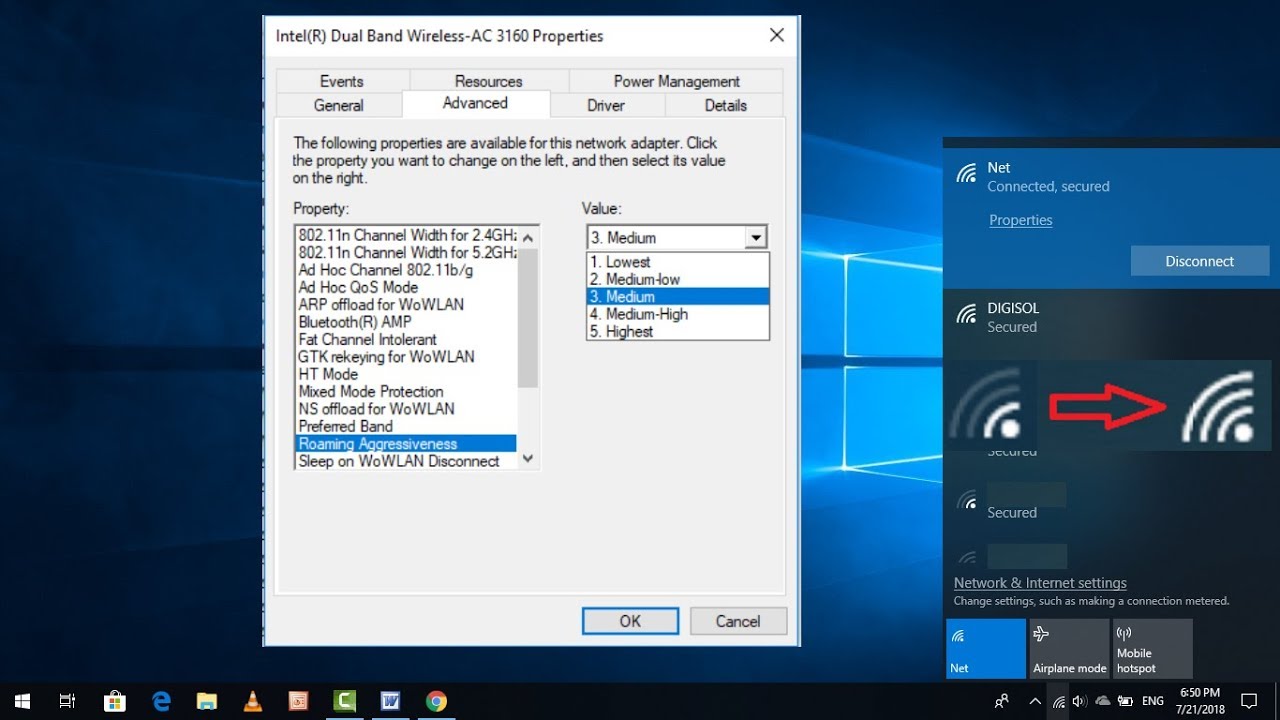





![Make Your Laptop's Wifi Signal Faster On Windows 10/8/7 [Tutorial]](https://i.ytimg.com/vi/Zxe99zn5B0U/maxresdefault.jpg)

