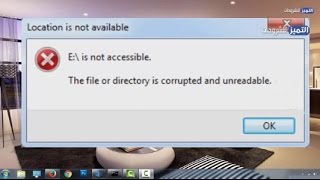How to Upgrade Windows 7/8 to Windows 10 Without Losing Data Using ISO file for Free 2021
On this video, I will show you how to upgrade windows 7 to windows 10 without losing data using ISO file for free.2021
Also this method will help you to update windows 10 or upgrade windows XP, windows Vista or windows 8 to the latest version of windows 10 without need to use a DVD or USB drive.
If your current system is enabled, Windows 10 will automatically activate after the upgrade without your intervention.
This video will answer you the following questions:
Can I upgrade to windows 10 without losing my programs?
If I upgrade from windows 7 to windows 10 will I lose everything?
Will upgrading to windows 10 from windows 7 delete my files?
Simply, nothing will be deleted after upgrade to windows 10 unless you intentionally choosing to do that.
If you need to learn how to do a clean installation for windows 10, watch this video:
https://youtu.be/aXxElaai4OQ
First: download windows 10 ISO file directly from the official Microsoft website for free:
https://www.microsoft.com/en-i....n/software-download/
The installed ISO file will contain the following editions of windows 10 latest update:
- Windows 10 Home
- Windows 10 Home N
- Windows 10 Home Single Language
- Windows 10 Education
- Windows 10 Education N
- Windows 10 Pro
- Windows 10 Pro N
- Windows 10 Pro Education
- Windows 10 Pro Education N
- Windows 10 Pro for Workstations
- Windows 10 Pro N for Workstations
-
Windows 10 N is a version of Windows 10 that comes without media apps such as, Windows Media Player, Music, Video, Voice Recorder, and Skype).
Second: Windows Upgrading steps:
I will upgrade this system from windows 7 into windows 10 latest update.
Let’s see the windows version and build number before starting upgrade process.
Press Windows + R key from keyboard to open Run tool.
Type WINVER and hit ENTER to show windows details.
As you can see, I have a windows 7 Ultimate.
Let’s see activation status of the windows
Right-click on Computer Icon and select Properties option.
As you can see, Windows 7 is activated using Genuine activation key.
Notes:
- Make sure you have enough disk space before upgrading your PC.
- Make sure your PC is connected to an electric source.
- You should have a 2 gigabytes or more of RAM in order to install or upgrade to windows 10.
Let’s starting:
Locate the ISO file of the downloaded windows.
Double click the ISO file to mount it as a virtual DVD drive.
Double-click Setup file
Click on Change how Windows Setup Downloads Updates.
Select Download updates, drivers and optional features if you have an internet connection.
If you haven't internet connection, select not at the internet.
Click on Next option.
Click on Accept option to continue.
If your windows language is different from the language of ISO file, you will see this notification message.
Click on Ok to continue.
If you need to change what to keep and what to delete, click on What to keep option and choose what you want.
If you need to keep all files and apps, select the first option then click on Next.
Click on install option to start upgrading processes.
Your PC will restart several times. This might take a while.
Make sure your PC is connected to the electric source, because your PC will go into a problem if it shut down during Installation processes.
Its worth noting that the upgrade processes may take about an hour, but for your convenience, we have modified the video speed in order to make it available in an acceptable duration.
To check activation status, click on start icon and select Settings option.
Select Update and Security option.
Click on activation option.
As you can see, windows 10 pro is activated in my computer.
If you have upgraded from windows 7 or windows 8, you may need to reinstall some drivers or just connect your computer to the internet and it will install driver's updates that are suitable for windows 10.
To delete windows.old, do the followings:
Right-click on start icon and select System option.
Click on Storage option
Select Temporary files option.
Check Previous windows Installations option, or select all options if you want, then click on Remove files option to delete all files.
Upgrade windows 8 to windows 10
Upgrade windows XP to windows 10
Upgrade windows 8.1 to windows 10
Upgrade windows vista to windows 10
Upgrade windows 7 to windows 10 free
Windows 10 upgrade companion
If I upgrade to windows 10 will I lose my files
Install windows 10 without formatting
How to upgrade windows XP to windows 10 without losing data
Windows 7 to windows 10 upgrade tool