How-to & Style
Today's video will explain to you that Android phone won't connect to wifi. Users may encounter various errors while trying to connect to Wi-Fi. For example, wifi not working on Android phone but working on other devices. my phone won't connect to wifi even with correct password. my phone is connected to wifi but no internet Android. But since these errors don't say much about their causes, it's difficult for users to fix them and Android won't connect to wifi is frustrating. Especially when you need your Android device to access the Internet, won't connect to the internet will result in you not being able to access the Internet at all, and you will be temporarily cut off from the Internet world. Don't worry too much, reconnecting to Wi-Fi is usually a simple fix. We will tell you how to fix internet connection problems on Android devices
Many users will have questions, why won't my Android connect to wifi? There are many reasons why an Android phone cannot connect to Wi-Fi, such as the WiFi network or signal being interrupted, resulting in the inability to use the network normally. Or your network or password is incorrect. Or your Android phone is far away from the signal source, resulting in weak signal. Or maybe your phone case is blocking the Wi-Fi signal. The worst-case scenario is that there is a problem with one of your devices itself, resulting in the inability to connect or use WiFi.
In daily life, people will more or less encounter the problem of Wi-Fi being unable to connect. People may blindly try to solve this problem on their own. However, we tell you that blindly solving the problem of Wi-Fi not connecting may lead to more problems, such as you may accidentally open a certain setting and so on. This can lead to other issues with your Android phone or network device. But if you know the proper troubleshooting steps to take, the problem won't be that difficult. Today's video integrates some simple and effective methods for you to try when your Android phone can't connect to wifi network. If you think this video is good, you can subscribe, like or leave a message to tell us which method helped you solve the problem.
02:06 See if the device is within range of your Wi-Fi router
02:42 Turn Wi-Fi off and on again
03:14 Check whether the Android phone is in airplane mode
03:39 Hard restart your Android phone
04:23 Restart the router
04:50 Update your phone
05:24 Restore the Android phone
06:18 Seek professional help
Related videos of Android phone fixes:
Android phone won’t charge https://youtu.be/u_kD6qJfTB4
Android phone touch screen not working https://youtu.be/JJ-Zs69JpMQ
Android phone won't turn off https://youtu.be/PYh9ldjndyg
Android phone stuck on black screen (of death) https://youtu.be/UvWdeAlfyLQ
Android phone won't turn on https://youtu.be/S4iezC3gQbs
Apps won't open on Android phone https://youtu.be/r_VroJnta44
How to fix Android phone keeps turning off https://youtu.be/I-eZmYR92YA
Android phone won't connect to bluetooth https://youtu.be/Tduiw-7_0Qw
Today’s video will explain to you how to unlock Samsung phone with broken screen. The mobile phone screen is the most important way we interact with the mobile phone. Our viewing, clicking and touching are all closely connected with the screen. But if your Samsung phone has been dropped in an accident, and the screen has cracked. Your Samsung phone may require you to re-enter your unlock code, PIN or pattern lock. You know all your unlock codes but you can't enter them. You may find that your screen no longer works because the touch screen is broken.
There's no denying that the most vulnerable piece of hardware in a Samsung phone is the display. While mobile phone screen manufacturers are strengthening touch screen glass, Samsung mobile phone users may also be purchasing mobile phone protective cases or screen accident insurance through consumption. Even so, there is still a risk that your Samsung phone screen will crack and stop working under certain unexpected circumstances. If your Samsung phone screen is not working, it also means that you may not be able to access your Samsung phone and all the data on your Samsung device. Do you have questions, how to access Samsung phone if the screen is broken?
If your Samsung phone screen is cracked or unresponsive, there is no need to panic. We will tell you that there are many ways to unlock a Samsung phone with a broken screen even if the screen is broken. In this video, we will provide you the specific steps on how to access Samsung phone with a broken screen. You can try them one by one. If you think this video is good, you can subscribe, like or leave a message to tell us which method helped you solve the problem.
01:42 Face recognition
02:24 Apply Smart Lock if enabled
03:20 Samsung's Find My Mobile feature
05:00 Use Google Find My Device
06:49 Use Android debug bridge
07:59 Seek professional help
Related videos of Samsung phone fixes:
how to unlock samsung phone https://youtu.be/BHj7sMydkME
how to unlock samsung phone forgot password https://youtu.be/1W-E0h43tFA
how to unlock samsung duos phone forgot password https://youtu.be/F2t3Iz5vWhU
samsung a53 phone unlock https://youtu.be/PTVxeilJmJA
how to unlock samsung a53 phone forgot password https://youtu.be/SU4tq6El7Vg
how to unlock samsung phone forgot pin https://youtu.be/hWp7kDrUUg8
unlock samsung phone without losing data https://youtu.be/lK1wbiICqE0
how to unlock samsung phone forgot pattern https://youtu.be/wSWsB0STVis
unlock Samsung phone without Google account https://youtu.be/q8gJNjBVro0
Unlock samsung phone password without factory reset https://youtu.be/TvD1TvvGHLU
How to unlock samsung phone with pc https://youtu.be/SBA53OEaqQU
Unlock samsung phone forgot password free https://youtu.be/besoT6PN1KA
Today’s video will explain to you about samsung a53 phone unlock. As one of the more popular Android phones on the market, Samsung mobile phones are purchased by many users. The mid-range phones in the Galaxy A series of Samsung phones are a quite popular choice for people on a tighter budget.
However, some users may encounter that their Samsung A53 phone is locked. For example, you tried a password you knew multiple times, but the password was wrong, causing the Samsung a53 screen to be locked for a long time. Or your Samsung phone was already locked when you bought it, and you don’t know any password to unlock the a53. How do you hard reset the samsung galaxy a53? Or maybe you changed the password, pin code, or pattern lock of your A53 the day before, but after you woke up, you forgot the correct password, pin code, or pattern lock that you changed.
At this time, do you want to unlock samsung a53 5g phone? Please don’t panic, if you don’t know how to unlock samsung galaxy a53, we have found several simple and efficient ways to unlock samsung a53 phone. Now, you can try the methods in the video one by one to unlock samsung a53. If you think this video is good, you can subscribe, like or leave a message to tell us which method helped you solve the problem.
Chapters in this video:
1:28 Use fingerprint unlock or face recognition
2:28 Use Smart Lock
3:33 Use Samsung’s Find My Phone feature
5:16 Use Google Find My Device feature
6:51 Use Recovery mode
8:25 Contact your phone manufacturer
Related videos of Samsung unlock phone fixes:
how to unlock samsung phone https://youtu.be/BHj7sMydkME
how to unlock samsung phone forgot password https://youtu.be/1W-E0h43tFA
how to unlock samsung duos phone forgot password https://youtu.be/F2t3Iz5vWhU
Today's video will explain to you that Android phone won't connect to bluetooth. Bluetooth in Android phones is one of the most useful features of Android phones, and it provides us with a better experience. It allows users to wirelessly share files between two Android phones and connect different devices, such as Bluetooth headsets, TVs, and more. Let us no longer have to worry about the cable that comes with it. You need to know that even the most reliable, powerful, and mature technology can sometimes have issues. So what if your Android phone isn't connecting to Bluetooth?
Are you trying to pair your Bluetooth device with your Android phone and having trouble? We went online and found some scenarios where Android won't connect to bluetooth, such as maybe forgetting that bluetooth is not turned on. Or the current Android phone Bluetooth is connected to other devices. Or the two devices you want to connect to Bluetooth are far apart and cannot be found and successfully connected to Bluetooth. Or there may be a problem with a piece of hardware. The Bluetooth signal is weak, the connection is unstable, etc.
Just like you, we also encounter the problem of Android bluetooth not working sometimes. Therefore, we have compiled several solutions on how to improve bluetooth connection Android. If you think this video is good, you can subscribe, like or leave a message to tell us which method helped you solve the problem.
Before we go forward to fix Android phone not connecting to Bluetooth problem, figure out if the bluetooth pairing issues are caused by your device or the Bluetooth device you're connecting to. Now, turn on Bluetooth feature on your Android phone and try to connect it to other bluetooth devices you often pair with like headphones, stereo, and so on. See if it's working. If Yes, then there's a problem with the Bluetooth device. Here're something you can solve it.
One, make sure that the Bluetooth device is compatible with your Android phone. Two, put Bluetooth device is in pairing mode. Three, charge the bluetooth to let it have enough juice to work. Four, place the bluetooth close to your Android device. Five, turn off the connection if the Bluetooth device is pairing with other Bluetooth devices except your Android phone.
If your Android phone is still not connected to Bluetooth devices, then go through the steps below to fix the device bugs.
02:41 Check whether Bluetooth is turned on
03:12 Check the current connection of the device
03:41 Turn off Bluetooth and turn it on again
04:10 Hard reboot your Android device
04:54 Clear the Bluetooth cache
05:45 Enter safe mode and connect to Bluetooth
06:39 Reset your phone
07:24 Seek professional help
Related videos of Android phone fixes:
Android phone won’t charge https://youtu.be/u_kD6qJfTB4
Android phone touch screen not working https://youtu.be/JJ-Zs69JpMQ
Android phone won't turn off https://youtu.be/PYh9ldjndyg
Android phone stuck on black screen (of death) https://youtu.be/UvWdeAlfyLQ
Android phone won't turn on https://youtu.be/S4iezC3gQbs
Apps won't open on Android phone https://youtu.be/r_VroJnta44
How to fix Android phone keeps turning off https://youtu.be/I-eZmYR92YA
Today’s video will explain to you unlock samsung phone forgot password free. In order to protect their important data and private information on Samsung mobile phones, Samsung users usually set access passwords/pattern locks/Pin codes on Samsung mobile phones. It can effectively prevent others from stealing our important data and private information. But what should you do if you forget your Samsung phone unlock password? Sometimes you may not believe what you see and try to enter the password to unlock your Samsung phone. However, when you enter too many wrong passwords, your Samsung phone will be locked. This may have an impact on our lives, and you may be eager to know how to unlock samsung phone without password free. You can guide you through several methods in this video to unlock samsung phone password free without password. This video is applicable to mobile phone models including Samsung series mobile phones.
The reasons why you want to unlock samsung phone forgot PIN free may be due to the following reasons. For example, if you don’t want to use other third-party paid software to unlock your Samsung phone, you may feel that the third-party software will leak your private information. Or you don’t want to take your phone to a repair center and pay to have it checked and unlocked. Or maybe your Samsung phone hasn't been used for a long time and you don't want to pay for a new one. We know the frustration of not being able to get to your Samsung home screen, but don’t worry, keep watching the video with me to learn how to unlock samsung phone forgot pattern lock free and try the methods we found.
We've found a few ways to unlock your Samsung phone without paying. Please join us and try the method in the video. If you have any questions or you think this video is good, you can subscribe, like or leave a message telling us your problem and which method helped you solve the problem. Also, if you try the method of deleting data. If necessary, please back up the data in your Samsung phone first.
02:03 Unlock with fingerprint or face recognition
03:07 Forgot password function
04:08 Apply Smart Lock if enabled
05:01 Samsung's Find My Mobile feature
06:31 Use Google Find My Device
08:24 Restore factory settings
Related videos of Samsung phone fixes:
how to unlock samsung phone https://youtu.be/BHj7sMydkME
how to unlock samsung phone forgot password https://youtu.be/1W-E0h43tFA
how to unlock samsung duos phone forgot password https://youtu.be/F2t3Iz5vWhU
samsung a53 phone unlock https://youtu.be/PTVxeilJmJA
how to unlock samsung a53 phone forgot password https://youtu.be/SU4tq6El7Vg
how to unlock samsung phone forgot pin https://youtu.be/hWp7kDrUUg8
unlock samsung phone without losing data https://youtu.be/lK1wbiICqE0
how to unlock samsung phone forgot pattern https://youtu.be/wSWsB0STVis
unlock Samsung phone without Google account https://youtu.be/q8gJNjBVro0
Unlock samsung phone password without factory reset https://youtu.be/TvD1TvvGHLU
How to unlock samsung phone with pc https://youtu.be/SBA53OEaqQU
Today’s video will explain to you how to fix battery drain on Android phone. As one of the most important pieces of hardware in a mobile phone, the battery is an indispensable part. At present, Android phones are being updated and iterated very quickly, and every time they come with more or less new features, they can give you a better experience. But these techniques can also put you in a difficult position by shortening the battery life of your Android phone. So, one of the most frustrating problems faced by smartphone users is battery drain very fast Android phone or overnight battery drain Android phone. So How to make phone battery last longer? Today's video will tell you the answer. Please be patient to watch this video, I hope it can help you solve the battery drain problem Android phone.
Your Android phone battery is dying fast due to several reasons. For example, too many push notifications and alerts can drain your battery faster. Too many applications running in the background will also drain Android battery faster. The screen is too bright or the Android phone stays on for a long time. Overheating of Android phones can also affect the battery power of the phone. Or the battery life of the mobile phone is about to reach the end of its life cycle. These are common causes of rapid battery drain issues.
While Android smartphone batteries are getting bigger and devices are becoming more energy efficient, battery life is still a concern for most users. To understand Android system battery drain problem, we are here to tell you how to make your phone battery last longer. The following are solutions for your Android phone battery drain fix, you can try one by one to improve poor battery life. If you think this video is good, you can subscribe, like or leave a message to tell us which method helped you solve the problem.
01:56 Limit push notifications
02:31 reasonably manage application background processes
03:10 Adjust the screen brightness
03:41 Adjust the screen timeout settings
04:18 Turn on power saving mode
04:40 Turn off unnecessary settings or services
04:55 Avoid the effects of extreme temperatures on your Android phone
05:28 Check for operating system updates
05:57 Consider replacing the battery
Related videos of Android phone fixes:
Android phone won’t charge https://youtu.be/u_kD6qJfTB4
Android phone touch screen not working https://youtu.be/JJ-Zs69JpMQ
Android phone won't turn off https://youtu.be/PYh9ldjndyg
Android phone stuck on black screen (of death) https://youtu.be/UvWdeAlfyLQ
Android phone won't turn on https://youtu.be/S4iezC3gQbs
Apps won't open on Android phone https://youtu.be/r_VroJnta44
How to fix Android phone keeps turning off https://youtu.be/I-eZmYR92YA
Android phone won't connect to bluetooth https://youtu.be/Tduiw-7_0Qw
Android phone won't connect to wifi https://youtu.be/YlzZx91xXUQ
Android phone won't connect to cellular network https://youtu.be/IwNMhziN_uc
How to fix Google account sync error in Android phone https://youtu.be/YXOnJ0NTrpQ
Today’s video will explain to you how to unlock Samsung duos phone forgot password. Samsung devices allow users to set a password for their phone. However, problems may arise if your Samsung dual-core phone is locked due to some adverse circumstances, or if the password is forgotten on the Samsung dual-core phone. Currently, many users are looking for how to unlock samsung duos phone. Watch this video and you will know how to remove password Samsung duos phone.
When you want to open your Samsung phone, you find that your Samsung Duos Phone cannot be unlocked because you forgot the Password to Unlock Samsung Duos Phone. Or maybe you just got home and were ready to relax, and took your Samsung Dual-Core phone out of your pocket to listen to music. Then, you found that your Samsung Dual-Core phone was already on the lock screen, and you weren’t sure if you misread it and pressed the power button again.
Encountering such a dilemma, you must want to unlock the password lock of Samsung Dual Core so that it can be used again. You need to know that just because your smartphone is locked doesn’t mean it’s the end of it. If you forgot your password and don't know how to unlock your Samsung dual core phone, go through the chapters below to get the solutions.
Chapters in this video:
2:02 Use fingerprint unlock or face recognition
3:09 Use Smart Lock
3:53 Use Samsung’s Find My Phone feature
5:41 Use Google Find My Device feature
7:24 Use Recovery mode
8:39 Contact your phone manufacturer
Related videos of Samsung unlock phone fixes:
how to unlock samsung phone https://youtu.be/BHj7sMydkME
how to unlock samsung phone forgot password https://youtu.be/1W-E0h43tFA
Now, almost all Samsung phones are equipped with security features, which allow users to set a password, pattern lock or PIN code as data and personal privacy protection. This design is very good as it prevents unnecessary access to our devices. However, what is risky is How do you unlock Samsung phone if it is locked?
If you enabled or set up some features on your phone that were built into your Samsung phone before it was locked, you may be able to unlock your Samsung phone soon. For example, fingerprint unlocking or face recognition. Or the Smart Lock function of Samsung mobile phones. Or you have logged in to your Samsung account or Google account on your Samsung phone.
Now, please join me to learn how to unlock samsung phone, and please join me step by step to try the method of unlocking a locked Samsung phone in the video. If you think this video is good, you can subscribe, like or leave a message to tell us which method helped you solve the problem.
Chapters:
01:37 Method 1 - Unlock with fingerprint or face recognition
02:33 Method 2 - Apply Smart Lock if enabled
03:20 Method 3 - Samsung's Find My Mobile feature
05:20 Method 4 - Use Google Find My Device
07:04 Method 5 - Restore Android phone to its factory settings
08:33 Method 6 - Seek professional help.
Today's video will explain to you about android phone keyboard not working. As time goes by, the update iteration of Android phones is getting faster and faster, which means that there are more and more functions on Android phones. In daily life, mobile phone keyboard is an indispensable part of most people when sending messages to friends and relatives or searching for information on Google. It can enter the information you want to enter and successfully send or search for you. But what if from one day, your android phone keyboard is not working? Some of your letters aren't working on my phone keyboard. Are you willing to change the input method? In order to help you solve this problem, we have summarized some useful information and solutions.
There are usually several main reasons for keyboard not working in android phone or abnormal behavior. 1. Software problems, Android system software updates or keyboard application itself has bugs, which may cause keyboard typing wrong letters, keyboard is misbehaving, keyboard is not popping up and other problems. 2. Excessive resource usage, insufficient mobile phone memory, too many background programs, etc., may cause keyboard spacebar not working. 3. Setting problems, if your customized keyboard settings are improper, such as key layout, input method switching, etc., it will cause keyboard app starts malfunctioning. 4. Hardware problems, the Android phone or the phone screen itself has a fault, such as the touch screen failure, the internal parts of the phone are damaged, etc., which will also cause the keyboard won't respond to your touches.
Don't panic, the following solutions can tell you how to fix android phone keyboard not working. If you think this video is good, you can subscribe, like or leave a message to tell us which method helped you solve the problem.
02:06 Restart your Android phone
02:40 Clear the cache and data of the keyboard
03:22 Start your phone in safe mode
04:10 Check for software updates
04:51 Factory settings
05:43 Use a third-party keyboard app
05:52 Seek professional help
Related videos of Android phone fixes:
Android phone won’t charge https://youtu.be/u_kD6qJfTB4
Android phone touch screen not working https://youtu.be/JJ-Zs69JpMQ
Android phone won't turn off https://youtu.be/PYh9ldjndyg
Android phone stuck on black screen (of death) https://youtu.be/UvWdeAlfyLQ
Android phone won't turn on https://youtu.be/S4iezC3gQbs
Apps won't open on Android phone https://youtu.be/r_VroJnta44
How to fix Android phone keeps turning off https://youtu.be/I-eZmYR92YA
How to factory reset android phone without google account https://youtu.be/_-r-TM3yrQk
Android phone won't restart https://youtu.be/HG2fz57Kh94
Android update failed phone won't start https://youtu.be/nXjhQkgVfG4
Android phone won't fully charge https://youtu.be/bp_xUTF44Ag
Android phone won't factory reset https://youtu.be/N65u005Nu4M
Today's video will explain to you Huawei phone won't turn on. We rely on smartphones every day for daily activities. However, sometimes it can be difficult to use just like any other device, especially when Huawei phone not turning on. This can be very frustrating and there can be many reasons behind it. In today's video, we will help you solve the problem of Huawei won't turn on.
There are many reasons why Huawei not turning on, let's diagnose the common reasons behind it first. 1. Battery drain or failure: Battery drain or failure can also cause Huawei won't power on. Failure to ensure that the battery is normal and has enough power may also cause Huawei phone to fail to turn on. 2. Software problem: Sometimes some third-party software may also crash the phone and cause unable to power on Huawei phone. 3. Hardware failure: If your Huawei phone has problems with internal components or falls and causes a problem with a certain hardware, such as the screen. Then the damaged hardware will cause can't turn on Huawei phone. The reason why Huawei phone screen won't turn on can be one of the common problems mentioned above or it can be a specific problem.
Please follow my steps to fix Huawei phone that won't turn on. If you have other questions, you can tell us in the comment section below the video, and we will reply you within 24 hours. If you think this video is good, you can subscribe, like or leave a message to tell us which method helped you solve the problem.
01:54 Charge the phone
02:18 Force restart
02:53 Perform a power cycle
03:08 Check if there is a problem with the screen
03:38 Remove any card
03:57 Boot the Huawei phone to safe mode
04:57 Restore the factory settings
06:07 Seek help from professionals
Related videos of Android phone fixes:
Android phone won't turn on https://youtu.be/S4iezC3gQbs
Samsung phone won't turn on https://youtu.be/3tEvc7Ljoa0
how to factory reset android phone without losing data https://youtu.be/2I0XWGfjGkU
Today’s video will explain to you how to reset android phone without google account. There are many ways to perform a reset, and logging in to Google account and use Find My Device function is one convenient way most users prefer. However, due to some unforeseen circumstances, you find yourself unable to access your Google account. In this case, you urgently need to reset android phone without google account to regain access to your device. Don’t worry, we’ll tell you the answer in this video. Before you officially try other factory reset methods, join us to understand the reasons for factory reset without a Google Account.
Lost or forgotten Google Account credentials Anyone can forget their Google Account username or password. If you are unable to recover your login information, you must reset an Android phone without a google account to regain access to your device.
Security issues, reset android phone without gmail account is also crucial to protect your data if you suspect your phone has been accessed without authorization or want to ensure that all personal data is securely deleted before selling or giving away the device.
Device performance issues over time. Android phones may accumulate unnecessary files and data, which may affect performance. Resetting android phone password without using google account clears the clutter and optimizes its operation, thus helping to improve the speed and responsiveness of your device.
Malicious or virus-carrying software If your phone is infected with malware or viruses that cannot be removed by conventional methods, a factory reset without a Google Account can effectively clean your device and eliminate malware to restore its performance and security.
how to hard reset android phone without google account? The specific steps required to factory reset android phone without gmail account may vary slightly depending on the device model. Factory reset will delete all data on your Android device, so if you need the data on your phone, please back up your data before attempting a reset. If you think this video is good, you can subscribe, like or leave a message to tell us which method helped you solve the problem.
02:14 Restore factory settings in settings
02:57 Restore Android phone to its factory settings
03:56 Samsung's Find My Mobile feature
05:45 Seek professional help
Related videos of Android phone fixes:
Android phone won’t charge https://youtu.be/u_kD6qJfTB4
Android phone touch screen not working https://youtu.be/JJ-Zs69JpMQ
Android phone won't turn off https://youtu.be/PYh9ldjndyg
Android phone stuck on black screen (of death) https://youtu.be/UvWdeAlfyLQ
Android phone won't turn on https://youtu.be/S4iezC3gQbs
Apps won't open on Android phone https://youtu.be/r_VroJnta44
How to fix Android phone keeps turning off https://youtu.be/I-eZmYR92YA
Today’s video will explain to you how to fix Google play store keeps stopping on Android phone. Play store on Android phone is the source of all apps, as an Android user, you may have experienced Google play store not working on Android phone or crashing with “Unfortunately, Google Play Store has stopped” error message on your Android phone. Google Play Store being one of the essential apps on Android phones, if it keeps crashing on your phone, it will cause a big problem as users will not be able to download/install new apps or update critical apps program. How to stop Google play store from crashing is the direction we should think about. Before trying the methods, please follow me to understand the reasons why Google Play Store keeps crashing.
Many users don’t know why Google play store is not working on Android phone. Why Google play store keeps stopping on Android phone? What should I do? Generally speaking, there are many possible reasons why Google play store keeps stopping on Android phone. Some common reasons include: Insufficient storage space. If your Android phone has insufficient storage space and downloads or updates apps, it may cause Google play store not working. The software version is too low. If your Android phone is running an older version of the Android operating system, this may also cause Google play store crashes. Cache corruption. Since Google Play Store stores temporary data in cache, these data may become corrupted and cause the play store to be not working. There is a problem with the application itself. Poor network connection, etc. are all possible reasons why Google play store is crashing on Android phone when downloading or updating apps.
To Fix Google Play Store Keeps Stopping Or Crashing, you may need to try the following solutions. We found several solutions for the Google play store has stopped on Android phone issue. Please note that the steps for these troubleshooting solutions may vary depending on the version of Android installed on your device. If you think this video is good, you can subscribe, like or leave a message to tell us which method helped you solve the problem. let's start.
02:05 Check the internet connection
02:37 Clean up storage space
03:20 Close and reopen the Play Store
03:47 Clear Google Play Store cache
04:19 Log out of your Google account and log in again
04:47 Restart your Android phone
05:15 Uninstall and reinstall the Google Play Store update
05:39 Check for Android system updates
06:25 Restore factory settings
07:17 Seek professional help
Related videos of Android phone fixes:
Android phone won’t charge https://youtu.be/u_kD6qJfTB4
Android phone touch screen not working https://youtu.be/JJ-Zs69JpMQ
Android phone won't turn off https://youtu.be/PYh9ldjndyg
Android phone stuck on black screen (of death) https://youtu.be/UvWdeAlfyLQ
Android phone won't turn on https://youtu.be/S4iezC3gQbs
Apps won't open on Android phone https://youtu.be/r_VroJnta44
How to fix Android phone keeps turning off https://youtu.be/I-eZmYR92YA
Android phone won't connect to bluetooth https://youtu.be/Tduiw-7_0Qw
Android phone won't connect to wifi https://youtu.be/YlzZx91xXUQ
Android phone won't connect to cellular network https://youtu.be/IwNMhziN_uc
How to fix Google account sync error in Android phone https://youtu.be/YXOnJ0NTrpQ
How to fix battery drain on android phone https://youtu.be/4wRXvhR5vZk
Today's video will show you how to fix a dead android screen. Android phone becomes dead is one of the most challenging problems because it doesn't give an error code or message, it's just a black screen. This means that you can't know what your phone screen shows, and you can't do anything to make your Android phone do what you want it to do. When it happens to you, you will be very frustrated. If your android phone is dead and won't turn on, then you have come to the right place. Read on to find out what you can do if you are affected by this problem and what causes android device is dead? Please be patient and watch this video to understand and solve the problem of fix android phone with dead screen with us.
Battery or charging problems, if the battery is dead or the battery fails and cannot supply power properly, it may cause android phone to be dead.
Outdated operating system, if the Android operating system has not been updated for a long time, the applications in the Android device may be incompatible with the lower operating system version, resulting in a dead screen.
Faulty or defective applications are also one of the reasons that can cause a dead screen. Its application poses a threat to Android devices or carries viruses, causing Android phones to be dead.
The phone is placed in an extremely hot environment and overheats, which may also cause the android phone to be dead and won't charge.
The display itself is faulty, your Android phone has been dropped or soaked in water, causing the Android screen to freeze.
Next we will tell you how to fix dead android, we have found several simple and quick methods. If your problem cannot be solved in one time, please try it several times. If you think this video is good, you can subscribe, like or leave a message to tell us which method helped you solve the problem.
01:53 Check for physical damage
02:07 Charge the phone
02:30 Press the phone from both sides and front and back
02:55 Force restart
03:34 Remove the phone battery
03:55 Run the phone in safe mode
04:42 Perform a factory reset
05:58 Seek professional help
Related videos of Android phone fixes:
Android phone won’t charge https://youtu.be/u_kD6qJfTB4
Android phone touch screen not working https://youtu.be/JJ-Zs69JpMQ
Android phone won't turn off https://youtu.be/PYh9ldjndyg
Android phone stuck on black screen (of death) https://youtu.be/UvWdeAlfyLQ
Android phone won't turn on https://youtu.be/S4iezC3gQbs
Apps won't open on Android phone https://youtu.be/r_VroJnta44
How to fix Android phone keeps turning off https://youtu.be/I-eZmYR92YA
how to factory reset android phone without google account https://youtu.be/_-r-TM3yrQk
Today's video will explain to you how to reset android phone when locked. Is your Android phone locked, preventing you from accessing your Android phone? When you are unable to unlock your Android phone, you may lose access to some files or your phone. This is a very vexing question. However, resetting locked android phone will be the way to regain control of the phone, but resetting the phone will delete the data in the phone. Any settings you may have changed will be restored to their default state. And a reset will delete all your installed apps, passwords, accounts, and other personal data. So please make sure to back up all important data before proceeding. When using your Android phone normally, you only need to restore the phone to factory settings in settings. But how to reset locked android phone?
If you need to sell or trade your old phone but you are locked out of it. This prevents you from deleting any important data on your phone, such as payment details. For security considerations, you need to hard reset locked android phone. Or you might have downloaded a corrupted application or file without knowing it. Causes the self-protection function of your Android phone. Thus making your Android phone locked. Resetting will clear all downloaded content and allow your phone to run normally. Or maybe your Android phone is locked for some reason, and you need to use factory reset to get past the locked Android phone.
So how to reset a locked android phone? In this video, we will explain several effective methods of android locked phone reset. Again, factory reset will delete all data on your Android device, so if you need the data on your phone, back up your data before attempting a reset. If you think this video is good, you can subscribe, like or leave a message to tell us which method helped you solve the problem. If you're ready, please try the methods in the video with us and we will guide you on how to factory reset a locked android phone.
02:05 Restore Android phone to its factory settings
03:13 Use Google Find My Device
04:39 Samsung's Find My Mobile feature
06:19 Seek professional help
Related videos of Android phone unlock fixes:
Unlock Android phone without google account https://youtu.be/tNS0QtV25Yw
Unlock Android phone password without factory reset https://youtu.be/QY44Ihy1CYk
Unlock Android phone without password https://youtu.be/1YzxZBdXGOs
Forgot Android phone password https://youtu.be/c7b5nXi0Eec
Forgot Android phone pin https://youtu.be/uuA0IH6SFNM
Today's video will show you how to factory reset android phone in safe mode. Android operating systems have a feature called "safe mode" that allows you to start the system without running any third-party software. That is, only the software that comes with the system will run, and the software installed by yourself will not run. Safe mode is very useful when your Android phone has a problem and you are not sure whether it is caused by the system or the application. Safe mode can rule out the impact of these problems on the Android device. If safe mode cannot detect the problem and you are now stuck in safe mode and cannot exit normally, resetting the Android device is a good way.
Why do you want to factory reset in safe mode? Usually it may be that the Android phone is stuck in safe mode and cannot exit safe mode. Or to avoid interference from third-party applications. Or resetting in safe mode can ensure that the core data and settings of the system are completely cleared, and no residual files or configuration information will be left. Or if the problem is caused by a third-party application, resetting in safe mode can rule out this factor and help diagnose the problem.
Don't worry, Android phones can also factory reset android from safe mode in safe mode. But restoring factory settings will permanently delete all data on the Android device. If you have necessary data in your Android phone, please back it up first to avoid losing important data. To factory reset in safe mode Android, please try the following methods patiently.
01:49 Restore factory settings in settings
02:33 Restore the factory settings in recovery mode
03:36 Use Google Find My Device
05:01 Use Samsung's "Find My Phone" service
06:47 Seek professional help
Related videos of Android phone fixes:
Android phone won’t charge https://youtu.be/u_kD6qJfTB4
Android phone touch screen not working https://youtu.be/JJ-Zs69JpMQ
Android phone won't turn off https://youtu.be/PYh9ldjndyg
Android phone stuck on black screen (of death) https://youtu.be/UvWdeAlfyLQ
Android phone won't turn on https://youtu.be/S4iezC3gQbs
Apps won't open on Android phone https://youtu.be/r_VroJnta44
How to fix Android phone keeps turning off https://youtu.be/I-eZmYR92YA
How to factory reset android phone without google account https://youtu.be/_-r-TM3yrQk
Android phone won't restart https://youtu.be/HG2fz57Kh94
Android update failed phone won't start https://youtu.be/nXjhQkgVfG4
Android phone won't fully charge https://youtu.be/bp_xUTF44Ag
Android phone won't factory reset https://youtu.be/N65u005Nu4M
Android phone won't answer calls https://youtu.be/k2dyrGfvSo8
Android phone won't auto rotate https://youtu.be/Gmilh6dCSXc
How to fix Mac not recognizing Android phone https://youtu.be/_jHjiXKBCA0
Android phone won't connect to pc https://youtu.be/mFfm9AvyOsk
How to unlock your phone for free if you forgot your password, pattern lock or pin code and you have tried all the passwords you remember but still failed to unlock it?
Since Android phones are difficult to enter the home screen without knowing the passcode. Many Android users encounter this problem in different situations. It's like you forgot your password and the screen lock is locked. Or you bought a second-hand phone, but it arrived locked by the previous user, and you don't want to pay to unlock it again. Or you want to unlock android phone with pc free when your android phone is locked. You may be eager to unlock your locked Android phone as soon as possible.
I believe that some users don't want to pay to unlock an Android phone, because it often requires the installation of some applications and this application may only be a one-time item, so you may prefer to have a free method to unlock locked android phone. So now comes the question, how to unlock android phone without password for free? We have some effective methods to unlock a locked Android phone, you can try the method in the video with me. You can also click on the timestamps below to try the specified methods directly. Of course, the methods in the video may not be effective for all mobile phones. If you have any questions or you think this video is good, you can subscribe, like or leave a message to tell us your problem and which method helped you solve it.
Chapters:
02:09 Method 1 - Unlock with fingerprint or face recognition
03:06 Method 2 - Use Forget the pattern function
04:00 Method 3 - Apply Smart Lock if enabled
05:12 Method 4 - Samsung's Find My Mobile feature
06:57 Method 5 - Use Google Find My Device
08:50 Method 6 - Restore Android phone to its factory settings
Related videos of Android unlock phone fixes:
forgot android phone pin https://youtu.be/uuA0IH6SFNM
forgot android phone password https://youtu.be/c7b5nXi0Eec
How to unlock Android phone without password https://youtu.be/1YzxZBdXGOs
How to unlock Android phone without google account https://youtu.be/QY44Ihy1CYk
How to unlock Android phone without google account https://youtu.be/tNS0QtV25Yw
How to unlock android phone with pc https://youtu.be/6h7INLLxH7A
How to unlock android phone password without losing data https://youtu.be/FcQtCSpX_fo
How to fix an android phone with cracked screen/non-working screen https://youtu.be/20M07k4EOMg
Today's video will tell you how to fix Mac not recognizing Android phone. Like Windows computer, it's a breeze now to connect Android devices to your Mac desktop or laptop for efficient data transfer and synchronization. Though, chances are that you'll have trouble Mac not recognizing Android. Because Android devices and Mac operating systems are completely different, there are still some compatibility issues. For example, when you connect them using a USB data cable, you may not be able to connect. Today we will tell you the answer. Please be patient and watch this video.
Before we start to solve this problem, let's first understand why won't my phone connect to mac. Here are some common reasons that may cause mac doesn't recognize android phone. 1. The corresponding driver for Android phone is not installed on your Mac. 2. The USB debugging mode of Android phone is not turned on. Your Android phone won't connect to Mac if it's off. 3. The USB cable used is not suitable. Problems with the USB data cable may also cause android phone does not connect to mac. 4. Application problem. If the problem occurred after you recently downloaded and installed a software, it is possible that the virus carried by the software prevented the connection between the devices.
You can directly try the solutions we listed. I believe it will help you solve the problem of android phone won't connect to mac. If you think this video is good, you can subscribe, like or leave a message to tell us which method helped you solve the problem. Before trying the solution, you can restart your device first. Restarting is often overlooked, but restarting can play its role in many cases.
01:52 Use a new USB cable and check the USB port
02:38 Enable USB debugging
03:35 Install the appropriate driver
03:54 Uninstall recently downloaded applications or enter safe mode
04:48 Install the Android File Transfer app
05:33 Update operating system version and software
06:08 Seek professional help
Related videos of Android phone fixes:
Android phone won’t charge https://youtu.be/u_kD6qJfTB4
Android phone touch screen not working https://youtu.be/JJ-Zs69JpMQ
Android phone won't turn off https://youtu.be/PYh9ldjndyg
Android phone stuck on black screen (of death) https://youtu.be/UvWdeAlfyLQ
Android phone won't turn on https://youtu.be/S4iezC3gQbs
Apps won't open on Android phone https://youtu.be/r_VroJnta44
How to fix Android phone keeps turning off https://youtu.be/I-eZmYR92YA
How to factory reset android phone without google account https://youtu.be/_-r-TM3yrQk
Android update failed phone won't start https://youtu.be/nXjhQkgVfG4
Today's video will explain to you that android phone won't connect to pc.When you need to transfer information or do some operation settings between the computer and the smartphone, you need to connect the android phone to the computer using a USB cable. This ensures that the device being operated is correct. But if your android phone cannot connect to pc, it is very frustrating. Because android phone not connecting to pc, it may cause the phone to be unable to connect as a media setting to transfer files from the android device to the PC. Even if you have correctly used USB A or Type C to connect the device, your android device cannot be seen in the file explorer on either the Windows laptop or desktop.
When you connect your phone to the computer using USB, the computer does not respond and connect the phone. This situation may be caused by a variety of reasons. For example, USB cable problems, your USB cable may be damaged and unable to establish a connection. Or USB port problems, problems with the computer port may also cause android cannot connect to pc. Or USB debugging problems, your android phone may not have USB debugging turned on. Or software and operating system problems, the software you recently downloaded or the operating system is too old may also cause android phone not connecting to windows computer.
Below we will list several solutions on how to fix an android phone that won't connect to pc. If you are not sure about the cause of the problem, please try the following methods one by one. Each method can solve a specific problem of android phone won't connect to windows laptop or desktop, so please stick with the following methods. If you think this video is good, you can subscribe, like or leave a comment to let us know which method helped you solve the problem.
01:49 Use a new USB cable and check the USB port
02:36 Enable USB debugging
03:35 Restart your Android phone and PC
04:02 Uninstall other connection tools
04:27 Update or reinstall drivers
05:33 Update operating system version and software
05:58 Seek professional help
Related videos of Android phone fixes:
Android phone won’t charge https://youtu.be/u_kD6qJfTB4
Android phone touch screen not working https://youtu.be/JJ-Zs69JpMQ
Android phone won't turn off https://youtu.be/PYh9ldjndyg
Android phone stuck on black screen (of death) https://youtu.be/UvWdeAlfyLQ
Android phone won't turn on https://youtu.be/S4iezC3gQbs
Apps won't open on Android phone https://youtu.be/r_VroJnta44
How to fix Android phone keeps turning off https://youtu.be/I-eZmYR92YA
How to factory reset android phone without google account https://youtu.be/_-r-TM3yrQk
Android phone won't restart https://youtu.be/HG2fz57Kh94
Android update failed phone won't start https://youtu.be/nXjhQkgVfG4
Android phone won't fully charge https://youtu.be/bp_xUTF44Ag
Android phone won't factory reset https://youtu.be/N65u005Nu4M
Android phone won't answer calls https://youtu.be/k2dyrGfvSo8
Android phone won't auto rotate https://youtu.be/Gmilh6dCSXc
How to fix Mac not recognizing Android phone https://youtu.be/_jHjiXKBCA0
Today's video will show you how to factory reset android phone using a laptop. In this era, mobile phones have become an indispensable part of our daily lives. Many important data are stored in our phones, such as documents, videos, photos, files, and important contacts. As time goes by, more and more data will be stored in the phone, and each phone has a maximum storage space. If you are about to reach or have reached the maximum storage space, your Android phone may run slowly, freeze, etc. At this time, you may be thinking about what to do if your Android device runs slowly or freezes due to storage space? The most convenient solution is to hard reset the phone to restore it to its original system and settings. Your old Android phone will start up like a brand new phone again.
Why factory reset android phone using a laptop? The settings app that comes with the phone cannot restore the phone to factory settings. Or if your Android phone needs to be resold or given to others, you can factory reset android phone using a personal computer to delete all its data.
Now, please follow this video to learn how to factory reset a phone using a laptop. Before we begin, we need to remind you that formatting an android device by using a laptop running Windows or macOS will delete all data on your Android device. If you need data, please back it up in advance. Let's get started now.
01:37 Reset your Android using recovery mode
02:35 Use Google Find My Device
03:58 Use Samsung's "Find My Phone" service
05:41 Reset the Android phone using Android Debug Bridge
06:27 Seek professional help
Related videos of Android phone fixes:
Android phone won’t charge https://youtu.be/u_kD6qJfTB4
Android phone touch screen not working https://youtu.be/JJ-Zs69JpMQ
Android phone won't turn off https://youtu.be/PYh9ldjndyg
Android phone stuck on black screen (of death) https://youtu.be/UvWdeAlfyLQ
Android phone won't turn on https://youtu.be/S4iezC3gQbs
Apps won't open on Android phone https://youtu.be/r_VroJnta44
How to fix Android phone keeps turning off https://youtu.be/I-eZmYR92YA
How to factory reset android phone without google account https://youtu.be/_-r-TM3yrQk
Android phone won't restart https://youtu.be/HG2fz57Kh94
Android update failed phone won't start https://youtu.be/nXjhQkgVfG4
Android phone won't fully charge https://youtu.be/bp_xUTF44Ag
Android phone won't factory reset https://youtu.be/N65u005Nu4M
Today's video will show you how to fix Android phone that won't factory reset. Android wipe data factory reset is a useful feature that many Android users take advantage of to fix various common issues with their devices. When it works, the feature is really helpful. If you want to delete all the data in your phone, you can reset your phone to factory settings. Factory reset is also known as "formatting" or "hard reset". However, if Android phone won't factory reset, then you will need to find other ways to factory reset your device.
Software glitches or bugs in the operating system can infect the factory reset process, and if you encounter software problems, it may prevent the factory reset. Another security feature may also be one of the reasons that affect the factory reset. Some Android devices have a security feature that requires you to enter a PIN, pattern, password, or biometric verification before the factory reset. You need to make sure that you have the required credentials to be able to perform a factory reset. In some cases, outdated software on the device may also cause can't factory reset Android phoe. So before trying to reset, make sure your software is up to date. Low battery power can also cause this problem. If the battery power is too low, some Android phone factory reset won't work. Finally, it may be a hardware problem. If your phone has a hardware problem, such as a faulty power button, a faulty volume button, or damaged internal components, it may prevent the factory reset process from starting or completing.
How to troubleshoot and fix Android phone factory reset not working? You can try the following steps. We have found several simple and effective fixes. Finally, if you think this video is good, you can subscribe, like or leave a message to tell us which method helped you solve the problem. Please note that restoring the factory settings will delete almost all data on the Android phone. If necessary, please back up the data you need in advance.
02:10 Charge your phone
02:32 Restart your phone
03:00 Remove external storage
03:25 Factory reset in settings
03:59 Factory reset in recovery mode
04:58 Google Find My Device
06:18 Reset Android using the adb method
07:11 Seek professional help
Related videos of Android phone fixes:
Android phone won’t charge https://youtu.be/u_kD6qJfTB4
Android phone touch screen not working https://youtu.be/JJ-Zs69JpMQ
Android phone won't turn off https://youtu.be/PYh9ldjndyg
Android phone stuck on black screen (of death) https://youtu.be/UvWdeAlfyLQ
Android phone won't turn on https://youtu.be/S4iezC3gQbs
Apps won't open on Android phone https://youtu.be/r_VroJnta44
How to fix Android phone keeps turning off https://youtu.be/I-eZmYR92YA
How to factory reset android phone without google account https://youtu.be/_-r-TM3yrQk
Android phone won't restart https://youtu.be/HG2fz57Kh94
Android update failed phone won't start https://youtu.be/nXjhQkgVfG4
Aandroid phone won't fully charge https://youtu.be/bp_xUTF44Ag
Now, mobile phones have become an important part of our lives. When you forget your Android phone's lock password or lock pattern, you can no longer use your Android device. It can be painful to feel that all your important data such as files, messages, photos, songs, movies etc. are inaccessible. But did you know we can use a PC to unlock an Android phone?
It's usually a pain when you find out that your Android device's screen is locked. Many people don't know how to solve a locked Android phone, usually, using a windows laptop or desktop to unlock an Android phone may get you a satisfactory answer when your phone is connected to Wi-FI or turned on the mobile network.
In this video, we collected and picked several different methods to help you unlock Android phone using PC. If you think this video is good, you can subscribe, like or leave a message to tell us which method helped you solve the problem. You can click on the timestamp below to use windows laptop or desktop to unlock android phone.
Chapters:
02:18 Method 1 - Use Google Find My Device
04:12 Method 2 - Samsung's Find My Mobile feature
06:01 Method 3 - Android Debug Bridge
07:09 Method 4 - Seek professional help.
Related videos of Android unlock phone fixes:
forgot android phone pin https://youtu.be/uuA0IH6SFNM
forgot android phone password https://youtu.be/c7b5nXi0Eec
How to unlock Android phone without password https://youtu.be/1YzxZBdXGOs
How to unlock Android phone without google account https://youtu.be/QY44Ihy1CYk
How to unlock Android phone without google account https://youtu.be/tNS0QtV25Yw
I Forgot My Password Lock on My Android Phone! Here’s How to Unlock Forgotten Android Phone Password
If your Android is locked with a passcode, you must enter the passcode to use the device. How to unlock your Android phone if you forgot the password? Don't panic, while lock screens are intentionally inaccessible by design, there are many potential ways you can bypass them safely. Here are seven ways you can regain access to your Android phone. After you have successfully unlocked your phone, please keep your password in a safe place. Now, let's get started!
You may not be able to guarantee that your Android phone password will be remembered every time you change the password. After this happens, you may be left with nothing to do as you lose access to your Android phone. It is also possible that the child repeatedly tries to unlock your Android phone with the wrong password, in which case your Android phone will also be locked due to too many wrong passwords. Your Android phone cannot receive the password. At work, I touched the password many times by mistake and the Android phone password was wrong. Taking the wrong mobile phone of the same model leads to an incorrect password. When your mobile phone enters more than five wrong passwords, your mobile phone will prompt you too many incorrect unlock attempts. And let you try again after 30 seconds, 60 seconds, 2 minutes, 5 minutes. When the countdown is over, you can re-enter your password, but only if you know your password, otherwise this will make you wait even longer. So, what should you do if you forgot your Android phone password?
Today's video will show you how to unlock your Android phone if you forgot your Android password. You can click on the timestamp below to unlock your Android phone, trust me, the process is not very difficult, it just takes some of your time. There are several methods that will completely erase your mobile phone data. If you need to use one of these methods, you need to back up your mobile phone data.
Chapters:
02:15 Method 1 - Unlock with fingerprint or face recognition
03:02 Method 2 - Use Forget the pattern function
03:50 Method 3 - Apply Smart Lock if enabled
05:17 Method 4 - Samsung's Find My Mobile feature
06:43 Method 5 - Use Google Find My Device
08:20 Method 6 - Restore Android phone to its factory settings
09:40 Method 7 - Seek professional help.
Tips: The password unlocking methods are almost the same when you forgot password on Android phones like Samsung, HTC, ZTE, LG, Oppo, Huawei, Oneplus, Sony, Motorola, Lenovo, ASUS, Mi, Vivo, etc.
Related videos of Android unlock phone fixes:
forgot android phone pin https://youtu.be/uuA0IH6SFNM
The only way to control an Android device is the touchscreen, so having a locked phone with a broken screen is a pretty bad experience. Dealing with a broken Android phone screen is a hassle. Although the phone screen is very strong, a serious drop can completely shatter it. So, How to get access android phone with broken screen?
Generally speaking, electronic devices are fragile unless they are designed for heavy-duty use. And the touchscreen of an Android smartphone is one of the most important parts for you to access and use your phone. It would certainly be disconcerting if the screen cracked or broke while it was locked. You might also have dropped your phone, the screen is shattered in the corner, and now you cannot unlock your Android phone because it might reboot or require a passcode to unlock. However, you know your unlock code, but the screen is not working, preventing you from entering your unlock code. Or the touch screen is not responding correctly these problems.
Don't worry, there are a few easy ways to do it, and we'll explain each in detail. Now, follow me step by step to bypass broken screen and unresponsive Android phone. You can also click on the timestamps below to try the specified methods directly. If you think this video is good, you can subscribe, like or leave a message to tell us which method helped you solve the problem.
Chapters:
02:11 Method 1 - Use Google Find My Device
04:16 Method 2 - Samsung's Find My Mobile feature
06:13 Method 3 - use face recognition to unlock the phone
06:51 Method 4 - Apply Smart Lock if enabled
07:58 Method 5 - Seek professional help.
Related videos of Android unlock phone fixes:
forgot android phone pin https://youtu.be/uuA0IH6SFNM
forgot android phone password https://youtu.be/c7b5nXi0Eec
How to unlock Android phone without password https://youtu.be/1YzxZBdXGOs
How to unlock Android phone without google account https://youtu.be/QY44Ihy1CYk
How to unlock Android phone without google account https://youtu.be/tNS0QtV25Yw
How to unlock android phone with pc https://youtu.be/6h7INLLxH7A
How to unlock android phone password without losing data https://youtu.be/FcQtCSpX_fo
Today’s video will explain to you how to fix android phone overheating. Overheating on Android smartphones is a common problem that has been around since its inception and is still a problem even now. Unlike older versions of mobile phones, modern mobile phones are equipped with the most advanced CPUs and GPUs currently on the market, and their processing capabilities will continue to increase with the development of new generations of mobile phones. However, the harder the processor works, the more heat it generates. Thankfully, there are some simple tips you can use to help prevent your phone from overheating.
Why is my Android phone hot? Usually, phone overheating is caused by watching videos for a long time, playing games, running too many applications at the same time, using the phone with poor signal, exposing the phone to direct sunlight, malware, charging for too long, battery damage, etc. These reasons may cause your phone to overheat. No matter what causes Android phone to overheat, it is best to keep the phone at a normal and suitable temperature.
Even though some Android phones come with some cooling solutions, that doesn’t mean they don’t get overheated. Regardless of whether you know the reason why your Android phone is getting hot, knowing how to deal with Android phone overheats can be a precaution and avoid being overwhelmed when this situation occurs. So, how to fix an overheating Android phone? Now tell you the answer. If you think this video is good, you can subscribe, like or leave a message to tell us which method helped you solve the problem. We will also tell you some tips on how to avoid overheating on your phone at the end of the video, so please be patient and watch. Before that, you can take the following measures to fix Android mobile heating problem.
01:56 Go to a cool place or turn on the air conditioner
02:15 Turn on airplane mode
02:35 Turn on low power mode
02:57 Turn off the phone
03:19 Close all applications
03:44 Take off the phone case to dissipate heat
03:54 Pause charging if it is charging
04:06 Remove malware
04:26 Turn off personal hotspot
04:47 Restore factory settings
Tips
05:44 Tips 1 Avoid direct sunlight
06:01 Tips 2 Avoid using mobile phones for long periods of time
06:23 Tips 3 Avoid running multiple applications at the same time
06:43 Tips 4 Avoid taking your phone to extremely hot environments
07:00 Tips 5 Use official chargers and avoid charging for too long
07:26 Tips 6 Download the app from official channels
07:41 Tips 7 Install operating system updates
Related videos of Android phone fixes:
Android phone won’t charge https://youtu.be/u_kD6qJfTB4
Android phone touch screen not working https://youtu.be/JJ-Zs69JpMQ
Android phone won't turn off https://youtu.be/PYh9ldjndyg
Android phone stuck on black screen (of death) https://youtu.be/UvWdeAlfyLQ
Android phone won't turn on https://youtu.be/S4iezC3gQbs
Apps won't open on Android phone https://youtu.be/r_VroJnta44
How to fix Android phone keeps turning off https://youtu.be/I-eZmYR92YA
Android phone won't connect to bluetooth https://youtu.be/Tduiw-7_0Qw
Android phone won't connect to wifi https://youtu.be/YlzZx91xXUQ
Android phone won't connect to cellular network https://youtu.be/IwNMhziN_uc
How to fix Google account sync error in Android phone https://youtu.be/YXOnJ0NTrpQ
How to fix battery drain on android phone https://youtu.be/4wRXvhR5vZk
How to fix a hacked android phone https://youtu.be/gHgWJlcG2VQ
How to fix Google Play Store keeps crashing on and https://youtu.be/zbx2oxQH7bo
Today’s video will explain to you how to fix Google account sync error in Android phone. All Google applications used on Android phones rely on a Google account for synchronization, such as Gmails, Contacts, Calendar, Google Drive, etc. The great thing about this is that if you make a change on your Android phone, it will appear on all devices connected to Google and running the same app. But if you receive the "Sync is currently having trouble" error message on your Android phone, you won't be able to sync other apps. And when you open the Google app, an error message pops up. This can be a tedious process because you also need to sync changes to the app on every device.
Some users may have modified their Google account before and the synchronization was successful on their Android phone without the "Sync is currently encountering a problem" error message. But this error occurred during the latest modification, and your Google-related applications may have various problems. For example, it cannot be opened, stops running, updates fail, etc. The reason for this may be due to some small errors. Wi-Fi and mobile data connections are poor. Auto-sync is not turned on. The relevant permissions for the application may be turned off. The application version is too old. The Android operating system version is too low. Application cache bug. Turning on power saving mode may be the cause of getting Android phone to stop syncing.
how to fix Google account sync error issue on Android. We've found several solutions to fix account sync issues. Before officially trying the fix, check your internet connection and make sure your phone has enough battery and turn off battery saving mode. If your internet speed is slow, try a different internet connection to ensure synchronization issues are not affected by your internet speed. If you think this video is good, you can subscribe, like or leave a message to tell us which method helped you solve the problem. let's start.
02:05 Check whether automatic synchronization is turned on
02:36 Hard restart your Android phone
03:09 Manual synchronization
03:45 Update the application
04:09 Clear your phone’s cache
04:43 Set the correct Date and time
05:08 Update the Android operating system
05:31 Delete and re-add the Google account
06:04 Restore factory settings
06:53 Seek professional help
Related videos of Android phone fixes:
Android phone won’t charge https://youtu.be/u_kD6qJfTB4
Android phone touch screen not working https://youtu.be/JJ-Zs69JpMQ
Android phone won't turn off https://youtu.be/PYh9ldjndyg
Android phone stuck on black screen (of death) https://youtu.be/UvWdeAlfyLQ
Android phone won't turn on https://youtu.be/S4iezC3gQbs
Apps won't open on Android phone https://youtu.be/r_VroJnta44
How to fix Android phone keeps turning off https://youtu.be/I-eZmYR92YA
Android phone won't connect to bluetooth https://youtu.be/Tduiw-7_0Qw
Android phone won't connect to wifi https://youtu.be/YlzZx91xXUQ
Android phone won't connect to cellular network https://youtu.be/IwNMhziN_uc
Today's video will explain to you why Android phone won't restart. Restarting your phone may be a common action that users will take after using the phone for a long time or when they find that the phone is stuck or delayed. Restarting can effectively alleviate the situation of phone stuck, delay, etc. It will refresh your phone's operating system and fix many performance-related problems and failures in Android. If your Android phone won't reboot, our experience may plummet, and people may be eager to get their Android phones back to running quickly.
Let's first understand why won't my Android phone restart. The reasons why can't restart Android phone may be inconsistent due to different Android models. For example, the power button is stuck by paper scraps, too much dust or other foreign objects, resulting in the inability to restart related work after pressing the power button. A downloaded software may also cause a system crash or conflict, resulting in can't reboot Android phone. The operating system update failed or the installation was incomplete, and the phone may not start properly. Sudden power outages or other unexpected shutdowns may cause Android phone won't restart properly. It may also be that the phone battery is simply exhausted. If the phone battery is completely exhausted, it will also cause the phone to be unable to boot and restart. It may also be insufficient storage space. The worst result is hardware failure. Hardware failure such as power button damage or connection problems may cause Android phone not restarting. You can think about whether your Android phone may encounter one of the above scenarios.
Now, how to fix Android phone not rebooting? Let us tell you the answer. We have found several simple and quick ways to solve Android phone not rebooting. It is not complicated to solve the problem of a phone that cannot restart. Please be more patient and try the following methods. If you think this video is good, you can subscribe, like or leave a message to tell us which method helped you solve the problem.
02:07 Check and clean the power button
02:33 Hard restarting the phone
03:08 Set automatic restart.
03:45 Check and clean up the storage space
04:20 Charge the phone
04:37 Run the phone in safe mode
05:31 Android system updates
06:20 Factory settings
07:05 Seek professional help
Related videos of Android phone fixes:
Android phone won’t charge https://youtu.be/u_kD6qJfTB4
Android phone touch screen not working https://youtu.be/JJ-Zs69JpMQ
Android phone won't turn off https://youtu.be/PYh9ldjndyg
Android phone stuck on black screen (of death) https://youtu.be/UvWdeAlfyLQ
Android phone won't turn on https://youtu.be/S4iezC3gQbs
Apps won't open on Android phone https://youtu.be/r_VroJnta44
How to fix Android phone keeps turning off https://youtu.be/I-eZmYR92YA
How to factory reset android phone without google account https://youtu.be/_-r-TM3yrQk
Android update failed phone won't start https://youtu.be/nXjhQkgVfG4
Today's video will show you how to factory reset android phone without losing data. When you operate your phone, it stores some data from the apps and features you use to help them run more smoothly. It is more convenient for you to access the information, pictures and better contact with friends and family. But the memory of a phone is usually limited, and the longer you use it, the more space it takes up. When the memory is about to overflow or full, your Android phone may have some problems that affect its use. Usually, performing a factory reset on an Android phone will help solve these problems and improve the system performance. If you'd like to do Android phone reset without losing data, then this video is for you. Please watch it patiently and try the methods in the video.
You might have already known that when you're factory resetting your Android phone, everything on the devide will be permanently removed like photos, videos, contacts, files, apps, and so on. The key to reset Android without losing data is to back up the data first before th factory reset and then restore them back after the reset. So, please try the first method in the video to back up the data first, and then try to factory reset your Android phone again. This way your Android device can be factory reset without losing data. Please patiently try the method that suits your Android device. Wish you good luck.
01:22 Back up the data of your Android phone
03:55 Factory reset your Android phone in settings
04:38 Restore factory settings in recovery mode
05:42 Use Google Find My Device
07:08 Use Samsung's "Find My Phone" service
08:54 Seek professional help
Related videos of Android phone fixes:
Android phone won’t charge https://youtu.be/u_kD6qJfTB4
Android phone touch screen not working https://youtu.be/JJ-Zs69JpMQ
Android phone won't turn off https://youtu.be/PYh9ldjndyg
Android phone stuck on black screen (of death) https://youtu.be/UvWdeAlfyLQ
Android phone won't turn on https://youtu.be/S4iezC3gQbs
Apps won't open on Android phone https://youtu.be/r_VroJnta44
How to fix Android phone keeps turning off https://youtu.be/I-eZmYR92YA
How to factory reset android phone without google account https://youtu.be/_-r-TM3yrQk
Android update failed phone won't start https://youtu.be/nXjhQkgVfG4
Today's video will show you how to factory reset android phone when off. To delete all the data in your phone, you can reset your phone to factory settings. Restoring factory settings is also called "formatting" or "hard reset". As mentioned above, resetting your phone will delete the data in your phone. All applications, passwords, accounts, and other personal data you may have installed will be restored to their default state. The Android phone will be back to the state it was in when it left the factory. In most cases, the most common situation for Android phones should be to reset the Android phone in the settings. But there are often accidents, such as your Android device cannot be turned on now and is turned off. So how to reset android phone when off at this time? Please watch patiently and try the methods in the video.
There are several situations that can easily cause Android phones to not turn on or be turned off. 1. Solve software failures or system crashes, remove malware or viruses, the phone is locked, etc.
how to factory reset android phone when switched off? Before you start, please note that restoring factory settings will erase all data on your phone. If necessary and you have not backed up your contacts, pictures, videos, documents, and anything else, you should back up now. Before doing a factory reset, connect your Android device to a power source and let it charge for at least an hour to ensure it has sufficient power. Now, you will learn how to factory reset android when off. Please follow me.
02:01 Factory reset in recovery mode
02:57 Use Google Find My Device
04:26 Use Samsung's "Find My Phone" service
06:13 Seek professional help
Related videos of Android phone fixes:
Android phone won’t charge https://youtu.be/u_kD6qJfTB4
Android phone touch screen not working https://youtu.be/JJ-Zs69JpMQ
Android phone won't turn off https://youtu.be/PYh9ldjndyg
Android phone stuck on black screen (of death) https://youtu.be/UvWdeAlfyLQ
Android phone won't turn on https://youtu.be/S4iezC3gQbs
Apps won't open on Android phone https://youtu.be/r_VroJnta44
How to fix Android phone keeps turning off https://youtu.be/I-eZmYR92YA
How to factory reset android phone without google account https://youtu.be/_-r-TM3yrQk
Android update failed phone won't start https://youtu.be/nXjhQkgVfG4
How to factory reset android phone using a laptop https://youtu.be/YEjapHajF8E
Today’s video will explain to you how to factory reset android phone before selling. If you are ready to upgrade your Android phone to a new Android phone model and are ready to give up your current Android phone, you may realize that you should securely wipe all data on your Android device before selling the device. Since sensitive information such as contacts, accounts, messages, and photos are stored on your phone, reset android phone before selling is crucial to protect your privacy and prevent any potential data leakage. In this case, you should start reset android phone for resale. To achieve the purpose of protecting your personal information. Please try the methods in the video with us and we will guide you on how to factory reset android phone before selling.
Why clear android phone before selling? The most important purpose is undoubtedly to protect personal data, and your smartphone contains a large amount of sensitive information, including contacts, messages, photos, passwords and account details. Performing a factory reset ensures that all this data is securely removed from the device, minimizing the risk of identity theft or unauthorized access to your personal information. It also prevents identity theft, as personal information such as login credentials and financial details stored on the smartphone can be exploited by malicious individuals if not properly deleted before selling the device. Finally, wipe Android phone to sell is also to provide the new owner with a clean slate so that they can set it up to their liking.
how to reset android phone before selling? It's easy to do. We have summarized several methods for factory reset android phone before selling that you can try. But before you try it, if you need to transfer data from your Android device to another mobile device. Then please complete the data transfer before trying to restore the phone to factory settings. Once the Android phone is reset, the data cannot be recovered.
01:52 Restore factory settings in settings
02:35 Restore Android phone to its factory settings
03:33 Use Google Find My Device
05:00 Samsung's Find My Mobile feature
06:39 Seek professional help
Related videos of Android phone fixes:
Android phone won’t charge https://youtu.be/u_kD6qJfTB4
Android phone touch screen not working https://youtu.be/JJ-Zs69JpMQ
Android phone won't turn off https://youtu.be/PYh9ldjndyg
Android phone stuck on black screen (of death) https://youtu.be/UvWdeAlfyLQ
Android phone won't turn on https://youtu.be/S4iezC3gQbs
Apps won't open on Android phone https://youtu.be/r_VroJnta44
How to fix Android phone keeps turning off https://youtu.be/I-eZmYR92YA
How to factory reset android phone without google account https://youtu.be/_-r-TM3yrQk
Today's video will explain to you Android update failed phone won't start. As one of the most important components of Android phones, the Android operating system has a great relationship with the user experience. It allows users to intuitively manipulate mobile devices, and the movements of fingers reflect common actions such as pinching, sliding and clicking. When Android operating system developers find problems or need to modify or add new features, they will release some new Android operating system versions to achieve a better user experience for Android users. However, when updating Android phones, the problem of Android phone won't turn on after failed software update may occur, resulting in the inability to open or use Android phones normally.
Android phone updates may fail for various reasons, resulting in the device not being able to boot up. 1. Low battery power. If your phone does not have enough battery power during the update process. Then the update may fail, resulting in the Android phone not being able to boot up. So before trying to update, make sure your device has enough power. 2. The update was interrupted due to network problems. If the update process is interrupted due to an interruption in the Internet connection, the device is shut down and the update is interrupted. This may also cause Android phone won't boot up after a failed firmware update. 3. There is a problem with software compatibility. The updated version may be incompatible with the software configuration in your device, resulting in a failed update and an inability to boot up the Android phone. 4. Insufficient storage space. When the update package size is too large, insufficient storage space in the phone will also cause the Android phone update to fail. 5. Hardware problem. In some cases, there may be potential internal hardware problems of the Android phone. This may also cause the Android device to fail to start after the update is interrupted.
If your Android update failed and phone won't start after update, how to fix Android update failed phone won't start? You may need to try the following steps to solve the problem. If you think this video is good, you can subscribe, like or leave a message to tell us which method helped you solve the problem.
02:31 Charge the phone
03:02 Remove the Android battery and put it back
03:34 Check battery
03:57 Check the display
04:14 Hard restart
05:00 Remove any cards
05:13 Run the phone in safe mode
06:00 Factory reset
07:18 Seek professional help
Related videos of Android phone fixes:
Android phone won’t charge https://youtu.be/u_kD6qJfTB4
Android phone touch screen not working https://youtu.be/JJ-Zs69JpMQ
Android phone won't turn off https://youtu.be/PYh9ldjndyg
Android phone stuck on black screen (of death) https://youtu.be/UvWdeAlfyLQ
Android phone won't turn on https://youtu.be/S4iezC3gQbs
Apps won't open on Android phone https://youtu.be/r_VroJnta44
How to fix Android phone keeps turning off https://youtu.be/I-eZmYR92YA
How to factory reset android phone without google account https://youtu.be/_-r-TM3yrQk
Android phone stuck in airplane mode https://youtu.be/Dr5lKntp-jQ
Today's video will explain to you how to fix Android phone won't update. Android OS updates are one of the most valuable features of an Android phone. Every time Android is updated, your phone gets new features, security patches, and many underlying improvements. The purpose is to give you a better user experience, so it will need to be upgraded from time to time to help correct errors and provide new features to diversify people's choices. But what if your Android phone fails to install a system update?
Android phone won't update may occur in the following situations: For example, Android phones cannot be updated after changing the phone number. Or Software Update Interrupted. No Update is available for your device at this time. Please try again in 24 hours appears on the phone screen. Or your device won't update but when you check it always tells you that the device has been updated. Or when you click the Continue button after pausing the update, the button at the bottom says Please Wait, and there will be no further operations. Or the Android phone cannot be updated when the SIM card is not inserted. Or it is always in the loading state when downloading updates, and then it prompts that the updates cannot be downloaded. Or Out of date software but no updates available. Or it may prompt you that there is a version to be updated, but the Android device isn't receiving updates when checking for software updates.
Why Android phones don’t get updates? There are many reasons for Android update failure. The most common reason is that Android cannot be updated due to unstable network. Also, your Android phone may not have enough power to support the completion of the Android system update. If this is the case, your phone should give you a charging prompt. Or your phone has insufficient storage space and cannot support updating and installing a new operating system. Or maybe your Android phone is too old and doesn’t support newer Android versions. When your Android mobile device isn't updating, you just need to be patient and try the method in the video. If you think this video is good, you can subscribe, like or leave a message to tell us which method helped you solve the problem.
02:33 Check the internet connection
03:07 Charge your phone
03:35 Check storage space
04:17 Restart your Android phone
05:06 Install the update in safe mode
05:55 Restore the phone to factory settings
06:47 Seek professional help
Related videos of Android phone fixes:
Android phone won’t charge https://youtu.be/u_kD6qJfTB4
Android phone touch screen not working https://youtu.be/JJ-Zs69JpMQ
Android phone won't turn off https://youtu.be/PYh9ldjndyg
Android phone stuck on black screen (of death) https://youtu.be/UvWdeAlfyLQ
Android phone won't turn on https://youtu.be/S4iezC3gQbs
Apps won't open on Android phone https://youtu.be/r_VroJnta44
Today’s video will explain to you how to unlock samsung phone with pc. Being locked out feels terrible when you forget your lock screen password and end up trying to figure out if someone is repeating it. You may never have forgotten your password. In most cases, frequently entering the wrong password to test the correct one can cause your phone to lock permanently. So how to unlock Samsung phone? Don’t panic, if you own a PC, you can unlock samsung phone with pc. You can use several methods in this video to guide you on how to unlock samsung galaxy phone with pc.
When you forgot the password, pattern lock or the PIN on your Samsung phone, there are mainly three ways to access the device. One is right on your phone. Two is using a PC. Three is heading to a repair store. Using a a windows laptop or desktop to unlock a Samsung phone is an ideal choice if you still can't call back the forgotten password and you're not living close to a repair store. This way, you can unlock Samsung phone using PC and erase the device with Google account and Samsung account. Also, you can also access a locked samsung phone on PC with the ADB command.
Your next question might be how to unlock samsung phone forgot pattern with pc using these methods? In this video we will tell you the detailed steps. The solutions here to unlock Samsung phone using PC are helpful for most Samsung Galaxy smartphone models like Samsung Galaxy A, S, and Z series. If you think this video is good, you can subscribe, like or leave a message to tell us which method helped you solve the problem. problem. Also remind you, if you need the data in your Samsung phone, please back up the data in your Samsung phone first.
01:36 Use Google Find My Device
03:36 Samsung's Find My Mobile feature
05:02 Use the ADB
06:10 Seek professional help
Related videos of Android phone fixes:
how to unlock samsung phone https://youtu.be/BHj7sMydkME
how to unlock samsung phone forgot password https://youtu.be/1W-E0h43tFA
how to unlock samsung duos phone forgot password https://youtu.be/F2t3Iz5vWhU
samsung a53 phone unlock https://youtu.be/PTVxeilJmJA
how to unlock samsung a53 phone forgot password https://youtu.be/SU4tq6El7Vg
how to unlock samsung phone forgot pin https://youtu.be/hWp7kDrUUg8
unlock samsung phone without losing data https://youtu.be/lK1wbiICqE0
how to unlock samsung phone forgot pattern https://youtu.be/wSWsB0STVis
unlock Samsung phone without Google account https://youtu.be/q8gJNjBVro0
Unlock samsung phone password without factory reset https://youtu.be/TvD1TvvGHLU
Unlock Samsung phone with Google account https://youtu.be/kK9XEAXx1H4
Your Samsung phone stuck in recovery mode and won't boot? Today's video will show you how to exit Samsung phone recovery mode and reboot to home screen.
Recovery mode can help you reboot the system, reboot into the bootloader, hang on /system, update firmware, restore factory settings, and more. All you need to do is connect your phone to the computer, press the combination of power button and volume button to bring up the recovery menu, and trigger the repair option. It is a tool originally embedded in your Samsung Mobile OS phone.
Why and how to fix Samsung phone stuck in recovery mode?
- Stuck buttons are one of the reasons why Samsung phones get stuck in recovery mode.
- A third-party application that carries a virus is downloaded.
- Flashing or other rough methods may also cause the Samsung phone to be stuck in recovery mode.
- Flash ROM problem.
To get your Samsung phone back to normal to boot to the home screen, here are 4 ways to get you out of recovery mode
Chapters:
0:00 Intro
00:59 Way 1 Check buttons
01:25 Way 2 Force restart Samsung phone
01:51 Way 3 wipe cache partition
02:18 Way 4 Restore factory settings
03:08 Way 5 find a professional for help
How to Exit Samsung Recovery Mode
1. On the recovery interface, press the volume keys to select Reboot system now
2. Press the power button to continue.
3. Wait for your phone to restart and turn on in normal mode.
Related videos of Samsung phone fixes:
Samsung won’t turn on https://youtu.be/3tEvc7Ljoa0
Samsung black screen https://youtu.be/MsIDRSm1ofQ
Samsung won’t turn off https://youtu.be/n5WglwW-B88
Samsung touch screen not working https://youtu.be/JKvzJfwAMXA
Samsung phone frozen screen fix https://youtu.be/zrrnMF9x3h4
Samsung phone not charging https://youtu.be/Yqz7to6oJ6M
Samsung phone screen flickering fix https://youtu.be/ECQGd9sY6Qs
Samsung phone keeps restarting https://youtu.be/6c3p5RUSluA
Samsung phone stuck in safe mode https://youtu.be/DDSgeuzqYBk
Samsung phone stuck in boot loop https://youtu.be/pwhGfnaqd3k
Today's video will explain you about android phone won't auto rotate. The auto-rotate feature in Android phones can automatically switch between landscape and portrait modes based on how we hold the phone. When you are watching the video, just place your Android phone in landscape mode to rotate the screen to landscape mode. All this is done by relying on the accelerometer in the Android phone. The accelerometer can detect the orientation of the phone and rotate the screen to landscape or portrait mode. But sometimes the auto-rotate feature on Android may stop working and cause the android phone screen won't rotate problem. If you have encountered this problem and watched this video, we will solve this problem for you.
We often take the screen auto-rotate feature of Android phones for granted, but when you try to turn the phone to change the landscape or portrait mode, you find that your Android phone does not respond. Do you think about Why does my Android not auto rotate anymore? Generally speaking, this problem may occur because the auto-rotate option is turned off or not working, auto-rotate is not set, you are touching the screen while rotating, a recent application is interfering with the auto-rotate feature, the accelerometer is malfunctioning and cannot recognize whether the Android device is rotated, and the phone firmware problem may also be one of the reasons why auto rotate won't work on android phone.
According to our inquiries, your Android phone is not the only one with this problem. So don't worry. Usually this problem is caused by specific settings of the Android phone, which is the first step we should check. Here we show you some simple fixes on how to fix an android screen that won't rotate so that your Android phone can rotate automatically. If you think this video is good, you can subscribe, like or leave a comment to let us know which method helped you solve the problem of phone's screen isn't rotating.
01:42 Check and turn on the auto-rotate feature
03:07 Restart the Android phone
03:39 Delete recently installed apps
04:12 Start your phone in safe mode
04:53 Update your Android phone
05:27 Factory settings
06:29 Seek professional help
Related videos of Android phone fixes:
Android phone won’t charge https://youtu.be/u_kD6qJfTB4
Android phone touch screen not working https://youtu.be/JJ-Zs69JpMQ
Android phone won't turn off https://youtu.be/PYh9ldjndyg
Android phone stuck on black screen (of death) https://youtu.be/UvWdeAlfyLQ
Android phone won't turn on https://youtu.be/S4iezC3gQbs
Apps won't open on Android phone https://youtu.be/r_VroJnta44
How to fix Android phone keeps turning off https://youtu.be/I-eZmYR92YA
How to factory reset android phone without google account https://youtu.be/_-r-TM3yrQk
Android phone won't restart https://youtu.be/HG2fz57Kh94
Android update failed phone won't start https://youtu.be/nXjhQkgVfG4
Android phone won't fully charge https://youtu.be/bp_xUTF44Ag
Android phone won't factory reset https://youtu.be/N65u005Nu4M
Android phone won't answer calls https://youtu.be/k2dyrGfvSo8
We’ll show you why your Android phone keeps crashing constantly without doing anything and how to stop it from crashing or restarting repeatedly.
First, when your Phone crashes when I plug in the charger. Voice-mail app keeps crashing. Apps crash after a certain patch. android phone keeps crashing after suspending a certain patch. The crash occurs when rotating on the Now playing screen. Settings apps crashes. android. phone crashing and restarting phone. Please follow me to understand the possible causes of the above problems.
Second, why does your Android phone keep crashing? If your Android phone keeps crashing or freezing, it's usually because you're running out of space or have too many apps running at the same time. Other causes of android phone crashes include unstable Wi-Fi connections or older versions of apps that are not updated. Device overheats When your device overheats, it shuts down to prevent damage. An application is causing the problem. Not enough storage space left. There is a problem with some piece of hardware.
Third, how to fix android phone keeps crashing. Please try all of the following methods, I hope they can help you.
01:31 Method 1 - make sure the android operating system is the latest version
02:07 Method 2 - check storage space and clean up space as needed
02:38 Method 3 - force restart your device
03:10 Method 4 - force stop the application
03:32 Method 5 - see if an application is causing the problem
04:06 Method 6 - restore factory settings
05:02 Method 7 - find a professional for help
Screen lock is a basic and necessary security way to protect the information and data on our phone from others. But sometimes you may forget your screen lock password or PIN code. Normally, as long as your phone is properly connected to a Wi-Fi network, you'll have the option to use your Google account to remove the Android lock screen passcode. However, there will be some unexpected things happen. For example, you don't have a Google account. You forgot your gmail account and password, and you can't log in to your google account. Because the network or your device or region does not support Google, you cannot log in to your Google account to unlock your Android phone. Google account is locked. So that it can't unlock it for you.
Don't get frustrated if you forgot your Google Account and can't get into your phone after multiple password attempts. Fortunately, there are some safe ways to bypass your device's lock screen without using your Google account.Before bypassing the screen lock, keep in mind that some unlocking methods may erase all data and information stored on the app. So, you need to make sure your important data is backed up before using these ways to reset your phone. Now, please follow us step by step to unlock android phone pattern lock without gmail.
Today's video will show you several methods on how to unlock an Android phone without using a Google account. You can click the timestamp below to unlock your Android phone without a password, and these methods are applicable for phone models including Samsung, Huawei, Xiaomi, Onepuls, Vivo, Oppo, Sony, LG, HTC. Please watch this video patiently, I believe it will solve the problem of how to unlock your phone without a Google account.
If you finally remembered your google account password, we will also show you how to unlock your android phone with google account at the end of the video.
Chapters:
02:13 Method 1 - Unlock with fingerprint or face recognition
03:10 Method 2 - Use Forget the pattern function
04:05 Method 3 - Apply Smart Lock if enabled
04:43 Method 4 - Samsung's Find My Mobile feature
06:34 Method 6 - Restore Android phone to its factory settings
07:54 Method 5 - Use Google Find My Device
09:38 Method 7 - Seek professional help.
Related videos of Android unlock phone fixes:
forgot android phone pin https://youtu.be/uuA0IH6SFNM
forgot android phone password https://youtu.be/c7b5nXi0Eec
How to unlock Android phone without password https://youtu.be/1YzxZBdXGOs
Today's video will explain Huawei won't turn off. When you try to turn off your Huawei phone, you may encounter a situation where it doesn't turn off as expected. Maybe you are getting ready for bed or going to some place where you need to be quiet, and it can be very annoying for your Huawei phone to refuse to turn off. If your Huawei phone won't turn off, don't worry, you are not the only one. There are other Huawei users who have encountered this situation.
If your Huawei phone won't turn off, it may be a sign of a single or multiple underlying problems. These problems can include minor software glitches and hardware failures. For example, when a misbehaving application becomes unresponsive, it prevents your Huawei phone from shutting down. The phone may be infected with a virus or malware, which prevents the shutdown process. A faulty or drained battery may hinder the shutdown process and affect the normal shutdown of the phone. In a few cases, the power button or other hardware components may malfunction, resulting in Huawei phone not powering off.
If your Huawei phone not switching off, then you have come to the right place. We have summarized some simple and effective solutions. Follow the troubleshooting steps below to get your Huawei phone back to normal. The instructions here work for almost all series of Huawei phones including Pura series, Pocket series, Ascend W series, Ascend Y series, Nova series, Ascend GX series, G series, T series, U series, Y series, Honor series, Enjoy series and so on. If you have other questions, you can tell us in the comment section below the video and we will get back to you within 24 hours. If you think this video is good, you can subscribe, like or leave a message to tell us which method helped you solve the problem.
01:42 Check the battery level and charge the phone
02:00 Hard restart
02:39 Remove the battery and reinstall it
03:15 Clean up the storage space
03:52 Update the system
04:36 Boot the Huawei phone into safe mode
05:35 Restore the factory settings
06:27 Go to the Huawei Official Service Center
Related videos of Android phone fixes:
Huawei phone won't turn on https://youtu.be/2bdxanSDwok
Today’s video will explain to you how to unlock android phone with google account. In a modern society where information protection is increasingly strengthened, mobile phones have become the most important carrier of personal information. To keep the information on our phones safe, screen locks have finally become the most popular security measure to prevent others from accessing our phones. But what if your phone is locked and you forgot your password or PIN? how to unlock android phone using google account? Under normal circumstances, when our Android phone is locked, we may be able to use some settings before the Android phone is locked to explain the Android phone. However, if you have not set up any method to unlock your Android phone, don't worry, there is another very safe method is to unlock android phone with google account.
Practice shows that more than 70% of Android smartphones run Google's ecosystem, and Google and the Android operating system are inextricably linked. If you want to unlock android phone using google account. Or maybe you're familiar with Google's operating system. Or maybe you don’t want to pay something to unlock your phone. Or maybe you want to unlock an android phone with google account yourself. Generally speaking, as long as your phone is properly connected to mobile data or Wi-Fi network, you can choose to unlock android device with google account.
Please follow me, we have found the first two feasible and effective methods to unlock android device with gmail in this video. Of course, you can also use other methods to unlock your Android phone without using a Google account. Some methods may clear all data on your phone before unlocking it. So, make sure you have the data you need backed up before using these methods to reset your phone. Now, please follow our steps to try unlock android device with google account and password method by method. If you think this video is good, you can subscribe, like or leave a message to tell us which method helped you solve the problem.
02:17 Use Google Find My Device
04:00 Use the forgotten pattern
05:03 Unlock with fingerprint or face recognition
06:03 Apply Smart Lock if enabled
06:55 Restore factory settings
08:16 Samsung's Find My Mobile feature
09:43 Seek professional help
Related videos of Android phone unlock fixes:
Unlock Android phone without google account https://youtu.be/tNS0QtV25Yw
Unlock Android phone password without factory reset https://youtu.be/QY44Ihy1CYk
Unlock Android phone without password https://youtu.be/1YzxZBdXGOs
Forgot Android phone password https://youtu.be/c7b5nXi0Eec
Forgot Android phone pin https://youtu.be/uuA0IH6SFNM
What to do if your Android phone stuck on boot logo screen? Usually, it’s possible for you to get stuck in boot logo screen after restarting your Android phone or installing a new update. The device won’t boot past the logo or restart to the Home screen. Instead, it just keeps staying on the startup screen.The phone won’t turn off and sometimes you might find it stuck on the powered by Android logo screen. So, how do you fix an android phone that's stuck on startup screen and won't boot past its logo? Watch this video and you’ll know the answer.
See what to do if your Android phone keeps restarting the logo and stuck in a boot loop here: https://youtu.be/XoxinnzR5_8
Below, you can click the timestamps to see what causes Android phone to be stuck starting logo and how do you fix a jammed Android phone on startup screen.
Chapters:
0:00 Intro
Causes: Why is Android phone stuck on boot screen
02:05 1 Remove battery
02:23 2 Force restart your phone
02:51 3 Remove SD/SIM card
03:12 4 Enable Safe Mode
04:04 5 Restore factory settings
05:08 6 Check phone with a professional
Tips: The steps in this video can help fix stuck logo screen on any Android phone. For example, you can try these fixes when your samsung phone stuck on SAMSUNG logo screen and is not booting up to the Home screen.
If you’re stuck on booting logo screen, the issue can be either software or hardware related, or even both. You can try the steps above to restart and open the stuck Android phone when the booting logo is stuck to figure out the reasons. Below are some possible reason for the stuck boot screen issue.
1. Changes in the operating system.
2. Download the custom application.
3. Stuck at the boot logo after installing a new update.
4. Viruses or malicious software.
5. The Android phone is flooded. The phone is physically damaged by water, external force, or even a short circuit.
To avoid being stuck on load screen and not getting past the boot logo issue, make sure that your Android phone is running the latest operating system. Also, it’s suggested to protect your phone from damages with phone case and screen protector.
If this video helps you fix a stuck boot screen screen on your phone, don’t forget to give this video a thumbs up and comment below. Also, be sure to subscribe Droigy channel so that you can stay tuned with the latest Android tips & news.
Today's video will explain to you how to fix android phone won't download apps. Currently, every Android phone brand or even every Android phone comes with its own app store, which allows you to access tens of thousands or more applications. Most of the time, the App Store works normally and reliably, allowing you to successfully download the apps you need, but sometimes it starts to become unstable and Your downloads get stuck and won't finish or even not finish for you. Provides download application functionality. Apps Won't Download in the Play Store or "Download Pending" shows, you can only stay in the downloading or waiting for downloading state, let's explore the ways to prevent apps from being downloaded on Android phones.
Why is my Android phone not downloading apps? Before we try the solution, let’s check some things first. For example, is your Android device in a low battery state while downloading apps? When you have problems downloading one app, battery issues may also prevent downloading. Because some applications require the Android device's battery to be no less than 20% or more before they can be downloaded, please ensure that your phone's battery is kept above 50% or connected directly to the charger. Another is is your Wi-Fi or cellular data connection stable? If your cellular data or WiFi signal is weak, it is recommended that you try another network for downloading. Also, do you have enough storage space to download and install new apps?
my android phone won't install apps, what should I do? We have also found some simple and quick ways to help you solve the problem of android phone won't download apps. Please try these methods one by one. If the problem cannot be solved once, you can try it several times. If you think this video is good, you can subscribe, like or leave a message to tell us which method helped you solve the problem.
02:16 Check Wi-Fi or mobile data
02:59 Close and reopen the app store
03:20 Check storage space
04:19 Restart your Android phone
05:14 Check for Android system updates
05:56 Restore the phone to factory settings
06:50 Seek professional help
Related videos of Android phone fixes:
Android phone won’t charge https://youtu.be/u_kD6qJfTB4
Android phone touch screen not working https://youtu.be/JJ-Zs69JpMQ
Android phone won't turn off https://youtu.be/PYh9ldjndyg
Android phone stuck on black screen (of death) https://youtu.be/UvWdeAlfyLQ
Android phone won't turn on https://youtu.be/S4iezC3gQbs
Apps won't open on android phone https://youtu.be/r_VroJnta44
Today’s video will explain to you how to unlock samsung phone forgot pattern. Pattern lock is a common method to protect the data and privacy of Samsung mobile phones. It can effectively protect the data in Samsung mobile phones. But samsung phone pattern lock forgot and was locked out of the phone is very annoying because you may also be temporarily unable to use your Samsung phone and the data in the phone. Why can't pattern lock unlock Samsung phone?
If you encounter such a problem, you can recall whether you have just modified the pattern lock, causing the old pattern lock to be unable to unlock the Samsung phone. Or your Samsung phone has been set with other pattern locks by your children, so that you cannot open the Samsung phone no matter how hard you try. Or maybe you forgot the pattern lock yourself.
Don’t worry, here we will guide you pattern forgot how to unlock samsung. We have compiled several simple and quick methods for you in the video to help you bypass Samsung pattern lock. You can follow us to solve the problem of forgetting the screen lock pattern. We sincerely hope that we can help you solve the problem of forgetting the pattern lock and being unable to lock the screen. If you think this video is good, you can subscribe, like or leave a message to tell us which method helped you solve the problem.
Chapters in this video:
1:43 Use fingerprint unlock or face recognition
2:36 Use Smart Lock
3:20 Use Samsung’s Find My Phone feature
4:54 Use Google Find My Device feature
6:37 Use Recovery mode
7:52 Contact your phone manufacturer
Related videos of Samsung unlock phone fixes:
how to unlock samsung phone https://youtu.be/BHj7sMydkME
how to unlock samsung phone forgot password https://youtu.be/1W-E0h43tFA
how to unlock samsung duos phone forgot password https://youtu.be/F2t3Iz5vWhU
samsung a53 phone unlock https://youtu.be/PTVxeilJmJA
how to unlock samsung a53 phone forgot password https://youtu.be/SU4tq6El7Vg
Today's video will explain to you about android phone won't answer calls.Smartphones are a very important part of our lives and have completely entered our lives. Answering and making calls are the most basic functions of smartphones, which can quickly contact the people we want to contact. But sometimes due to some reasons, your android phone not answering calls. The phone rings and you see the incoming call ID or contact name. When you try to tap or swipe the green Answer icon properly as usual, you find you can't answer calls on Android phone. Maybe the answer button doesn't respond. Perhaps the screen becomes stuck after you choose the Answer icon and make you unable to pick up calls.If an important contact is about to call you and you can't miss this call, you may be very anxious. Today we will help you solve this problem. Please be patient and watch this video.
The reason why can't answer incoming calls on android phone is usually very simple, it may be caused by a certain setting. For example, your Android phone has turned on airplane mode, you may be in a blind spot, the software you downloaded may be malicious, and the software may malfunction, causing phone not receiving calls but can make them. There are also some hardware problems that can cause my phone will not let me answer my phone calls. For example, the SIM card is faulty and cannot be recognized. Or the SIM card slot shows signs of looseness, causing the SIM card to work intermittently. Or the Android screen is frozen, causing you to see the screen but not be able to touch it, resulting in the situation of my phone rings but i can't answer it android.
You can directly follow the solutions listed below to solve the problem of android phone is not answering calls. Please try these troubleshooting steps in order. If you think this video is good, you can subscribe, like or leave a message to let us know which method helped you solve the problem.
01:55 Force restart your Android phone
02:38 Turn off airplane mode
03:07 Turn off the Do Not Disturb mode
03:51 Turn off Wi-Fi calling
04:24 Reinsert the SIM card and contact the carrier
05:12 Uninstall recently downloaded apps or enter safe mode
05:58 Check for software updates
06:38 Factory settings
07:31 Seek professional help
Related videos of Android phone fixes:
Android phone won’t charge https://youtu.be/u_kD6qJfTB4
Android phone touch screen not working https://youtu.be/JJ-Zs69JpMQ
Android phone won't turn off https://youtu.be/PYh9ldjndyg
Android phone stuck on black screen (of death) https://youtu.be/UvWdeAlfyLQ
Android phone won't turn on https://youtu.be/S4iezC3gQbs
Apps won't open on Android phone https://youtu.be/r_VroJnta44
How to fix Android phone keeps turning off https://youtu.be/I-eZmYR92YA
How to factory reset android phone without google account https://youtu.be/_-r-TM3yrQk
Android update failed phone won't start https://youtu.be/nXjhQkgVfG4
Setting a password can prevent others from viewing your private information on your Android phone. But if you forgot your Android phone password and you have tried the wrong password many times, it will be locked and you will not be able to access all the data inside your phone, such as text messages, contacts, photos, etc. Fear not, there are a few ways you can guide you through this video to gain access to a locked Android phone.
Do you want to know how to unlock a locked android phone or Is it possible to unlock a locked android phone?
Many users have more or less problems with Android phones being locked when they use their phones daily. Worry not because you can unlock your locked Android phone yourself. Several simple methods can be used, and we will explain each method in detail. The mobile phone models applicable to this video include Samsung, Huawei, Xiaomi, Onepuls, Vivo, Oppo, Sony, LG, HTC. Hope to help you! If you think this video is good, you can subscribe, like or leave a message to tell us which method helped you solve the problem.
You can also click on the timestamp below to unlock a locked Android phone.
Chapters:
01:43 Method 1 - Unlock with fingerprint or face recognition
02:31 Method 2 - Use Forget the pattern function
03:18 Method 3 - Apply Smart Lock if enabled
04:23 Method 4 - Samsung's Find My Mobile feature
06:10 Method 5 - Use Google Find My Device
08:03 Method 6 - Restore Android phone to its factory settings
09:18 Method 7 - Seek professional help.
Related videos of Android unlock phone fixes:
forgot android phone pin https://youtu.be/uuA0IH6SFNM
forgot android phone password https://youtu.be/c7b5nXi0Eec
How to unlock Android phone without password https://youtu.be/1YzxZBdXGOs
How to unlock Android phone without google account https://youtu.be/QY44Ihy1CYk
How to unlock Android phone without google account https://youtu.be/tNS0QtV25Yw
How to unlock android phone with pc https://youtu.be/6h7INLLxH7A
How to unlock android phone password without losing data https://youtu.be/FcQtCSpX_fo
How to fix an android phone with cracked screen/non-working screen https://youtu.be/20M07k4EOMg
unlock android phone without password free https://youtu.be/M6wuTVfq0UY
When the phone is connected to charge, we will see a lightning bolt symbol in the battery icon, which indicates that the phone is connected to the charger. But sometimes you may find that the phone's battery level has not changed, and the phone's screen does not work properly. Found my Samsung phone stuck on the charging screen. Today's video will teach you how to fix samsung phone stuck on charging screen.
Today's video will help you fix the stuck charging logo black screen issue and the following scenarios:
Samsung phone is Stuck on charging screen after flashing.
stuck on 97% in charging.
Stuck in "very slow" charging mode.
Stuck on "Charging screen" after uninstalling magisk.
Device battery indicator stuck on 0% charge screen
Why is my Samsung phone showing charging but not charging?
The charger is old or damaged. The battery is old or damaged. Aging hardware is itself prone to problems. There is a problem with the charging port. Recently updated or installed apps have a virus causing them to modify some programs on the phone. These reasons are easy to cause Samsung phone stuck on charging screen.
Now, click on the timestamp below to fix your Samsung phone stuck on charging screen and won't turn on.
Chapters
0:00 Intro
01:15 1 - Try an alternate charger
01:39 2 - Run out the battery
01:58 3 - check moisture
02:32 4 - close background apps
02:45 5 - Force restart Samsung phone
03:14 5 - Boot in safe mode
03:50 5 - find a professional for help
Related videos of Samsung phone fixes:
Samsung won’t turn on https://youtu.be/3tEvc7Ljoa0
Samsung black screen https://youtu.be/MsIDRSm1ofQ
Samsung won’t turn off https://youtu.be/n5WglwW-B88
Samsung touch screen not working https://youtu.be/JKvzJfwAMXA
Samsung phone frozen screen fix https://youtu.be/zrrnMF9x3h4
Samsung phone not charging https://youtu.be/Yqz7to6oJ6M
Samsung phone screen flickering fix https://youtu.be/ECQGd9sY6Qs
Samsung phone keeps restarting https://youtu.be/6c3p5RUSluA
Samsung phone stuck in safe mode https://youtu.be/DDSgeuzqYBk
Samsung phone stuck in boot loop https://youtu.be/pwhGfnaqd3k
samsung phone stuck in recovery mode https://youtu.be/S5EdsjrEu5o
samsung phone stuck on logo screen https://youtu.be/og4gyqwmllI
Don’t worry if your Samsung phone screen is flickering. You just need to follow the methods in the video one by one to try to solve your Samsung phone problem.
You may have flickering problems on your Samsung phone in the following situations:
- Blinks when returning to the home page.
- The phone screen flickers when watching a live broadcast.
- Samsung phone flickers after downloading some apps.
- Green flashes from top to bottom, but stops after a long time of charging.
- Dropping the phone, causing the screen to flicker with white or red lines.
Why is my Samsung phone screen flickering? Setup problem. Software failure. hardware malfunction. There is a problem with the screen itself. The phone is flickering after an update. The mobile phone is dropped or submerged in water. You can recall the circumstances under which the screen of your mobile phone flickered, and you can leave a message in the message area and subscribe to receive the latest news of the mobile phone.
I cannot guarantee that the following methods are absolutely effective for you, but please watch the video patiently and try the methods in the video one by one. Some methods may need to be tried a few times. I have a precedent to solve the problem of the mobile phone after a few more attempts.
Chapters:
00:33 Turn off the automatic highlight setting
00:57 Force restart samsung phone
01:29 Check for Samsung OS updates
02:00 Leave the phone for a day or even longer
02:27 to check if your device is damaged
02:53 Boot in safe mode
03:26 Restore factory settings
04:24 find a professional for help
Related Video:
Samsung won’t turn on https://youtu.be/3tEvc7Ljoa0
Samsung black screen https://youtu.be/MsIDRSm1ofQ
Samsung won’t turn off https://youtu.be/n5WglwW-B88
samsung touch screen not working https://youtu.be/JKvzJfwAMXA
Samsung phone frozen screen fix https://youtu.be/zrrnMF9x3h4
Samsung phone not charging https://youtu.be/Yqz7to6oJ6M
Your Android phone is frozen? Maybe you’re opening an app or watching a video, and then your Android phone freezes randomly. Perhaps your phone gets frozen and won’t respond on logo screen, boot screen or even lock screen and won’t turn off. All you get is an unresponsive screen that freezes all the time and you can’t do anything. You’re not alone. Here we’ll show you what causes your Android phone to freeze all of a sudden and how to make it stop freezing up. Some solutions here can help you remove the frozen phone screen without deleting anything saved.
First thing first, why is your Android phone frozen and not responding?
There are many reasons. For newer Android phones, it is likely to be a software problem caused by the system or a third-party application. The storage space of android phone may also render that your phone keeps freezing. The connection between the phone screen and the phone is not in good contact could be also the reason why the Android phone freezes or fails to respond. Besides, it is also possible that your phone is only set to a constant screen mode.
Next, how to fix a frozen Android phone?
There are mainly 8 solutions to fix Android device that freezes and get it working again. Also, remember to restart your device after each step and check if you successfully stop it from freezing.
Chapters:
0:00 Intro
Android frozen screen causes
01:37 1 Disable Always-on Display feature
02:11 2 Check Storage space
02:38 3 Press the phone display gently
03:16 4 Restart a frozen phone
03:47 5 Force restart to unfreeze
04:25 6 Delete faulty apps
05:37 7 Factory reset
06:28 8 Turn to service center
That’s all for what to do when your Android phone gets frozen and won’t respond to anything. Please feel free to leave a comment below if you have any other question about the frozen device issue.
Related videos of Android fixes:
Android phone won’t turn on https://youtu.be/S4iezC3gQbs
Android phone black screen https://youtu.be/UvWdeAlfyLQ
Android phone won’t turn off https://youtu.be/PYh9ldjndyg
Android phone touch screen not working https://youtu.be/JJ-Zs69JpMQ
Android phone won’t charge https://youtu.be/u_kD6qJfTB4
Most users will set a lock screen password for their mobile phones because it can effectively protect our personal information. However, setting a lock screen password also carries certain risks. When your android phone without password is locked, not much can be done. You can't contact your friends and family, view photos, or watch videos and play games. At this time, are you looking for how to get into a locked android without the password?
If you are, the video you are opening now will most likely help you solve the problem of being unable to access your Android device because it is locked. You can use several methods in this video to guide you on how to get into a locked android phone without the password.
If you think this video is good, you can subscribe, like or leave a message to tell us which method helped you get into a locked android phone without the password.
Chapters:
01:31 Method 1 - Unlock with fingerprint or face recognition
02:35 Method 2 - Use Forget the pattern function
03:33 Method 3 - Apply Smart Lock if enabled
04:45 Method 4 - Samsung's Find My Mobile feature
06:35 Method 5 - Use Google Find My Device
08:22 Method 6 - Restore Android phone to its factory settings
09:41 Method 7 - Seek professional help.
Related videos of Android unlock phone fixes:
forgot android phone pin https://youtu.be/uuA0IH6SFNM
forgot android phone password https://youtu.be/c7b5nXi0Eec
How to unlock Android phone without password https://youtu.be/1YzxZBdXGOs
How to unlock Android phone without google account https://youtu.be/QY44Ihy1CYk
How to unlock Android phone without google account https://youtu.be/tNS0QtV25Yw
How to unlock android phone with pc https://youtu.be/6h7INLLxH7A
How to unlock android phone password without losing data https://youtu.be/FcQtCSpX_fo
How to fix an android phone with cracked screen/non-working screen https://youtu.be/20M07k4EOMg
unlock android phone without password free https://youtu.be/M6wuTVfq0UY
how to unlock a locked android https://youtu.be/f7bQltwuD-I
how to get into a locked android https://youtu.be/DtNZWeXL58o
When your Android device is locked and you don't know the passcode, you may need to look for every possible way to remove it. The methods you know may include factory reset, however, factory reset wipes the entire data to unlock Android passcode, which often results in data loss.
While the lock screen password of Android phones protects your privacy, there are also some risks, which may appear after you have not protected the lock screen password. You may be unable to unlock your Android phone due to certain circumstances, for example, you forgot the passcode or you don't know the passcode at all. But you may need the data in the phone, so it's not like you lost all the data in your Android phone.
If you want to unlock your Android phone without losing any data, but it can be a frustrating experience when you don't know how to do it. Don't worry, now, follow me step by step to unlock an Android phone without a password and without wipe all data. You can also click on the timestamp below to try the specified method directly. If you think this video is good, you can subscribe, like or leave a message to tell us which method helped you solve the problem.
Chapters:
02:14 Method 1 - Unlock with fingerprint or face recognition
03:14 Method 2 - Use Forget the pattern function
04:07 Method 3 - Apply Smart Lock if enabled
05:18 Method 4 - Samsung's Find My Mobile feature
07:04 Method 5 - Android Debug Bridge
08:15 Method 6 - Seek professional help.
Related videos of Android unlock phone fixes:
forgot android phone pin https://youtu.be/uuA0IH6SFNM
forgot android phone password https://youtu.be/c7b5nXi0Eec
How to unlock Android phone without password https://youtu.be/1YzxZBdXGOs
How to unlock Android phone without google account https://youtu.be/QY44Ihy1CYk
How to unlock Android phone without google account https://youtu.be/tNS0QtV25Yw
How to unlock android phone with pc https://youtu.be/6h7INLLxH7A
The security benefits of phone locking are unquestionable. But if your Android phone is locked, it will prevent you from accessing your valuable data. When you are unable to unlock your Android phone, you may have lost access to your important contacts, files, and memories, and performing a reset may be an effective solution to regain access and restore functionality.
Imagine being able to easily bypass the lock screen and restore your phone to its functional state in just a few simple steps. If you're eager to regain access to your locked Android phone, keep watching the video and you'll know step-by-step how to complete the process. No more worries about how to android phone locked out reset.
The method in the video may not work on all mobile phones. If you have any questions, please leave a message to tell us your problem. If you think this video is good, you can subscribe, like and leave a message to tell us which method helped you solve the problem.
Special reminder: If there is important information you need on your phone, please make sure you have saved all the data you think is important in a safe place, otherwise you will lose all the data on the device.
Chapters:
02:11 Method 1 - Samsung's Find My Mobile feature
03:59 Method 2 - Use Google Find My Device
05:41 Method 3 - Reset the Locked Phone Using Recovery Mode
06:56 Method 4 - Seek professional help.
Related videos of Android unlock phone fixes:
forgot android phone pin https://youtu.be/uuA0IH6SFNM
forgot android phone password https://youtu.be/c7b5nXi0Eec
How to unlock Android phone without password https://youtu.be/1YzxZBdXGOs
How to unlock Android phone without google account https://youtu.be/QY44Ihy1CYk
How to unlock Android phone without google account https://youtu.be/tNS0QtV25Yw
How to unlock android phone with pc https://youtu.be/6h7INLLxH7A
How to unlock android phone password without losing data https://youtu.be/FcQtCSpX_fo
How to fix an android phone with cracked screen/non-working screen https://youtu.be/20M07k4EOMg
unlock android phone without password free https://youtu.be/M6wuTVfq0UY
how to unlock a locked android https://youtu.be/f7bQltwuD-I
how to get into a locked android https://youtu.be/DtNZWeXL58o
how to get into a locked android without password https://youtu.be/HAar-Y19sOw
This video will teach you how to fix Samsung phone stuck on logo screen. What to do if your Samsung phone is stuck on the boot logo screen? Your Samsung phone might be stuck on the Samsung logo while charging. Stuck on the Samsung logo after updating a program. Stuck on the logo screen when restarting the phone. It could be several scenarios above that cause your device won't boot with logo or reboot to home screen. Follow me first to understand the reasons why Samsung phone stuck on boot logo.
Why is your Samsung phone stuck on the boot logo? Usually, it could be for several reasons:
- The Samsung battery cable is connected incorrectly.
- Improper installation of third-party applications.
- After a firmware update.
- memory card error
Please be patient and watch this video, you might be able to fix your Samsung phone stuck on boot logo screen. If you have other problems with your phone, you can leave a message and subscribe in the comment area below the video, I will restore and help you solve the problem within 24 hours.
Now, you can click on the timestamp below to see what causes your Samsung phone to get stuck at the boot logo and how to fix your Samsung phone stuck on the boot screen.
Chapters:
0:00 Intro
00:47 Way 1 Force restart Samsung phone
01:12 Way 2 drain the battery or remove the battery
01:46 Way 3 Boot in safe mode
02:20 Way 4 wipe cache partition
03:02 Way 5 Restore factory settings
04:03 Way 6 find a professional for help
Related videos of Samsung phone fixes:
Samsung won’t turn on https://youtu.be/3tEvc7Ljoa0
Samsung black screen https://youtu.be/MsIDRSm1ofQ
Samsung won’t turn off https://youtu.be/n5WglwW-B88
Samsung touch screen not working https://youtu.be/JKvzJfwAMXA
Samsung phone frozen screen fix https://youtu.be/zrrnMF9x3h4
Samsung phone not charging https://youtu.be/Yqz7to6oJ6M
Samsung phone screen flickering fix https://youtu.be/ECQGd9sY6Qs
Samsung phone keeps restarting https://youtu.be/6c3p5RUSluA
Samsung phone stuck in safe mode https://youtu.be/DDSgeuzqYBk
Samsung phone stuck in boot loop https://youtu.be/pwhGfnaqd3k
samsung phone stuck in recovery mode https://youtu.be/S5EdsjrEu5o
Today’s video will explain to you how to unlock Samsung phone password without factory reset. Forgetting your Samsung phone password can be frustrating, especially if you have important data stored on your device that you don't want to lose. Unlocking your Samsung phone is necessary when you forget your Samsung phone password. There are many ways to regain access to the device, and most users know that restoring a Samsung phone to its factory settings can unlock a Samsung phone. While this method works, it can also lead to data loss if your data is not backed up. When you forget your Samsung phone password/pattern lock/Pin code, you may want to know how to unlock Samsung phone forgot password without factory reset. This video is applicable to mobile phone models including Samsung series mobile phones.
As you may know, some methods of unlocking a Samsung phone without a password will reset your device to factory settings, so you will lose everything stored or set up on your phone. But if you have important data in your Samsung phone, you cannot restore it to factory settings. Or your Samsung phone has factory settings protection, which will require you to enter your Samsung phone password before you restore factory settings. However, due to forgetting the Samsung mobile phone password, security verification cannot be performed. Or you can't enter recovery mode. If you forget your password, entering recovery mode to restore the factory settings of your Samsung phone is the choice of most people. But you may not have a computer around you, so you need to unlock Samsung phone forgot password without factory reset.
If you are in the same situation, don’t miss this video. Fortunately, in some cases, it is possible to unlock Samsung phone password without a factory reset as long as the requirements are met. Here are 3 useful solutions to unlock a Samsung phone without a factory reset, you are free to choose one of them or try to unlock a Samsung Galaxy phone without a reset one by one. You can easily bypass this device by following the step-by-step guide. If you have used a method that does not use factory reset but it does not work for your Samsung phone, we will also tell you how to use factory reset to unlock your Samsung phone at the beginning of method 4 in the video. If you think this video is good, you can subscribe, like or leave a message to tell us which method helped you solve the problem.
02:12 Unlock with fingerprint or face recognition
03:19 Use Forget the pattern function
04:21 Apply Smart Lock if enabled
05:21 Samsung's Find My Mobile feature
06:46 Use Google Find My Device
08:40 Restore factory settings
10:05 Seek professional help
Related videos of Android phone fixes:
how to unlock samsung phone https://youtu.be/BHj7sMydkME
how to unlock samsung phone forgot password https://youtu.be/1W-E0h43tFA
how to unlock samsung duos phone forgot password https://youtu.be/F2t3Iz5vWhU
samsung a53 phone unlock https://youtu.be/PTVxeilJmJA
how to unlock samsung a53 phone forgot password https://youtu.be/SU4tq6El7Vg
how to unlock samsung phone forgot pin https://youtu.be/hWp7kDrUUg8
unlock samsung phone without losing data https://youtu.be/lK1wbiICqE0
how to unlock samsung phone forgot pattern https://youtu.be/wSWsB0STVis
unlock Samsung phone without Google account https://youtu.be/q8gJNjBVro0
You connect your Android phone to charge, only find it stuck on the charging logo screen with lightning bolt and won’t turn on. Take it easy. We’re going to show you how to fix Android phone stuck on charging screen.
Today’s video will give you a few fixes on stuck charging logo black screen problems including:
- Device battery indicators stuck at 0% charging screen
- Android phone stuck on showing only charging logo with a battery sign and lightning bolt
- Phone shows lightning bolt but not charging, freezes on low battery screen
- Battery drained out and keeps frozen on battery charge screen after charging, no increase power percentage
- Device is charging slowly and not switching on but keeps showing charging symbol
Now, click the timestamps below to fix an Android phone that’s stuck on charging screen and won’t turn on.
Chapters
0:00 Intro
01:41 1 - Try an alternate charger
02:06 2 - Run out the battery
02:24 3 - Force restart
02:53 4 - Restart in Safe Mode
03:38 5 - Replace the battery
See what to do if your Android phone is not charging here: https://youtu.be/u_kD6qJfTB4
Android phone fully charged but device doesn’t switch on? Try the fix here: https://youtu.be/S4iezC3gQbs
Today's video will explain to you how to fix Android phone not fully charging. Now, charging Android phones is basically a repetitive task every day, because we use mobile phones to surf the Internet and make calls every day. For the work that needs to be done every day, it will be extremely annoying if it cannot be charged normally or cannot be fully charged. Some users will complain that no matter how long they try to charge their Android phones, this may cause us some cost burden. Therefore, before going for repair, please watch this video patiently, and I hope it can help you solve the problem of Android phone is not fully charging.
Before starting to solve the problem of not being able to fully charge, we must first understand the cause of the problem. 1. Android phone overheating, overheating of the phone may cause battery damage. 2. Using the phone while charging, the reason for not being able to fully charge may be using the phone while charging. 3. Unsuitable charger, an unsuitable charger may also cause Android phone isn't fully charging. 4. Low power supply voltage, low power supply voltage can also cause Android phone is not charging to 100%. 5. The charging port is dirty or damaged, the charging port on the phone may be dirty, blocked or damaged, causing the charger to not connect properly. 6. Running too many applications in the background can also cause Android phones to not be fully charged. 7. Battery failure. Problems with the battery itself or a shortened lifespan may result in a failure to fully charge. The above are some of the reasons why Android phone battery won't fully charge.
Now the question is, how to fix Android phone battery not fully charging? We have found several simple and effective methods to fix the problem of Android phone won't charge to 100%. Finally, if you think this video is good, you can subscribe, like or leave a message to tell us which method helped you solve the problem.
01:58 Use the correct charging device
02:28 Remove the phone case to dissipate heat
03:06 Check the charging port
03:26 Change the charging location
03:51 Turn off background applications
04:22 Restart your Android phone
04:59 Restore the factory settings
05:53 Seek professional help
Related videos of Android phone fixes:
Android phone won’t charge https://youtu.be/u_kD6qJfTB4
Android phone touch screen not working https://youtu.be/JJ-Zs69JpMQ
Android phone won't turn off https://youtu.be/PYh9ldjndyg
Android phone stuck on black screen (of death) https://youtu.be/UvWdeAlfyLQ
Android phone won't turn on https://youtu.be/S4iezC3gQbs
Apps won't open on Android phone https://youtu.be/r_VroJnta44
How to fix Android phone keeps turning off https://youtu.be/I-eZmYR92YA
How to factory reset android phone without google account https://youtu.be/_-r-TM3yrQk
Android phone won't restart https://youtu.be/HG2fz57Kh94
Android update failed phone won't start https://youtu.be/nXjhQkgVfG4
Can’t boot into Recovery Mode on your Android phone like Samsung, Xiaomi, etc.? Worry Not! This video will show 5 solutions to fix Android phone not going into recovery menu mode when you press the Volume and Power keys and connect the device to a computer with a USB cable.
Why won't Android phone enter recovery mode? Generally speaking, if you can’t access recovery menu mode on an Android phone, it may be a software problem, and a small part is a hardware problem. The correct key combination was not used. Terminated when the Android OS is updated or reset. A faulty USB cable prevents the computer from recognizing your phone.
How to fix Android phone recovery mode not working? Please try the following methods. You can click the timestamps to jump to each step-by-step guide of Before entering the recovery mode, you need to use a USB cable to connect to the computer and the phone is turned off.
01:29 Method 1 - use the correct key combination.
02:14 Method 2 - check the USB data cable.
02:40 Method 3 - force restart your phone.
03:10 Method 4 - reset the phone to factory settings.
03:53 Method 5 - contact the authorized service center of your Android phone.
That’s all how to fix Android phone that won't boot into recovery mode. Hope it help:)
Today’s video will explain to you that SIM card isn’t detected. Nowadays, the Internet has become very developed, so we use SIM cards to make and receive phone calls less frequently. But making or receiving calls remains one of the most important functions on an Android phone. When our Internet signal is poor, we also need to use the cellular data in the SIM card package or make calls to connect with others. If sim card not detected android phone, you can only successfully connect to the internet via Wi-Fi. So how can you resolve the no sim card detected android phone error message if the Wi-Fi cannot connect. Today's video will tell you the answer.
So what are the common causes of no SIM card error? This can often be caused by carelessness or some software issues. For example, if you recently removed and reinstalled your SIM card and got a no sim card error, you may not have inserted the SIM card correctly. Outdated or uncontrolled phone software. Insufficient storage space may also be the reason for android phone sim card not detected. For incompatible devices, some SIM card operators may lock the SIM card on a specific device and must be unlocked before it can be used normally on other devices. Including software issues may also cause Android phone keeps saying no SIM card.
When phone showing no sim card inserted appears and you are not sure what to do when the SIM card cannot be read. Don't worry, we have provided you with several simple and efficient methods to tell you how to fix sim card not detected on android phone. You can try the methods in the video one by one. If you think this video is good, you can subscribe, like or leave a message to tell us which method helped you solve the problem.
01:55 Check the SIM card
02:27 Test whether the SIM card is working properly
02:53 Remove uncontrolled third-party software
03:14 Restart your Android phone
03:45 Confirm that the SIM card is turned on
04:21 Reset network settings
05:29 Restore factory settings
06:16 Seek professional help
Related videos of Android phone fixes:
Android phone won’t charge https://youtu.be/u_kD6qJfTB4
Android phone touch screen not working https://youtu.be/JJ-Zs69JpMQ
Android phone won't turn off https://youtu.be/PYh9ldjndyg
Android phone stuck on black screen (of death) https://youtu.be/UvWdeAlfyLQ
Android phone won't turn on https://youtu.be/S4iezC3gQbs
Apps won't open on Android phone https://youtu.be/r_VroJnta44
How to fix Android phone keeps turning off https://youtu.be/I-eZmYR92YA
Android phone won't connect to bluetooth https://youtu.be/Tduiw-7_0Qw
Android phone won't connect to wifi https://youtu.be/YlzZx91xXUQ
Android phone won't connect to cellular network https://youtu.be/IwNMhziN_uc
How to fix Google account sync error in Android phone https://youtu.be/YXOnJ0NTrpQ
How to fix battery drain on android phone https://youtu.be/4wRXvhR5vZk
How to fix Google Play Store keeps crashing on android phone https://youtu.be/zbx2oxQH7bo
Today's video will explain to you how to fix an Android phone that won't open apps. It can be very frustrating when you are unable to open apps on Android. In some cases, apps may crash when you try to open them. In other cases, they may refuse to open at all. So, no matter what the problem is, it’s important to take steps to resolve it as quickly as possible. Here we'll discuss some of the most common reasons why apps can't launch and not load on Android, as well as some tips for solving these problems. This video is applicable to mobile phone models including Huawei, Samsung, Xiaomi, Redmi, Onepuls, Vivo, Oppo, Sony, LG, and HTC. Please be patient and watch this video, I hope it can help you solve the problem of apps not working Android.
Why doesn't my app open in Android? There are various reasons why apps not opening on Android phone: a specific application, Android operating system itself, recent updates or software installations, corrupted system files or other underlying issues, viruses, malware, or other forms of malicious code, insufficient memory or system resources, hardware or network issues and more cause you to not be able to open apps on Android.
01:47 Chapters in this video:
02:29 Restart your Android device
03:15 Force stop the application
04:08 How to solve the problem of an App not opening
04:38 Uninstall and re-download the application that cannot be opened
Check storage space and clean storage space
05:12 Update your Android system
05:53 Restore the phone to factory settings
06:45 Seek professional help
Related videos of Android phone fixes:
Android phone won’t charge https://youtu.be/u_kD6qJfTB4
Android phone touch screen not working https://youtu.be/JJ-Zs69JpMQ
Android phone won't turn off https://youtu.be/PYh9ldjndyg
Android phone stuck on black screen (of death) https://youtu.be/UvWdeAlfyLQ
Android phone won't turn on https://youtu.be/S4iezC3gQbs
Today’s video will explain to you how to unlock samsung a53 phone forgot password. We all know how important it is to lock our Samsung device by setting a password to protect our data and privacy. Therefore, almost all Samsung phones now come with security features. Most Samsung users have set their own security passwords, including me. It prevents unwanted access to our devices.
If we forget the Samsung mobile phone password and cannot access the Samsung A53 screen, it may be that we changed the unlock password of the A53 the day before, but the next day you forgot the correct password and your Samsung Galaxy A53 has been locked. Or you just put your A53 somewhere on your body and when you picked it up, you found that the phone screen was locked for a long time. The how to unlock samsung galaxy a53 phone forgot password?
Please stay calm. We have found several simple and efficient ways to unlock Samsung a53 phone. This video will introduce different methods to unlock Samsung A53 when you forget your password. You can try the methods in the video one by one to unlock Samsung a53. . If you think this video is good, you can subscribe, like or leave a message to tell us which method helped you solve the problem.
Chapters in this video:
1:42 Use fingerprint unlock or face recognition
2:37 Use Smart Lock
3:27 Use Samsung’s Find My Phone feature
4:58 Use Google Find My Device feature
6:34 Use Recovery mode
7:57 Contact your phone manufacturer
Related videos of Samsung unlock phone fixes:
how to unlock samsung phone https://youtu.be/BHj7sMydkME
how to unlock samsung phone forgot password https://youtu.be/1W-E0h43tFA
how to unlock samsung duos phone forgot password https://youtu.be/F2t3Iz5vWhU
samsung a53 phone unlock https://youtu.be/PTVxeilJmJA
Today's video will teach you how to fix the frozen screen of your Samsung phone.
This video can solve the following problems:
- Your Samsung phone is stuck on the logo screen
- Stuck on an interface of the phone
- your phone is frozen on lock screen samsung
- your phone freezes on lock screen samsung
- All apps and others on the screen cannot be clicked and viewed
- The battery level will not change
Why is your Samsung phone frozen?
- It is likely to be a software problem caused by the system or a third-party application.
- The storage space of the Samsung phone may also cause the Samsung phone to freeze.
- Poor contact between the mobile phone screen and the connection point of the mobile phone.
- The phone hardware is damaged.
- Malicious or inappropriate third-party applications, etc.
All the above issues can cause your samsung phone frozen screen.
How to fix samsung phone frozen screen?
Click to view the timestamps below for quick access to each solution. Hope to help you.
Chapters:
00:44 Restart
01:12 to check storage space
01:37 Update system
02:07 Boot in safe mode
02:37 Factory reset
03:29 find a professional for help
Related Video:
Samsung won’t turn on https://youtu.be/3tEvc7Ljoa0
Samsung black screen https://youtu.be/MsIDRSm1ofQ
Samsung won’t turn off https://youtu.be/n5WglwW-B88
samsung touch screen not working https://youtu.be/JKvzJfwAMXA
How to Fix Android Phone Not Charging: Won’t Charge or Turn on When Plugged In, Stop Charging at 80%
Click to see how to fix an Android phone that won’t charge when plugged into power. You probably don't think much about charging your phone, just plug in the cable and walk away. Maybe until one day your Android phone won’t charge, you can only scratch your head and ask yourself "why is your Android phone not charging when plugged in". Today's video will explain to you why your Android phone is not charging and how to fix it. The following methods are applicable to mobile phone models including Samsung, Huawei, Xiaomi, Onepuls, Vivo, Oppo, Sony, LG, HTC. Please watch this video patiently to get your phone start charging again.
First, what could happen when your Android phone is not charging even though it says it is?
During the daily use of mobile phones, have you ever been unable to charge your Android phone? Here’re a few common Android phone not charging problems:
1 Slow charging. It’s taking a long time to charge your phone to 100% fully.
2 Won't hold a charge. Your phone charger is plugged in but the device is not charging. The battery percentage doesn’t go up but decreases instead.
3 Not turn on or blank screen. When charging the phone after the phone is out of power, your Android phone won’t charge or turn on and it’s in a black screen state
4 Your Android phone doesn’t charge unless restarted or turned off.
5 Android phone charger won't stay connected.
6 Android phone stopped charging at one point. For example, your phone won’t charge past 1%, 3% or 80%.
Fortunately, when this happens, you don’t have to Immediately rush to the service center
Second, why is your Android phone not charging when plugged in?
Before going forward to fix an Android phone that isn't charging properly, it’s a wise move to know about the causes for the charging problems. Depending on the different issues, your Android phone might not be charging sometimes if you:
1. Use non-official or broken charging cable or charger to charge an Android phone
2. Your Android USB cable or charger isn’t plugged in properly all the way
3. Dirty charging port prevent Android phone from charging properly fast or fully
4. Charge Android phone using USB ports in computer, in a car, or in a power bank, which doesn’t offer enough power
5. The system software goes wrong
6. Your phone is water damaged or broken so that it’s not charging at all
Third, what to do when your Android phone won’t charge or turn on even when it's plugged in?
Tips: Remember to plug the charging cable into your Android phone and charger firmly and connect to a wall power outlet and see if your Android phone charges normally after you try the solution.
Chapters
0:00 Intro
00:56 Why your Android phone is not charging
01:32 1 Use official charging cable and charger
02:23 2 Clean charging port
02:53 3 Force restart
03:43 4 Check water damage
04:10 5 Update software
04:41 6 Check charging port
05:10 7 Boot phone in safe mode
06:08 8 Check phone screen
06:45 9 Visit repair center
Related videos of Android fixes:
Android phone won’t turn on https://youtu.be/S4iezC3gQbs
Android phone black screen https://youtu.be/UvWdeAlfyLQ
Android phone won’t turn off https://youtu.be/PYh9ldjndyg
Android phone touch screen not working https://youtu.be/JJ-Zs69JpMQ
Today's video will explain to you how to get into a locked Samsung phone if forgot password. Forgetting your Samsung device password, PIN or pattern can be stressful, locking out your personal data and disconnecting you from the digital world. For people who need to use mobile phones for work, being locked on a Samsung mobile phone will cause great trouble and even have a certain impact on life. So, how to access a locked Samsung phone forgotten password? We're here to help. You can walk through the several get into a locked Samsung phone without password solutions in this video and attempt them one by one. The steps in this video apply to Samsung A, S, and Z series smartphones. Hope they can do you a favor.
Almost all Samsung phones come with security features that allow users to set a password, PIN or pattern lock. This effectively protects our private data, but the security features may also cause trouble for you. If you have forgotten your Samsung phone password and don't want to be affected by a Samsung phone locked by forgotten password, get into a locked Samsung phone if forgot password? In this video, we will introduce 7 possible methods. You can safely try the methods of getting into a locked Samsung phone without pattern lock, they are all reliable and safe. If you think this video is good, you can subscribe, like or leave a message to tell us which method helped you solve the problem. Good luck!
01:34 Unlock with fingerprint or face recognition
02:36 Forgot password function
03:37 Apply Smart Lock if enabled
04:36 Samsung's Find My Mobile feature
06:14 Use Google Find My Device
08:06 Restore factory settings
09:32 Seek professional help
Related videos of Samsung phone fixes:
how to unlock samsung phone https://youtu.be/BHj7sMydkME
how to unlock samsung phone forgot password https://youtu.be/1W-E0h43tFA
how to unlock samsung duos phone forgot password https://youtu.be/F2t3Iz5vWhU
samsung a53 phone unlock https://youtu.be/PTVxeilJmJA
how to unlock samsung a53 phone forgot password https://youtu.be/SU4tq6El7Vg
how to unlock samsung phone forgot pin https://youtu.be/hWp7kDrUUg8
unlock samsung phone without losing data https://youtu.be/lK1wbiICqE0
how to unlock samsung phone forgot pattern https://youtu.be/wSWsB0STVis
unlock Samsung phone without Google account https://youtu.be/q8gJNjBVro0
Unlock samsung phone password without factory reset https://youtu.be/TvD1TvvGHLU
How to unlock samsung phone with pc https://youtu.be/SBA53OEaqQU
Unlock samsung phone forgot password free https://youtu.be/besoT6PN1KA
Today’s video will explain to you how to unlock Samsung phone without Google account. Security on Samsung phones is important, but what do you do when you lock yourself out of your device? And you may have lost or forgotten your Google account and password. So when you don’t have a Google account and forget your password, how to unlock Samsung Galaxy without Google account? You can use several methods in this video to guide you in unlocking Samsung Galaxy password without Google account. Please be patient and watch this video, I believe it will help you solve the problem of unlocking a Samsung phone without using a Google account.
You can go to the Google Find My Device page, log in with your Gmail account and password, and then follow the on-screen methods to erase the device to unlock it. However, you might face some difficulties, like you don't have a Google account linked to the locked Samsung Galaxy phone. Maybe you do have one and you know the password, but it's locked or you can't log in due to some unexpected reasons. Besides, you can't unlock your Samsung Galaxy phone because you forgot the Google account and password. As a result, you try to figure out an alternative way.
how to unlock Samsung password without Google account? If you can't unlock your Samsung phone using your Google account, there are still other ways. We have found some feasible and effective ways to unlock Samsung Galaxy without Gmail. But there are some methods that will completely wipe your Samsung phone apps and data. If you need the data in your Samsung phone, please back up the data before resetting it. Now please join me in trying to unlock a locked Samsung Galaxy phone without using Google account, you can try the following methods one by one. If you think this video is good, you can subscribe, like or leave a message to tell us which method helped you solve the problem.
01:48 Unlock with fingerprint or face recognition
02:55 Use Forget the pattern function
04:00 Apply Smart Lock if enabled
04:45 Samsung's Find My Mobile feature
06:35 Restore factory settings
07:54 Seek professional help
Related videos of Android phone fixes:
how to unlock samsung phone https://youtu.be/BHj7sMydkME
how to unlock samsung phone forgot password https://youtu.be/1W-E0h43tFA
how to unlock samsung duos phone forgot password https://youtu.be/F2t3Iz5vWhU
samsung a53 phone unlock https://youtu.be/PTVxeilJmJA
how to unlock samsung a53 phone forgot password https://youtu.be/SU4tq6El7Vg
how to unlock samsung phone forgot pin https://youtu.be/hWp7kDrUUg8
unlock samsung phone without losing data https://youtu.be/lK1wbiICqE0
how to unlock samsung phone forgot pattern https://youtu.be/wSWsB0STVis
Setting a password can make Samsung phones more secure, so many people are used to setting passwords. However, sometimes people forget their passwords, which can lead to problems. Currently, many users are looking for an effective and efficient way to unlock Samsung phones that have forgotten their password.
If you have forgotten your Samsung phone security password and are unable to access your device, how can you unlock a Samsung phone that you forgot your password? We've found a few easy ways to unlock your Samsung phone. You can learn through this video, how to unlock Samsung phone when you forgot password. If you think this video is good, you can subscribe, like or leave a message to tell us which method helped you solve the problem.
This video is applicable to Samsung mobile phone models including Samsung Galaxy S23 Series, Galaxy Z Flip5, Galaxy Z Fold5, A Series, and Galaxy S22 Series.
Chapters:
01:44 Method 1 - Unlock with fingerprint or face recognition
02:52 Method 2 - Apply Smart Lock if enabled
03:39 Method 3 - Samsung's Find My Mobile feature
05:26 Method 4 - Use Google Find My Device
07:17 Method 5 - Restore Android phone to its factory settings
08:38 Method 6 - Seek professional help.
Related videos of Samsung unlock phone fixes:
how to unlock samsung phone https://youtu.be/BHj7sMydkME
Today's video will explain to you how to get into a Samsung phone when locked. If you find yourself unable to use your Samsung device because your Samsung phone is locked, you're not alone. As a security measure, your Samsung phone automatically locks to protect your personal data and information. What if you forget your Samsung phone password? Can you unlock a locked Samsung phone yourself? The answer is yes. Please be patient and watch this video, this video will help you solve the problem of how to get back into a locked Samsung phone.
You may be locked out of a Samsung phone under certain circumstances. For example, you may have forgotten the Samsung unlock password, causing the Samsung phone to be locked out and unable to access the home screen. Or the password has been changed by family and friends, causing your Samsung phone to be locked. Or maybe the Samsung phone you just purchased was already locked when you got it, and you need to unlock the Samsung phone to access it normally.
So now how to get into a locked Samsung phone? We have found a method to get into a locked Samsung phone without password. You can try the method in the video to get into a locked Samsung Galaxy phone. If you think this video is good, you can subscribe, like or leave a message to tell us which method helped you solve the problem.
01:25 Unlock with fingerprint or face recognition
02:30 Forgot password function
03:31 Apply Smart Lock if enabled
04:24 Samsung's Find My Mobile feature
05:53 Use Google Find My Device
07:44 Restore factory settings
09:10 Seek professional help
Related videos of Samsung phone fixes:
how to unlock samsung phone https://youtu.be/BHj7sMydkME
how to unlock samsung phone forgot password https://youtu.be/1W-E0h43tFA
how to unlock samsung duos phone forgot password https://youtu.be/F2t3Iz5vWhU
samsung a53 phone unlock https://youtu.be/PTVxeilJmJA
how to unlock samsung a53 phone forgot password https://youtu.be/SU4tq6El7Vg
how to unlock samsung phone forgot pin https://youtu.be/hWp7kDrUUg8
unlock samsung phone without losing data https://youtu.be/lK1wbiICqE0
how to unlock samsung phone forgot pattern https://youtu.be/wSWsB0STVis
unlock Samsung phone without Google account https://youtu.be/q8gJNjBVro0
Unlock samsung phone password without factory reset https://youtu.be/TvD1TvvGHLU
How to unlock samsung phone with pc https://youtu.be/SBA53OEaqQU
Unlock samsung phone forgot password free https://youtu.be/besoT6PN1KA
Today’s video will explain to you how to fix a hacked android phone. Usually we think that our Android phone is safe because it has many security features. But if someone takes control of your Android phone, you may not know what happened to the phone and don't know how to get the Android phone back in control. This is when your private data, including photos, messages, and passwords, may be exposed and compromised. Fortunately, there are several ways to hack android phone fix. Please be patient and watch this video. If you suspect that your phone has been compromised, disconnect your Wi-Fi and mobile data connections immediately. This further prevents data from being compromised.
why is android phone hacked? An Android phone gets hacked usually just because you did something inadvertently or you kindly lent your phone to someone else. If you've recently downloaded a malicious app, you later found that your phone sometimes gets out of control. Or you clicked on a link that was unfamiliar and you were unsure whether it was safe. Your phone was lent to a stranger or someone you just met. Or maybe your Android phone has problems after being repaired at an irregular repair shop.
how to check android phone hacked or not. You can carefully check whether the following conditions occur on your Android phone. 1. Inappropriate content or advertisements pop up on your Android phone. 2. An unknown application suddenly appears on your phone. 3. Downloaded malicious applications. 4. Your Android phone makes calls and sends and receives text messages without your knowledge. 5. Sudden increase in cellular data usage and rapid power consumption. 6. The mobile phone responds slowly, freezes, or automatically switches on and off. If your phone behaves in any suspicious or inappropriate manner, your phone may be hacked or infected. Don’t panic, we can still recover the device if the phone is hacked. Let's start now. If you think this video is good, you can subscribe, like or leave a message to tell us which method helped you solve the problem.
02:12 Reboot into safe mode
02:54 Delete suspicious applications
03:17 Disable administrator access
03:47 Change your Google account password
04:09 Install an anti-malware application
04:31 Update your device
05:09 Restore factory settings
05:58 Seek professional help
Related videos of Android phone fixes:
Android phone won’t charge https://youtu.be/u_kD6qJfTB4
Android phone touch screen not working https://youtu.be/JJ-Zs69JpMQ
Android phone won't turn off https://youtu.be/PYh9ldjndyg
Android phone stuck on black screen (of death) https://youtu.be/UvWdeAlfyLQ
Android phone won't turn on https://youtu.be/S4iezC3gQbs
Apps won't open on Android phone https://youtu.be/r_VroJnta44
How to fix Android phone keeps turning off https://youtu.be/I-eZmYR92YA
Android phone won't connect to bluetooth https://youtu.be/Tduiw-7_0Qw
Android phone won't connect to wifi https://youtu.be/YlzZx91xXUQ
Android phone won't connect to cellular network https://youtu.be/IwNMhziN_uc
How to fix Google account sync error in Android phone https://youtu.be/YXOnJ0NTrpQ
How to fix battery drain on android phone https://youtu.be/4wRXvhR5vZk
How to fix Google Play Store keeps crashing on and https://youtu.be/zbx2oxQH7bo
Don’t worry if your Android phone screen is flickering. We’re here to help fix screen flickering display issues in any Android phone like Samsung, Huawei, Xiaomi, Oneplus, Vivo, Oppo, Sony, LG, HTC. Just follow the solutions in this video step by step until your successfully fix the display problems like phone screen blinking, flashing or shaking randomly, screen glitches, and more.
When you find your Android phone display flickering, you might encounter one or two scenarios below:
- phone screen flickers suddenly without touching and responds so slow
- display is only flickering or blinking when navigating back to home screen
- you have a screen flickering issue when it's in sleep mode
- device screen keeps flickering while using specific app like ZOOM Live Video, game app, etc. and you can’t tap icons
- screen starts flickering whenever the phone is in low-medium brightness
- it was noticeable few flickers when booting inside Android OS
- green flashing from up to down but then stops after long charge
- dropped the phone, resulting in a flickering screen with white or red lines
When it comes to what causes screen flickering on Android phone, there are so many potential causes for the screen glitches. They include setup issues, software glitches and hardware failures. It may also be because your phone screen is flickering after water damage. The phone is disconnected and shaking on the Android phone. The screen itself has a display problem. After the phone is updated, there are blinking issues like there are thunders all the time. Or the phone fell from somewhere. You can recall details of your shaking on android phone and other issues. You can leave a message and subscribe in the message area. This way you can receive the latest news and videos in time.
How to fix screen flickering on Android phone? Please watch the following video patiently, some of the following methods may help you solve the problem. I can't guarantee that any of these steps will work. But repair or replacement may cost a lot, please try the following android phone screen flickering solution first.
Chapters
0:00 Intro
Causes Why is your phone screen flickering android
02:05 1 Check your phone for external damage
02:36 2 Restart your android phone
03:47 3 Turn off the automatic highlight setting
04:31 4 Check for Android OS updates
05:19 5 Uninstall any recently installed apps
05:44 6 Leave the phone for a day or even longer
06:21 7 Enter the safe mode of the phone
07:12 8 Restore factory settings
08:17 9 Have your phone checked by a professional
Hope at least one android phone screen flickering solution here can help you guys solve the display problem and get it back to working order again.
Related videos of Android fixes:
Android phone won’t turn on https://youtu.be/S4iezC3gQbs
Android phone black screen https://youtu.be/UvWdeAlfyLQ
Android phone won’t turn off https://youtu.be/PYh9ldjndyg
Android phone touch screen not working https://youtu.be/JJ-Zs69JpMQ
Android phone won’t charge https://youtu.be/u_kD6qJfTB4
Android phone frozen screen fix https://youtu.be/iLDVGkeyS8s
Today's video will explain to you how to fix android phone stuck in airplane mode. Airplane mode is a useful setting that disables all wireless connections on your phone, such as mobile data, calls, text messages, and Wifi, with just one tap. It comes in handy when you need to fly or troubleshoot some network problems. But have you ever encountered the problem of can't turn off airplane mode android phone? If your android phone is locked in airplane mode, it may have a certain impact on your life. You will not be able to go online and contact others. If you want to get out of the predicament, but don't know what to do. This video can help you.
Software glitches, temporary software glitches or errors in the operating system sometimes cause android phone is stuck in airplane mode.
Incorrect settings, incorrect settings, or misconfiguration in network settings can cause the phone to be stuck in airplane mode. This may happen if the settings are accidentally changed or there is a software problem that prevents the phone from switching out of airplane mode.
Caused by third-party applications, some third-party applications installed on the device may interfere with the network settings of the phone, causing the phone to be stuck in airplane mode.
System version compatibility issues, system updates may introduce errors or compatibility issues that may affect the network functions of the phone, including airplane mode.
Hardware failure, if the SIM card slot or network components are damaged, this is also one of the reasons that can't exit airplane mode on android phone.
If you are facing the problem of stuck in airplane mode, then it is time to use the following several fixes we found to solve the problem you are facing. Don't worry, there is nothing you can't solve with the troubleshooting tips mentioned below. Finally, if you think this video is good, you can subscribe, like or leave a message to let us know which method helped you solve the problem.
02:04 Hard restart
02:47 Prevent applications from changing system settings
03:28 Reset network settings
04:06 Run in safe mode
04:50 Check for software updates
05:19 Wipe the cache partition
06:23 Restore the factory settings
07:02 Seek professional help
Related videos of Android phone fixes:
Android phone won’t charge https://youtu.be/u_kD6qJfTB4
Android phone touch screen not working https://youtu.be/JJ-Zs69JpMQ
Android phone won't turn off https://youtu.be/PYh9ldjndyg
Android phone stuck on black screen (of death) https://youtu.be/UvWdeAlfyLQ
Android phone won't turn on https://youtu.be/S4iezC3gQbs
Apps won't open on Android phone https://youtu.be/r_VroJnta44
How to fix Android phone keeps turning off https://youtu.be/I-eZmYR92YA
how to factory reset android phone without google account https://youtu.be/_-r-TM3yrQk
It’s annoying when you find your Android phone touch screen not working. You touch, tap or swipe the screen but the phone doesn’t respond at all. Because of the Android phone touch screen not responding to touch properly, you can't even unlock your phone to access the data inside.
Some of you might try to fix a screen that isn't working right on Android phone by pressing the Power button. However, the display doesn’t work at all, or it responds, but you can’t tap the turn off or restart icon. Calm down. Touch screen not working or responding sometimes could happen in any Android phone. Samsung, Huawei, Xiaomi, ZTE, Google Pixel, Onepuls, Vivo, Oppo, Sony, LG, HTC…you can name a lot. In the following, we’re going to show you what causes the unresponsive Android phone touch screen issue and how to fix it up to get your phone to work again.
1. What causes unresponsive touch screen Android phone?
When it comes to why your phone touch screen is not responding to touch, you can figure out whether it’s the result of a software problem or a physical damage.
Here are a few software-related issues that may lead to Android phone touch screen not working issues.
1. one or a few apps get crashed because they’re running together.
2. your device system hangs and makes everything stuck and unresponsive.
3. the Android SD card or SIM card you’ve inserted goes faulty.
4. you see Android phone touch screen not working after an update that goes wrong midway.
5. screen protector, phone case, or the dirt stuck on the device display make the touch screen stop working normally.
6. Android phone touch screen glitch can be the result of the display sensor not being sensitive or the connectors are loose. Some of you might find your phone touch screen not working in some areas. For example, the upper part of the phone screen, in the middle, or lower part of the touch screen doesn't work smoothly.
2. How to fix Android phone touch screen not responding to touch
So, how do you get your phone touch screen to work again? We’ll show you 8 solutions you can do on your own when your Android touch screen no longer responds. Click the time to start the fix right now.
Chapters
0:00 Intro
1:05 Causes
1:58 Solutions
2:22 1. Restart
2:58 2. Remove battery
3:17 3. Force restart
3:53 4. Boot in safe mode
4:41 5. Take out card
5:08 6. Clean screen
5:39 7. Factory reset
7:21 8. Contact manufacturer
7:56 Conclusion
Note: Make sure you’ve backed up all your phone content before you factory reset your phone. If not, all your data will be gone for good after the reset.
3. How to recover data after fixing Android phone touchscreen not working
Alright. You know the causes and how to fix a touch screen that doesn’t respond or work on your Android phone. You might worry about the data in your phone with the unresponsive screen. The good news is that most Android phone touch screen problem solutions here will make your device return to normal state without deleting anything that has been saved on your phone. You’re only required to restore the data from backups when you use the reset method to bring it back to factory settings to remove touch screen failure bugs.
If this video helps solve your problem, please subscribe to Droigy and give the video a thumbs up. Also, if you have any questions about Android, don’t hesitate to let us know in the comments below.
Related videos of Android phone fixes:
Android phone won’t turn on https://youtu.be/S4iezC3gQbs
Android phone black screen https://youtu.be/UvWdeAlfyLQ
Android phone won’t turn off https://youtu.be/PYh9ldjndyg
Today’s video will explain to you how to fix white screen on Android phone. With the iterative updates of smartphones and the increase in functions, people are using smartphones more and more frequently in their lives. This will also cause different problems to occur on Android phones, white screen issues are one of the problems you may encounter while using Android devices. As you can guess from the name White Screen, the entire screen of your Android phone turns white and you can’t see anything except the white on the screen. It's very frustrating to see your screen suddenly go white. If you are unable to solve the white screen issue causing the white screen to last for a long time, let us explore why your Android phone screen is turning white and how to remove the white screen to get the phone back up and running.
What causes a white screen of death on Android phone? There are many reasons behind the issue. For example, the application you installed is not compatible or contains a virus. Insufficient storage space on your phone can also be a possible reason why you are facing white screen of death issue on your device. Some files are corrupted, causing problems with the processor. Incomplete updates and overheating of the phone can also cause the white screen issue. The Android phone has insufficient power, resulting in a white screen problem that cannot be started. Physical damage to your Android phone is also the main reason why the screen turns white, if your phone is dropped or heavy objects are placed on it, causing issues with the Android hardware.
After understanding the causes of white screen on Android phones, how to fix android white screen fix now? Today's video will understand it from two aspects, software and hardware. Please follow me and try the following simple and quick methods to solve the white screen problem in android phone. If you think this video is good, you can subscribe, like or leave a message to tell us which method helped you solve the problem.
01:58 Hard restart your Android phone
02:43 HCheck the storage space
03:22 Charge your phone
03:45 Check and uninstall the problematic app
04:11 Start your phone in safe mode
04:57 Restore factory settings
06:15 Seek professional help
Related videos of Android phone fixes:
Android won’t turn on https://youtu.be/S4iezC3gQbs
Android black screen https://youtu.be/UvWdeAlfyLQ
Android won’t turn off https://youtu.be/PYh9ldjndyg
Android phone touch screen not working https://youtu.be/JJ-Zs69JpMQ
Apps won't open on Android phone https://youtu.be/r_VroJnta44
How to fix Android phone keeps turning off https://youtu.be/I-eZmYR92YA
Android phone won't connect to bluetooth https://youtu.be/Tduiw-7_0Qw
Android phone won't connect to wifi https://youtu.be/YlzZx91xXUQ
Android phone won't connect to cellular network https://youtu.be/IwNMhziN_uc
How to fix Google account sync error in Android phone https://youtu.be/YXOnJ0NTrpQ
How to fix battery drain on android phone https://youtu.be/4wRXvhR5vZk
SIM card isn’t detected https://youtu.be/t8YlkmHFIss
How to fix a hacked android phone https://youtu.be/gHgWJlcG2VQ
How to fix android phone overheating https://youtu.be/yUOi3RBDsZw
How to fix Google Play Store keeps crashing on android phone https://youtu.be/zbx2oxQH7bo
Many Samsung users will complain that their phones cannot be opened in recovery mode. The Samsung phone was previously in custom recovery mode, the device was rooted, and the bootloader was unlocked. But now I can't get into recovery mode.
In this video, we'll show you why recovery mode isn't working and what you can do to fix not being able to enter recovery mode.
Why is your Samsung phone not going into recovery mode?
Superuser access is denied or terminated on Samsung phone OS update or phone reset. The phone buttons are stuck. Mobile software problem. Phone hardware problem. A faulty USB cable prevents the computer from recognizing your phone. The Samsung phone was interrupted while updating or installing. This is a common reason why Samsung phones cannot enter recovery mode.
If the following methods are helpful to you, you can click Subscribe to get the latest news.
01:06 Way 1 - use the correct key combination
01:33 Way 2 - check the button
01:49 Way 3 - check the USB data cable
02:21 Way 4 - force restart your phone
02:51 Way 5 - Factory reset
03:34 Way 6 - find a professional for help
Related videos of Samsung phone fixes:
Samsung won’t turn on https://youtu.be/3tEvc7Ljoa0
Samsung black screen https://youtu.be/MsIDRSm1ofQ
Samsung won’t turn off https://youtu.be/n5WglwW-B88
Samsung touch screen not working https://youtu.be/JKvzJfwAMXA
Samsung phone frozen screen fix https://youtu.be/zrrnMF9x3h4
Samsung phone not charging https://youtu.be/Yqz7to6oJ6M
Samsung phone screen flickering fix https://youtu.be/ECQGd9sY6Qs
Samsung phone keeps restarting https://youtu.be/6c3p5RUSluA
Samsung phone stuck in safe mode https://youtu.be/DDSgeuzqYBk
Samsung phone stuck in boot loop https://youtu.be/pwhGfnaqd3k
samsung phone stuck in recovery mode https://youtu.be/S5EdsjrEu5o
samsung phone stuck on logo screen https://youtu.be/og4gyqwmllI
sumsung phone stuck on charging screen https://youtu.be/cZBXX2yl2jo
sumsung phone keeps turning on and off https://youtu.be/hf1F95SUfDk
It’s annoying when you forgot pattern lock on your Android phone and can't unlock the screen to get into the device. Calm down. Android pattern lock forgot sometimes could happen in any Android phone. Samsung, Huawei, Xiaomi, ZTE, Google Pixel, Onepuls, Vivo, Oppo, Sony, LG, HTC…you can name a lot. In the following, we’re going to show you how to unlock forgot pattern lock on Android phone.
Maybe somehow you set a pattern and forgot it in an hour or you can’t remember the screen lock pattern on your old Android device. You can use fingerprints or other ways for a while to unlock. But after a night or a reboot, you’ll be asked to unlock the Android phone with pattern.
Perhaps you keep trying to draw the unlock pattern but all the attempts are wrong. All you see is that the device just vibrates and screen shakes, giving you an alert saying Incorrect pattern drawn. You might have tried the wrong pattern about 80 times by now but still no success.
What happens if you forgot your Android mobile pattern lock?
After five wrong pattern attempts, all you see is the Too many incorrect unlock attempts message on the display. You’ll need to wait 30 seconds until it gives you the next 5 chances to draw the pattern. The more incorrect patterns you’ve drawn, the longer you need to wait to draw the pattern lock again, like 2 minutes, 15 minutes or even an hour.
Alright, next we’ll show you how to bypass the lock pattern.
0:00 Intro
1:50 1. Try other unlocking options
2:13 2. Ask yourself or your friends
2:43 3. Try Smart Lock
3:28 4. Try Samsung Find My Mobile
4:31 5. Try Google Find My Device
5:52 6. Try the Forgot Pattern feature
6:41 7. Wipe the Android lock screen by resetting it
Note: Make sure you’ve backed up all your phone content before you factory reset your phone. If not, all your data will be gone for good after the reset.
Related videos of Android phone unlock fixes:
Unlock Android phone without google account https://youtu.be/tNS0QtV25Yw
Unlock Android phone password without factory reset https://youtu.be/QY44Ihy1CYk
Unlock Android phone without password https://youtu.be/1YzxZBdXGOs
Forgot Android phone password https://youtu.be/c7b5nXi0Eec
Forgot Android phone pin https://youtu.be/uuA0IH6SFNM
Today's video will explain to you why your Android phone won't turn off and how to fix Android phone not turning off problems. The following methods are applicable to mobile phone models including Samsung, Huawei, Xiaomi, Onepuls, Vivo, Oppo, Sony, LG, HTC, etc. Remember to watch the video to the end until you successfully fix your Android phone not powering off problem.
You may encounter the following or more other situations where your Android is not switching off.
- Android phone not turn off after downloading an application
- The phone cannot be turned off after an update
- The phone cannot be turned off after being plugged in
- The phone is stuck on a certain interface, even if you press the power button to turn off the phone, the power menu does not display
- The phone Stop responding, so that you cannot slide or click the power off icon to shut down the phone
- There is a problem with the mobile phone program rendering your Android phone not powering off
- There are unexcited applications in the background of the phone or you cannot know the reason why your Android phone will not power off, etc.
Why is your Android phone not turning off? The reasons for the phone not shutting down issues may be as follows.
- The power button of your mobile phone is damaged
- The hardware facilities of the mobile phone are damaged, and the mobile phone suddenly freezes
- There is a problem with the mobile phone program and the mobile phone is stuck on a certain interface of the mobile phone
- Too many applications are opened in the background of the mobile phone and the temperature is too high
- A software bug
- A downloaded app that isn't compatible with the phone
- A problem with an installed app
All these problems could be the reasons why your Android phone does not power. Luckily, this video will tell your 8 Android device not turning off solutions. They are:
1 Force your Android phone to turn off
2 Check if Power button is stuck
3 Let your phone run out the battery power. Then, charge for a while and see if your Android phone turns off
4 Update your phone software
5 Clear more phone storage space
6 Boot in Safe mode to unfreeze a phone that won’t turn off
7 Factory reset not shutting down Android device
8 Contact your phone manufacturer to fix that your Android phone frozen won’t turn off
Now, click the timestamps below to head to each solution quickly.
Chapters:
0:00 Intro
Reasons
01:46 1 Force turn off
02:41 2 Check Power button
03:25 3 Wait battery run out, then charge and turn off
03:53 4 Update system
04:31 5 Clean up storage space
04:59 6 Boot in safe mode
06:07 7 Factory reset
06:46 8 Visit official service center
Conclusion
That's all for today's video to fix when your Android phone won't switch off. If you think this video is helpful to you and think we did a good job, please like, share and tell us which android phone not turning off solution helped you solve the problem in the comment area. At the same time, if you think there is room for improvement, you can also express your views and suggestions in the message area. Thanks! Good luck!
Today's video will explain to you why your Samsung phone won't turn off and how to fix Samsung phone not turning off problems.
This video can solve the following problems:
- It may freeze or encounter some unknown problem.
- When you press the power button, the phone is just locked, but the screen is not turned off.
-Lock Screen won't turn off.
- Watched a movie before bed and woke up this morning and my phone wouldn't turn off.
- Found that the phone cannot be turned off after the phone film is applied
- The phone cannot be turned off after an update
Why Samsung phones won't shut down?
- Maybe you accidentally adjusted the screen timeout in Settings. You just need to readjust it.
- A software bug can also be the reason why your phone won't turn off.
- The incompatibility between the mobile phone software and the mobile phone version may also be the reason why the machine cannot be turned off, so you need to update the software to the latest version.
- The screen timeout setting was set by mistake.
- The power button of your mobile phone is damaged
- The hardware facilities of the mobile phone are damaged, and the mobile phone suddenly freezes
- A problem with an installed app
All of the above issues can be the cause of your Samsung phone not turning on.
When you can't open it on your Samsung phone, Now, click the timestamps below to head to each solution quickly.
Chapters:
00:57 to adjust the screen timeout settings
01:25 Update system
01:56 Force restart Samsung phone
02:29 to wait for the battery to die
03:00 Factory reset
03:44 find a professional for help
Related Video:
Samsung won’t turn on https://youtu.be/3tEvc7Ljoa0
Samsung black screen https://youtu.be/MsIDRSm1ofQ
Today’s video will explain to you how to unlock Samsung phone with Google account. Samsung mobile phones have many functions and save a lot of personal information and content, as well as videos and pictures. To protect our privacy, it is very important to set a lock on your Samsung phone to ensure its privacy and prevent anyone from accessing your data. However, in some situations or emergencies when your Samsung phone is locked and the home screen cannot be accessed, you may need to bypass the lock screen of your Samsung phone. To remove the lock screen, unlocking Samsung phone with Google account is one useful method. You will need to use your Gmail account and password to bypass the forgotten password, pattern lock, PIN or fingerprint from the device. Several methods guide you to unlock Samsung phone using Google account.
The steps in this video work for most Samsung smartphone models. If you have tried to unlock Samsung phone with Google account but it fails, we will also tell you how to unlock your Samsung phone using other methods at the beginning of method 3 in the video.
Currently, most Samsung phones run Google's ecosystem software, probably due to repeated use of Google's ecosystem software. So you remember your Google account and password very firmly. Or you don't want to pay other fees to unlock Samsung phone with Google account for free. Or you can't use your Samsung account and password to unlock your Samsung phone. Under normal circumstances, as long as your Samsung phone is properly connected to the cellular data or wifi network, then you can unlock a Samsung phone using a Google account.
how to unlock Samsung phone with Google account? Don't worry, you can unlock Samsung phone password with Google account. There are two different methods in this video that you can try depending on your situation. Some methods may clear all the data on your phone before trying them. So, make sure you have the data you need backed up before using these methods to reset your phone. Now, come with me to unlock Samsung phone lock screen with Google account. If you think this video is good, you can subscribe, like or leave a message to tell us which method helped you solve the problem.
02:03 Use Google Find My Device
03:45 Use the forgotten pattern
04:41 Unlock with fingerprint or face recognition
05:42 Apply Smart Lock if enabled
06:28 Restore factory settings
07:51 Samsung's Find My Mobile feature
09:17 Seek professional help
Related videos of Android phone fixes:
how to unlock samsung phone https://youtu.be/BHj7sMydkME
how to unlock samsung phone forgot password https://youtu.be/1W-E0h43tFA
how to unlock samsung duos phone forgot password https://youtu.be/F2t3Iz5vWhU
samsung a53 phone unlock https://youtu.be/PTVxeilJmJA
how to unlock samsung a53 phone forgot password https://youtu.be/SU4tq6El7Vg
how to unlock samsung phone forgot pin https://youtu.be/hWp7kDrUUg8
unlock samsung phone without losing data https://youtu.be/lK1wbiICqE0
how to unlock samsung phone forgot pattern https://youtu.be/wSWsB0STVis
unlock Samsung phone without Google account https://youtu.be/q8gJNjBVro0
Unlock samsung phone password without factory reset https://youtu.be/TvD1TvvGHLU
This video will explain how to unlock Android phone without password. When you forget your password, it seems not possible for the users to enter an Android phone lock screen without knowing the password. It does, until you try the steps in this video. In the following, you will know 7 FREE solutions to bypass Android lock screen password if forgotten and make your Android phone unlocked. Some of them enables you to unlock any phone password without losing data. Now, let's start!
The solutions below can help get into any locked Android phones without password, which includes Samsung, Huawei, Xiaomi, Onepuls, Vivo, Oppo, Sony, LG, HTC, etc. You can click the timestamp below to unlock your Android phone without a password, trust me, the process is not very difficult, it just takes your time.
Chapters:
02:22 Method 1 - Unlock with fingerprint or face recognition
03:19 Method 2 - Use Forget the pattern function
04:14 Method 3 - Apply Smart Lock if enabled
05:55 Method 4 - Samsung's Find My Mobile feature
07:43 Method 5 - Use Google Find My Device
09:30 Method 6 - Restore Android phone to its factory settings
10:53 Method 7 - Seek professional help
Note: There are several ways to completely delete your phone's data. If you need to use one of the Google Find My Device or factory reset methods, you need to make sure that you've backed up your phone data in a safe place first.
Related videos of Android unlock phone fixes:
forgot android phone pin https://youtu.be/uuA0IH6SFNM
forgot android phone password https://youtu.be/c7b5nXi0Eec
Today's video will explain to you what to do if Power button doesn't wake up the Android phone. The power button is one of the most important buttons on your smartphone. It is used to turn the phone on and off, as well as perform other tasks such as putting the phone into sleep mode or restarting it. The power button is a multi-function button that can be used to perform a variety of tasks. By understanding the different functions of the power button, you can use it to make your smartphone more user-friendly and efficient. But what if the device won't wake up via the power button? Today we will tell you how to fix Android phone not waking up with Power button.
Why is power button not working to wake Android phone screen? There are several common reasons why the power button doesn't work. They include: Your phone case is blocking the power button, making it impossible to fully press it. The power button is stuck by a foreign object so that it becomes stiff when pressed and cannot be pressed easily. There is a problem with the software or application on your Android phone that prevents the screen from waking up. It may also be that the battery is dead, causing the screen to fail to wake up when the power button is pressed.
When you press the power button on your phone and nothing happens, you might be pondering the question, is the power button repairable? But this may cost you some money that you shouldn’t, and we have found several solutions to fix Android device won’t wakeup from power button for free. Here are a few things you can try before deciding whether to repair the power button or other hardware. If you think this video is good, you can subscribe, like or leave a message to tell us which method helped you solve the problem. let's start.
01:46 Check and clean the power button
02:21 Hard restarting the phone
02:54 Charge your phone.
03:15 Boot into safe mode
04:12 Seek professional help
Related videos of Android phone fixes:
Android phone won’t charge https://youtu.be/u_kD6qJfTB4
Android phone touch screen not working https://youtu.be/JJ-Zs69JpMQ
Android phone won't turn off https://youtu.be/PYh9ldjndyg
Android phone stuck on black screen (of death) https://youtu.be/UvWdeAlfyLQ
Android phone won't turn on https://youtu.be/S4iezC3gQbs
Apps won't open on Android phone https://youtu.be/r_VroJnta44
How to fix Android phone keeps turning off https://youtu.be/I-eZmYR92YA
Android phone won't connect to bluetooth https://youtu.be/Tduiw-7_0Qw
Android phone won't connect to wifi https://youtu.be/YlzZx91xXUQ
Android phone won't connect to cellular network https://youtu.be/IwNMhziN_uc
How to fix Google account sync error in Android phone https://youtu.be/YXOnJ0NTrpQ
How to fix battery drain on android phone https://youtu.be/4wRXvhR5vZk
SIM card isn’t detected https://youtu.be/t8YlkmHFIss
How to fix a hacked android phone https://youtu.be/gHgWJlcG2VQ
How to fix android phone overheating https://youtu.be/yUOi3RBDsZw
How to fix Google Play Store keeps crashing on android phone https://youtu.be/zbx2oxQH7bo
Today's video will teach you how to fix samsung touch screen not working and samsung touch screen not working.
This video addresses the following questions:
When you are typing, playing games, watching videos, or trying to open an application, you find that your Samsung phone does not respond no matter how you tap or touch the screen, which is annoying. Because your mobile phone does not respond, it will cause you to be unable to operate the mobile phone to access the data or information you need. Some of you might try to fix a screen that isn't working right on Samsung by pressing the Power button.
What causes unresponsive touch screen Samsung?
Below are some software-related issues that can cause the touchscreen to not work properly.
- Multiple apps running together cause the phone to crash.
- The SD card or SIM card inserted in the phone is faulty.
- Interrupting the system or software that the phone is updating.
- Slime on the screen protector, case or display.
- your device system hangs and makes everything stuck and unresponsive.
All of the above issues can be the cause of your Samsung phone touch screen not working.
Now, click the timestamps below to head to each solution quickly.
Chapters:
00:49 Restart
01:16 Force restart
01:43 Remove battery
02:14 Take out card
02:43 Boot in safe mode
03:15 Clean screen
03:44 Factory reset
04:37 find a professional for help
Related Video:
Samsung won’t turn on https://youtu.be/3tEvc7Ljoa0
Samsung black screen https://youtu.be/MsIDRSm1ofQ
Samsung won’t turn off https://youtu.be/n5WglwW-B88
Won’t Connect To Cellular Network? Learn What To Do When Mobile Data Is Not Working On Android Phone
Today's video will explain to you mobile data not working android. Nowadays, when we use smartphones to do everything, we also use the Internet all the time. As you can imagine, the importance of the Internet to smart devices and us. Cellular data or Wi-Fi has become an essential part of life. When you're out and about and don't have access to Wi-Fi, your only option for getting online is through mobile data. But sometimes your phone may appear completely disconnected from the internet. At this time, you may be eager to know how to fix mobile data not working on android.
Why is my cellular data not working Android? There are many reasons your Android phone’s cellular data doesn’t work. For example, you might be experiencing software issues. The carrier is having internet connection issues. Or your Android phone’s network settings are incorrect. Or there is no signal reception in the location. Or network billing issues. Even hardware failure issues, these issues may cause android phone is not connecting to cellular network.
In any case, when there is no network connection for mobile data, one would expect the mobile network to be back in working order. So, how to fix android won't connect to mobile network? In most cases, here are a few ways you can fix mobile data. If all methods fail to work for you, please contact your operator or take your Android phone to the official service center. If you think this video is good, you can subscribe, like or leave a message to tell us which method helped you solve the problem. Let's get started now.
01:53 Check mobile data and airplane mode status
02:29 Turn off Wi-Fi
03:08 Hard restart your Android phone
03:54 Reinstall the SIM card
04:23 Check the mobile data limit
04:53 Reset network settings
05:36 Restore factory settings
06:26 Seek professional help
Related videos of Android phone fixes:
Android phone won’t charge https://youtu.be/u_kD6qJfTB4
Android phone touch screen not working https://youtu.be/JJ-Zs69JpMQ
Android phone won't turn off https://youtu.be/PYh9ldjndyg
Android phone stuck on black screen (of death) https://youtu.be/UvWdeAlfyLQ
Android phone won't turn on https://youtu.be/S4iezC3gQbs
Apps won't open on Android phone https://youtu.be/r_VroJnta44
How to fix Android phone keeps turning off https://youtu.be/I-eZmYR92YA
Android phone won't connect to bluetooth https://youtu.be/Tduiw-7_0Qw
Android phone won't connect to wifi https://youtu.be/YlzZx91xXUQ
Smartphones have become an integral part of our daily lives, connecting us to the world in countless ways. But when your Samsung device gets locked and you forget the password you used to protect your data, it can disrupt your life.
If you want to save important data on your Samsung phone but don’t know how to unlock samsung phone password without erasing your data, you can check out several simple methods in this article to bypass samsung phone lock screen without losing data.
Chapters:
01:48 Method 1 - Unlock with fingerprint or face recognition
02:48 Method 2 - Apply Smart Lock if enabled
03:53 Method 3 - Samsung's Find My Mobile feature
05:32 Method 4 - Android Debug Bridge
06:42 Method 5 - Seek professional help.
Related videos of Samsung unlock phone fixes:
how to unlock samsung phone https://youtu.be/BHj7sMydkME
how to unlock samsung phone forgot password https://youtu.be/1W-E0h43tFA
how to unlock samsung phone forgot pin https://youtu.be/hWp7kDrUUg8
If you are facing your phone is locked forgot password android and don't know how to get into locked phone then you are in the right place. There are many different ways to learn how to unlock a locked Android phone. The mobile phone models applicable to this video include Samsung, Huawei, Xiaomi, Onepuls, Vivo, Oppo, Sony, LG, HTC.
The reason why we set up passwords, pins or pattern locks for Android phones is because they can effectively protect our private data and add a layer of protection for us. If you forget your Android phone password, you will not be able to access the home screen of your Android device, which means that all the things you can do with your phone may not be possible, which will cause you a lot of trouble. This video will familiarize you with the different ways to get into an Android device without knowing the passcode, read on and learn how to get into a phone that is locked android.
You can check out this video for a few easy ways to access a locked Android phone. Please follow me step by step to unlock a locked Android phone. If you think this video is good, you can subscribe, like or leave a message to tell us which method helped you solve the problem. You can also click on the timestamp below to unlock a locked Android phone.
Chapters:
01:55 Method 1 - Unlock with fingerprint or face recognition
02:55 Method 2 - Use Forget the pattern function
03:50 Method 3 - Apply Smart Lock if enabled
04:55 Method 4 - Samsung's Find My Mobile feature
06:44 Method 5 - Use Google Find My Device
08:32 Method 6 - Restore Android phone to its factory settings
Related videos of Android unlock phone fixes:
forgot android phone pin https://youtu.be/uuA0IH6SFNM
forgot android phone password https://youtu.be/c7b5nXi0Eec
How to unlock Android phone without password https://youtu.be/1YzxZBdXGOs
How to unlock Android phone without google account https://youtu.be/QY44Ihy1CYk
How to unlock Android phone without google account https://youtu.be/tNS0QtV25Yw
How to unlock android phone with pc https://youtu.be/6h7INLLxH7A
How to unlock android phone password without losing data https://youtu.be/FcQtCSpX_fo
How to fix an android phone with cracked screen/non-working screen https://youtu.be/20M07k4EOMg
unlock android phone without password free https://youtu.be/M6wuTVfq0UY
how to unlock a locked android https://youtu.be/f7bQltwuD-I
Stuck on a black screen on your Android phone? We’ll show you 10 quick and easy solutions to fix Android phone black screen or black screen of death problems. Before heading to the fixes, let’s have a look at why your Android is showing a black screen.
What happens when you see an Android black screen?
Your Android phone screen went black but still works
You dropped your phone and the Android screen is black (but it still works)
See Android black screen when opening app
You Android has a black screen but the lights on the phone flash and blink normally
Nothing shows on the display, but it responds or vibrates when you press buttons
Android screen went black when receiving calls, doing USB debugging, etc.
What causes black screen on Android phone?
Why does the Android phone have a black screen? What Causes Black Screen on Android Phones? Here are some reasons, but there may be others as well. The screen's LCD connector may be loose. There is a critical system error. You may have an incompatible application installed. The phone may be overcharged for an extended period of time. There is an application cache that needs to be cleared. The phone has been left in extreme heat (e.g. left in a hot car; exposed to the sun). The display itself is malfunctioning. An incompatible charger is charging the battery. There are applications installed with bugs and viruses.
Here are a few steps you can try when you get a black screen on Android phone to get it working again.
Chapters
0:00 Intro
00:23 Common Android phone black screen problems
00:58 What causes black screen on Android?
01:37 Method 1 : check that the buttons on the phone are not stuck
01:57 Method 2 : check and clean the charging port
02:25 Method 3 : wait until the battery is completely dead before charging the phone
02:44 Method 4 : press your phone from both sides and front and back
03:16 Method 5 : force restart the phone
03:48 Method 6 : force the phone to restart after charging it for at least 30 minutes
04:14 Method 7 : remove the battery if conditions permit
04:40 Method 8 : open Android in safe mode
05:11 Method 9 : perform a factory reset through recovery mode
05:51 Method 10 : checks the screen itself
Hope this video can help you successfully solve Android black screen issues and turn your phone back on.
Related Video:
How to fix Android phones that won’t turn on
https://youtu.be/S4iezC3gQbs
Your Android won’t turn on? Maybe your Android phone turned off by itself and won’t turn back on even after charging. The screen went black and stopped working all of a sudden. Worry not. This video will show you a few solutions to fix Android not turning on. All these fixes will apply to fix all kinds of Android phone that won’t turn on, like Samsung, HTC, ZTE, LG, Oppo, Huawei, Oneplus, Sony, Motorola, Lenovo, ASUS, Mi, Vivo, etc.
1. Common Android phone not turning on issues
- Your phone suddenly shut down and the screen went black.
- Android phone screen is not turning on at all. It seems like it’s suffering black screen of death.
- Your Android can’t turn on after update.
- When you plug the charge, the screen doesn't show anything or switch on.
- Android phone not turning on but vibrating
2. Why is your Android not powering on?
The reasons why the Android phone cannot be turned on may be due to the following points:
- Charging problems
- Mobile phone black screen of death
- Battery problems
- Problems with the screen itself that cannot be turned on
- Damaged upgrades or custom
- ROMs may Also the culprit (the operating system or some installed apps are corrupted)
- The phone has been flooded during this time
- Your Android phone is frozen in shutdown or sleep mode
- Your SD SIM card is faulty and the phone cannot Open
- The installed application is not compatible with the phone version
Broken hardware components
3. How do you fix an Android phone that doesn't turn on or charge?
If your Android phone won’t power on or charge, there are a few methods you can try to get the phone back to its working order again. Just click the timestamps below one by one until you successfully turn your phone back on and it’s working good.
Chapters:
0:14 Android not turning on issues
1:26 Why is Android not powering on?
2:05 Way 1: Charge your Android phone
2:16 Way 2: Charge your phone then force restart
2:32 Way 3: Take out the Android battery then put it back
3:04 Way 4: Check if the battery is working
3:24 Way 5: Check the display
3:43 Way 6: Remove any card
3:54 Way 7: Turn on Android with Safe Mode
4:24 Way 8: Perform a factory reset via recovery mode
5:03 Way 9: Examine the phone hardware
Your Android phone gets stuck in Recovery Mode and won’t boot up? Today’s video will show you how to get out of the Android Recovery Mode and reboot to the Home screen.
What is Android Recovery Mode?
Android Recovery Mode, also called Android System Recovery, is a tool that’s originally embedded in your Android OS phone. It is a very useful tool for Android users as it fixes various Android errors. All you need to do is to connect the phone to a computer, press the combination of Power button and Volume button to enable the recovery menu, and trigger the fixing options. In general, Android recovery mode can help you reboot the system, reboot to the bootloader, hang on /system, update firmware, restore factory settings, and more.
Why and how to fix Android phone stuck in Recovery Mode?
Though, chances are that Android Recovery Mode stuck. It won’t enable you to use its given command options to restart your phone or turn it off to get out of Android Recovery Mode. What causes the stuck in Recovery Mode Android phone issues includes stuck buttons, flashing ROM problems, malicious apps, and more.
To make the phone back to normal status, there are mainly four ways you can get out of Android System Recovery Mode and boot up to the Home screen.
Chapters:
0:00 Intro
Why is my Android phone stuck in Recovery Mode
01:46 Way 1 Check buttons
02:30 Way 2 Hard restart Android phone
03:06 Way 3 Restore phone to factory settings
03:58 Way 4 Use ADB commands
04:42 Way 5 Seek professionals’ help
Added Tips:
Your phone can’t boot into Android Recovery Mode? See if you follow the steps correctly. The button presses to enter Android Recovery Mode on a smartphone might be slightly different depending on your phone model. We’ll take a Samsung phone as an example.
How to access Android System Recovery Mode:
1. Use a USB-C cable to connect your phone to a computer.
2. Press and hold the Power and Volume Up buttons. When the Samsung logo appears and the phone vibrates, release the buttons.
3. When the Android recovery menu appears, use the Volume buttons to highlight options and the Power button to use the command options.
How to exit Recovery Mode Android
1. In recovery screen, press the Volume buttons to choose Reboot system now
2. Press the Power button to go on.
3. Wait for your phone to reboot and turn on in normal mode.
How to remove Safe Mode in Android phone when it’s stuck and never seems to turn off? It’s easy and actually you can do it by yourself for free. If you have no clue how to fix Android phone stuck in Safe Mode, follow the steps in this video to exit and go back to the Home screen in normal mode.
Normally, Safe Mode enables us to fix up frozen or unresponsive phones caused by faulty apps via clearing their cache and data or uninstalling them. However, it’s a bad experience when you get stuck on Android safe mode. You probably won't be able to do much with your device if your phone continues to start in Safe mode. That’s because most of the software needed for proper functionality isn't loaded. Your device may display "No Service" or have problems running the application. Application icons may also be grayed out without responding to touch.
So, why does your Android phone keep going into Safe Mode, even when you don’t do anything at all? Depending on different scenarios, the causes of being stuck in Safe Mode endlessly are as follow:
1 Corresponding button is stuck - Power button, Volume Up/Down button
2 Recently updated or installed apps had viruses
3 There is a problem with the hardware of the Android phone itself
How to get out of Safe Mode on an Android phone? How do I force my phone out of safe mode? After encountering this situation, I'll show you a few ways to fix this problem. You’ll know 7 solutions and a step-by-step guide of how to get out of the Safe mode and boot up your Android in its normal mode.
Timestamps:
0:00 Intro
Causes: Why is Safe Mode not turning off in Android phone
01:55 1 restart your Android phone
02:52 2 look at the notification panel
03:17 3 check the button
03:54 4 remove the battery
04:15 5 uninstall recently updated or installed apps
04:48 6 restore factory settings
05:27 7 mobile phone hardware problem
That’s all. Let us know if you still have any question about how to disable Safe Mode after you put your Android phone into the mode.
Android phone stuck in boot loop? Worry not! We’re here to help get your Android out of bootloop and turn it back on. If you get stuck in Android phone endless boot loop, you might find your device keeps rebooting itself and it seems to never boot past the logo screen to the Home screen. You can’t turn it off or on with the Power button. Actually, this is not the end trip of your phone. There are a few steps you can try to bypass the stuck and flashing startup logo screen. To make it easy, we’ve explained how to fix bootloop on Android phone step by step. The good news is that you will be able to stop your phone rebooting without losing anything.
What causes an infinite boot loop in an Android phone? In general, constantly rebooting issues can happens due to the following reasons:
1 Your Android phone might be experiencing a boot loop when your device does not complete the update process for some reason or other.
2 Some applications installed on your Android phone may carry malicious codes and viruses, which may affect the normal function of your device.
3 Faulty software on your android phone can also cause android phone stuck in reboot loop. 4 Hardware defects on your android phone, such as a defective memory card or hardware with malicious files can cause that Android phone won't boot past the logo and keep rebooting on and off.
How do you fix an Android that's stuck and won't boot past its logo? How do I get my phone off stuck on rebooting loop? If you are thinking about these questions, here are the ways to solve the restarting problem. Let's start.
Timestamps:
0:00 Intro
Causes: Why is my Android stuck on restarting loop
01:43 1 force restart your phone
02:09 2 charge your Android phone
02:21 3 drain the battery or remove the battery
02:54 4 Check overheating issue
03:25 5 run the Android phone in safe mode
04:17 6 restore factory settings
05:19 7 have your phone checked by a professional
Hope your Android phone comes back to working order and is no longer stuck in a boot loop. If you still have other questions about Android phone bootloop issues, feel free to leave a comment below to let us know.
A password, pattern or PIN for Android phones can really help users protect important data and files. If your Android device is locked because you forgot the passcode, would you ever think of using the phone's factory reset to unlock your Android phone. Although it is very effective for unlocking Android phones with forgotten passwords, the premise is that you don't need to unlock your phone before doing a factory reset. But restoring factory settings will delete all your data, which may be a problem that most users will struggle with. Although it solves the problem of locked Android phones, all important data in the phone will be cleared. So, how to unlock Android passcode lock without losing any data?
Don't worry, if you want to unlock Android password lock without factory reset and without losing any vital data when you forget the password, we have found some feasible and effective ways to unlock your Android phone without losing any data. Now, follow me step by step to unlock an Android phone without a password and without performing a factory reset. Please note that method 5 and method 6 at the end of the video will restore the phone to factory settings. If you need to use these two methods, you need to ensure that your important data has been backed up before using these methods to reset the phone. If you think this video is good, you can subscribe, like or leave a message to tell us which method helped you solve the problem.
Today's video will show you 4 ways to unlock an Android phone without using factory reset and 2 ways that will erase all important data from the phone. You can click the timestamp below to unlock your Android phone without reset, these methods are available for Samsung, Huawei, Xiaomi, Onepuls, Vivo, Oppo, Sony, LG, HTC and other phone models.
Chapters:
02:29 Method 1 - Unlock with fingerprint or face recognition
03:31 Method 2 - Use Forget the pattern function
04:27 Method 3 - Apply Smart Lock if enabled
05:42 Method 4 - Samsung's Find My Mobile feature
07:28 Method 5 - Use Google Find My Device
09:22 Method 6 - Restore Android phone to its factory settings
10:43 Method 7 - Seek professional help.
Related videos of Android unlock phone fixes:
forgot android phone pin https://youtu.be/uuA0IH6SFNM
forgot android phone password https://youtu.be/c7b5nXi0Eec
How to unlock Android phone without password https://youtu.be/1YzxZBdXGOs
How to unlock Android phone without google account https://youtu.be/QY44Ihy1CYk
We’re going to show you how to fix an Android phone that keeps restarting itself randomly or over and over again. When your Android phone keeps restarting, there might be two kinds of rebooting scenarios you might be faced with.
1. Your Android phone suddenly turns off, randomly reboots itself, the screen turns black, then shows the device logo and boots up to the screen. Then your Android phone keeps restarting at intervals. For example, the phone keeps turning on and off on its own every 3 minutes or several times an hour.
2. Second, your android phone suddenly reboots and keeps restarting over and over again, or even overnight. It seems like it’s stuck on an Android boot loop, turning on and off the logo constantly.
It’s annoying that your Android phone won’t let you access the content when it’s restarting the loop.
Thankfully, in the following, we’re going to show you why your Android phone keeps rebooting over and over again and how to make it stop. It doesn’t matter whether you’re using Samsung, Huawei, Xiaomi, ZTE, Google Pixel, Onepuls, Vivo, Oppo, Sony, LG, HTC or other Android devices.
❓ Why is your Android phone restarting on its own over and over again?
There are various reasons for an Android phone that keeps rebooting again and again.
1. Crashing system. Full storage and heavy application cache could cause random restart every few minutes or hours on your phone.
2. Bad apps. It’s common that your phone powers off and keeps rebooting even when idle.
Low battery or bad battery health.
3. Outdated OS version or apps.
4. A stuck power button. Things like phone cases, external accessories, and screen protectors can make the power button stuck, letting your Android phone keep rebooting over and over again.
5. Overheating. Your device randomly reboots or powers off because it’s too hot.
✔ How to fix an Android phone that keeps rebooting by itself?
There are a lot of things you can do. Some of them work if you still can access your device when your phone is crashing and restarting. Now, click the timestamps below to see how to fix an Android device that's restarting on boot logo.
02:04 Method 1 - force restart your phone.
02:37 Method 2 - turn off auto restart.
03:25 Method 3 - free up storage space.
03:51 Method 4 - boot into safe mode and uninstall rogue apps
04:36 Method 5 - wipe cache partition.
05:39 Method 6 - remove the phone case or screen protector.
06:07 Method 7 - update android software
After trying each method, see if you successfully fix random restarts on your Android phone.
Related videos of Android fixes:
Android phone won’t turn on https://youtu.be/S4iezC3gQbs
Android phone black screen https://youtu.be/UvWdeAlfyLQ
Android phone won’t turn off https://youtu.be/PYh9ldjndyg
Android phone touch screen not working https://youtu.be/JJ-Zs69JpMQ
Android phone won’t charge https://youtu.be/u_kD6qJfTB4
Don’t worry if your Android phone keeps turning on and off by itself without touching the screen or pressing the buttons. This video will show you what causes the device to be randomly turning on and off again and again and how to fix an Android phone that keeps turning on and off.
Perhaps your Android phone is randomly turning off on its own when opening apps or while charging. Maybe your phone turns off by itself at night and then restarts within a few minutes or hours with full battery. Why does your Android phone turn on and then turn off by itself? There are a few reasons:
A bug in the app you installed.
An old device battery is installed.
Interrupt downloaded applications or Android OS updates.
The background CPU usage of the mobile phone is high.
The battery temperature is too high.
Some hardware has been damaged due to water ingress.
Insufficient storage memory.
Reasons such as the scheduled power-on and power-off settings on the device.
Here’s how to stop your Android phone from turning on and off by itself randomly:
01:33 Way 1 - Force restart your phone
02:01 Way 2 - Charge the phone
02:23 Way 3 - Clean up storage space
02:58 Way 4 - Disable auto power on/off feature
03:43 Way 5 - Update the system
04:15 Way 6 - Boot phone in Safe Mode
05:07 Way 7 - Restore factory settings
06:08 Way 8 - Contact phone manufacturer
Almost all smart Samsung phones have lock screen settings, through which we can set passwords, patterns, security PIN codes, fingerprints and facial information. This blocks unwanted access to protect our privacy. But at the same time, it occasionally causes us trouble. Suppose forgetting the pin code can cause us a lot of headaches.
If you forget your Samsung phone's PIN, you won't be able to access the locked screen. Now, you may be eager to know how to unlock your forgotten Private Mode PIN. Cell phone repairs can be expensive, so before you consider heading to a repair center or calling a repair center, consider spending some time trying to resolve the issue.
You can learn how to solve the problem of forgotten pin code on Samsung phone through this video. This video is applicable to mobile phone models including Samsung series mobile phones. Please follow me step by step to try the method of remove pin code samsung phone in the video. If you think this video is good, you can subscribe, like or leave a message to tell us which method helped you solve the problem.
Chapters:
01:34 Method 1 - Unlock with fingerprint or face recognition
02:34 Method 2 - Apply Smart Lock if enabled
03:42 Method 3 - Samsung's Find My Mobile feature
05:15 Method 4 - Use Google Find My Device
06:57 Method 5 - Restore Android phone to its factory settings
08:18 Method 6 - Seek professional help.
Related videos of Samsung unlock phone fixes:
how to unlock samsung phone https://youtu.be/BHj7sMydkME
how to unlock samsung phone forgot password https://youtu.be/1W-E0h43tFA
How to unlock your Android phone if you forgot the pin? Here’re the fixes! It doesn’t matter if you’ve set a 4 digit or 6 digit PIN lock, as we’ll show you 8 methods to unlock the forgotten Android phone pin. After you bypass the passcode pin lock and regain access to your Android phone, make sure to set an easy-to-remember pin lock to secure your device. Now, let’s start!
Maybe you’ve recently changed the Android pin lock and then forgot it the next day. Perhaps you’re using an Android phone you haven’t used for a long time and you can’t remember the pin lock. As a result, you’re locked out of the device. When you forgot phone pin on Android device, it’ll prompt you that you’ve entered the pin incorrectly, please try again in 30 seconds, 60 seconds, 1 minute, 5 minutes, or longer. After waiting the timer passing by, you’ll get the option to enter the pin again. The problem is, how do you unlock an Android phone if you’ve forgotten the PIN?
It’s easy, and it’s possible to unlock Android phone if you forget the pin without losing data. Just click the timestamps below to remove the PIN lock. Note that some methods will need you to bring your Android phone to factory settings to bypass the forgotten PIN. Therefore, make sure you’ve backed up your content before attempting.
Chapters:
02:06 Method 1 - Unlock with fingerprint or face recognition
02:29 Method 2 - Unlock forgotten Android's phone pin with muscle memory
02:53 Method 3 - Samsung's Find My Mobile feature
03:50 Method 4 - Use Google Find My Device
04:47 Method 5 - Apply Smart Lock if enabled
06:05 Method 6 - Use Forget the pattern function.
06:43 Method 7 - Restore Android phone to its factory settings
07:51 Method 8 - Seek professional help.
Tips: The pin unlocking methods are almost the same when you forgot pin on Android phones like Samsung, HTC, ZTE, LG, Oppo, Huawei, Oneplus, Sony, Motorola, Lenovo, ASUS, Mi, Vivo, etc.
Today’s video will explain to you why Android phone keeps turning off. Android phones bring people closer together and increase the diversity of self-entertainment. It’s good until your Android phone shuts down for no reason when you use a mobile phone with sufficient power to watch videos, check information or pick up the phone. The phone is fully charged and shows 100% in the battery status, but it still turns off by itself even when you don't touch it. You might have tried to press the Power button to power on the device. However, your Android phone keeps shutting off over and over again and refuses to turn on.
You may not know why your phone shuts down suddenly. Frequent random shutdowns of Android phones will cause trouble to people.Don’t worry, we have found several simple and quick ways to help you solve the problem of your Android phone constantly shutting down. When trying the following solutions, make sure your Android phone has enough power or connect the phone to a charger to complete the entire step. If you think this video is good, you can subscribe, like or leave a message to tell us which method helped you solve the problem.
02:00 Hard reboot the phone
02:40 Check the temperature of your phone
03:01 Check if the auto-off feature is enabled
03:40 Check the storage space
04:12 Boot into safe mode
05:00 Check for Android system updates
05:39 Restore factory settings
06:35 Seek professional help
Related videos of Android phone fixes:
Android phone won’t charge https://youtu.be/u_kD6qJfTB4
Android phone touch screen not working https://youtu.be/JJ-Zs69JpMQ
Android phone won't turn off https://youtu.be/PYh9ldjndyg
Android phone stuck on black screen (of death) https://youtu.be/UvWdeAlfyLQ
Android phone won't turn on https://youtu.be/S4iezC3gQbs
Apps won't open on Android phone https://youtu.be/r_VroJnta44
How to Fix Samsung Phone Not Charging: Won’t Charge or Turn on When Plugged In, Stop Charging at 80%
Today's video will teach you how to fix Samsung not charging.
If you charge your phone after the battery is drained and find that you still can't turn on the phone after charging.
The mobile phone cannot be charged, and the user finds that the mobile phone cannot be charged and the power is reduced during use.
No power on or black screen. When charging the phone after the phone is out of power, the Android phone cannot be charged or turned on, and it is in a black screen state
The Samsung phone stopped charging at one point. For example, your phone won't charge more than 1%, 3%, or 80%.
Now, let's understand why Samsung won't charge?
- Faulty cables, chargers, sockets or adapters.
- There is dirt or debris in the charging port.
- Third-party apps interrupt the charging process.
- A software update is required.
- Phone hardware related issues.
- System software error
- Your phone got wet or broken and won't charge at all
Tips: After trying the solution, remember to plug the charging cable firmly into the Android phone and the charger, and connect it to a wall outlet to see if the Samsung phone can be charged normally.
This video addresses the following questions:
Chapters:
00:44 to check the charger
01:09 to clean the charging port
01:45 check moisture
02:08 to check your phone screen
02:43 Force restart Samsung phone
03:15 update the software
03:49 to uninstall unrelated apps
04:26 find a professional for help
Related Video:
Samsung won’t turn on https://youtu.be/3tEvc7Ljoa0
Samsung black screen https://youtu.be/MsIDRSm1ofQ
Samsung won’t turn off https://youtu.be/n5WglwW-B88
Samsung touch screen not working https://youtu.be/JKvzJfwAMXA
Samsung phone frozen screen fix https://youtu.be/zrrnMF9x3h4
When you are using your mobile phone to process something, the Samsung mobile phone suddenly turns on and off automatically, which will cause you a lot of trouble, and you may need to start over from the beginning of the work that is about to be completed. While you may be confused why the problem persists and not sure what to do, the good news is that you can fix it yourself. Today's video will tell you what causes your device to turn on and off randomly over and over again and how to fix samsung phone keeps turning on and off issue.
If you replace the battery with a new one, the phone keeps turning on and off. The phone keeps turning on and off while charging. Samsung Galaxy turns on but then turns off immediately. The Samsung phone started to turn on and off repeatedly when it got in water. screen turning on randomly. Samsung mobile phone randomly turning off. Please follow me first to understand why Samsung Phone Keeps Turning on and off by Itself appears.
What causes the phone to turn on and off automatically?
There was an error with a recently installed application.
The update of the application or Samsung mobile phone system that is being downloaded is terminated.
The phone battery temperature is too high.
The battery connection is incorrect.
not enough storage space.
Water ingress in the Samsung mobile phone causes damage to the hardware of the mobile phone.
All of the above may be Samsung phones turns on and off repeatedly.
Here's the workaround to stop your Samsung phone from turning on and off. You can click on the timestamp below to see the solution to solve the problem of Samsung phone opening and closing:
01:15 Way 1 - Force restart Samsung phone
01:45 Way 2 - check storage space
02:21 Way 3 - Disable auto power on/off feature
03:01 Way 4 - Charge the phone
03:24 Way 5 - Check for Samsung OS updates
04:03 Way 6 - Boot in safe mode
04:41 Way 7 - wipe cache partition
05:19 Way 8 - Restore factory settings
06:19 Way 9 - find a professional for help
Related videos of Samsung phone fixes:
Samsung won’t turn on https://youtu.be/3tEvc7Ljoa0
Samsung black screen https://youtu.be/MsIDRSm1ofQ
Samsung won’t turn off https://youtu.be/n5WglwW-B88
Samsung touch screen not working https://youtu.be/JKvzJfwAMXA
Samsung phone frozen screen fix https://youtu.be/zrrnMF9x3h4
Samsung phone not charging https://youtu.be/Yqz7to6oJ6M
Samsung phone screen flickering fix https://youtu.be/ECQGd9sY6Qs
Samsung phone keeps restarting https://youtu.be/6c3p5RUSluA
Samsung phone stuck in safe mode https://youtu.be/DDSgeuzqYBk
Samsung phone stuck in boot loop https://youtu.be/pwhGfnaqd3k
samsung phone stuck in recovery mode https://youtu.be/S5EdsjrEu5o
samsung phone stuck on logo screen https://youtu.be/og4gyqwmllI
sumsung phone stuck on charging screen https://youtu.be/cZBXX2yl2jo
Today's video will tell you how to factory reset Samsung phone when locked. Bringing a Samsung Galaxy phone back to its factory settings is easy. Just go to Settings app, choose General management, tap Reset, tap Factory data reset and you're good to . It's fine until your Samsung phone is locked due to the forgotten password, PIN, or pattern lock. So, how to reset locked Samsung phone? We're here to help. You can walk through the several locked Samsung phone factory reset solutions in this video and attempt them one by one. The steps in this video apply to Samsung A, S, and Z series smartphones. Hope they can do you a favor.
You may need to reset your locked Samsung phone for a number of reasons. For example: you forgot the password, Pin code or pattern lock to unlock your Samsung phone, you need to reset your Samsung locked phone. Or if your Samsung phone is lost, restoring your Samsung phone to factory settings can protect your personal data. Or maybe the Samsung phone you just bought is already locked and you need to use reset to delete personal data and settings before using it. Or you have to factory reset locked Samsung phone anyway.
You can try our verified method, which only requires simple steps to Samsung factory reset locked phone. Please be patient and watch this video. You can try the methods in this video one by one or directly choose the method you want to try to reset Samsung locked phone. The method in the video may not work on all mobile phones. If you have any questions or you think this video is good, you can subscribe, like or leave a message to tell us your problem and which method helped you solve the problem. Let us remind you again that hard reset Samsung phone when locked will delete all data on the device, so it is important to back up all important information before performing the reset.
01:39 Samsung's Find My Mobile feature
03:11 Use Google Find My Device
04:53 Restore factory settings
06:11 Seek professional help
Related videos of Samsung phone fixes:
how to unlock samsung phone https://youtu.be/BHj7sMydkME
how to unlock samsung phone forgot password https://youtu.be/1W-E0h43tFA
how to unlock samsung duos phone forgot password https://youtu.be/F2t3Iz5vWhU
samsung a53 phone unlock https://youtu.be/PTVxeilJmJA
how to unlock samsung a53 phone forgot password https://youtu.be/SU4tq6El7Vg
how to unlock samsung phone forgot pin https://youtu.be/hWp7kDrUUg8
unlock samsung phone without losing data https://youtu.be/lK1wbiICqE0
how to unlock samsung phone forgot pattern https://youtu.be/wSWsB0STVis
unlock Samsung phone without Google account https://youtu.be/q8gJNjBVro0
Unlock samsung phone password without factory reset https://youtu.be/TvD1TvvGHLU
How to unlock samsung phone with pc https://youtu.be/SBA53OEaqQU
Unlock samsung phone forgot password free https://youtu.be/besoT6PN1KA
Stuck on a black screen on your Samsung phone? We’ll show you 8 quick and easy solutions to fix Samsung phone black screen or black screen of death problems.
This video can solve the following problems:
See Samsung black screen when opening app
Your Samsung phone screen went black but still works
Samsung screen goes black without any sign.
Suddenly black screen while downloading an app.
Suddenly black, screen freezes while playing games on Samsung devices
Why Samsung phone black screen of death?
- probably because of a crashed system
- not enough storage space
- outdated android version
- hardware damage
- battery drain
- suffer physical damage from falls etc.
When you experience a black screen on your Samsung phone, here are a few steps you can try to get it working again.
Chapters:
00:42 remove the SD card
01:08 charge the phone
01:29 remove and reinstall the battery
01:46 Force restart Samsung phone
02:17 to wait for the battery to be completely drained
02:45 Boot Saumsung phone in Safe Mode
03:18 to delete the cache partition
03:59 Restore factory settings
04:44 find a professional for help
Related Video:
How to fix Samsung phones that won’t turn on
https://youtu.be/3tEvc7Ljoa0
Today's video will teach you how to fix Samsung phone keeps restarting.
Some users experience various Samsung phones that keep restarting randomly or repeatedly. The following situations may be the problems encountered by your mobile phone.
- The phone restarts while charging.
- Overnight reboot after update.
- The phone suddenly shuts down, restarts randomly, the screen goes black, then shows the device logo and boots to the screen.
- It keeps turning the logo on and off and seems to be stuck in a boot loop.
Why is your Android phone restarting on its own over and over again? This is a question we should think about. Only by understanding the reason can we better solve the problem. The common reasons for Samsung automatic restart and constant restart are divided into hardware problems and software problems. Please join me to understand the reasons why Samsung phones keep rebooting again and again. appears below.
- Old or unstable batteries.
- Bad SIM card connection.
- Chip failure.
- Motherboard is overheating.
- Software conflict.
- Outdated operating system versions or applications.
- The power button is stuck due to an external accessory.
After roughly understanding the reason, it is time to think about
How to fix an Android phone that keeps rebooting by itself? You can click on the timestamp below to see how to fix a Samsung phone that keeps rebooting at boot logo.
Chapters:
00:54 Force restart Samsung phone
01:20 drain the battery or remove the battery
01:46 Clean screen
02:07 make sure that the Samsung phone is not overheating
02:31 Boot in safe mode
03:13 wipe cache partition
03:57 Restore factory settings
Related videos of Samsung phone fixes:
Samsung won’t turn on https://youtu.be/3tEvc7Ljoa0
Samsung black screen https://youtu.be/MsIDRSm1ofQ
Samsung won’t turn off https://youtu.be/n5WglwW-B88
samsung touch screen not working https://youtu.be/JKvzJfwAMXA
samsung phone frozen screen fix https://youtu.be/zrrnMF9x3h4
Samsung phone not charging https://youtu.be/Yqz7to6oJ6M
Samsung phone screen flickering fix https://youtu.be/ECQGd9sY6Qs
Today's video will teach you how to fix Samsung phone stuck in safe mode. How to exit Samsung mobile phone safe mode when your Samsung mobile phone is stuck in safe mode and cannot exit? It's not complicated here, today's video will tell you how to fix a Samsung phone stuck in safe mode.
Why does your Android phone keep going into Safe Mode? The following three situations may be the reasons why most users are stuck in safe mode.
1 button is stuck.
2 Recently updated or installed apps.
3 hardware problems.
When you are stuck in safe mode after factory reset . Stuck in Safe mode reboot. Stuck in safe mode after system update. Misuse of some operations caused the Samsung mobile phone to be stuck in safe mode.
This how-to video will show you how to exit safe mode on Samsung phones. I'm going to show you a few ways to solve this problem below. You can click on the timestamps below to see how to get out of safe mode to run your Samsung phone normally.
Chapters:
00:49 Force restart Samsung phone
01:17 check the button
01:43 look at the notification panel
02:01 drain the battery or remove the battery
02:33 uninstall recently updated or installed apps
02:59 restart the phone in recovery mode
03:27 Restore factory settings
03:58 find a professional for help
Related videos of Samsung phone fixes:
Samsung won’t turn on https://youtu.be/3tEvc7Ljoa0
Samsung black screen https://youtu.be/MsIDRSm1ofQ
Samsung won’t turn off https://youtu.be/n5WglwW-B88
samsung touch screen not working https://youtu.be/JKvzJfwAMXA
samsung phone frozen screen fix https://youtu.be/zrrnMF9x3h4
Samsung phone not charging https://youtu.be/Yqz7to6oJ6M
Samsung phone screen flickering fix https://youtu.be/ECQGd9sY6Qs
Samsung phone keeps restarting https://youtu.be/6c3p5RUSluA
Samsung phone stuck in boot loop? Worry not! Today's video will help you get your Samsung phone out of boot loop and turn it back on.
A boot loop is when a Samsung device fails to boot past the logo screen and restarts after the logo screen appears or just gets stuck on it. You may find that your device keeps restarting itself, and it never seems to boot to the home screen via the logo screen.
You can recall a situation in your Samsung phone that caused the phone to get stuck at the Samsung phone boot logo screen. The following scenarios may be stuck on the boot logo screen by most users.
- You may be after flashing, custom ROM installation.
-Phone got frozen while in Messenger, suddenly turned off and now it's stuck on boot loop.
- The phone will not go to the main menu.
- The phone won't power on properly, it will be stuck on the Samsung Logo indefinitely.
- The phone is affixed with the manufacturer's logo.
- The phone keeps turning on and off.
- Phone stuck on phone model screen.
What causes an infinite boot loop in a Samsung phone? It may be due to the reason that the Samsung phone keeps restarting.
- The power button is stuck.
- Some applications installed on your mobile phone may carry malicious codes and viruses, which may affect the normal function of your device.
- Software glitches on your Samsung phone can also cause Samsung phone stuck in reboot loop.
- The hardware of the Samsung phone is damaged.
- Your Samsung phone might be experiencing a boot loop when your device does not complete the update process for some reason or other.
How to fix a Samsung phone that is stuck and won't boot from its logo? If you are looking for ways to solve the problem of Samsung phone stuck in reboot loop. Now, you can click the timestamp to the following method to solve your problem quickly.
Chapters:
01:11 check the button
01:26 Force restart Samsung phone
01:50 drain the battery or remove the battery
02:16 make sure that the Samsung phone is not overheating
02:41 Boot in safe mode
03:20 wipe cache partition
04:01 Restore factory settings
Related videos of Samsung phone fixes:
Samsung won’t turn on https://youtu.be/3tEvc7Ljoa0
Samsung black screen https://youtu.be/MsIDRSm1ofQ
Samsung won’t turn off https://youtu.be/n5WglwW-B88
samsung touch screen not working https://youtu.be/JKvzJfwAMXA
samsung phone frozen screen fix https://youtu.be/zrrnMF9x3h4
Samsung phone not charging https://youtu.be/Yqz7to6oJ6M
Samsung phone screen flickering fix https://youtu.be/ECQGd9sY6Qs
Samsung phone keeps restarting https://youtu.be/6c3p5RUSluA
samsung phone stuck in safe mode https://youtu.be/DDSgeuzqYBk
Your Samsung phone won't turn on? Maybe your Samsung phone shuts itself off and won't turn back on even after charging. The screen goes black and suddenly doesn't work. Don't worry, this video will show you some solutions to fix Samsung won't turn on.
This video can solve the following problems:
- Press the power button and the home page does not appear.
- The black screen of your phone staring at you.
- Samsung won't turn on after downloading an app.
- Problems occur when the phone is not used for a long time
Why is your Samsung not powering on?
- The phone has been flooded during this time
- The installed application is not compatible with the phone version
- Charging problems
- Mobile phone black screen of death
- Battery problems
- Problems with the screen itself that cannot be turned on
- The phone's hardware is malfunctioning
If your Android phone won't turn on or charge, there are a few things you can try to get your phone working again. Just click on the timestamps below one by one until you successfully turn your phone back on and it works fine.
Chapters:
00:49 charge the phone
01:09 to use a different charger and charging cable
01:29 Force restart
02:00 Boot Samsung in Safe Mode
02:43 Restore factory settings
03:37 find a professional for help
✅Fix Bluetooth automatically turns off Problem On Laptop PC
This instructions in this video tutorial can be applied for laptops, desktops, computers, and tablets which run the Windows 10/11/8/7 operating system like . This tutorial will work on all hardware manufactures, like Dell, HP, Acer, Asus, Toshiba, Lenovo, and Samsung.
Visit My website www.howtofixtech.com
(✅2024 Fix ) Remove Red Cross Mark From Folders ,Files & Icons in Windows 11&10
✅ This instructions in this video tutorial can be applied for laptops, desktops, computers, and tablets which run the Windows 10 /11 systems. This tutorial will work on all hardware manufactures, like Dell, HP, Acer, Asus, Toshiba, Lenovo, and Samsung
Visit my Website https://www.howtofixtech.com/
✅How to Speed Up Any WiFi On Windows 10/11 Laptop or PC In 2024
1.1.1.1
1.0.0.1
8.8.8.8
8.8.4.4
✅This instructions in this video tutorial can be applied for laptops, desktops, computers, and tablets which run the Windows 10/11 operating system like . This tutorial will work on all hardware manufactures, like Dell, HP, Acer, Asus, Toshiba, Lenovo, and Samsung.
Visit My website https://www.howtofixtech.com/
(5 Fixes - ✅2024 ) HID Compliant Touch Screen Driver is missing Device Manager In Windows 11/10
Command used in this video .
sfc /scannow - for windows corruption and fixing corrupted windows files
wmic csproduct - for serial number of laptop
if above command not working or some concern hit below command for serial number
wmic bios get serialnumber
✅ This instructions in this video tutorial can be applied for laptops, desktops, computers, and tablets which run the Windows 11/10 operating systems. This tutorial will work on all hardware manufactures, like Dell, HP, Acer, Asus, Toshiba, Lenovo, and Samsung.
✅▬▬▬▬▬▬▬▬▬▬▬▬▬▬▬▬▬▬▬▬▬▬▬▬▬▬▬▬▬▬▬▬▬▬▬▬▬▬▬▬▬▬
Visit my Website https://www.howtofixtech.com/
✅ How to Remove Chrome Redirect Virus On Windows 10/11/8/7
✅ This instructions in this video tutorial can be applied for laptops, desktops, computers, and tablets which run the Windows 10/11/8/7 operating systems. This tutorial will work on all hardware manufactures, like Dell, HP, Acer, Asus, Toshiba, Lenovo, and Samsung.
Visit my Website https://www.howtofixtech.com/
How To Fix Windows 11 Lagging and Slow Problem (✅Genuine Working Steps in 2024)
commands used in video
✅Step 1 Disable Startup app
presess ctrl+shift+esc to open task manager
✅Step 2. delete junk and windows old files
windows+r to open run command
temp
%temp%
prefetch
cleanmgr
✅Step 3. Disable third party service running in background
msconfig
✅Step 4 Adjust for best performance
sysdm.cpl to open advanced system property
✅Step 5. Update sytem to latest and scan virus
✅This instructions in this video tutorial can be applied for laptops, desktops, computers, and tablets which run the Windows 10/11 operating system like . This tutorial will work on all hardware manufactures, like Dell, HP, Acer, Asus, Toshiba, Lenovo, and Samsung.
Visit My website https://www.howtofixtech.com/
6 Best Ways To Optimize Windows 10 For GAMING & Performance in 2023
✅ Step 1 Faster DNS 1.1.1.1 and 1.0.0.1
You can tweak some changes in DNS so that your query and online streaming can improve so try this dns and see the changes
✅ Step 2 Visual Effects for Game Improvements
Windows 10 or 11 made for good looking visual which consume more Ram and CPU , If you adjust your pc for best performance it will enhance your pc performance and u will see the reduce of pc Utilization in the Task Manager.
✅ Step 3 Max Power Plan
Power plan plays a vital role for windows performance since if you set it to Balanced especially if using computer , that is not good for you. If you are using Laptop so you can set it to Balanced but this option will not give you ultimate performance so set to to High performance.
✅ Step 4: Inhance Refresh Rate :
Highest refresh rate option will give your graphical card best performance so that your pc can run according to the visual you need . Also this option will boost your system performance .
Step 5 Disable Startup Programmes
This is very important option which is enabled by default by Application manufacturer and by Microsoft as well. Many Progarammes run Automatically at the time of system boots up and continuously run in the background so its best to disable all except Security one
✅ Step 6 Switch Off Background Services
This option is similar to the Startup apps but we can not track all the apps from the startup so its time to disable from the windows settings as shown in the vidoe.
✅ This instructions in this video tutorial can be applied for laptops, desktops, computers, and tablets which run the Windows 10 /11/8/systems. This tutorial will work on all hardware manufactures, like Dell, HP, Acer, Asus, Toshiba, Lenovo, and Samsung
Visit my Website https://www.howtofixtech.com/
(✅2024 Fix )How to install Nvidia GPU Drivers in 2024
This instructions in this video tutorial can be applied for laptops, desktops, computers, and tablets which run the Windows 10/11/8/7 operating system like . This tutorial will work on all hardware manufactures, like Dell, HP, Acer, Asus, Toshiba, Lenovo, and Samsung.
Visit My website https://www.howtofixtech.com
✅100% FIXED - Disk 1 unknown not initialized In Windows 10/Windows 11
This instructions in this video tutorial can be applied for laptops, desktops, computers, and tablets which run the Windows 10/11/8/7 operating system like . This tutorial will work on all hardware manufactures, like Dell, HP, Acer, Asus, Toshiba, Lenovo, and Samsung.
Visit My website www.howtofixtech.com
How To Fix Touchpad is not working in Dell Laptop
command
wmic bios get serialnumber
This instructions in this video tutorial can be applied for laptops, desktops, computers, and tablets which run the Windows 10/11/7/8/8.1 operating system like . This tutorial will work on all hardware manufactures, like Dell, HP, Acer, Asus, Toshiba, Lenovo, and Samsung.
Visit My website https://www.howtofixtech.com/
✅How To Fix Laptop/PC Volume is Low -100% Working Methods✅
Command to get serial number : wmic bios get serialnumber
✅ This instructions in this video tutorial can be applied for laptops, desktops, computers, and tablets which run the Windows 10/11/7/8 operating systems. This tutorial will work on all hardware manufactures, like Dell, HP, Acer, Asus, Toshiba, Lenovo, and Samsung.
Visit my Website https://www.howtofixtech.com/
How To Fix A Laptop That Won't Turn On in 2024 (HP,Dell,Lenovo,Asus,Acer)
✅ This instructions in this video tutorial can be applied for laptops, desktops, computers, and tablets which run the Windows 10 /11/7/8 systems. This tutorial will work on all hardware manufactures, like Dell, HP, Acer, Asus, Toshiba, Lenovo, and Samsung
popular bios keys:
Acer: F2 or DEL
ASUS: F2 for all PCs, F2 or DEL for motherboards
Dell: F2 or F12
HP: ESC or F10
Lenovo: F2 or Fn + F2
Lenovo (Desktops): F1
Lenovo (ThinkPads): Enter + F1.
MSI: DEL for motherboards and PCs
Microsoft Surface Tablets: Press and hold volume up button.
Origin PC: F2
Samsung: F2
Sony: F1, F2, or F3
Toshiba: F2
Visit my Website https://www.howtofixtech.com/
✅How To Fix Pink Screen Of Death In Windows 10/11
✅ This instructions in this video tutorial can be applied for laptops, desktops, computers, and tablets which run the Windows 10/11/8 operating systems. This tutorial will work on all hardware manufactures, like Dell, HP, Acer, Asus, Toshiba, Lenovo, and Samsung
Visit my Website https://www.howtofixtech.com/
How To Convert Video To MP3 (FREE & EASY 2024) | Convert MP4 to MP3 In Windows 10/11
VLC direct download link : https://www.videolan.org/vlc/
✅ This instructions in this video tutorial can be applied for laptops, desktops, computers, and tablets which run the Windows 10 /11 systems. This tutorial will work on all hardware manufactures, like Dell, HP, Acer, Asus, Toshiba, Lenovo, and Samsung
Visit my Website https://www.howtofixtech.com/
How to reset Windows 11 to factory settings (Step by Step in 2024)
This instructions in this video tutorial can be applied for laptops, desktops, computers, and tablets which run the Windows 10//11 operating system like . This tutorial will work on all hardware manufactures, like Dell, HP, Acer, Asus, Toshiba, Lenovo, and Samsung.
Visit My website https://www.howtofixtech.com
✅How to Download and Install WhatsApp in Laptop or PC 2024]
This instructions in this video tutorial can be applied for laptops, desktops, computers, and tablets which run the Windows 10/11/8/7 operating system like . This tutorial will work on all hardware manufactures, like Dell, HP, Acer, Asus, Toshiba, Lenovo, and Samsung.
Visit My website www.howtofixtech.com
How To Install Windows 10 From USB Pendrive 2022 ||Windows 10 Full Installation Step By Step.
This video is made in a simple way so that anyone can install Windwos 10 , Also I have not Skipped any Step while Installing Windows 10.
Dear Viewers if you watch this video till end you are able to install Windows 10 easily so watch video till end if you face any issue while installation you can comment i will surely try to help you and answerer your query , I have also provided you installation required link
ISO Download Link
https://www.microsoft.com/en-i....n/software-download/
Rufus 2.0 Download Link
https://www.filehorse.com/down....load-rufus/19622/dow
All Boot Key Website
https://support.fixmestick.com..../hc/en-us/articles/3
Don't Forget to Subscribe My Channel.
Share feedback | Like | Dislike|
#windows10kokeseinstallkre
✅Fix Windows 10/11 Blue Screen of Death Error Full Tutorial
✅ This instructions in this video tutorial can be applied for laptops, desktops, computers, and tablets which run the Windows 10/11/8 operating systems. This tutorial will work on all hardware manufactures, like Dell, HP, Acer, Asus, Toshiba, Lenovo, and Samsung
Visit my Website https://www.howtofixtech.com/
✅2024 FIX - There was a problem resetting your PC No changes were made In Windows 10 /11
reagentc /disable
sfc /scannow
DISM /Online /Cleanup-Image /RestoreHealth
DISM /Online /Cleanup-Image /RestoreHealth /Source:D:\sources\install.wim
This instructions in this video tutorial can be applied for laptops, desktops, computers, and tablets which run the Windows 10/11 operating system like . This tutorial will work on all hardware manufactures, like Dell, HP, Acer, Asus, Toshiba, Lenovo, and Samsung.
Visit My website https://www.howtofixtech.com
How To Fix Black Screen With Cursor In Windows 10/11 [5 Steps] 2023
✅ This instructions in this video tutorial can be applied for laptops, desktops, computers, and tablets which run the Windows 10 /11/7/8 systems. This tutorial will work on all hardware manufactures, like Dell, HP, Acer, Asus, Toshiba, Lenovo, and Samsung
Visit my Website https://www.howtofixtech.com/
We're not sure what happened, but we're unable to run this tool on your PC | 0x80072F8F - 0x20000
[Solved] Media Creation Tool Error 0x80072F8F–0x20000 in Windows 7 | Upgrade Windows 7 to Windows 10
There was a Problem running This Tool While Updating from windows 7 to 10 Error 0x80072F8F–0x20000
How To Fix Media Creation Tool In Windows 7
✅ This instructions in this video tutorial can be applied for laptops, desktops, computers, and tablets which run the Windows 7 systems. This tutorial will work on all hardware manufactures, like Dell, HP, Acer, Asus, Toshiba, Lenovo, and Samsung
Both Link Easy fix tool and update tool : https://www.blogger.com/blog/p....ost/edit/34285502479
Visit my Website https://www.howtofixtech.com/
✅Fix Startup Repair Couldn't Repair Your PC Windows 11/10/8 [✅ Automatic Repair Could Not Repair PC
In this video i have shown live demonstration and resolution of the problesm there are 5 steps used in this video so watch this video till end and apply the all steps one by one if issue does not fix with single step. feel free to comment i will reply to you for resolution.
✅Reasons for error
1 Windows Corrupted
2 Bad sector/Corruption in Hard drive
3: Sudden Hardware Changes
4: Faulty Ram/Harddrive
5: Boot Files Corrupted
6: Sudden power off
✅Step 1: Repair Corruption of Windows
Click on Advanced option
Troubleshoot
Click on Advanced option
Command Prompt
sfc /scannow
type Exit
✅Step 2: Fix Harddrive corruption & Bad Sectors
chkdsk c: /f /r
exit
✅Step 3: Restore the system
✅Step 4: Fix system Booting files
bootrec /fixmbr
bootrec /fixboot
bootsect /nt60 sys
bootrec /rebuildbcd
exit
✅Step 5: Reset This Pc: you can bakcup your data in D drive only C drive will format in reset pc.
keep personal file
local reinstall
✅ This instructions in this video tutorial can be applied for laptops, desktops, computers, and tablets which run the Windows 10/11/8 operating systems. This tutorial will work on all hardware manufactures, like Dell, HP, Acer, Asus, Toshiba, Lenovo, and Samsung.
Visit my Website https://www.howtofixtech.com/
PC Needs To Be Repaired Error codeError 0xc0000017
sfc /scannow
bootrec /fixmbr
bootrec /fixboot
bootsect /nt60 sys
bootrec /rebuildbcd
✅ How to force shutdown the computer https://youtu.be/GKNv1Ntwc_8
✅ How to make bootable pendrive https://youtu.be/vJEE6M36MW8
✅ This instructions in this video tutorial can be applied for laptops, desktops, computers, and tablets which run the Windows 10 /11/8/systems. This tutorial will work on all hardware manufactures, like Dell, HP, Acer, Asus, Toshiba, Lenovo, and Samsung
Visit my Website https://www.howtofixtech.com/
How to Download and Update Realtek HD Audio Driver on Windows 10 or Windows 11/8/7
✅ This instructions in this video tutorial can be applied for laptops, desktops, computers, and tablets which run the Windows 10 /11/7/8 systems. This tutorial will work on all hardware manufactures, like Dell, HP, Acer, Asus, Toshiba, Lenovo, and Samsung
Visit my Website https://www.howtofixtech.com/
✅How To Recover Permanently Deleted Files from Windows PC for Free | 2024
Direct Link data recovery tool : https://www.cleverfiles.com/
This instructions in this video tutorial can be applied for laptops, desktops, computers, and tablets which run the Windows 10/11/8 operating system like . This tutorial will work on all hardware manufactures, like Dell, HP, Acer, Asus, Toshiba, Lenovo, and Samsung.
Visit My website https://www.howtofixtech.com/
How To Fix Mic Not Working On Windows 10 & 11 (Laptop & PC Full Guide)
This instructions in this video tutorial can be applied for laptops, desktops, computers, and tablets which run the Windows 11/10 operating system like . This tutorial will work on all hardware manufactures, like Dell, HP, Acer, Asus, Toshiba, Lenovo, and Samsung.
Visit My website https://www.howtofixtech.com
Solved: Windows 10 Won't Boot (100% Working Solution)
You may come across an error message that reads “Your PC did not start correctly” right after you boot into Windows. While this error isn’t grave as a one-off, you should pay attention to it if you encounter it repeatedly.
Various causes can trigger this error, such as a recent hardware upgrade, a new or updated driver, or file system corruption. If it’s the first time you see the error, try to restart your PC and see the error appears again.
If your issue is solved don't forget to like and subscribe our channel also any query feel free to comment i will reply
THANK YOU
GUYS LOVE YOU ALL
How To Force Shutdown Computer To Repair Windows Automatic Repair Loop Problems
you can perform many steps if you can access advanced option as shown in the video so watch video till end and repair your windows 10/11/8/7
popular bios keys:
Acer: F2 or DEL
ASUS: F2 for all PCs, F2 or DEL for motherboards
Dell: F2 or F12
HP: ESC or F10
Lenovo: F2 or Fn + F2
Lenovo (Desktops): F1
Lenovo (ThinkPads): Enter + F1.
MSI: DEL for motherboards and PCs
Microsoft Surface Tablets: Press and hold volume up button.
Origin PC: F2
Samsung: F2
Sony: F1, F2, or F3
Toshiba: F2
Visit my Website https://www.howtofixtech.com/
2024 FIX ✅How to Transfer a Windows 10 or 11 License to a New PC
slmgr -dli (This will tell you the type of key you have.)
slmgr.vbs /upk (This will uninstall your key)
slmgr.vbs /cpky (This will clear any registry key with your licence)
slmgr.vbs /ipk (Your Key) (This will activate your windows 10/11 product key)
wmic path softwareLicensingService get OA3xOriginalProductKey
✅This instructions in this video tutorial can be applied for laptops, desktops, computers, and tablets which run the Windows 10/11 operating system like . This tutorial will work on all hardware manufactures, like Dell, HP, Acer, Asus, Toshiba, Lenovo, and Samsung.
Visit My website https://www.howtofixtech.com/
How to Find Product Key for Windows 11? [2 New Ways 2024]
Step 1. Find using Command
wmic path softwarelicensingservice get OA3xOriginalProductKey
Step 2. Find windows product key using Registry.
Computer\HKEY_LOCAL_MACHINE\SOFTWARE\Microsoft\Windows NT\CurrentVersion\SoftwareProtectionPlatform
Look for : BackupProductKeyDefault
This instructions in this video tutorial can be applied for laptops, desktops, computers, and tablets which run the Windows 10/11 operating system like . This tutorial will work on all hardware manufactures, like Dell, HP, Acer, Asus, Toshiba, Lenovo, and Samsung.
Visit My website https://www.howtofixtech.com
✅ 4 Ways To Fix Windows 10 Search Showing Blank Box ||Windows Search Is Broken and Shows Blank Result
✅ This instructions in this video tutorial can be applied for laptops, desktops, computers, and tablets which run the Windows 10/11/8 operating systems. This tutorial will work on all hardware manufactures, like Dell, HP, Acer, Asus, Toshiba, Lenovo, and Samsung.
Method 1: Run Windows Troubleshooter
Method 2: Enable Search Service
Method 3: Run PowerShell Command
Method 4: Tweak in Registry Editor
HKEY_CURRENT_USER\SOFTWARE\Microsoft\Windows\CurrentVersion\Search
PowerShell command :
Get-AppXPackage -AllUsers |Where-Object {$_.InstallLocation -like "*SystemApps*"} | Foreach {Add-AppxPackage -DisableDevelopmentMode -Register "$($_.InstallLocation)\AppXManifest.xml"}
✅▬▬▬▬▬▬▬▬▬▬▬▬▬▬▬▬▬▬▬▬▬▬▬▬▬▬▬▬▬▬▬▬▬▬▬▬▬▬▬▬▬▬
Visit my Website https://www.howtofixtech.com/
✅How To Hide Mouse Cursor While Typing In Windows 10/11
✅ This instructions in this video tutorial can be applied for laptops, desktops, computers, and tablets which run the Windows 10/11 systems. This tutorial will work on all hardware manufactures, like Dell, HP, Acer, Asus, Toshiba, Lenovo, and Samsung
Visit my Website https://www.howtofixtech.com/
How to Check Laptop Battery Health Windows 11 and Windows 10
powercfg /batteryreport /output "C:\battery-report.html
This instructions in this video tutorial can be applied for laptops, desktops, computers, and tablets which run the Windows 10/11 operating system like . This tutorial will work on all hardware manufactures, like Dell, HP, Acer, Asus, Toshiba, Lenovo, and Samsung.
Visit My website https://www.howtofixtech.com
✅ 5 WAYS To Increase Chrome Speed (2023) || How to Fix Google Chrome Slow Downloading |
✅ This instructions in this video tutorial can be applied for laptops, desktops, computers, and tablets which run the Windows 10/11/8/7 systems. This tutorial will work on all hardware manufactures, like Dell, HP, Acer, Asus, Toshiba, Lenovo, and Samsung
Visit my Website https://www.howtofixtech.com/
100% FIXED✅Disable Caps lock Notification in Hp Windows 10/11
✅This instructions in this video tutorial can be applied for laptops, desktops, computers, and tablets which run the Windows 10/11 operating system like . This tutorial will work on all hardware manufactures, like Dell, HP, Acer, Asus, Toshiba, Lenovo, and Samsung.
Visit My website https://www.howtofixtech.com/
✅2024 FIX - How to change Legacy to UEFI without reinstalling Windows 10\11 | Convert LEGACY to UEFI
✅2024 FIX - How to change Legacy to UEFI without reinstalling Windows 10\11 | Convert LEGACY to UEFI
Please backup your data before processing any video related to changing BIOS Mode from Legacy to UEFI.
This instructions in this video tutorial can be applied for laptops, desktops, computers, and tablets which run the Windows 11/10/ operating system like . This tutorial will work on all hardware manufactures, like Dell, HP, Acer, Asus, Toshiba, Lenovo, and Samsung.
Visit My website https://www.howtofixtech.com
✅Make Your Laptop's WiFi Signal 2 Time Faster On Windows 10/11
✅ This instructions in this video tutorial can be applied for laptops, desktops, computers, and tablets which run the Windows 10/11/8 operating systems. This tutorial will work on all hardware manufactures, like Dell, HP, Acer, Asus, Toshiba, Lenovo, and Samsung
Visit my Website https://www.howtofixtech.com/
✅100% FIXED 2024 - VAN 9003 Valorant Windows 11 Error || This Build of Vanguard is Out of Compliance
UPDATED 2024 ✅VAN 9003 Valorant Windows 11 Error || This Build of Vanguard is Out of Compliance [2024]
Bios key is F12 or F2 in Dell Laptop or Computer
For HP F10
This instructions in this video tutorial can be applied for laptops, desktops, computers, and tablets which run the Windows 10/11/8/7 operating system like . This tutorial will work on all hardware manufactures, like Dell, HP, Acer, Asus, Toshiba, Lenovo, and Samsung.
Visit My website www.howtofixtech.com
2024 FIX ✅ Windows Security won't open on Windows 11 |Windows 11's Windows Security App can't open
Get-AppxPackage Microsoft.SecHealthUI -AllUsers | Reset-AppxPackage
Computer\HKEY_LOCAL_MACHINE\SOFTWARE\Policies\Microsoft\Windows Defender
RD /S /Q "%WinDir%\System32\GroupPolicy"
RD /S /Q "%WinDir%\System32\GroupPolicyUsers"
reg delete "HKCU\Software\Microsoft\Windows\CurrentVersion\Policies" /f
reg delete "HKCU\Software\Microsoft\WindowsSelfHost" /f
reg delete "HKCU\Software\Policies" /f
reg delete "HKLM\Software\Microsoft\Policies" /f
reg delete "HKLM\Software\Microsoft\Windows\CurrentVersion\Policies" /f
reg delete "HKLM\Software\Microsoft\Windows\CurrentVersion\WindowsStore\WindowsUpdate" /f
reg delete "HKLM\Software\Microsoft\WindowsSelfHost" /f
reg delete "HKLM\Software\Policies" /f
reg delete "HKLM\Software\WOW6432Node\Microsoft\Policies" /f
reg delete "HKLM\Software\WOW6432Node\Microsoft\Windows\CurrentVersion\Policies" /f
reg delete "HKLM\Software\WOW6432Node\Microsoft\Windows\CurrentVersion\WindowsStore\WindowsUpdate" /f
✅This instructions in this video tutorial can be applied for laptops, desktops, computers, and tablets which run the Windows 10/11 operating system like . This tutorial will work on all hardware manufactures, like Dell, HP, Acer, Asus, Toshiba, Lenovo, and Samsung.
Visit My website https://www.howtofixtech.com/
How to Find Product key For Windows 10/11 (2 Ways) |Find your Actual Windows product key
wmic path softwareLicensingService get OA3xOriginalProductKey
This instructions in this video tutorial can be applied for laptops, desktops, computers, and tablets which run the Windows 10/11 operating system like . This tutorial will work on all hardware manufactures, like Dell, HP, Acer, Asus, Toshiba, Lenovo, and Samsung.
Visit My website https://www.howtofixtech.com
✅7 Ways To Fix 0% Charging Problem on Laptop (2024) | ✅2024 FIX- Laptop Battery Not Charging Problem
✅7 Ways To Fix 0% Charging Problem on Laptop (2024) | ✅2024 FIX- Laptop Battery Not Charging Problem
wmic bios get serialnumber
Dell Hardware Diagnostic tool : https://www.dell.com/support/home/en-in/quicktest?gacd=10415953-9027-5761040-297509714-0&dgc=PLA&gad_source=1&gclid=Cj0KCQjw5cOwBhCiARIsAJ5njuaKy4FAfclHUd7VLxOlXmDF3sOgp3g3-QLtTwk9epDZn1RI4PTyxEgaAjGuEALw_wcB&gclsrc=aw.ds
hp diagnostic tool : https://support.hp.com/in-en/h....elp/hp-pc-hardware-d
Lenovo diagnostic tool : https://support.lenovo.com/in/....en/solutions/ht50658
This instructions in this video tutorial can be applied for laptops, desktops, computers, and tablets which run the Windows 10/11 operating system like . This tutorial will work on all hardware manufactures, like Dell, HP, Acer, Asus, Toshiba, Lenovo, and Samsung.
Visit My website https://www.howtofixtech.com
✅How To Install Windows 10 Step By Step On Laptop/PC 2023 || Windows 10 Full Installation With USB ✅
✅ How To Install Windows 10 Step By Step On Laptop/PC ENGLISH 2023 || Windows 10 Full Installation
✅ Installting windows 10 is very easy but if you have proper guide , i have given best windows 10 installation ways from screcth so that everyone can follow.
✅Process in this video
✅1 Windows ISO FILE DOWNLOAD
✅2 INSTALL RUFUS
✅3 MAKE BOOTABLE PENDIRVE
✅4 INSTALL WINDOWS
✅5 INSTALL SOFTWARE AND UPDATE
✅ WINDOWS 10 ISO FILE LINK
https://www.microsoft.com/en-i....n/software-download/
✅ RUFUS DIRECT LINK
https://rufus.ie/en/#google_vignette
✅popular bios keys:
Acer: F2 or DEL
ASUS: F2 for all PCs, F2 or DEL for motherboards
Dell: F2 or F12
HP: ESC or F10
Lenovo: F2 or Fn + F2
Lenovo (Desktops): F1
Lenovo (ThinkPads): Enter + F1.
MSI: DEL for motherboards and PCs
Microsoft Surface Tablets: Press and hold volume up button.
Origin PC: F2
Samsung: F2
Sony: F1, F2, or F3
Toshiba: F2
✅ This instructions in this video tutorial can be applied for laptops, desktops, computers, and tablets which run the Windows 10 operating systems. This tutorial will work on all hardware manufactures, like Dell, HP, Acer, Asus, Toshiba, Lenovo, and Samsung.
✅Visit my Website https://www.howtofixtech.com/
How to Turn On any Laptop Without Power Button [2024]
This instructions in this video tutorial can be applied for laptops, desktops, computers, and tablets which run the Windows 10/11/8/7 operating system like . This tutorial will work on all hardware manufactures, like Dell, HP, Acer, Asus, Toshiba, Lenovo, and Samsung.
Visit My website https://www.howtofixtech.com
How To Fix Microsoft Store Not Downloading Apps or Games Issue Windows 10/11
Try below command also to fix the issue bonus step
Reinstalling Microsoft Store using PowerShel
You need to run powershell as administrator and hit below 2 commands
Get-Appxpackage –Allusers
Add-AppxPackage -register “C:\Program Files\WindowsApps\*PackageFullName*\AppXManifest.xml” –DisableDevelopmentMode
✅ This instructions in this video tutorial can be applied for laptops, desktops, computers, and tablets which run the Windows 10/11/8/7 operating systems. This tutorial will work on all hardware manufactures, like Dell, HP, Acer, Asus, Toshiba, Lenovo, and Samsung.
Visit my Website https://www.howtofixtech.com/
✅ 2024 FIX -This Version Of Vanguard Requires Secure Boot To Be Enabled In Order To Play Valorant VAN 9003
shutdown /r /fw /t 0 u can hit this command
r for restart
and s for shutdown
This instructions in this video tutorial can be applied for laptops, desktops, computers, and tablets which run the Windows 11 operating system like . This tutorial will work on all hardware manufactures, like Dell, HP, Acer, Asus, Toshiba, Lenovo, and Samsung.
Visit My website www.howtofixtech.com
How to Fix "The Network Security Key isn't Correct" on Windows 11/10
This instructions in this video tutorial can be applied for laptops, desktops, computers, and tablets which run the Windows 10/11/8/7 operating system like . This tutorial will work on all hardware manufactures, like Dell, HP, Acer, Asus, Toshiba, Lenovo, and Samsung.
Visit My website https://www.howtofixtech.com
5 Ways to Fix BAD POOL CALLER Error Code In Windows 10
✅ This instructions in this video tutorial can be applied for laptops, desktops, computers, and tablets which run the Windows 10 /11 /8/ systems. This tutorial will work on all hardware manufactures, like Dell, HP, Acer, Asus, Toshiba, Lenovo, and Samsung
Visit my Website https://www.howtofixtech.com/
✅How To Transfer Files Between Two Laptops over Wi Fi in Windows 10/Windows 11 [New 2024]
command to open get host name of computer : hostname
press windows +r button to open command prompt
✅This instructions in this video tutorial can be applied for laptops, desktops, computers, and tablets which run the Windows 10/11 operating system like . This tutorial will work on all hardware manufactures, like Dell, HP, Acer, Asus, Toshiba, Lenovo, and Samsung.
Visit My website https://www.howtofixtech.com/
✅How To Adjust Screen Brightness In Windows 10
✅ This instructions in this video tutorial can be applied for laptops, desktops, computers, and tablets which run the Windows 10/11/ operating systems. This tutorial will work on all hardware manufactures, like Dell, HP, Acer, Asus, Toshiba, Lenovo, and Samsung.
Visit my Website https://www.howtofixtech.com/
✅How to Troubleshoot Battery Not Charging Issues in Windows 10/Windows 11 - New Steps 2023
✅ This instructions in this video tutorial can be applied for laptops, desktops, computers, and tablets which run the Windows 11 /10 operating systems. This tutorial will work on all hardware manufactures, like Dell, HP, Acer, Asus, Toshiba, Lenovo, and Samsung.
Visit my Website https://www.howtofixtech.com/
✅How To Recover Data From Crashed Windows In Windows 10 /11
✅ This instructions in this video tutorial can be applied for laptops, desktops, computers, and tablets which run the Windows 10/11 systems. This tutorial will work on all hardware manufactures, like Dell, HP, Acer, Asus, Toshiba, Lenovo, and Samsung
Visit my Website https://www.howtofixtech.com/
Reset Forgotten Windows 11/10 password Without any Software,USB,DVD or Disk (✅No Data Loss New 2024)
Reset Forgotten Windows 11/10 password Without any Software,USB,DVD or Disk (✅No Data Loss New 2024)
This instructions in this video tutorial can be applied for laptops, desktops, computers, and tablets which run the Windows 10/11 operating system like . This tutorial will work on all hardware manufactures, like Dell, HP, Acer, Asus, Toshiba, Lenovo, and Samsung.
Visit My website https://www.howtofixtech.com/
How to install Windows 10 in VirtualBox [2024]
Virtualbox latest 7 https://www.virtualbox.org/wiki/Downloads
Old virtual box 6 https://www.virtualbox.org/wik....i/Download_Old_Build
Windows 10 ISO download : https://www.microsoft.com/en-i....n/software-download/
How To Make A Windows 10 Bootable USB For FREE | Create A Bootable USB For Windows 10
https://youtu.be/0fCVXdUoAa8?si=x0y14IbzAygQfhen
✅ This instructions in this video tutorial can be applied for laptops, desktops, computers, and tablets which run the Windows 10 operating systems. This tutorial will work on all hardware manufactures, like Dell, HP, Acer, Asus, Toshiba, Lenovo, and Samsung.
Visit my Website https://www.howtofixtech.com/
How to Troubleshoot Camera Not Working Problem on Laptop - Windows 10/11
This instructions in this video tutorial can be applied for laptops, desktops, computers, and tablets which run the Windows 10/11 operating system like . This tutorial will work on all hardware manufactures, like Dell, HP, Acer, Asus, Toshiba, Lenovo, and Samsung.
Visit My website https://www.howtofixtech.com/
How To Fix Corrupted SD Card On Windows 10/11/7/8 (6 100% Working Ways)|| Fix SD Card Not Working In windows 10/11/8/7
Step 1: Repair SD Card
Open command prompt as admin
chkdsk f: /f
chkdsk f: /r
You need to change the drive letter of sd card
Step 2: Scan SD Card Corruption
Step 3: Change SD Card Drive Letter
Your data is safe in this process only settings will refresh
type create and format hard disk or open run command press windows +r button and type diskmgmt.msc
Step 4: Update the SD Card driver
Step 5: Format SD card
in this process your all data will be lost
Step 6: Repair Windows Corruption
sfc /scannow
✅ This instructions in this video tutorial can be applied for laptops, desktops, computers, and tablets which run the Windows 10/11/8/7 operating systems. This tutorial will work on all hardware manufactures, like Dell, HP, Acer, Asus, Toshiba, Lenovo, and Samsung.
Visit my Website https://www.howtofixtech.com/
✅Fix Laptop Won’t Shut Down [ 4 Ways 2023]
Command
shutdown /s /t 0
✅ This instructions in this video tutorial can be applied for laptops, desktops, computers, and tablets which run the Windows 10/11/7/8 operating systems. This tutorial will work on all hardware manufactures, like Dell, HP, Acer, Asus, Toshiba, Lenovo, and Samsung.
Visit my Website https://www.howtofixtech.com/
NEW✅How To Open Internet Explorer Without Edge || FIX Internet Explorer redirecting to Edge Browser
Internet explorer download link : https://www.microsoft.com/en-u....s/download/details.a
path
C:\Program Files (x86)\Microsoft\Edge\Application\119.0.2151.93\BH
This instructions in this video tutorial can be applied for laptops, desktops, computers, and tablets which run the Windows 10/11 operating system like . This tutorial will work on all hardware manufactures, like Dell, HP, Acer, Asus, Toshiba, Lenovo, and Samsung.
Visit My website www.howtofixtech.com
Windows 11 Not Detecting Headphones When Plugged In Fix (2024)
✅ This instructions in this video tutorial can be applied for laptops, desktops, computers, and tablets which run the Windows 10/11 operating systems. This tutorial will work on all hardware manufactures, like Dell, HP, Acer, Asus, Toshiba, Lenovo, and Samsung
Visit my Website https://www.howtofixtech.com/
✅how to install virtualbox on windows 10/11 || How to use VirtualBox - Tutorial for Beginners 2023
✅ This instructions in this video tutorial can be applied for laptops, desktops, computers, and tablets which run the Windows 10/11/ systems. This tutorial will work on all hardware manufactures, like Dell, HP, Acer, Asus, Toshiba, Lenovo, and Samsung
Visit my Website https://www.howtofixtech.com/
HP Laptop Won’t Turn On Problem (✅2024) | No Boot/Power/Display/Stuck on Loading/Boot Loop In HP
✅ This instructions in this video tutorial can be applied for laptops, desktops, computers, and tablets which run the Windows 10 /11/7/8 systems.
Visit my Website https://www.howtofixtech.com/
✅How To Enable Missing High Performance Plan | Ultimate Performance Power Plan Windows 11
for high performance
powercfg -duplicatescheme 8c5e7fda-e8bf-4a96-9a85-a6e23a8c635c
for ultimate perfromance
powercfg -duplicatescheme e9a42b02-d5df-448d-aa00-03f14749eb61
✅This instructions in this video tutorial can be applied for laptops, desktops, computers, and tablets which run the Windows 10/11 operating system like . This tutorial will work on all hardware manufactures, like Dell, HP, Acer, Asus, Toshiba, Lenovo, and Samsung.
Visit My website https://www.howtofixtech.com/
✅How to schedule computer to shut down at a certain time | 2 Way 2024|
command
shutdown
/s /f /t 0
bat script
@echo off
shutdown -s -t 2400
for cancelling task
shutdown -a
This instructions in this video tutorial can be applied for laptops, desktops, computers, and tablets which run the Windows 10/11/8 operating system like . This tutorial will work on all hardware manufactures, like Dell, HP, Acer, Asus, Toshiba, Lenovo, and Samsung.
Visit My website https://www.howtofixtech.com/
✅2024 FIX - How to fix Audio enhancement tab is not showing on windows 10
This instructions in this video tutorial can be applied for laptops, desktops, computers, and tablets which run the Windows 10/11 operating system like . This tutorial will work on all hardware manufactures, like Dell, HP, Acer, Asus, Toshiba, Lenovo, and Samsung.
Visit My website www.howtofixtech.com
✅How to change GOOGLE CHROME language to English
✅ This instructions in this video tutorial can be applied for laptops, desktops, computers, and tablets which run the Windows 11 /10/8/7 operating systems. This tutorial will work on all hardware manufactures, like Dell, HP, Acer, Asus, Toshiba, Lenovo, and Samsung.
Visit my Website https://www.howtofixtech.com/
How To Connect Remote Desktop Without Password In Windows 10/11 |Allow Remote Login Without Password
✅How To Connect Remote Desktop Without Password In Windows 10/11 |Allow Remote Login Without Password
✅ This instructions in this video tutorial can be applied for laptops, desktops, computers, and tablets which run the Windows 10/11/ operating systems. This tutorial will work on all hardware manufactures, like Dell, HP, Acer, Asus, Toshiba, Lenovo, and Samsung.
Visit my Website https://www.howtofixtech.com/
How to Fix Run As Administrator Not Working in Windows 11
✅ This instructions in this video tutorial can be applied for laptops, desktops, computers, and tablets which run the Windows 11 systems. This tutorial will work on all hardware manufactures, like Dell, HP, Acer, Asus, Toshiba, Lenovo, and Samsung
Visit my Website https://www.howtofixtech.com/
✅ There is a problem with this Windows installer package || Force Unistall Any Software
✅This instructions in this video tutorial can be applied for laptops, desktops, computers, and tablets which run the Windows 10/11 operating system like . This tutorial will work on all hardware manufactures, like Dell, HP, Acer, Asus, Toshiba, Lenovo, and Samsung.
Visit My website https://www.howtofixtech.com/
2 Updated Ways To Remove BITLOCKER ENCRYPTION In Windows 10&11 (2024)
manage-bde -status
Disable-BitLocker -MountPoint "D:"
manage-bde -off D:
This instructions in this video tutorial can be applied for laptops, desktops, computers, and tablets which run the Windows 10/11 operating system like . This tutorial will work on all hardware manufactures, like Dell, HP, Acer, Asus, Toshiba, Lenovo, and Samsung.
Visit My website https://www.howtofixtech.com
How To Fix Unidentified Network/ No Internet On windows 10/11 (5 NEW METHOD 2022)Fix All WiFi Issues
how to fix unidentified network windows 10/11.
The Ethernet Or WiFi ‘Unidentified Network’ problem often occurs due to the incorrect settings of the IP configuration or if the network settings are incorrectly set. Upon the emergence of this issue, users are not able to use the internet on their systems even if they have a working internet connection. The users are presented with a yellow exclamation mark on the network icon which delivers the ‘No network access’ message.
This video is long since 5 proven methods shown to resolve this issue permanently so watch this video till end say thank you later.
How To Fix Bluetooth Device Not Working In Windows 10/11 || How To Turn On Bluetooth (7 Ways 2023)
for windows 10/11: https://www.intel.com/content/....www/us/en/download/1
for windows 7:
https://www.intel.com/content/....www/us/en/download/1
Windows 8: https://www.intel.com/content/....www/us/en/download/1
✅ this video will cover below topics
#Bluetoothnotworking on windows 10
✅ Bluetooth not working in windows 10,11,7,8
✅ How to install bluetooth on windows 10,11,7,8
✅ How to install bluetooth driver on windows 10,11,7,8
✅ How to turn on bluetooth in windows laptop computer.
✅ On off switch is missing in windows 10,11,7,8,
✅ Bluetooth not showing in windows and in device manager
✅ could not connect error in windows while connecting to bluetooth
✅ bluetooth not connecting to any device
▬▬▬▬▬▬▬▬▬▬▬▬▬▬▬▬▬▬▬▬▬▬▬▬▬▬▬▬▬▬▬▬▬▬▬▬▬▬▬▬▬▬
Registry editor : Computer\HKEY_LOCAL_MACHINE\SOFTWARE\Microsoft\Windows NT\CurrentVersion
c:\windows\system32
fsquirt
and then create a shortcut on desktop
▬▬▬▬▬▬▬▬▬▬▬▬▬▬▬▬▬▬▬▬▬▬▬▬▬▬▬▬▬▬▬▬▬▬▬▬▬▬▬▬▬▬
Intel Driver direct link https://www.intel.com/content/....www/us/en/download/1
This vidoe can be applied on windows 10/11/7/8 and all manufacturing like HP , DELL, LENOVO , SAMSUNG , ACCER, ETC.
Visit my Website www.howtofixtech.com
✅How To Install Bluetooth Driver In Windows 10/11/8/7 Laptop Or PC
How To Download And Install Bluetooth Drivers For Windows 10, 8, 7 PC Or Laptop
How To Download And Install Bluetooth Drivers For Windows 11/10/8/7 PC Or Laptop
✅ How to Download and Install Bluetooth Drivers for Windows 10,11, 8, 7 PC or Laptop
✅100% Solved- Bluetooth On Off button is missing In Windows 10/11.7.8 | Bluetooth On Off Switch Missing Windows 11
✅Topics to be covered in this video
how to install bluetooth on windows 10
how to install bluetooth driver in laptop
how to install bluetooth drivers
how to download bluetooth driver
how to download Bluetooth driver
how to install bluetooth driver in laptop
how to install bluetooth on windows 10
how to install bluetooth in pc
how to reinstall bluetooth drivers
how to download bluetooth driver in laptop
how to install bluetooth adapter on pc
how to install bluetooth driver on windows 11
windows bluetooth driver download
how to download bluetooth in computer
how to download bluetooth for windows 10
how to download bluetooth in laptop
how to connect bluetooth receiver in car
how to reinstall bluetooth drivers in windows 10
how to install bluetooth driver in dell laptop
how to install intel wireless bluetooth driver
how to install bluetooth transmitter in car
how to install bluetooth on windows 7
how to download bluetooth driver for windows 11
how to install bluetooth dongle on windows 10
how to install device drivers in windows 10
how to install a bluetooth radio in a car
bluetooth driver not installed windows 10
how to download bluetooth driver for windows 7
how to update bluetooth driver windows 8
command for serial number : wmic bios get serialnumber
✅This instructions in this video tutorial can be applied for laptops, desktops, computers, and tablets which run the Windows 11/10/8/7 operating system like . This tutorial will work on all hardware manufactures, like Dell, HP, Acer, Asus, Toshiba, Lenovo, and Samsung.
Visit My website https://www.howtofixtech.com
✅ 2024 FIX - How to remove write protection from SD Card [100% Working 2 Steps On Windows 10/11/8/7]
✅ 2024 FIX - How to remove write protection from SD Card [100% Working 2 Steps On Windows 10/11/8/7]
diskpart
list disk
select disk
attribute disk clear readonly
attribute disk
HKEY_LOCAL_MACHINE\SYSTEM\CurrentControlSet\Control\StorageDevicePolicies
WriteProtect
value 0
restart the computer
This instructions in this video tutorial can be applied for laptops, desktops, computers, and tablets which run the Windows 10/11/8/7 operating system like . This tutorial will work on all hardware manufactures, like Dell, HP, Acer, Asus, Toshiba, Lenovo, and Samsung.
Visit My website www.howtofixtech.com
✅How to Fix 100% Disk Usage in Windows 11 [6 NEW WAYS 2023]
✅1. Disable SysMain (Superfetch) Service
SysMain, earlier known as Superfetch, is a service used by Windows 11/ 10 to preload apps into memory before you launch it. Microsoft has brought this feature to launch programs as quickly as possible.
✅2. Disable Connected User Experiences and Telemetry
It basically tracks diagnostic data and sends it to Microsoft’s servers
✅3. Disable Windows Search
This service helps to preload files and folder faster
✅4. Disable Scheduled Defragmentation
Windows 11 periodically conducts defragmentation of the hard disk to improve performance
✅5. Disable Startup Apps: When you restart or turn on your system many apps and programmes preload load which hamper system performance and disk utilization
✅6. Disable MSI (Message Signaled Interrupt)
Computer\HKEY_LOCAL_MACHINE\SYSTEM\CurrentControlSet\Enum\PCI
Device Parameters\Interrupt Management\MessageSignaledInterruptProperties
MSISupported“. Open it and change the value data to 0
✅ This instructions in this video tutorial can be applied for laptops, desktops, computers, and tablets which run the Windows 11 /10/ operating systems. This tutorial will work on all hardware manufactures, like Dell, HP, Acer, Asus, Toshiba, Lenovo, and Samsung.
Visit my Website https://www.howtofixtech.com/
NEW✅Bluetooth is Not Working Windows 10/11 PC Or LAPTOP /Not Connecting to Mobile/Headphone/Speaker
✅Bluetooth Not Working On Windows 10 /11 Laptop Or PC ||Bluetooth On Off Switch Missing Windows 10/11
✅Intel Bluetooth driver Link https://www.intel.com/content/....www/us/en/download/1
✅Lenovo Driver Link https://pcsupport.lenovo.com/u....s/en/products/laptop
✅Hp Driver link : https://support.hp.com/in-en/drivers
✅Dell driver Downlaod https://www.dell.com/support/h....ome/en-in?app=driver
This instructions in this video tutorial can be applied for laptops, desktops, computers, and tablets which run the Windows 10/11/8/7 operating system like . This tutorial will work on all hardware manufactures, like Dell, HP, Acer, Asus, Toshiba, Lenovo, and Samsung.
Visit My website www.howtofixtech.com
✅Fix Memory Management BSOD Blue Screen Of Death Error on Windows 10/11
sysdm.cpl
sfc /scannow
chkdsk /f /r
✅ This instructions in this video tutorial can be applied for laptops, desktops, computers, and tablets which run the Windows 10 /11 systems. This tutorial will work on all hardware manufactures, like Dell, HP, Acer, Asus, Toshiba, Lenovo, and Samsung
Visit my Website https://www.howtofixtech.com/
UPDATED 2024✅ Control Your Computer from anywhere with Chrome Remote Desktop For Free and Secure✅
CHROME REMOTE DESKTOP DIRECT LINK https://remotedesktop.google.com
This instructions in this video tutorial can be applied for laptops, desktops, computers, and tablets which run the Windows 10/11/8/7 operating system like . This tutorial will work on all hardware manufactures, like Dell, HP, Acer, Asus, Toshiba, Lenovo, and Samsung.
Visit My website www.howtofixtech.com
✅[100% QUICK FIXED] Windows 10 | WiFi connected but No Internet Access
✅ This instructions in this video tutorial can be applied for laptops, desktops, computers, and tablets which run the Windows 10/11/7/8 operating systems. This tutorial will work on all hardware manufactures, like Dell, HP, Acer, Asus, Toshiba, Lenovo, and Samsung.
Visit my Website https://www.howtofixtech.com/
Music Credit Youtube Studio
Entry Point Not Found Dynamic Link Library Fixed | The Procedure Entry Point Could Not Be Located
✅ This instructions in this video tutorial can be applied for laptops, desktops, computers, and tablets which run the Windows 10 /11 /8/ 7systems. This tutorial will work on all hardware manufactures, like Dell, HP, Acer, Asus, Toshiba, Lenovo, and Samsung
Visit my Website https://www.howtofixtech.com/
✅2024 FIX - Operation Could Not be Completed Error 0×00000709 In Shared Printer
try the registry edit (equivalent to the Group Policy setting) mentioned on the above page:
[HKEY_LOCAL_MACHINE\Software\Policies\Microsoft\Windows NT\Printers\RPC]
There are 2 values that can be configured:
RpcUseNamedPipeProtocol REG_DWORD
0: RpcOverTcp (default)
1: RpcOverNamedPipes
This instructions in this video tutorial can be applied for laptops, desktops, computers, and tablets which run the Windows 11/10 operating system like . This tutorial will work on all hardware manufactures, like Dell, HP, Acer, Asus, Toshiba, Lenovo, and Samsung.
Visit My website https://www.howtofixtech.com
This Site Can't be Reached Problem In GOOGLE CHROME |This Site Can't be Reached Error in Chrome✅
✅This Site Can't be Reached Problem GOOGLE CHROME |This Site Can't be Reached Error in Google Chrome✅
Step 1. Clear SSL certificate cache & Restore default
inetcpl.cpl
Step 2. Clear Chrome History
Step 3. Restore chrome to Default Setting
Step 4. Update chrome and remove unwanted extensions
Step 5. Use Google DNS and Open DNS
Google dns
8.8.8.8
8.8.4.4
Open DNS
1.1.1.1
1.0.0.1
Step 6. Disable Manual proxy
Step 7. Reset Internet errors
netsh winsock reset
ipconfig /flushdns
step 8 Disable IPV6
Step 9 . Update wifi or Lan driver
Step 10 Disable firewall or antivirus
Step 11. Disable Experimental QUIC Protocol
chrome://flags/
Disable Experimental QUIC Protocol
Experimental QUIC Protocol
Step 12. An unstable connection
ping 8.8.8.8 -n 1000
step 13. Check router or firewall settings
✅ This instructions in this video tutorial can be applied for laptops, desktops, computers, and tablets which run the Windows 11/10/8/7 operating systems. This tutorial will work on all hardware manufactures, like Dell, HP, Acer, Asus, Toshiba, Lenovo, and Samsung.
Visit my Website https://www.howtofixtech.com/
How to Fix WINDOWS 10 stuck on restarting screen LAPTOP || Windows10 gets stuck at restarting screen
How to Fix WINDOWS 10 stuck on restarting screen LAPTOP ||
Windows10 gets stuck at restarting screen
How to Fix WINDOWS 10 stuck on restarting screen (LAPTOP)
press windows + X + power button key until system gets shutdown
and then restart again if issue persists you can try one more time
******************************************************************************
Don't forget to like and subscribe if your problem is solved
Thanks
How to enable Sleep mode in Windows 10/11
✅ This instructions in this video tutorial can be applied for laptops, desktops, computers, and tablets which run the Windows 10 /11/ systems. This tutorial will work on all hardware manufactures, like Dell, HP, Acer, Asus, Toshiba, Lenovo, and Samsung
Visit my Website https://www.howtofixtech.com/
How to Fix Automatic Repair Loop in Windows 10/11 - Startup Repair Couldn’t Repair Your PC
This instructions in this video tutorial can be applied for laptops, desktops, computers, and tablets which run the Windows 10/11 operating system like . This tutorial will work on all hardware manufactures, like Dell, HP, Acer, Asus, Toshiba, Lenovo, and Samsung.
Visit My website https://www.howtofixtech.com/
✅How to Delete Undeletable Files & Folders in Windows 10/11/8/7
- Cannot delete file: Access is denied.
- The file or folder is open in another program or user.
- The source or destination of the file may be in use.
- There has been a sharing violation.
- Make sure the disk is not full or write-protected and that the file is currently not in use.
del /f /q /a C:\Users\user\Desktop\test
RD /S /Q “C:\Users\user\Desktop\test
This instructions in this video tutorial can be applied for laptops, desktops, computers, and tablets which run the Windows 10/11/7/8/8.1 operating system like . This tutorial will work on all hardware manufactures, like Dell, HP, Acer, Asus, Toshiba, Lenovo, and Samsung.
Visit My website https://www.howtofixtech.com/
✅WiFi Not Showing in Settings/Device Manager On Windows 10/11
✅ This instructions in this video tutorial can be applied for laptops, desktops, computers, and tablets which run the Windows 10/11/ operating systems. This tutorial will work on all hardware manufactures, like Dell, HP, Acer, Asus, Toshiba, Lenovo, and Samsung
Find serial number key : wmic bios get serialnumber
How To Connect Internet From Mobile To computer/Laptop Via USB Tethering
https://youtu.be/BvM38aEDQfA
intel driver link https://www.intel.com/content/....www/us/en/download/1
Hp driver link https://support.hp.com/in-en/drivers/laptops
Commands you can also hit
netsh winsock reset
netsh int ip reset
ipconfig /release
ipconfig /renew
ipconfig /flushdns
Restart your system after hitting above commands
Visit my Website https://www.howtofixtech.com/
✅100% SOLVED Xbox Game Bar Is Not Working In Windows 10,11 || New 2023 Steps
Computer\HKEY_CURRENT_USER\SOFTWARE\Microsoft\Windows\CurrentVersion\GameDVR
AppCaptureEnabled
Get-AppxPackage xboxapp | Remove-AppxPackage
This instructions in this video tutorial can be applied for laptops, desktops, computers, and tablets which run the Windows 10/11 operating system like . This tutorial will work on all hardware manufactures, like Dell, HP, Acer, Asus, Toshiba, Lenovo, and Samsung.
Visit My website www.howtofixtech.com
2024 FIX✅Reboot and Select Proper Boot Device or insert Boot Media in Selected Boot Device and Press
2024 FIX ✅Reboot and Select Proper Boot Device or insert Boot Media in Selected Boot Device and Press a Key
Hardware diagnostic keys
Dell = F5
HP = F2
Lenovo = F10
Asus = F7
Bios key
Dell = F2
hP = Ecs key and then press F10
Lenovo = F2 or (Fn+F2)
Asus = F2
✅This instructions in this video tutorial can be applied for laptops, desktops, computers, and tablets which run the Windows 10/11/8/7 operating system like . This tutorial will work on all hardware manufactures, like Dell, HP, Acer, Asus, Toshiba, Lenovo, and Samsung.
Visit My website https://www.howtofixtech.com/
✅How to Install Kali Linux Latest (2023.4) on Your Computer/Laptop In 2024
✅KALI LINUX INSTALLATION STPES https://www.kali.org/docs/inst....allation/hard-disk-i
✅How to make dual boot with windows https://www.geeksforgeeks.org/....dual-boot-kali-linux
Kali linux ISO https://www.kali.org/get-kali/....#kali-installer-imag
Rufus https://rufus.ie/en/
✅This instructions in this video tutorial can be applied for laptops, desktops, computers, and tablets which run the Windows 10/11/7/8 operating system like . This tutorial will work on all hardware manufactures, like Dell, HP, Acer, Asus, Toshiba, Lenovo, and Samsung.
Visit My website www.howtofixtech.com
Fix could not find the recovery environment while resetting PC windows 10/11
How To Make A Windows 10 Bootable Pendrive, USB Flash Drive [2 Ways] https://youtu.be/vJEE6M36MW8
ISO Download : https://www.microsoft.com/en-in/softw...
Rufus direct link : https://rufus.ie/en/
This instructions in this video tutorial can be applied for laptops, desktops, computers, This tutorial will work on all hardware manufactures, like Dell, HP, Acer, Asus, Toshiba, Lenovo, and Samsung.
popular bios keys:
Acer: F2 or DEL
ASUS: F2 for all PCs, F2 or DEL for motherboards
Dell: F2 or F12
HP: ESC or F10
Lenovo: F2 or Fn + F2
Lenovo (Desktops): F1
Lenovo (ThinkPads): Enter + F1.
MSI: DEL for motherboards and PCs
Microsoft Surface Tablets: Press and hold volume up button.
Origin PC: F2
Samsung: F2
Sony: F1, F2, or F3
Toshiba: F2
Visit my Website https://www.howtofixtech.com/
✅How to Speed Up Windows 10 By 1 Command and Fix Lagging and Slow Problems [2024]
chkdsk /f /r
✅ This instructions in this video tutorial can be applied for laptops, desktops, computers, and tablets which run the Windows 10/11 operating systems. This tutorial will work on all hardware manufactures, like Dell, HP, Acer, Asus, Toshiba, Lenovo, and Samsung.
Visit my Website https://www.howtofixtech.com/
We Can't Find Camera 0xa00f4244 In Windows 10/11 PC Laptop (6 Ways 2023)100% SOLVED - We Can't Find Your Camera(0xA00F4244) On Windows10 - 2023|| Laptop /computer Camera Not Working
Fix We can't find your camera-Error code 0xA00F4244(0xC00D36D5) in Windows 10
Step 1: CHECK CAMERA ACCESS
If camera access if is turned off so nothing is going to work on your laptop or computer . so make sure camera access is allowed in the windows settings.
STEP 2: RESET CAMERA SETTINGS
in this step we will reset the camera to default sometime if something wrong change is done camera is not going to work . in resetting camera all the settings will be back to default and it should fix your issue.
STEP 3 RUN WINDOWS STORE APPS
This is method will cover and fix the windows all apps including camera and other settings. u should perform this step
STEP 4 : REINTALL /DISABLE /ENABLE CAMERA IN DEVICE MANANGER
This is one of the best solution if above solutions not working since in this method we will reinstall the latest driver for your camera. since camera driver is the main component to run camera smoothly.
we will also disable the camera and then reenable it so that settings and driver can refresh.
You can also uninstall the driver from device manager , u need to make sure restart your system after the process and check if issue is solved or not.
If you can not find the driver in device manager go to google search and type your laptop model number and visit to manufacture website.
Hp official website to install driver: https://support.hp.com/in-en/drivers
Visit my website www.howtofixtech.com
✅ How To Fix windows 10 not detecting second monitor
✅ This instructions in this video tutorial can be applied for laptops, desktops, computers, and tablets which run the Windows all operating systems. This tutorial will work on all hardware manufactures, like Dell, HP, Acer, Asus, Toshiba, Lenovo, and Samsung.
✅▬▬▬▬▬▬▬▬▬▬▬▬▬▬▬▬▬▬▬▬▬▬▬▬▬▬▬▬▬▬▬▬▬▬▬▬▬▬▬▬▬▬
Visit my Website https://www.howtofixtech.com/
✅How To Fix Can't open Microsoft Store In Windows 10 /Windows 11 Updated Method - 2023
sfc /scannow
Get-AppxPackage -AllUsers Microsoft.WindowsStore* | Foreach {Add-AppxPackage -DisableDevelopmentMode -Register "$($_.InstallLocation)\AppXManifest.xml"}
This vidoe can be applied on windows 10/11 and all manufacturing like HP , DELL, LENOVO , SAMSUNG , ACCER, ETC.
Visit my Website www.howtofixtech.com
✅2024 Fix-The application was unable to start correctly 0xc0000005 in Windows 11 / 10/8/7 | 0xc00005
✅2024 Fix-The application was unable to start correctly 0xc0000005 in Windows 11 / 10/8/7 | 0xc00005
✅This instructions in this video tutorial can be applied for laptops, desktops, computers, and tablets which run the Windows 10/11/7/8 operating system like . This tutorial will work on all hardware manufactures, like Dell, HP, Acer, Asus, Toshiba, Lenovo, and Samsung.
Visit My website https://www.howtofixtech.com/
FIXED- ✅ The program can't start because MSVCP140.dll is missing from your computer windows 2021
How to Fix MSVCP140.dll Missing in Windows 10, 8, 7 (3 Fixes) | 2021-2022
▬▬▬▬▬▬▬▬▬▬▬▬▬▬▬▬▬▬▬▬▬▬▬▬▬▬▬▬▬▬▬▬▬▬▬▬▬▬▬▬▬▬
MSVCP140.dll DOWNLOAD LINK
https://www.dll-files.com/msvcp140.dll.html
MICROSOFT C++ LINK
https://www.microsoft.com/en-i....n/download/details.a
▬▬▬▬▬▬▬▬▬▬▬▬▬▬▬▬▬▬▬▬▬▬▬▬▬▬▬▬▬▬▬▬▬▬▬▬▬▬▬▬▬▬
✅If your problem is solved don't forget to like and subscribe our channel ✅✅ https://www.youtube.com/c/HowToFixTech
thank you guys
✅ ✅100% FIXED - Antimalware Service Executable High Disk Usage Windows 10 2023
✅ This instructions in this video tutorial can be applied for laptops, desktops, computers, and tablets which run the Windows 10/11 systems. This tutorial will work on all hardware manufactures, like Dell, HP, Acer, Asus, Toshiba, Lenovo, and Samsung
Antimalware Service Executable is a process used by Windows Defender to protect you real-time for any threats. What I recommend you to do is to change the triggers that starts this process and set it only whenever the device is idle. Follow these steps:
Press Windows key on your keyboard, then type Task Scheduler, right-click the Task Scheduler search result then choose Run as administrator.
On the left-pane, click Open Task scheduler the Microsoft then Windows folder and search for Windows Defender.
Double-click Windows Defender Scheduled Scan to open its setting.
On the window that would appear, click the Conditions tab.
Under Idle, tick Start the task only if the computer is idle for: and Wait for idle for: and set these for around 1 or 2 hours depending on your preference.
Make sure that you also tick Stop if the computer ceases to be idle so that whenever you're actively using the device, the process would stop.
Microsoft Community link : https://answers.microsoft.com/....en-us/windows/forum/
Visit my Website https://www.howtofixtech.com/
How To Fix DNS server might be unavailable in Windows 10/11/8/7
Check Dns Client Serice is running or not
Set Automatic IP configuration and Dns
Run Network Troubleshooter
Reset DNS
ipconfig /flushdns
ipconfig /renew
ipconfig /release
ipconfig /registerdns
Reset TCP/IP
netsh int ip set dns
netsh winsock reset
visit my website www.howtofixtech.com
✅(2024)- Fix Blue Screen Of Death Error In Windows 10/11 || PC Ran Into Problem and Needs to Restart
✅Fix Blue Screen Of Death Error In Windows 10/11 (2024) || PC Ran Into Problem and Needs to Restart. We are just collecting some error info and then we will restart for you error
✅ This instructions in this video tutorial can be applied for laptops, desktops, computers, and tablets which run the Windows 10/11/ systems. This tutorial will work on all hardware manufactures, like Dell, HP, Acer, Asus, Toshiba, Lenovo, and Samsung
Visit my Website https://www.howtofixtech.com/
✅100% SOLVED - We can't find your camera Error 0xA00F4244 in Windows 10 / 11 | Camera Not working ?
wmic csproduct
wmic bios get serialnumber
This instructions in this video tutorial can be applied for laptops, desktops, computers, and tablets which run the Windows 10/11 operating system like . This tutorial will work on all hardware manufactures, like Dell, HP, Acer, Asus, Toshiba, Lenovo, and Samsung.
Visit My website www.howtofixtech.com
How To Reset Your Windows 10 Without Login in || How To Reset Windows 10 From The Login Screen Ways To Factory Reset Windows. Reset your windows with without password
Resetting your Pc Without loosing data is a advanced feature of Windows 10 and Windows 11 which is useful for getting rid of slow performance of System , This option is also very useful if you are getting issues related to Startup , Blue Screen Of Death.
Steps.
2 ways to Reset your pc , First step is for users who can easily access their PC and second Step for users who can not access their pc.
you need to hold shift key and click on restart .
You can shutdown your pc 2 to 3 times in order to get Advanced screen Option.
It is recommended you should backup your data into another Hard Drive or External Drive although choosing Keep my Files , Keeps personal data but still you can backup.
MORE DETAILS VISIT MY WEBSITE : www.howtofixtech.com
DON'T FORGET TO LIKE AND SUBCRIBE MY CHANNEL
THANK YOU GUTS
✅✅How To Fix 100% Disk Usage in Windows 10 [ 6 Powerful Methods 2023]
Step 1: Disable sysmain service
SysMain is a certified Windows 10 process. It aims to analyze your computer usage and improve
it by using the collected data. For example, it’s able to speed up app launch times and performance.
Step 2: Perform Clean Boot
Clean boot is the process of starting a computer system with only the most essential files and services required by the operating system. It is a leaner approach to booting a computer that requires that at least the startup services and device drivers be loaded.
Step 3: Increase Virtual Memory
Virtual memory uses both hardware and software to enable a computer to compensate for physical memory shortages, temporarily transferring data from random access memory (RAM) to disk storage.
Microsoft recommends that virtual memory be set at no less than 1.5 times amount of RAM on the computer.
For 4Gb ram 6,144 Mb
For 8Gb ram 12,288 Mb
for 12Gb ram 18,432 Mb
For 16GB ram 24,576
Step 4: Perform SFC Scan and Repair Windows Image
This method will repair operating systems files and repair windows imaging service which support OS to run smoothly.
SFC /scannow
DISM /Online /Cleanup-Image /CheckHealth
DISM /Online /Cleanup-Image /ScanHealth
DISM /Online /Cleanup-Image /RestoreHealth
Step 5: Disable Startup Apps
these apps opens when you start your system without your permission to open. You can disable them , No harm to your computer ultimately this process will boost your system performance
Step 6: Run disk check command
This is very powerfull command for repairing your disk bad sectors and corruption but this process may take 3 to 4 hours so plug in the charger
chkdsk /f /r
✅ This instructions in this video tutorial can be applied for laptops, desktops, computers, and tablets which run the Windows 10/11/ operating systems. This tutorial will work on all hardware manufactures, like Dell, HP, Acer, Asus, Toshiba, Lenovo, and Samsung.
Visit my Website https://www.howtofixtech.com/
Windows 10 -11|CMD| Startup Repair couldn't repair your PC||Automatic repair couldn't repair your PC
1. Power failure or sudden shutdown
2. changed hardware
3. windows corruption
egistry corruption
4. incompatible software\Updated\Image
Step 1 Repair registry
diskpart
list vol
exit
c:
dir
cd \windows\system32\config
dir
md backup
copy *.* backup
cd regback
dir
copy *.* ..
A
exit'
c:
chkdsk /f /r c:
This instructions in this video tutorial can be applied for laptops, desktops, computers, and tablets which run the Windows 10/11 operating system like . This tutorial will work on all hardware manufactures, like Dell, HP, Acer, Asus, Toshiba, Lenovo, and Samsung.
Visit My website https://www.howtofixtech.com/
























































































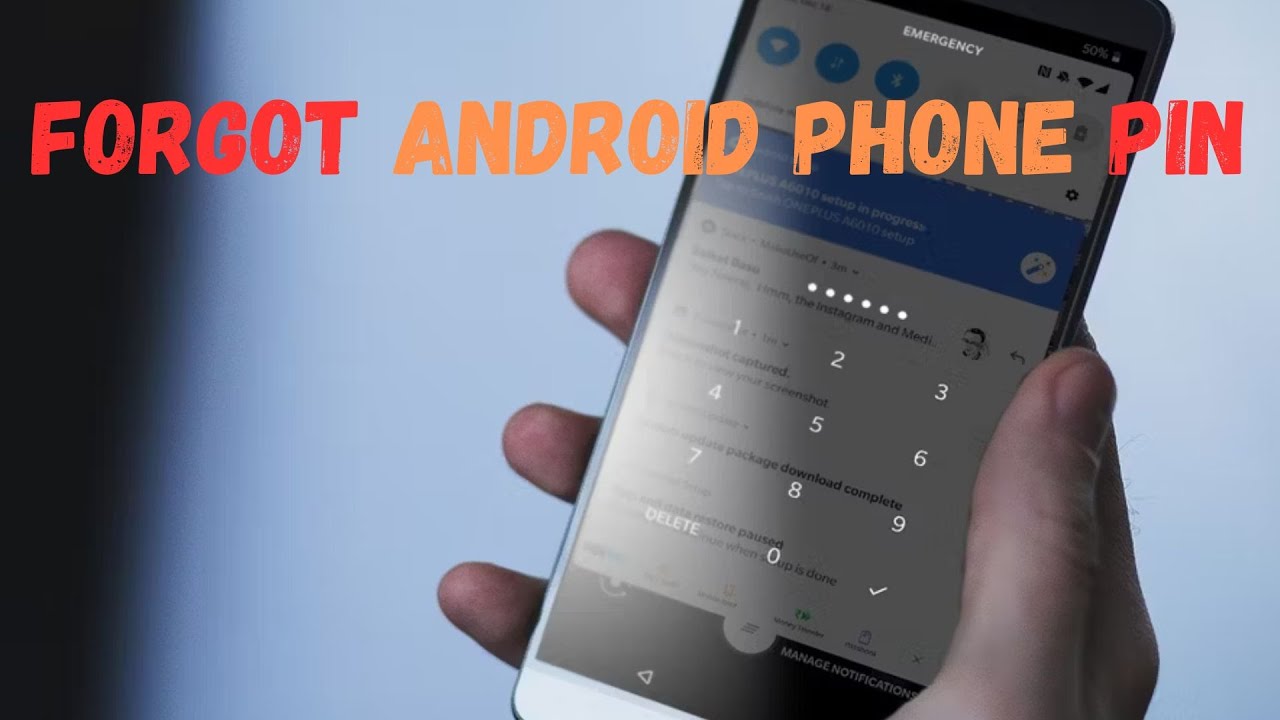




























![How To Fix Black Screen With Cursor In Windows 10/11 [5 Steps] 2023](https://i.ytimg.com/vi/fbT_EL_SFQM/maxresdefault.jpg)









![How to Find Product Key for Windows 11? [2 New Ways 2024]](https://i.ytimg.com/vi/VwDYQtM445c/maxresdefault.jpg)












![How to Turn On any Laptop Without Power Button [2024]](https://i.ytimg.com/vi/I6g_Y0mIwHY/maxresdefault.jpg)




![How To Transfer Files Between Two Laptops over Wi Fi in Windows 10/Windows 11 [New 2024]](https://i.ytimg.com/vi/k-KG6yo3_pM/maxresdefault.jpg)
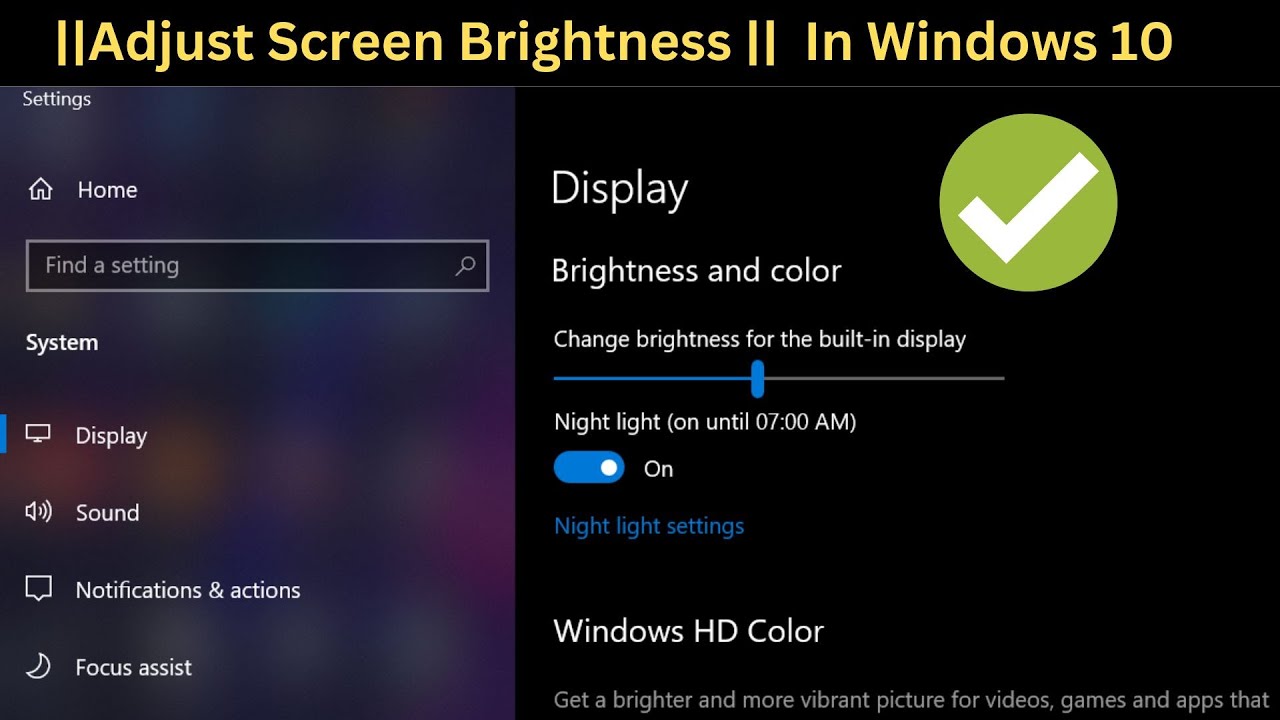



![How to install Windows 10 in VirtualBox [2024]](https://i.ytimg.com/vi/UMu3wQvSjrk/maxresdefault.jpg)


![Fix Laptop Won’t Shut Down [ 4 Ways 2023]](https://i.ytimg.com/vi/l3TZf2aPeUE/maxresdefault.jpg)















![✅ 2024 FIX - How to remove write protection from SD Card [100% Working 2 Steps On Windows 10/11/8/7]](https://i.ytimg.com/vi/eMAbCfMUNwg/maxresdefault.jpg)
![✅How to Fix 100% Disk Usage in Windows 11/Windows 10 [6 NEW WAYS 2023]](https://i.ytimg.com/vi/vsIdH4Hlhpk/maxresdefault.jpg)



![[✅[100% QUICK FIXED] Windows 10 | WiFi connected but No Internet Access](https://i.ytimg.com/vi/AnQ1vkBfKt0/maxresdefault.jpg)


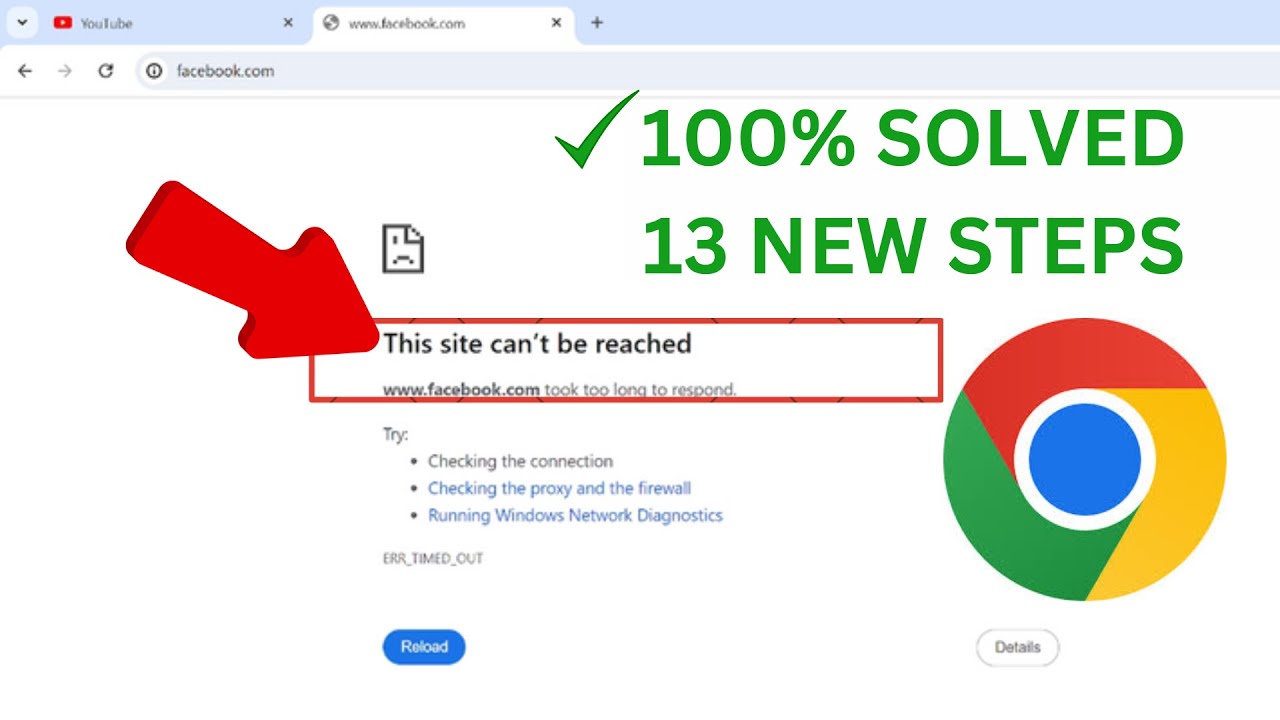









![How to Speed Up Windows 10 with ONE COMMAND and Fix Lagging and Slow Problems [2024]✅](https://i.ytimg.com/vi/yVwRRygW4Ic/maxresdefault.jpg)










![✅How To Fix 100% Disk Usage in Windows 10 [ 6 Powerful Methods 2023]](https://i.ytimg.com/vi/ICOTP19OwFg/maxresdefault.jpg)

