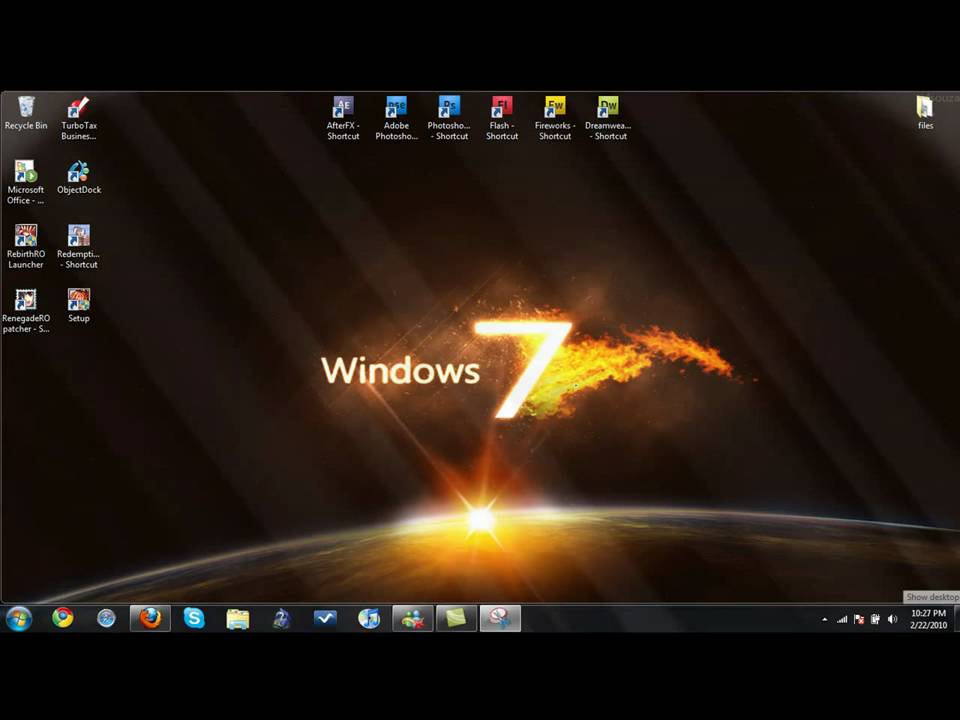Tech
Sub Category
How to Download and Install Java JDK 13 on Windows 10?<br /><br />Step 1: Go to https://google.com, and then do a search for 'Java JDK 13 download'.<br /><br />Step 2: Now, Click on the link that have Download Link, must be from oracle.com or click the link below:-<br /><br />https://www.oracle.com/technetwork/java/javase/downloads/jdk13-downloads-5672538.html<br /><br />Step 3: Download the executable file of Java JDK 13 by accepting the license agreement.<br /><br />Step 4: After downloading, Double click on exe file, and follow the wizard to install it.<br /><br />Setting up Environment Variable:-<br /><br />Step 1: Go to control panel.<br /><br />Step 2: Click on 'System and security', and then click on 'system'.<br /><br />Step 3: Click on 'Advanced system settings', and then click on 'Environment variables'.<br /><br />Step 4: Now, Under 'system variables', select the 'Path' variable, and then click on 'Edit'.<br /><br />Step 5: Now copy the path of bin folder where you have installed the java jdk 13.<br /><br />If you have installed in C drive, the path should be:-<br /><br />C:\Program Files\Java\jdk-13.0.2\bin<br /><br />Step 6: Now, go to 'path' variable in 'system variables', click on Edit.<br /><br />Step 7: Click on 'New', and then paste the 'path of bin' folder.<br /><br />Now, go to command prompt and type the commands like:-<br /><br />Java -version, javac etc. <br /><br />It's done.<br /><br />Thanks for watching, please like and subscribe <br /><br />==============================================<br /><br />https://www.facebook.com/HowtoTutorialsByAmit/
http://www.obdii365.com/wholes....ale/renault-can-clip <br /> <br />Renault CAN Clip Diagnostic Interface is used to diagnose Renault cars models. It can automatically test all vehicle's computers, reprogramming, airbag test and other functions. It supports multi-language. <br /> <br />Software Version: V165 http://www.obdii365.com/wholes....ale/best-quality-ren
How to Open Paint from Command Prompt(cmd) on Windows 10?<br /><br />Step 1: Type 'cmd' without quotes in Search box, and then click on 'command prompt' to open it.<br /><br />Step 2: Type 'mspaint' without quotes, and then hit 'enter' key on the keyboard.<br /><br />It's done.<br /><br /><br />Thanks for watching, please like and subscribe <br /><br />==============================================<br /><br />https://www.facebook.com/HowtoTutorialsByAmit/
Now you can customize your Windows taskbar, including the way taskbar buttons look, how they group together when you have more than one window open, display your name. For more information, click on this link: <br />http://freaksense.com/2014/09/....display-your-name-on
Link to Patch Fix - http://bit.ly/1Nrhta3 <br /> <br />How To Fix Fallout 4 Crashes on Windows 7 or 8 <br /> <br /> <br />To start the game on the computer must be running 64-bit version of Windows, and the video card supports DirectX 11. If your PC meets or exceeds the above configuration, you can begin to install the game. The main thing - to make sure that the folder where to install does not contain Russian letters. If you do not run "Far Cry 4", then the application should be included as an administrator. If you have all of these requirements are met - download and install the patch fix the link above.
#eclipse #java #ide #eclipseide <br /><br /><br /><br />DISCLAIMER: This video and description contains affiliate links, which means that if you click on one of the product links, I’ll receive a small commission. This help support the channel and allows us to continue to make videos like this. Thank you for the support!<br /><br /><br />#WindowsTutorials #2021
How to Pin or Unpin Program Icons to the taskbar on Windows 10?<br /><br />To Pin:<br /><br />Step 1: Type your Application name that you want to Pin in the Taskbar in search box.<br /><br />Step 2: Right click on the program.<br /><br />Step 3: Click on 'Pin to Taskbar.'<br /><br /><br />To Unpin:<br /><br />Step 1: Right click on the Application that you want to Unpin in Taskbar.<br /><br />Step 2: Click on 'Unpin from taskbar.'<br /><br /><br />It's Done <br /><br /> <br />Thanks for watching, please like and subscribe <br /><br />==============================================<br /><br />https://www.facebook.com/HowtoTutorialsByAmit/
How to restore Hp pavilion dv7 laptop to factory defaults on Windows Vista
How to Check Bluetooth Version on Windows 11 (2 Easy Methods)?<br /><br />LMP Table:-<br /><br />LMP 11.x – Bluetooth 5.2<br />LMP 10.x – Bluetooth 5.1<br />LMP 9.x – Bluetooth 5.0<br />LMP 8.x – Bluetooth 4.2<br />LMP 7.x – Bluetooth 4.1<br />LMP 6.x – Bluetooth 4.0<br />LMP 5.x – Bluetooth 3.0 + HS<br />LMP 4.x – Bluetooth 2.1 + EDR<br />LMP 3.x – Bluetooth 2.0 + EDR<br />LMP 2.x – Bluetooth 1.2<br />LMP 1.x – Bluetooth 1.1<br />LMP 0.x – Bluetooth 1.0b<br /><br />My channel: @gearupwindows <br /><br />#gearupwindows #windows #windows11 #adapter #bluetooth
How to uninstall apps on Windows 10 video by every news
How To Tutorial on How To Install WhatsApp on Your PC or Laptop Running on WIndows 10/8/7/XP
How to Find Your Users Security Identifier(SID) on Windows 10?<br /><br />Step 1: Open Command Prompt.<br /><br />Step 2: In order to find the SID for current logged in user, type the command below:-<br /><br /> whoami /user<br /><br /> After that, hit enter key on the keyboard.<br /> <br />Note: If you want to find the SID for all user present on your computer, type the command below:-<br /><br /> wmic useraccount get name,sid<br /><br /> After that, hit enter key on the keyboard.<br /><br /><br />Thanks for watching, please like and subscribe <br /><br />==============================================<br /><br />https://www.facebook.com/HowtoTutorialsByAmit/
Hi guys, In this Video, I will show you 'How to Enable Dark Mode in Photos App on Windows 10.' Please Like and Subscribe to my channel.<br /><br />=======================<br />Thanks for watching<br />
How to Cut or Trim a Video with VLC Media Player on Windows 10?<br /><br />Step 1: Open the Video in 'VLC Media Player' App, and then 'Pause' the Video.<br /><br />Step 2: Click on 'View,' and then click on 'Advanced Controls.'<br /><br />Step 3: Go to the starting point in the video from where you want cut, and then 'pause' the video. After that, click on 'record' button in Advanced Controls. Now, play the video, and go to the ending point. After that, click on 'Record' button again. <br /><br />Step 4: Now, Go to the 'Videos' folder, there you can find the trimmed video.<br /> <br />It's done.<br /><br />Thanks for watching, please like and subscribe <br /><br />==============================================<br /><br />https://www.facebook.com/HowtoTutorialsByAmit/
how to find a deleted file in windows xp<br/>
How to Make VLC as Default Media Player on Windows 10?<br /><br />Install VLC first, if you don't have it installed:-<br /><br />How To Install VLC Media Player On Windows 10?<br /><br />https://www.dailymotion.com/video/x3qau7q<br /><br />Step 1: Open 'Settings' App.<br /><br />Step 2: Click on 'Apps,' and then click on 'Default Apps.'<br /><br />Step 3: Scroll down to 'Video Player,' and then click on the button below it.<br /><br />Step 4: Select 'VLC' by clicking on it from new window.<br /><br /><br />Note: If you want to change 'Music player' also to 'VLC,' follow the instructions below:-<br /><br />Step 1: Follow till step 2 from above.<br /><br />Step 2: Scroll down to 'Music Player,' and then click on the button below it.<br /><br />Step 3: Select 'VLC' by clicking on it from new window.<br /><br />It's done.<br /><br />Thanks for watching, please like and subscribe <br /><br />==============================================<br /><br />https://www.facebook.com/HowtoTutorialsByAmit/
How to Download and Install Java JDK 11 on Windows 10?<br /><br />Step 1: Go to https://google.com, and then do a search for 'Java JDK 11 download'.<br /><br />Step 2: Now, Click on the link that have Download Link, must be from oracle.com<br /><br />Step 3: Download the executable file of Java JDK 11 by accepting the license agreement.<br /><br />Step 4: After downloading, Double click on exe file, and follow the wizard to install it.<br /><br />Setting up Environment Variable:-<br /><br />Step 1: Go to control panel.<br /><br />Step 2: Click on 'System and security', and then click on 'system'.<br /><br />Step 3: Click on 'Advanced system settings', and then click on 'Environment variables'.<br /><br />Step 4: Now, Under 'system variables', select the 'Path' variable, and then click on 'Edit'.<br /><br />Step 5: Now copy the path of bin folder where you have installed the java jdk 11.<br /><br />If you have installed in C drive, the path should be:-<br /><br />C:\Program Files\Java\jdk-11.0.2\bin<br /><br />Step 6: Now, go to 'path' variable in 'system variables', click on Edit.<br /><br />Step 7: Click on 'New', and then paste the 'path of bin' folder.<br /><br />Now, go to command prompt and type the commands like:-<br /><br />Java -version, javac etc. <br /><br /><br />It's done.<br /><br /><br />Thanks for watching, please like and subscribe <br /><br />==============================================<br /><br />https://www.facebook.com/HowtoTutorialsByAmit/
How to Download and Install Microsoft Edge Chromium on Windows 10?<br /><br />Step 1: Go to the link below:-<br /><br /> https://www.microsoftedgeinsider.com/en-us/download/<br /><br />Step 2: There you can see three channels like 'Beta Channel', 'Dev Channel', and 'Canary Channel'.<br /><br />At the time of recording this video, we only had 'Dev Channel', and Canary channel.<br /><br />Step 3: Click on 'Download for Windows 10' button below the Dev Channel.<br /><br />Step 4: Now, Double click on Set Up file to Start the installation process. Give all permissions it needed, and it will be installed.<br /><br /><br />To Uninstall:<br /><br />Step 1: Click on Start button, and then click on settings.<br /><br />Step 2: Click on Apps.<br /><br />Step 3: Find the Edge Chromium, and then click on 'Uninstall' button, and it will be uninstalled.<br /><br />It's done.<br /><br /><br />Thanks for watching, please like and subscribe <br /><br />==============================================<br /><br />https://www.facebook.com/HowtoTutorialsByAmit/
How to download and install WampServer on Windows 7<br />* More video tutorials at: http://joomtut.com
Hi guys, In this Video, I will show you "How to Enable Parallel Downloading in Google Chrome on Windows 11." Please Like and Subscribe to my channel.<br /><br />=======================<br />Thanks for watching
Hi guys, In this Video, I will show you "How to Enable Memory Saver in Google Chrome on Windows 11." Please Like and Subscribe to my channel.<br /><br />=======================<br />Thanks for watching
How to Find your WiFi Network Security Type on Windows 10?<br /><br />Method 1: <br /><br />Step 1: Open Command Prompt, and then type the command below:-<br /> <br /> wlan show interfaces<br /><br /> After that, hit enter key on the keyboard.<br /><br />Step 2: Now, go to Authentication section. It will tell your WiFi Network Security Type.<br /><br /><br />Method 2: <br /><br />Step 1: Open Settings App, and then click on 'Network & Internet.'<br /><br />Step 2: Click on WiFi in left Menu. <br /><br />Step 3: Click on WiFi Network that you are connected to.<br /><br />Step 4: Scroll down to properties section, and then 'security type.'<br /><br /><br />Method 3:<br /><br />Step 1: Open 'Control Panel' App.<br /><br />Step 2: Click on 'network and internet,' and then click on 'network and sharing center.'<br /><br />Step 3: Click on WiFi Network that you are connected to.<br /><br />Step 4: Click on 'Wireless Properties' button, and then click on 'Security' tab. <br /><br />Step 5: Now, go to 'security type.'<br /><br /><br />Thanks for watching, please like and subscribe <br /><br />==============================================<br /><br />https://www.facebook.com/HowtoTutorialsByAmit/
How To Stop Microsoft From Spying On You In Windows 10 ? <br /> <br />Step 1: Go to Windows Start Button and click on Settings. <br /> <br />Step 2: Click on Privacy . <br /> <br />Step 3: Under general option ,select the option that you don't need . <br /> <br />Step 4: Click on Location and Turn Off the location and Clear history also . <br /> <br />Step 5: Click on Speech,Inking, and Typing and click on Button "Stop Getting to know me ". <br /> <br />That's all <br /> <br />Thanks for watching,if you like this tutorial ,please like and share . <br /> <br />============================================== <br /> <br />https://www.facebook.com/HowtoTutorialsByAmit/
How to Turn On or Off Clipboard History in Windows 10?<br /><br />To Turn On:-<br /><br />Step 1: Click on the 'Search box' in the Taskbar.<br /><br />Step 2: Type 'Settings', and then click on 'settings' app to open it.<br /><br />Step 3: Click on 'System', and then scroll down to Clipboard, and then click on it to open it.<br /><br />Step 4: Under Clipboard history, Click on toggle to make it On.<br /><br /><br />To Turn Off:<br /><br />Step 1: Follow till steps 3.<br /><br />Step 2: Under clipboard history, click on toggle to make it off.<br /><br /><br />It's done<br /><br /><br />Thanks for watching, please like and subscribe <br /><br />==============================================<br /><br />https://www.facebook.com/HowtoTutorialsByAmit/
In this short video we will show you how you can add internet download manager extension to google chrome manually most of time idm extension can't install automatically so this video is a solution to add internet download manager extension to google chrome easily <br />Thanks for Watching <br />Don't forget to subscribe my channel <br />---------------------------------------------------------------------- <br />https://goo.gl/18BVHn <br />And like and share this video .& <br />---------------------------------------------------------------------- <br />Also like our facebook Page <br />https://www.facebook.com/1computerwor... <br />---------------------------------------------------------------------- <br />Also follow us on Twitter <br />https://twitter.com/Pakistani_2026 <br />---------------------------------------------------------------------- <br />also follow us on Google Plus Link below:- <br />https://plus.google.com/u/0/103073181... <br />---------------------------------------------------------------------- <br />Audio Licence <br />♩♫ Inspiring Love Music ♪♬ - Warm hands (Copyright Free) <br />https://www.youtube.com/watch?v=dTuIi... Knowledge world Knowledge world <br /> <br />-~-~~-~~~-~~-~- <br />Please watch: "YouTube added Limit to display number of Ads Not Suitable for all advertisers ! Request Review" <br />https://www.youtube.com/watch?v=VKNyw... <br />-~-~~-~~~-~~-~- ===================================================== <br />Click the link below to watch our most recent Video :- <br />https://goo.gl/Or83Go <br />To check our most popular upload click the link below:- <br />https://goo.gl/N1OdsE <br />To visit our channel page click the link below:- <br />https://goo.gl/6TzMDC <br />===================================================== <br />Subscribe knowledge world by clicked the link below:- <br />https://goo.gl/Xa2Pwd <br />or just check our Channel page click the link below:- <br />https://goo.gl/6TzMDC ===================================================== <br />Top10 <br />https://goo.gl/2MnZWH <br />===================================================== <br />Knowledge Stuff <br />https://goo.gl/k9foQQ <br />===================================================== <br />YouTube tips n Tricks <br />https://goo.gl/KtA1wq <br />===================================================== <br />Android Tips and tricks <br />https://goo.gl/omR124 <br />===================================================== <br />Computer related tips and tricks <br />https://goo.gl/XvczGE <br />===================================================== ===================================================== <br />Sony Vegas Tutorials <br />https://goo.gl/nh1aY3 <br />=====================================================
#Enable_or_Disable_Startup_Apps<br />#Enable_or_Disable_Startup<br />#How_to_Disable_Startup_Programs
How to Update VLC Media Player to the Latest Version on Windows 10?<br /><br />Step 1: Open your VLC Media Player, click on help in the menu.<br /><br />Step 2: Click on 'check for updates'.<br /><br />Step 3: Download it, and follow the wizard for installation.<br /><br />It's done.<br /><br /><br />Thanks for watching, please like and subscribe <br /><br />==============================================<br /><br />https://www.facebook.com/HowtoTutorialsByAmit/
How to Fix Upside Down Computer Screen on Windows 10 - 2018<br /><br />Step 1: Right Click on the Desktop.<br /><br />Step 2: Click on 'Display Settings.'<br /><br />Step 3: Now, Under Orientation. Select 'Landscape'.<br /><br />Click on 'Keep Changes' button.<br /><br />It's Done <br /><br /> <br />Thanks for watching, please like and subscribe <br /><br />==============================================<br /><br />https://www.facebook.com/HowtoTutorialsByAmit/
In this video, we will tell how to install Robinhood App for Windows 10 on your laptop step by step, if this video help you plz like our video.
How to get back This PC/My Computer on Windows 10?<br /><br />Step 1: Right Click on 'Desktop'.<br /><br />Step 2: Click on 'Personalize.'<br /><br />Step 3: Click on 'Themes'.<br /><br />Step 4: Click on 'Desktop Icon Settings.'<br /><br />Step 5: Check the Computer option, and then Click on 'Apply' and Ok.<br /><br />It's Done <br /><br /> <br />Thanks for watching, please like and subscribe <br /><br />==============================================<br /><br />https://www.facebook.com/HowtoTutorialsByAmit/
How to Install Python 3.7 and PyCharm IDE on Windows 10?<br /><br />Download Python 3.7 from link below:-<br /><br />https://www.python.org/<br /><br />Download PyCharm IDE from Link below:-<br /><br />https://www.jetbrains.com/pycharm/<br /><br />Follow the video tutorial to Install Python 3.7 and PyCharm IDE, if you get any questions. Let me know in the comment section.<br /><br /><br />Thanks for watching, please like and subscribe <br /><br />==============================================<br />https://www.facebook.com/HowtoTutorialsByAmit/<br />
HOW TO HIDE AND SHOW FILES AND FOLDER ON WINDOWS 8.1 <br />http://www.w7cloud.com/how-to-....hide-files-and-folde
How to Defragment Hard Drive on Windows 8 or 8 1 Systems ? <br /> <br />Step 1: Bring the charms Menu by Dragging your Mouse at the top right hand corner of computer screen and click on search. <br /> <br />Step 2: Type "defrag" without quotes and than click on "Defragment and optimize your Drive". <br /> <br />Step 3: This brings the new window ,select the drive that you want to Analyze and optimize . <br /> <br />Step 4: You can also schedule the Defragment process. <br /> <br />Step 5: That's all . <br /> <br />Thanks for watching,if you like this tutorial ,please like and share . <br /> <br />============================================== <br /> <br />https://www.facebook.com/HowtoTutorialsByAmit/
You must be in great demand to crop a video on Windows 10 when you desire to focus on a specific area in the video scene or crop out unwanted sections. How to complete this task with the least effort? This video tutorial shows 2 easy and effective methods - Joyoshare Media Cutter and VLC Media Player to teach you how to crop a video on Windows 10. <br /> <br />Joyoshare Media Cutter for Windows 10: <br />https://www.joyoshare.com/video-cutter-win/
Want a better selfie try out my tips to achieving a good selfie<br /><br />FOLLOW MY SOCIALS:<br />Facebook: https://www.facebook.com/yaboyruben98/<br />Twitter: https://twitter.com/_rubenalmeida<br />Instagram: https://www.instagram.com/_rubenalmeida/<br />Snapchat: ybruben
How to Install MinGw (Gcc and G++) Compiler on Windows 10?<br /><br />What is MinGw?<br /><br />MinGw is 'Minimalistic GNU for Windows.' It is a suite of development tools that contains GCC, G++, and others. You can use it to compile your C and C++ Programs.<br /><br />Website link:-<br /><br />http://www.mingw.org<br /><br /><br />Follow the instructions in the video to install it. If you have any questions, please let me know in the comment section.<br /><br /><br />Thanks for watching, please like and subscribe <br /><br />==============================================<br />https://www.facebook.com/HowtoTutorialsByAmit/<br />
How to Permanently Disable Recent File in Taskbar on Windows 10?<br /><br />Step 1: Right Click on Windows Start button.<br /><br />Step 2: Click on 'Settings'.<br /><br />Step 3: Click on 'Personalization'.<br /><br />Step 4: Click on Click on 'Start'.<br /><br />Step 5: Click on Toggle 'Show recently opened items in jump lists on start or the Taskbar' to turn it Off.<br /><br />Now, when you open files, it won't show in recent files in taskbar Applications.<br /><br /><br />It's Done <br /><br /> <br />Thanks for watching, please like and subscribe <br /><br />==============================================<br /><br />https://www.facebook.com/HowtoTutorialsByAmit/
How To Find System Configuration With Command Prompt On Windows 10 ? <br /> <br />Step 1: Go to Search Box in the taskbar . <br /> <br />Step 2: Type "cmd" without quotes. <br /> <br />Step 3: Right Click on Command prompt at the top and click on Run as Administrator. <br /> <br />Step 3: Type "systeminfo" command on command prompt without quotes and hit Enter on the keyboard. <br /> <br />Thanks for watching,if you like this tutorial ,please like and share . <br /> <br />============================================== <br />Facebook page <br />https://www.facebook.com/HowtoTutorialsByAmit/
How to Enable 'Always on Top' in VLC Media Player on Windows 10?<br /><br />Step 1: Open your VLC Media Player, click on 'Tools' in the top menu.<br /><br />Step 2: Click on 'Preferences',and then click on 'All' radio button.<br /><br />Step 3: Scroll Down, and then click on 'Video'.<br /><br />Step 4: Check the option 'Always on Top', and then click on 'Save' button.<br /><br />It's done.<br /><br /><br />Thanks for watching, please like and subscribe <br /><br />==============================================<br /><br />https://www.facebook.com/HowtoTutorialsByAmit/
How to Reset Forgotten Password on Windows 11 with Recover My Password?<br /><br />My channel: @gearupwindows <br /><br />Read more at https://gearupwindows.com/recover-my-password-free-software-to-reset-windows-11-10-password/<br /><br />#gearupwindows #reset #password #windows #windows11 #windows10 #forgotten
How to Enable Developer Tab in Microsoft Excel on Windows 10?<br /><br />Step 1: Open Microsoft Excel, and open any document.<br /><br />Step 2: Right click on any Tab, and then click on 'customize the ribbon'<br /><br />Step 3: Check the box, next to 'Developer' Under 'Main tabs.'<br /><br />Step 4: Click on 'Ok' button. <br /><br />Thanks for watching, please like and subscribe <br /><br />==============================================<br /><br />https://www.facebook.com/HowtoTutorialsByAmit/
How to Download and Install Sublime Text 3 on Windows 10?<br /><br />Step 1: Go to the Link https://www.sublimetext.com/3<br /><br />Step 2: Click on Windows 64 bit to download the setup file.<br /><br />Step 3: After downloading, Double click on the setup file, follow the wizard to install it.<br /><br />Step 4: Now, you can go to search box, type 'sublime text 3', right click on it.<br /><br />Step 5: Click on 'Pin to Taskbar'.<br /><br />Now, you can open it from taskbar also.<br /><br />It's done.<br /><br /><br />Thanks for watching, please like and subscribe <br /><br />==============================================<br /><br />https://www.facebook.com/HowtoTutorialsByAmit/
HOW TO FIX GTA IV FATAL ERROR RMN20 ON WINDOWS VISTA
Chand Grphics punjab Pakistan | +923047165101
How to Enable Dark Theme in GIMP 2.10 on Windows 10?<br /><br />Step 1: Open GIMP Software.<br /><br />Step 2: Click on 'Edit' in Menu, and then click on 'Preferences.'<br /><br />Step 3: In Preferences window, Expand the 'Interface' by clicking on the '+' button, and then click on 'Theme.'<br /><br />Step 4: Click on 'Dark,' and then click on 'Ok' button. <br /><br /><br />It's done<br /><br /><br />Thanks for watching, please like and subscribe <br /><br />==============================================<br />https://www.facebook.com/HowtoTutorialsByAmit/<br />
How to Add Desktop Shortcut of Google Chrome on Windows 10? <br /><br />Note: You must have Google Chrome Installed for this to work.<br /><br />Step 1: Click on the search box, and then do a search for 'Google chrome' without quotes.<br /><br />Step 2: Right click on the Google Chrome, and then click on 'Open File Locationn.'<br /><br />Step 3: Right Click on 'Google Chrome,' and then 'Send to,' and then click on 'Desktop(create shortcut).'<br /><br />Note: Now, Go to your Desktop, you now have Google Chrome Shortcut Created.<br /><br /><br />Thanks for watching, please like and subscribe <br /><br />==============================================<br />https://www.facebook.com/HowtoTutorialsByAmit/<br />
In this video I Will Show You How To Customize The Start Menu and Taskbar On Windows 10 <br /> <br />Contact Us: <br />Gmail: <br />[email protected] <br /> <br />Facebook: <br />https://www.facebook.com/rahnanbd <br /> <br />Instagram: <br />https://www.instagram.com/rahnanbd <br /> <br />Twitter: <br />https://twitter.com/bdrahnan
These tips will increase your Windows 11 internet speed. We've all been there, other than having no internet, a slow internet connection can also be quite annoying. If you've upgraded to Windows 11 and you're having issues with slow internet, this video will give you tips and tricks to help speed up your internet connection speed giving you more of what you expect from your current internet plan.
How to Create Control Panel Shortcut on Desktop in Windows 10?<br /><br />Method 1:<br /><br />Step 1: Right click on the desktop, and then click on 'New.' After that, click on 'shortcut.'<br /><br />Step 2: In location, enter the path below:-<br /><br /> %windir%\system32\control.exe<br /><br />Step 3: Click on 'Next' button.<br /><br />Step 4: Type the name that you want for shortcut. for ex- control panel.<br /><br />Step 5: Click on 'Finish' button.<br /><br /><br />Method 2:<br /><br />Step 1: Click on the search box in taskbar, and do a search for 'Control panel.'<br /><br />Step 2: Right click on 'control panel,' and then click on 'open file location.'<br /><br />Step 3: Right click on 'control panel,' and then click on 'send to.'<br /><br />Step 4: Click on 'Desktop (Create shortcut).'<br /><br /><br />It's done<br /><br /><br />Thanks for watching, please like and subscribe <br /><br />==============================================<br /><br />https://www.facebook.com/HowtoTutorialsByAmit/
How to View Milliseconds in VLC Media Player on Windows 10?<br /><br />Follow the video tutorial, if you have any questions, let me know in the comment section.<br /><br />Link to Add-On:- <br /><br />https://addons.videolan.org/p/1154032<br /> <br /><br />It's done.<br /><br />Thanks for watching, please like and subscribe <br /><br />==============================================<br /><br />https://www.facebook.com/HowtoTutorialsByAmit/
Hi guys, In this Video, I will show you "How to Turn On or Off Transparency Effects in Windows 11." Please Like and Subscribe to my channel.<br /><br />=======================<br />Thanks for watching
In this video how to hide unhide minitool bar in Word document on windows.<br /><br />#msword #learnmsword
First Of All.. <br />Go to <br />www.emiint.webs.com/download <br />download windows installer 3.1 <br />extract and install 2 files, <br />then go to <br />www.eminternational.net <br />download emine ver 3.02 <br />download and extract, <br />there you will get 3 files <br />click on .net 4.0 <br />install <br />then click upon EMI logo for running application.. <br />regards, <br />Usama Jamshaid <br />EMI Khanpur
Hi guys, In this Video, I will show you "How to Log Out from WhatsApp Desktop App on Windows 11." Please Like and Subscribe to my channel.<br /><br />=======================<br />Thanks for watching
Use this software to back up Hyper-V VMs while running on Windows Server or Windows 10/11.<br />See https://backupchain.com/en/backupchain/
Hi guys, In this Video, I will show you "How to Hide the Chat Button from Taskbar on Windows 11." Please Like and Subscribe to my channel.<br /><br />=======================<br />Thanks for watching
How to Turn Live Tiles On or Off in Windows 10?<br /><br />To Turn On:-<br /><br />Step 1: Click on 'start' button to open start menu.<br /><br />Step 2: Now, go to the tile, right click on that.<br /><br />Step 3: Click on 'more', and then click on 'Turn Live Tile On'.<br /><br /><br />To Turn Off:-<br /><br />Step 1: Follow till step 2 from above.<br /><br />Step 2: Click on 'more', and then click on 'Turn Live Tile Off'.<br /><br /><br />It's done<br /><br /><br />Thanks for watching, please like and subscribe <br /><br />==============================================<br /><br />https://www.facebook.com/HowtoTutorialsByAmit/
Visit Smoothdownloader's website to download YouTube video for free: https://www.smoothdownloader.com/online-youtube-video-downloader/<br /><br />The Online Youtube video downloader tool from smoothdownloader will allow you to download High-quality youtube videos and shorts for free. There is no need to install any software or extension.
Windows 10 is amazing. Windows 10 is fantastic. Windows 10 is glorious. Windows 10 is faster, smoother and more user-friendly than any Windows operating system that has come before it. But there’s something you should know: Windows 10 is also spying on nearly everything you do. <br /> <br />With the help of DoNotSpy 10 free tool, you can easily disable it. <br />Watch in youtube : https://youtu.be/3UCtPdmWkfE
How to put icons on your desktop and taskbar windows 7
skype id rj.musafir.ad <br />https://www.facebook.com/adallahwalafoundation <br />Copy and paste the follow code <br />Windows Registry Editor Version 5.00 <br />[HKEY_LOCAL_MACHINE\SYSTEM\WPA\PosReady] <br />"Installed"=dword:00000001
How to install Kali Linux 2016.1 virtualbox image on windows 10. <br />after this method you don't have to full install kalilinux on virtualbox because it is a already built in virtual machine.
Hi guys, In this Video, I will show you 'How to Disable Offer to Save Passwords in Microsoft Edge on Windows 10.' Please Like and Subscribe to my channel.<br /><br />=======================<br />Thanks for watching
How to Install Wine 4.0 to Run Windows Applications on Ubuntu 18.04 LTS?<br /><br /> What is Wine?<br /><br /> Wine allows you to run windows applications(.exe files) on Linux like Ubuntu etc.<br /><br /> If you have installed wine on Ubuntu, you can install Microsoft office, Windows Games, Notepad++, Adobe Reader and other windows programs.<br /><br /> First, Right click on the desktop, and then click on 'Open terminal.' After that, follow the steps below:-<br /><br /> Step 1: Enable 32 bit architecture<br /><br /> sudo dpkg --add-architecture i386 <br /><br /><br /> Step 2: Download and Add Repository Key<br /><br /> wget -nc https://dl.winehq.org/wine-builds/winehq.key<br /><br /> sudo apt-key add winehq.key<br /><br /><br /> Step 3: Add Repository<br /><br /> sudo apt-add-repository 'deb https://dl.winehq.org/wine-builds/ubuntu/ bionic main'<br /><br /><br /> Step 4: Update Package Lists and Install Wine 4.0<br /><br /> sudo apt update<br /><br /> sudo apt install --install-recommends winehq-stable<br /><br /><br />Step 5: Generate configuration file after installing by running command below:-<br /><br /> winecfg<br /><br /><br />Follow the video tutorial, if you get any questions. Let me know in the comment section.<br /><br /><br /><br />Thanks for watching, please like and subscribe <br /><br />==============================================<br /><br />https://www.facebook.com/HowtoTutorialsByAmit/
Sleeping Dogs.<br /><br />If the game still dose not opens and creates an additional steam type file. Extract, copy and replace the crack in the installation directory.<br /><br />Please disable the Antivirus.<br /><br /><br />Follow Us on Twitter : https://twitter.com/SpaceTimeGamers<br />Instagram : https://www.instagram.com/spacetimega...<br />& TikTok : https://www.tiktok.com/@spacetimegamers<br /><br />#spacetimegamers<br /><br />| SpaceTime Gamers
Hi guys, In this Video, I will show you "How to Hide Copilot Button in Edge Browser on Windows 11." Please Like and Subscribe to my channel.<br /><br />=======================<br />Thanks for watching
Hi guys, In this Video, I will show you 'How to hide App list in Start Menu on Windows 10.' Please Like and Subscribe to my channel.<br /><br />=======================<br />Thanks for watching
NOTE: If you cant get Steam to connect to the store, it is a known problem that some other viewers (myself included) were having. Basically you just need to buy the games via your internet browser or the official Mac Steam App beforehand. This does not support games that require a 64 bit version of Windows (as this program only installs 32 bit applications).
<br>
<br>Subscribe:
<br>Twitter:
<br>
<br>I hope you found this video tutorial very useful! Let me know if you have any questions or comments and Ill do my best to answer them. If you think somebody else could benefit from watching this video, please feel free to share this video! Thanks for watching and for subscribing :)
<br>
<br>Tags: linux windows install how to iso review windows 10 update settings tip gameplay software geforce no mans sky pc gaming
may be it ll help you
omniskill.com <br />How to run android operating system on PC? <br /> <br />Things you'll need: <br /> <br />1) USB drive <br />2) Linux Live USB creator <br />3) Android OS image file <br /> <br />Steps: <br /> <br />1) Download Android OS from www.android-x86.org . <br />2) Download Linux Live USB creator. <br />3) Insert USB and run Linux Live USB creator. <br />4) One by one clear the five steps how by the Software. <br />5) Click the lightning bar and start creating bootable USB. <br />6) Once USB is ready , restart you PC, and select boot from USB. <br />7) Run without installation or install android OS. <br />8) Follow the steps and your Android PC is ready!
How to add a Control
► Like us on Facebook: http://on.fb.me/1fBGwqP <br />► Follow me on Dailymotion: http://bit.ly/1hfoESc <br />► Add me on G+: http://bit.ly/1llPxc9 <br />► Follow Us on Twitter : https://twitter.com/amitspot1 <br /> <br />******************************************************************** <br /> <br />What is System File Checker (sfc) ? <br /> <br />► Scans and verifies the versions of all protected system files after you restart your computer. <br /> <br />Syntax for scanning system files <br /> <br /> <br />► sfc /scannow <br /> <br />or <br /> <br />► sfc.exe /scannow <br /> <br /> <br />► If sfc discovers that a protected file has been overwritten, it retrieves the correct version of the file from the %systemroot%\system32\dllcache folder, and then replaces the incorrect file. <br /> <br /> <br />► Please rate,comment and Subscribe for more Videos, Thanks for watching ! <br /> <br /> <br />********************************************************** <br />Incoming Search Terms <br /> <br />scan system files, <br />repair system files, <br />system file scan, <br />restore system files, <br />how to fix corrupted files, <br />scan system files xp, <br />fix corrupted files, <br />file repair software, <br />scanning software, <br />how to fix corrupt files, <br />how to recover corrupted files, <br />how to fix a corrupted file, <br />recover overwritten files, <br />restore deleted files, <br />free scanning software, <br />recovering deleted files, <br />recover deleted files, <br />windows tips and tricks, <br />windows 7 scan system files, <br />scan system files windows 7, <br />fix windows 7, <br />repair system files, <br />windows errors scan, <br />tips and tricks, <br />windows 7 tips and tricks, <br />windows 8 tips and tricks
How to: Install Logitech T651 [Mac Bluetooth] Trackpad on Windows PC
Jailbreak ios 6.1.3 Untethered With Evasi0n Has been Out Check it out : @ www.evad3rsdevteam.com
Comand: -Xmx4G -Xms4G<br />--------------------------------------------------------------------------------------<br />Hey There ?! <br />----------------------------------------------------------------------------------------<br />[Like Goal] - 20?<br />----------------------------------------------------------------------------------------<br />IGN - LovoSwag<br />Record Software - Action<br />Editing Software - Sony Vegas 13 Pro<br />---------------------------------------------------------------------------------------<br />Some Server I Play On!<br />Play.Pulsepvp.org<br />Kohi.us<br />NA.Badlion.net <br />us.kohi.us<br />---------------------------------------------------------------------------------------<br />Disclaimer: I do not own or claim any music used in this video All music in this video are used for entertaining purposes. No copyright intended.
Hi guys, In this Video, I will show you "How to Hide the Sidebar in Edge Browser on Windows 11." Please Like and Subscribe to my channel.<br /><br />=======================<br />Thanks for watching
Hello viewers! <br />In this video I just try to teach you that how to you can update your driver software in Windows 10, 8and 7. Because these windows having same steps. <br />This is very easy and interesting. <br />I hope you can easily understand it. <br />Friends I am just for your help if you need more interesting things and if you have any problem in my any video just comment blew.
How to Change Priority Network Order on Windows 11,10 || Easy Way <br /> In this video, I will show you SIMPLE WAY on how to change your network priority order on Windows 11, 10<br />On Windows 11, if you have a device with more than one network adapter (such as Ethernet and Wi-Fi), each interface receives a priority value automatically based on its network metric, which defines the primary connection that your device will use to send and receive networking traffic.<br /><br />Although, for the most part, Windows 11 does a pretty good job selecting an optimal connection to access the network, sometimes you may need to configure the order of the network adapters manually. For example, if you want to use a Wi-Fi over an Ethernet interface when both adapters are connected to the network.<br /><br />You could disable those adapters you don't use, but it may not be the best solution as you may need them as backups. Instead, a more straightforward solution is to adjust the interface metric to specify in which order your device should use each network adapter, which you can do using Control Panel and PowerShell.<br /><br />Issues addressed in this tutorial:<br />change network priority windows 11<br />change network priority windows 11 PowerShell windows 11<br />how to change network priority windows 11<br />change network adapter priority windows 11<br />change network priority in windows 11
► DOWNLOAD LINK: http://bit.ly/dl-Win-To-Flash-1-0
Windows password recovery software can help us reset or change Windows password for Admin and other account without data loss.http://www.resetwindowspassword.net/
Here will present the details about how to play Blu-ray disc or Blu-ray ISO files on Windows 8. With a Blu-ray drive and a third-part software - Macgo Windows Blu-ray Player, you can easily enjoy Blu-ray on Windows 8 platform.
Creating a bootable Windows 10 USB Flash Drive on Mac was a pain in the ass. I was looking at all of these blog posts on how to do it. People left incomplete instructions, so I thought that this video would be super helpful!
<br>
<br>Windows 10 ISO:
<br>
<br>
<br>At least 8 GB USB Flash Drive
<br>
<br>At least Mac Mavericks or Yosemite OS X. You can check what version of your Mac by going to the top left and clicking on Mac information.
<br>
<br>Twitter:
<br>Blog:
This step-by-step tutorial will show you how to turn off flashing program or app icons on the Windows 11 taskbar. #windows11
Hi guys, In this Video, I will show you "How to make Google Chrome Your Default Browser on Windows 11." Please Like and Subscribe to my channel.<br /><br />=======================<br />Thanks for watching
How to Increase Internet Speed with Google DNS on Windows Computers? <br /> <br />Step 1: Open Control Panel , <br /> <br />Step 2: At the right ,Click on "network and sharing center". <br /> <br />Step 3: After that ,you can see your Internet connection wired or wireless ,click on that . <br /> <br />Step 4: After that ,In a new window ,click on Properties at the bottom and than click on Internet protocol version 4 ,and than click on "properties " at the right . <br /> <br />Step: 5 than you need to select the Radio button where it is written "Use the following DNS server addresses" <br /> <br />Step 6: You need to put these two IP addresses there <br /> <br />8.8.8.8 <br /> <br />8.8.4.4 <br /> <br /> and than click on Ok . <br /> <br />Step 7: Close all the windows and that's all . <br /> <br />Thanks for watching,if you like this tutorial ,please like and share . <br /> <br />============================================== <br /> <br />https://www.facebook.com/HowtoTutorialsByAmit/
How to Find Windows XP Product Key On Windows Xp Cd http://nccomputersales.com/Win....dowsXpCdKeyLocation.
How To Speed Up PC Performance On Windows 10 BEST SETTINGS!<br/>
Hi guys, In this Video, I will show you "How to Open Task Manager Using Command Prompt on Windows 10." Please Like and Subscribe to my channel.<br /><br />Command Used: taskmgr<br /><br />=======================<br />Thanks for watching
How to set original VPECKER Easydiag Wireless scanner language on Windows7 <br /> <br />2015 Free Shipping V4.13 VPECKER Easydiag WiFi Diagnostic Tool <br />1.Supports over 70 European, Aisan, USA and Chinese car makers <br />2.Supports Multi-language, convenient for different customers from different countries <br />3.One OBDII Adapter, software is completely free downloading, online update. <br />4.Update often <br />--------------------------------------------------------------------------------------- <br />http://www.careucar.com/wholes....ale//vpecker-easydia <br />WhatsApp: +86 18250865616 <br />Skype: CareUcar <br />Email:[email protected]
How to Install Kali Linux 2019.2 in VirtualBox on Windows 10?<br /><br />You need: <br /><br />i) VirtualBox Installed in Windows 10<br />ii) Kali Linux 2019.2 ISO file<br /><br />Step 1: Download kali Linux 2019.2 ISO Image from link below:-<br /><br /> https://www.kali.org/downloads/<br /><br />Download Virtualbox: https://www.virtualbox.org/wiki/Downloads<br /><br /><br />Follow the Video tutorial above and Install it. <br /><br />If you get any questions or problem ,let me know in the comment section.<br /><br /> <br />It's Done <br /><br />Thanks for watching, please like and subscribe <br /><br />==============================================<br /><br />https://www.facebook.com/HowtoTutorialsByAmit/
How to Resize an Image in Microsoft Paint on Windows 10?<br /><br /> Step 1: Open your image in Microsoft Paint that you want to resize.<br /><br /> Step 2: Click on 'resize.'<br /><br /> Step 3: In New window, select your choice from 'percentage' or 'pixels.'<br /><br /> Step 4: Make sure 'maintain aspect ratio' option is checked.<br /><br /> Step 5: Put the values according to your requirements, and then click on 'ok' button.<br /><br /> Step 6: Click on 'File,' and then click on 'save.'<br /><br /><br />Thanks for watching, please like and subscribe <br /><br />==============================================<br /><br />https://www.facebook.com/HowtoTutorialsByAmit/
▶ In This Video You Will Find How To Fix Backspace Key Not Working In Windows 11 and 10 ✔️.<br /><br /> ⁉️ If You Faced Any Problem You Can Put Your Questions Below ✍️ In Comments And I Will Try To Answer Them As Soon As Possible .<br />▬▬▬▬▬▬▬▬▬▬▬▬▬<br /><br />If You Found This Video Helpful, Please Like And Follow Our Dailymotion Page , Leave Comment, Share it With Others So They Can Benefit Too, Thanks .<br /><br />▬▬ Support This Dailymotion Page By 1$ or More ▬▬<br /><br />https://paypal.com/paypalme/VictorExplains<br /><br />▬▬ Join Us On Social Media ▬▬<br /><br />▶ W e b s i t e : https://victorinfos.blogspot.com<br /><br />▶ F a c e b o o k : https://www.facebook.com/Victorexplains<br /><br />▶ ︎ T w i t t e r : https://twitter.com/VictorExplains<br /><br />▶ I n s t a g r a m: https://instagram.com/victorexplains<br /><br />▶ ️ P i n t e r e s t : https://.pinterest.co.uk/VictorExplains<br /><br />▬▬▬▬▬▬▬▬▬▬▬▬▬▬<br /><br />▶ ⁉️ If You Have Any Questions Feel Free To Contact Us In Social Media.<br /><br />▬▬ ©️ Disclaimer ▬▬<br /><br />This video is for educational purpose only. Copyright Disclaimer under section 107 of the Copyright Act 1976, allowance is made for ''fair use" for purposes such as criticism, comment, news reporting, teaching, scholarship, and research. Fair use is a use permitted by copyright statute that might otherwise be infringing. Non-profit, educational or personal use tips the balance in favour of fair use.
How To Hide/Show Cortana Search Box On Windows 10 Taskbar ? <br /> <br />Step 1: Go to the the Taskbar . <br /> <br />Step 2: Right Click there . <br /> <br />Step 3:Hover your Mouse on Cortana ,you will see Three Sub-Options ,select Hidden ,if you like to hide Cortana Search Box. <br /> <br /> <br /> <br />Thanks for watching,if you like this tutorial ,please like and share . <br /> <br />============================================== <br />https://www.facebook.com/HowtoTutorialsByAmit/
how to install blender on windows
How to install VoiceMod on Windows
How to install the Instagram app on Windows.
CAPD Group website: <br />https://github.com/CAPDGroup <br /><br />How to install Linux on Windows with WSL <br />https://learn.microsoft.com/en....-us/windows/wsl/inst
Join here: <br />https://www.wowapp.com/w/iulian31/Iulian-T <br />Really cool stuff. Check this out. Step by step tutorial on how to register on wowapp for Windows. And a secret at the end: my current earnings.
All computer Settings in one click <br />God Mode.{ED7BA470-8E54-465E-825C-99712043E01C} <br /> <br />How to enable GodMode on Windows <br />its works <br />god mode Vista <br />god mode windows 8 <br />god mode windows 7 <br />god mode windows 10
how to install VLC on windows 11 pro
How to take Screenshots in Computer or Laptop Easy
How to Take Screenshot of WhatsApp view Once Mode || how to capture screenshot in whatsapp view once
How to Take Screenshot of WhatsApp view Once Mode || how to capture screenshot in whatsapp view once<br /><br />WhatsApp View Once Mode is a feature that allows you to send photos and videos that disappear after the recipient views them once. This is meant to enhance your privacy and prevent others from saving or sharing your media. However, there are some ways to bypass this restriction and take screenshots of WhatsApp View Once messages. In this video, I will show you 3 methods to do that on your phone and PC.<br /><br />Method 1: Use Virtual Android<br />Virtual Android is an app that lets you create a secondary Android system on your device. You can install WhatsApp on this system and log in to your account by scanning the QR code from another device. Then, you can open the View Once message and take a screenshot without any error.<br /><br />Method 2: Use Screen Mirroring<br />Screen Mirroring is a feature that allows you to display your phone's screen on a TV or monitor. You can connect your phone to a compatible device and start screen mirroring. Then, you can open the View Once message and take a screenshot on the TV or monitor.<br /><br />Method 3: Use WhatsApp Web<br />WhatsApp Web is a web version of WhatsApp that you can access from any browser. You can log in to your account by scanning the QR code from your phone. Then, you can open the View Once message and take a screenshot on your PC.<br /><br />These are the 3 ways to take screenshots of WhatsApp View Once messages. If you found this video helpful, please like, share, and subscribe to my channel for more tips and tricks. Thanks for watching!<br /><br />Solve Queries:<br />app restrict cannot capture screen on the interface<br />How to take screenshot of whatsapp view once<br />How to take screenshot whatsapp view once iphone<br />How to take screenshot whatsapp view once tamil<br />How to take screenshot in whatsapp view once malayalam<br />How to take screenshot in whatsapp view once telugu<br />How to take screenshot in whatsapp view once in kannada<br />How to take screenshot in whatsapp view once new update<br />How to screenshot whatsapp view once android<br />How to screenshot whatsapp view once malayalam<br />How to screenshot whatsapp view once hindi<br />How to screenshot whatsapp view once urdu<br />How to screenshot whatsapp view once photo<br />Whatsapp once view screenshot<br />Whatsapp once view screenshot tamil<br />Whatsapp view once screenshot blocked<br />Whatsapp view once screenshot trick<br />Whatsapp view once screenshot iphone<br />Whatsapp view once screenshot app<br />Whatsapp view once screenshot notification<br />Whatsapp one view photo screenshot<br />Whatsapp one view photo screenshot malayalam<br />Whatsapp view once feature screenshot<br /><br />People also ask<br />Can I screenshot a view once on WhatsApp?<br />Can WhatsApp view once be saved?<br />Can I take screenshot of WhatsApp disappearing messages?<br />How do you take a screenshot on WhatsApp?WhatsApp View Once screenshot notification<br />WhatsApp view once screenshot iPhone<br />How to take screenshot of whatsapp view once on android<br />How to take screenshot of whatsapp view once ios<br />WhatsApp view once screenshot Re
About this video:-<br />Dosto iss video me mai keypad phone me screenshot lene tarika bataya hu umeed hai ki ye video appko jarur pasand aayega.
Have you ever wondered how to remove a program from your computer? Danny from PC Paramedics shows you step-by-step how to remove a program from Windows XP.
How to set a password on windows 7 <br />In hindi video <br />Follow me <br />Daily motion <br /> <br />Subscribe me You tube <br /> <br />https://www.youtube.com/channe....l/UC_vLvZuEIKcV81G0z
Quick guide How to install Windows 10 on a MacBook
[itassistant.org/blog ] How to configure a PPPoE connection on windows
How to Take Snapshot of a Video in VLC Media Player on Windows 10?<br /><br />1st Method:<br /><br />Step 1: Open the Video from which you want to take snapshot in Vlc.<br /><br />Step 2: Go to the place or point of the video from where you want to take snapshot, and then pause the video at that point.<br /><br />Step 3: Now, click on 'Video' in top menu, and then click on 'Take Snapshot.' After that, your snapshot will be taken, and you can find it in 'Pictures' folder.<br /><br /><br />2nd Method:<br /><br />Step 1: Follow till step 2 from first method.<br /><br />Step 2: Now, click on 'View' in top menu, and then click on 'Advanced Controls.' You can find 'Advanced Controls' above bottom toolbar. From there, click on 'Take a Snapshot.' After that, your snapshot will be taken, and you can find it in 'Pictures' folder.<br /><br /><br />It's done.<br /><br />Thanks for watching, please like and subscribe <br /><br />==============================================<br /><br />https://www.facebook.com/HowtoTutorialsByAmit/
How to make a SAMP Server on Windows
http://pc-repair-waukegan.blogspot.com/ how to hack a password on windows xp, sorry but u do need administrative privledges to do this i was mistaken when i made the video
A tutorial detailing how to install an android emulator Bluestacks and then how to install Showbox.
<br>
<br>Please note this video is for educational purposes ONLY and I do not recommend anyone breaking any kind of copyright laws. I simply make videos for my subscribers on how to install or carry out functions on PCs. So if your having trouble with any aspect of your PC write in the comments section and I will make a tutorial. Many Thanks for watching please subscribe comment and rate.
How to Take Screenshot of a WebPage in Firefox Web Browser?<br /><br />Step 1: First, Update your Firefox Web browser. <br /><br />Step 2: Click on 'Three Bars', and then click on 'Help'.<br /><br />Step 3: Click on 'About Firefox'. If you don't have the latest version, just update your Firefox.<br /><br />Step 4: Now, Go to the WebPage that you want to take screenshot.<br /><br />Step 5: Click on 'three dots' at the end of 'Address Bar'.<br /><br />Now, you have three options:-<br /><br />i) Drag or click on the Page to select a region.<br /><br />ii) Save Full page.<br /><br />iii) Save Visible.<br /><br />Select the option you like, and take a screenshot.<br /><br />It's done.<br /><br /><br />Thanks for watching, please like and subscribe <br /><br />==============================================<br /><br />https://www.facebook.com/HowtoTutorialsByAmit/
In this i had explained something which is very useful for computer users because sometimes we need certain area of a web age and we can't get it, now you can take out a selected portion as an image via this video and with this recommended extension. <br /> <br />CLICK HERE-->> http://goo.gl/7i1Ml3
Need to take a screenshot of full conversation on WhatsApp or on Facebook to share it with your friends but don't know how to do it, then this video is exactly for you. In this video you will come to how to take a vertically scrolling screenshot, be it a conversation or a web page. <br /> <br />Follow me on : <br />Twitter : https://twitter.com/_ankushtyagi <br />Facebook : https://www.facebook.com/14Tyagi
https://play.google.com/store/apps/details?id=me.pkhope.longscreenshot&hl=en
Easy video tutorial of how to take a screen shot and save it as a picture, see something on your screen that you’d like? save for later. <br />Learn with very simple instructions how to take a screen shot and capture an exact image of what’s on your screen.
How to install XBMC Gotham on Windows - How to configure XBMC on Windows
How to Take Screenshot on MIUI Version 10.2(Redmi Note 4)?<br /><br />1st Method:-<br /><br />Step 1: Tap on 'settings' App.<br /><br />Step 2: Tap on 'Additional Settings'.<br /><br />Step 3: Tap on 'Button and gestures shortcuts'.<br /><br />Step 4: Tap on 'Take a Screenshot'.<br /><br />Step 5: Now, Tap on the option that you like, and then give permissions.<br /><br />You can find screenshots in your gallery.<br /><br />Method 2:<br /><br />Step 1: Pull down the notifications panel by sliding down, and then access the quick panel.<br /><br />Step 2: Find the screenshot option, and go to the screen that you want to take screenshot, and then tap on 'screenshot'.<br /><br />It's done.<br /><br />Thanks for watching, please like and subscribe <br /><br />==============================================<br /><br />https://www.facebook.com/HowtoTutorialsByAmit/
Taking screenshots of important documents, like plane tickets or receipts <br /><br />VIEW MORE : https://bit.ly/1breakingnews<br />
How to Take a screenshot on pc/laptop/computer, the easy method, only 1o...
Complete tutorial on how to take Screenshot on your Smart U5 by Ufone. See original article here: http://goo.gl/Gz3Gol
hello friends, <br />lightshot = https://app.prntscr.com/en/index.html <br />this is my first video on daily motion. <br />so please like and not forgot to subscribe my channel
In this video you will see how you can easily take Screenshot From One plus Two in the lastest update oxygen os 3.5.5 (network drop bug include) and oxygen os 3.5.6 (network drop bug fixed).All other features remains same. <br />I hope you like this video. <br />Thank you for watching!
Learn how to take Screen Shot of your screen easily and how to edit it quickly in no time
http://www.tips2secure.com <br />This video is on all about how to take screenshot on android in a simple way just by holding Power/Lock and Menu button ate the same time for 2-3 seconds and you will have done. <br />Now taking screenshot on any device is very easy. <br />Also read step by step guide in a post with screenshot using following url: <br />http://www.tips2secure.com/2015/10/take-screenshot-on-android.html
How to take a screenshot on a PC or Laptop any Windows_Laptop ya Computer ma Screenshot kasa latahay
How to take a screenshot on a PC or Laptop any Windows|Laptop ya Computer ma Screenshot kasa latahay<br />Hey! EVERYONE, Assalam-O-Alaikum.<br />I am AWAIS KHAN, Welcome to my YouTube channel "Technical Awais".<br /><br />Technical Awais is a Vernacular Upskilling platform revolutionizing the way you learn and develop your career skills.<br /><br />Ask Your Questions here: <br /> Instagram ➤<br /> Technical Awais<br /><br />Channel Ko Subscribe & Video Ko Like Karna Mat Bhul Jana Doston<br /><br />_________________________________________________________________<br /><br />Assalam O Alikum! <br />In video I am goning tell you How to take a screenshot on a PC or Laptop any Windows<br /><br />✪ Steps To Take Screenshot <br />- Press Prt screen Button on your Laptop<br />- Open Paint Tool<br />- Click on Paste or press Ctrl + V<br />- Edit Your Screenshot As you Want<br />- Save It<br />- Done.<br /><br /><br />✪ Steps To Take Screenshot <br />- Press Prt screen Button on your Laptop<br />- Open Paint Tool<br />- Click on Paste or press Ctrl + V<br />- Edit Your Screenshot As you Want<br />- Save It<br />- Done.<br /><br />___________________________/SOCIAL LINKS\_________________________________<br /><br /> Facebook ➤ <br /> Technical Awais<br /><br /> Facebook Group ➤ <br /> Technical Awais<br /><br /> Twitter ➤<br /> Technical Awais<br /><br /> Instagram ➤<br /> Technical Awais<br /><br /> Youtube ➤<br /> Technical Awais<br /><br /> Website ➤<br /> https://freeawaiseducation.blogspot.com<br />#technicalawais #youtube #channel #tips #and #tricks #onlineearning #takescreenshot #in #laptop #computer <br />▬▬▬▬▬▬▬▬▬▬▬▬▬▬▬▬▬▬▬▬▬▬▬<br />Thank you for Watching!<br />▬▬▬▬▬▬▬▬▬▬▬▬▬▬▬▬▬▬▬▬▬▬▬
In this video i show you How to take screenshot in android mobile.
How to Take Screenshots On a Mac Using Preview - Basic Tutorial | New #ScreenshotOnMac #Screenshot #ComputerScienceVideos<br /><br />Social Media:<br />--------------------------------<br />Twitter: https://twitter.com/ComputerVideos<br />Instagram: https://www.instagram.com/computer.science.videos/<br />YouTube: https://www.youtube.com/c/ComputerScienceVideos<br /><br />CSV GitHub: https://github.com/ComputerScienceVideos<br />Personal GitHub: https://github.com/RehanAbdullah<br />--------------------------------<br />Contact via e-mail<br />--------------------------------<br />Business E-Mail: [email protected]<br />Personal E-Mail: [email protected]<br /><br />© Computer Science Videos 2021
http://www.BBSTutorials.com Three quick ways to take screenshots with PC. Get free, step by step 'how-to' tutorials on how to get your site online and profitable with your Free Bronze Membership.
How to Capture a Screenshot On a Mac Using Terminal - Basic Tutorial | New #Screenshot #TerminalCommands #ComputerScienceVideos<br /><br />Social Media:<br />--------------------------------<br />Twitter: https://twitter.com/ComputerVideos<br />Instagram: https://www.instagram.com/computer.science.videos/<br />YouTube: https://www.youtube.com/c/ComputerScienceVideos<br /><br />CSV GitHub: https://github.com/ComputerScienceVideos<br />Personal GitHub: https://github.com/RehanAbdullah<br />--------------------------------<br />Contact via e-mail<br />--------------------------------<br />Business E-Mail: [email protected]<br />Personal E-Mail: [email protected]<br /><br />Support us on PayPal: https://www.paypal.com/paypalme/ComputerScienceVideo<br /><br />© Computer Science Videos 2022
Download easy screen shot software from Google Play Store or Google Search in apk app easy screen shot <br />And more learn this video.... Lovely king
Few days ago, I need the screenshot of my whatsapp message for sharing it on my facebook profile for giving value to my whatsapp message. But problem was that I did not have the knowledge of screenshot on mobile. I checked lots of content which is showing down volume + power button. But, it does not apply on my phone. But I am lucky I find great shortcut that is best for my mobile and hope also on your mobile phone.<br /><br />Just see the screen which you want to shot and then for screenshot on mobile, just press home button+ power button together and your screenshot will save in gallery's screenshot file.
🖼️ Want to take a screenshot or export a frame from your video in CapCut PC? This quick tutorial shows you the exact steps to capture a still image from your timeline — perfect for thumbnails, posters, or saving important frames!<br /><br />💡 In This Tutorial You’ll Learn:<br /><br />How to take a screenshot in CapCut on your computer<br /><br />How to export a single frame as an image<br /><br />Tips to ensure high-quality image output<br /><br />🎬 Whether you're a YouTube creator, video editor, or just need that perfect shot — this method is super simple and works great!<br /><br />👍 If this helps, don’t forget to Like, Subscribe, and Comment for more editing tips!<br /><br />I hope you understand the video of How to Take Screenshot in CapCut PC (Quick & Easy!). <br /><br />#CapCutPC #CapCutTutorial #ScreenshotCapCut #CapCutEditing #VideoEditingTips #CaptureFrame #ExportImageCapCut #CapCutTips #ContentCreation #CapCutGuide
▶ In This Video You Will Find How To Fix Screenshots not saving in Pictures folder on Windows 11 and 10 ✔️.<br /><br /> ⁉️ If You Faced Any Problem You Can Put Your Questions Below ✍️ In Comments And I Will Try To Answer Them As Soon As Possible .<br />▬▬▬▬▬▬▬▬▬▬▬▬▬<br /><br />If You Found This Video Helpful, Please Like And Follow Our Dailymotion Page , Leave Comment, Share it With Others So They Can Benefit Too, Thanks .<br /><br />▬▬ THE REGISTRY PATH + COMMAND TEXT ▬▬<br /><br />HKEY_CURRENT_USER\Software\Microsoft\Windows\CurrentVersion\Explorer\User Shell Folders<br /><br />{B7BEDE81-DF94-4682-A7D8-57A52620B86F}<br /><br />%USERPROFILE%\Pictures\Screenshots<br /><br />▬▬ Support This Dailymotion Page By 1$ or More ▬▬<br /><br />https://paypal.com/paypalme/VictorExplains<br /><br />▬▬ Join Us On Social Media ▬▬<br /><br />▶ W e b s i t e : https://victorinfos.blogspot.com<br /><br />▶ F a c e b o o k : https://www.facebook.com/Victorexplains<br /><br />▶ ︎ T w i t t e r : https://twitter.com/VictorExplains<br /><br />▶ I n s t a g r a m: https://instagram.com/victorexplains<br /><br />▶ ️ P i n t e r e s t : https://.pinterest.co.uk/VictorExplains<br /><br />▬▬▬▬▬▬▬▬▬▬▬▬▬▬<br /><br />▶ ⁉️ If You Have Any Questions Feel Free To Contact Us In Social Media.<br /><br />▬▬ ©️ Disclaimer ▬▬<br /><br />This video is for educational purpose only. Copyright Disclaimer under section 107 of the Copyright Act 1976, allowance is made for ''fair use" for purposes such as criticism, comment, news reporting, teaching, scholarship, and research. Fair use is a use permitted by copyright statute that might otherwise be infringing. Non-profit, educational or personal use tips the balance in favour of fair use.
In this video you will find How To Take A Screenshot On All UMX Smartphone (Ultimate Mobile Xperience). if you faced any problem you can put your questions below in comments and i will try to answer them.<br /><br />#UMX_Screenshot #Take_A_Screenshot_UMX #Screenshot_UMX_Smartphone<br />--------------------------------------------------------------<br /><br /> ⁉️ If You Faced Any Problem You Can Put Your Questions Below ✍️ In Comments And I Will Try To Answer Them As Soon As Possible .<br />▬▬▬▬▬▬▬▬▬▬▬▬▬<br /><br />If You Found This Video Helpful, 🙏 Please 👍 Like And Following To Our Page 👉 https://www.dailymotion.com/VictorExplains , Leave Comment, Share it With Others So They Can Benefit Too, Thanks 🙏 .<br /><br />▬▬ 💲 Support This Dailymotion Page if you benefit from it By 1$ or More 🙏 ▬▬<br /><br />https://paypal.com/paypalme/VictorExplains<br /><br />=============================<br /><br />➦ W e b s i t e: https://victorinfos.blogspot.com<br /><br />➦ F a c e b o o k: https://www.facebook.com/Victorexplains<br /><br />➦ T w i t t e r: https://twitter.com/VictorExplains<br /><br />=============================<br /><br />• If you have any questions feel free to contact us.<br /><br />=============================<br /><br />♬ Music credit- No-copyright<br /><br />https://bit.ly/free-Audio-Library
Here is a simple tutorial on how to take screenshot on a Smart Watch Powered by the Android WearOS, the latest operating system from Google for wearable devices. Follow these instructions to take easy and effective screenshots of your Android WearOS powered smart watch.
How to Take a Screenshot on a Mac Using a Terminal Command | New #Screenshot #TerminalCommands #ComputerScienceVideos<br /><br />Social Media:<br />--------------------------------<br />Twitter: https://twitter.com/ComputerVideos<br />Instagram: https://www.instagram.com/computer.science.videos/<br />YouTube: https://www.youtube.com/c/ComputerScienceVideos<br /><br />CSV GitHub: https://github.com/ComputerScienceVideos<br />Personal GitHub: https://github.com/RehanAbdullah<br />--------------------------------<br />Contact via e-mail<br />--------------------------------<br />Business E-Mail: [email protected]<br />Personal E-Mail: [email protected]<br /><br />© Computer Science Videos 2020
Checkout the newest Blackview Ultra A6 Android 4.4 Phone. <br />Reviewing all the specifications below: <br />(Gray) https://www.chinavasion.com/ch....ina/wholesale/Androi <br /> <br />(Silver) https://www.chinavasion.com/ch....ina/wholesale/Androi <br /> <br />(Golden) https://www.chinavasion.com/ch....ina/wholesale/Androi <br /> <br />For more Android phones by clicking the link below: <br />https://www.chinavasion.com/ch....ina/wholesale/Androi <br />Visit Chinavasion for cool electronics and gadgets at wholesale prices.
How To Take A Screenshot On a Mac Computer #HowToTutorials #ScreenShot #ComputerScienceVideos<br /><br />Social Media:<br />--------------------------------<br />Twitter: https://twitter.com/ComputerVideos<br />Instagram: https://www.instagram.com/computer.science.videos/<br />YouTube: https://www.youtube.com/c/ComputerScienceVideos<br /><br />CSV GitHub: https://github.com/ComputerScienceVideos<br />Personal GitHub: https://github.com/RehanAbdullah<br />--------------------------------<br />Contact via e-mail<br />--------------------------------<br />Business E-Mail: [email protected]<br />Personal E-Mail: [email protected]<br /><br />© Computer Science Videos 2020
How to Take a Screenshot & View In a Web Browser - Basic Tutorial | New #Screenshot #Mac #ComputerScienceVideos<br /><br />Social Media:<br />--------------------------------<br />Twitter: https://twitter.com/ComputerVideos<br />Instagram: https://www.instagram.com/computer.science.videos/<br />YouTube: https://www.youtube.com/c/ComputerScienceVideos<br />TikTok: https://www.tiktok.com/@computer.science.videos<br /><br />CSV GitHub: https://github.com/ComputerScienceVideos<br />Personal GitHub: https://github.com/RehanAbdullah<br />--------------------------------<br />Contact via e-mail<br />--------------------------------<br />Business E-Mail: [email protected]<br />Personal E-Mail: [email protected]<br /><br />Support us on PayPal: https://www.paypal.com/paypalme/ComputerScienceVideo<br /><br />© Computer Science Videos 2022
In this video, I will show you how you can take a screenshot of a web page. if you take a screenshot using Windows software it will very tough for you to take a full website screenshot. if you using extension it will help you to take a screenshot of your website very easily. I hope this extension will help you to take a screenshot of any web page or website. <br /> <br />✔Video Topic: Take a Screenshot of a Full Webpage <br />✔Name of series: ONLINE TUTORIAL(BANGLA) <br />✔Watch all video on this series:-https://www.youtube.com/playli....st?list=PLjBJfzdiEwd <br />✔Content maker: Fuad Hasan Rabbi <br /> <br />⦿ Visit our website:- http://passionforlearn.info/ <br /> <br />আপনার যদি কোন প্রশ্ন থাকে তাহলে তাহলে নিচের লিংকে গিয়ে Ask Question ক্লিক করে আপনার প্রশ্ন করতে পারেন। প্রশ্ন করার আগে অবশ্যই দেখে নিবেন আপনার এ প্রশ্নটি অন্য কেউ করেছে কিনা। যদি আপনার ঐ প্রশ্ন অন্য কেউ করে থাকে তাহলে ওই প্রশ্নের ক্লিক করে দেখে নিবেন কেউ উত্তর দিয়েছে কিনা। যদি কেউ উত্তর না দেয় তাহলে অপেক্ষা করবেন ইনশাআল্লাহ আপনি উত্তর পেয়ে যাবেন। <br /> <br />⦿ FAQ:- http://passionforlearn.info/questions/ <br /> <br />আর যদি এই ভিডিও নিয়ে কোনো প্রশ্ন থাকে তাহলে এই ভিডিও এর Comment এ জানিয়ে দিবেন। <br /> <br /> <br />▼ Social media Link ▼ <br /> <br />►Facebook Page:- https://www.facebook.com/passionforlearn/ <br />►Facebook Group:- https://www.facebook.com/groups/passionforlearn/ <br />►Youtube Channel:-https://www.youtube.com/c/PassionforLearn <br />►Dailymotion Channel:-http://www.dailymotion.com/passionforlearn <br />►Twitter:- https://twitter.com/passionforlearn
How To Take and Find a Roblox Screenshot - in today's video we will be looking at first how to take a Roblox screenshot and then next where to go on your PC to find your Roblox screenshot. You can also watch this full video on YouTube here: https://youtu.be/RNKDvf8G4fM<br /><br /><br />*****************************************<br /><br />Connect with Kid-A-Loo!<br /><br />Twitter: @Kid_A_Loo<br />Facebook: https://www.facebook.com/KidALoo/ <br />YouTube: https://www.youtube.com/kidaloo<br />Website: https://fnanation.com/kidaloo/<br />Favorite Hashtag: #GamingPositive<br /><br />*****************************************<br /><br />We hope you enjoyed watching this video on how to take a Roblox screenshot and where to find a Roblox screenshot on your PC!<br />
Don't Forget to subscribe our channel <br />================================================== <br />In this video, I'll show you how you capture your PC's screen for free using Built-in Windows Software <br />Related Tags:(All Topic Covers) <br />how to take screenshot on pc windows 7, <br />how to take screenshot on pc windows xp, <br />how to take screenshot on pc laptop, <br />how to take screenshot on pc without print screen, <br />how to take screenshot on hp laptop, <br />how to take screenshot on android, <br />how to take screenshot on asus, <br />how to take screenshot on dell, <br />==================================================
Short video
http://WebDesignDublin.org This video explains how to take a screenshot to get the evidence to counter cyber bullying on social media sites like Facebook etc.Bullying on the internet and by text is on the increase and causes heartbreak for victims and their families
How To Take A Screenshot On An iPhone #HowToVideos #Screenshot #ComputerScienceVideos<br /><br />Social Media:<br />--------------------------------<br />Twitter: https://twitter.com/ComputerVideos<br />Instagram: https://www.instagram.com/computer.science.videos/<br />YouTube: https://www.youtube.com/c/ComputerScienceVideos<br /><br />CSV GitHub: https://github.com/ComputerScienceVideos<br />Personal GitHub: https://github.com/RehanAbdullah<br />--------------------------------<br />Contact via e-mail<br />--------------------------------<br />Business E-Mail: [email protected]<br />Personal E-Mail: [email protected]<br /><br />© Computer Science Videos 2020
Learn to take snap shot of desktop/ laptop screen
If you need to take a screenshot you should check out Jing. It is free and is really easy to use.
Tutorial on how to take a screenshot/printscreen on HTC wildfire s
How to take screenshots with a Gateway laptop!
Download the amazing app, Winx Sirenix Power now, and join 1 million Winx fans today! <br />♥ Google Play: http://bit.ly/GPplaywinx <br />♥ App Store: http://bit.ly/Appleplaywinx <br /><br />Want to be at the top of the Sirenix List? <br />♥ Facebook: http://www.facebook.com/playwinxclub <br />♥ Twitter: http://www.facebook.com/playwinxclub <br />♥ Instagram: http://www.instagram.com/playwinxclub <br /><br />Subscribe to this channel for amazing in-game videos, brand new trailers, awesome sneak peaks and so much more! Just hit the button up above the video :)
How To Take a Screenshot On Sony Xperia T2 Ultra
http://tinyurl.com/ampcc1<br />Enter The Link Above To Take My Free 7 Days Affiliate Marketing Profits Crash Course.<br />Video #25 How To Build A Successful Internet Marketing Business. To Learn More, Subscribe To My Channel. Take The Course Now!
How to take a Screenshot on a Mac simple and very easy step by step right now.
How to take a Screenshot on CFW PS3 (Voice Tutorial) <br /><br />Buy from @ www.MysticMods.tk -BO3 Servies are now available so get your hand son that dark matter NOW!<br /><br />Contact me on Skype/KiK - Mystic.Mods
Hi Guys this is Vedant and today am going to tell you that how you can take Awesome 3d screenshot from your phone. How To Take Awesome 3D Screenshots On Android, Convert Normal Screenshot to 3D Screenshot 2017 and please don't forget to Like, Share, Comment and Subscribe to our Techno Vedant Channel for more videos. <br /> <br />Screener - Better Screenshots APK File :- https://play.google.com/store/....apps/details?id=de.t <br /> <br />Music By:- <br />Fat Caps by Audionautix is licensed under a Creative Commons Attribution license (https://creativecommons.org/licenses/by/4.0/) <br />Artist: http://audionautix.com/ <br /> <br />Note :- All the Images/Pictures shown in this video belongs to the respected owners. I am not the owner of any Images/Pictures showed in this video. <br /> <br />Facebook Page ➤https://goo.gl/kYlRAq <br />Google+ ➤https://goo.gl/sz3rsT <br />Twitter ➤https://goo.gl/ORWsXb <br />Instagram ➤https://goo.gl/KP6KEU <br />Blog ➤http://tipsandtricks2017blog.blogspot.in/ <br />Watch more videos here <br />➤https://goo.gl/3gsGmZ <br />Click to SUBSCRIBE for more Videos! <br />➤ https://goo.gl/55p8qt <br />Please Like, Comment, Share and Subscribe THANK YOU! <br /> <br />Screener lets you stick screenshots into device frames and add backgrounds and effects in a snap. Promote your app, wallpaper or simply your homescreen - easier than ever before, without the need of any PC software. <br /> <br /> <br />Features <br />• More than 100 handcrafted device frames, and more to come! <br />• Smartwatch frames <br />• Download new device frames as they become available, no update needed. <br />• Material Design <br />• Glare and shadow effects <br />• Custom background colors <br />• Custom wallpaper background <br />• Blurred background <br />• Live rendering <br />• Easily save and share your screens <br /> <br /> <br />Become Social <br />Share your results with the Community: http://bit.ly/ScreenerCommunity <br />Toastcode on Google+: http://bit.ly/Toastcode <br />Toastcode on Twitter: http://bit.ly/ToastcodeTwitter <br /> <br /> <br />You need help or have problems? Email [email protected] - we're happy to help!
Subscribe and follow for more........
Jason demonstrates how to take a screenshot on the Microsoft Surface RT.
In This Video You will find that how to take screenshot in Android Devices. <br /> <br />Visit For More: http://www.zarinews.com
How to Take Screenshot in laptop<br />How to Take Screenshot in laptop<br />How to Take Screenshot in laptop<br /><br />Your Queries :<br />how to take screenshot in laptop,screen shot,how to take screenshot on laptop,how to,screen capture,how to take screen shot in laptop,how to take a picture of your computer screen,how to take screen shot in laptop pc 2020,how to take screenshot in pc,screenshot in laptop,how to take a picture of your computer screen windows,how to take screenshot,how to take a screenshot,how to take a screenshot on a pc windows,laptop,how to take a screenshot on windows 10,how to take a screenshot in laptop
How to Take Screenshot on Honor 8x?<br /><br />Step 1: Open the screen that you want to capture.<br /><br />Step 2: When, you are ready, press and hold Volume Down and Power Button at the same time.<br /><br />Step 3: You should hear the shutter sound after that.<br /><br />Step 4: You can find the screenshot in Gallery or screenshot folder in 'internal storage/pictures/screenshot'. <br /><br />It's done.<br /><br />Thanks for watching, please like and subscribe <br /><br />==============================================<br /><br />https://www.facebook.com/HowtoTutorialsByAmit/
Like us on Facebook: http://on.fb.me/1e7Kz0A <br /> <br />Follow me on Dailymotion: http://bit.ly/1kOWAdk <br /> <br /> <br />How to Take Screenshot on your Computer on windows? <br /> <br />i) If you are on Desktop ,you need to press only "prt scrn" button on your keyboard and than go to "paint" software and simply paste it. <br /> <br /> <br />ii) If you are on a Laptop ,you need to hold down the "fn or function" button and press "prt scrn" button on your keyboard and than go to "paint" software and simply paste it. <br /> <br />***************************************************************************************** <br /> <br />how to take screenshots on pc, <br />take screenshots on windows 7, <br />how to take screenshots on computer, <br />how to take computer screenshots, <br />take screenshots on pc, <br />take screenshot on windows, <br />how to take a screenshot on windows, <br />how to take a screenshot on windows 7, <br />how to take a screenshot on windows 8, <br />how to take screenshot in windows xp, <br />take screenshot windows 7, <br />how to take a screenshot on windows vista, <br />take screenshot windows, <br />take a screenshot windows 7, <br />how do i take a screenshot on windows 7, <br />how to take screenshots on pc, <br />take a screenshot windows, <br />take a screenshot on windows, <br />how to make a screenshot on windows, <br />taking a screenshot windows 7, <br />taking screenshots on windows 7, <br />how do i take a screenshot on windows 7, <br />take screenshot windows 7, <br />how to take a screenshot on windows, <br />screenshot on windows
Screenshots are an important too. Here's how to take them!
How to take Screenshot in simplest way in any Windows-HD
http://live.pirillo.com/ - Taking a screenshot can be difficult, especially if you have to use alt+printscreen. Chris knows of a program that will make taking screenshots much easier.
In this step-by-step tutorial, learn how to take a screenshot on Windows 11, whether you're using a desktop or laptop. We start by learning how to screenshot on PC by using keyboard shortcuts, like Print Screen, ALT + Print Screen, Windows + Print Screen, and more. Next, we look at how to add multiple screenshots to your clipboard, so you can choose which screenshot to paste. We follow this by looking at in built tools that let you screenshot on Windows, including the Snipping Tool, Microsoft Edge, and Office apps. We finish with the ultimate screen shot tool, ShareX, which is completely free to install. With ShareX, you can screenshot the full screen, a window, or just a region. You can also capture a scrolling screenshot or even an OCR screenshot. ShareX also offers powerful annotation tools.<br /><br />⌨️ SHORTCUT KEYS<br />- Print Screen: takes screenshot of the entire desktop, including multiple monitors<br />- ALT + Print Screen: makes screenshot of the active window<br />- Windows Logo Key + V: Paste multiple screenshots from clipboard history<br />- Windows Logo Key + Print Screen: takes screenshot of entire desktop and automatically saves in Pictures, Screenshots<br />- Windows Logo Key + ALT + Print Screen: takes a screenshot of the active window and automatically saves in OneDrive, Captures<br />- Windows Logo Key + Shift + S: Launches the Snipping Tool
How To Take A Screenshot On Your Laptop
How to take a Screenshot on a Mac.this video is about How to take a Screenshot on a Mac.How to take a Screenshot on a Mac.how to screenshot on mac without keyboard.
Hey viewers in this video i will show how you can capture your computer screen. Windows provide us for a software/app for capture screen. its name snipping tool. Its very awesome tool for take screenshot. I think many windows users do not know about this. So in this tutorial i want to cover all thing about sniping tool. <br />it is basic to advance tutorial for You . It is bangla tutorial . <br /> <br />✔Video Topic: Take screen shot using sniping tool <br />✔Name of series: Windows Tutorial(Bangla) <br />✔Watch all video on this series:- https://www.youtube.com/playli....st?list=PLjBJfzdiEwd <br />✔Content maker & tutor: Fuad Hasan Rabbi <br /> <br />▼ Social media Link ▼ <br /> <br />►Facebook Page:- https://www.facebook.com/passionforlearn/ <br />►Facebook Group:- https://www.facebook.com/groups/passionforlearn/ <br />►Youtube Channel:-https://www.youtube.com/channe....l/UCjDVYiBmUFeBM0nQO <br />►Dailymotion Channel:-http://www.dailymotion.com/passionforlearn <br />►Twitter:- https://twitter.com/passionforlearn <br />►Pinterest:-https://www.pinterest.com/passionflv/ <br />►Google+ :- https://plus.google.com/116414170130897389553
How to take a screenshot
Were experts in the use of a Mac and were offering to enlighten you with our tutorials.Our informative site has all you could need to know on how to use your Mac sucessfully though descriptions and videos.Visit http://www.screencapture.com/h....ow-to-take-a-screens for more details.
Taking screenshots may be a bit mundane as far as tech skills go, but it’s an important skill to learn all the same. You could need to snap a screenshot for work, for your records, or you may need to send one to tech support. Or maybe you just want to capture an interesting moment happening on your screen.<br /><br />And if you’re planning on taking a screenshot on a Windows PC, you should know that there are many ways to get it done. These options include using the standard Print Screen key, sending screenshots to OneDrive, capturing one using Game bar, and more. Our featured method uses the Paint program, but you can edit with any first- or third-party tool.
How To Take Screenshot On Laptop & Pcs Powered By Windows OS<br /><br />► FOLLOW to Gizbot: https://gizbot.com/<br />► Like us on Facebook: https://www.facebook.com/GizBot/<br />► Follow us on Twitter: https://twitter.com/<br />► Follow us on Instagram: https://www.instagram.com/<br />► Subscribe Gizbot Youtube Channel:<br />https://www.youtube.com/user/GizbotTME<br />► Follow us on Dailymotion:<br />http://www.dailymotion.com/gizbot<br /><br />"Music: www.bensound.com"
Want to show off your Windows Phone 8 Start screen on Facebook? Here's a quick tip on how to take a screenshot of your phone's Start screen.<br /><br />Learn more about screenshots and screen captures on your Windows Phone: http://newwp.it/TV4Ees<br /><br />To take a screenshot on your Windows Phone, just press and hold the Start and Power buttons at the same time. A camera shutter sound will play to confirm you've captured whatever is currently on your screen. To find your screenshots, go to the Screenshots album in the Photos Hub.<br /><br />To get in touch with latest technology news visit: http://www.techiecop.com/<br />Facebook: http://www.facebook.com/TechieCop<br />Twitter: http://twitter.com/techiecop<br />Google Plus: https://plus.google.com/107953575669225331495
"Click here http://www.hothotsoftware.com/....videoImage.php?mainn for more details on Automatically Take Screenshots and Capture Screenshots for Windows PC<br /><br />If you want to take screenshots automatically, then this automatic screenshot saver is for you! With this software: Easily create walk-through demos for products or services that you offer! With this screenshot maker, you can easily set the timing interval that you want, and then the software will automatically take screenshots for you! If you are doing any kind of work, and need backups! Then this software is for you! Simply specify the location where screenshots should be saved, and the software will do the rest! If you want to monitor access to your computer while you are going, to make sure no one else is doing something they shouldn't be! Then this software will do just that! You can make the screenshot software run in the system tray, so that it is not obvious that it is running in the background to other users! It is fast, easy, and saves you time! Try it out now!<br /><br />Start using this software now to take screenshots of your pc, and try it out now!"
Take your Screenshot on your windows computer easily.
▷ How to take a screenshot in Windows <br /> <br />Music Provided by NoCopyrightSounds <br /> <br />Alan Walker - Fade [NCS Release] <br />https://www.youtube.com/watch?v=bM7SZ5SBzyY <br /> <br />Subscribe to your favourite Channel: https://www.youtube.com/channe....l/UCA1qd-Nm4O4rcRo5i <br /> <br />Connect With Me On: <br />Dailymotion ►http://www.dailymotion.com/TanvirVlog <br />facebook ►https://www.facebook.com/TanvirVlog <br />Instagram ►https://www.instagram.com/tanvirvlog <br />Sound Cloud ►https://soundcloud.com/tanvir21hossain <br />Linkdin ►https://www.linkedin.com/in/ta....nvir-hossain-8042061 <br />Twitter ►https://twitter.com/tanvirvlog <br />Google+ ►https://plus.google.com/106296040251358298755 <br />Tumblr ►https://tanvirvlog.tumblr.com <br />Pinterset ►https://www.pinterest.com/tanvirvlog
It's a quick method to take Screenshot of PC | Windows. Takes less than a minute or so to take pictures of the desktop. No need to install any software. Just open snipping tool and take a screenshot.
in this video you can learn how can you easily screen shot of your computer or laptop
in this video i will show you how to take a screenshot on windows 7
Still using Windows 7 and need to take a screenshot? 🖼️📷
This quick and easy tutorial shows you exactly how to take a screenshot on Windows 7 using built-in tools — no extra software required!
🔍 In this video, you’ll learn:
✔️ How to use the Print Screen (PrtScn) button
✔️ How to save your screenshot to a file
✔️ How to use Snipping Tool on Windows 7
✔️ Tips to find and edit your screenshots
💻 Perfect for beginners, students, or anyone still using Windows 7 in 2025!
📌 Clear, step-by-step instructions included.
📌 No technical skills needed.
👉 Don’t forget to like 👍 and subscribe 🔔 for more simple tech guides!
#Windows7 #ScreenshotWindows7 #SnippingTool #PrintScreen #WindowsTips #HowToScreenshot #PCHelp #TechTutorial #ScreenshotGuide #LegacyWindows